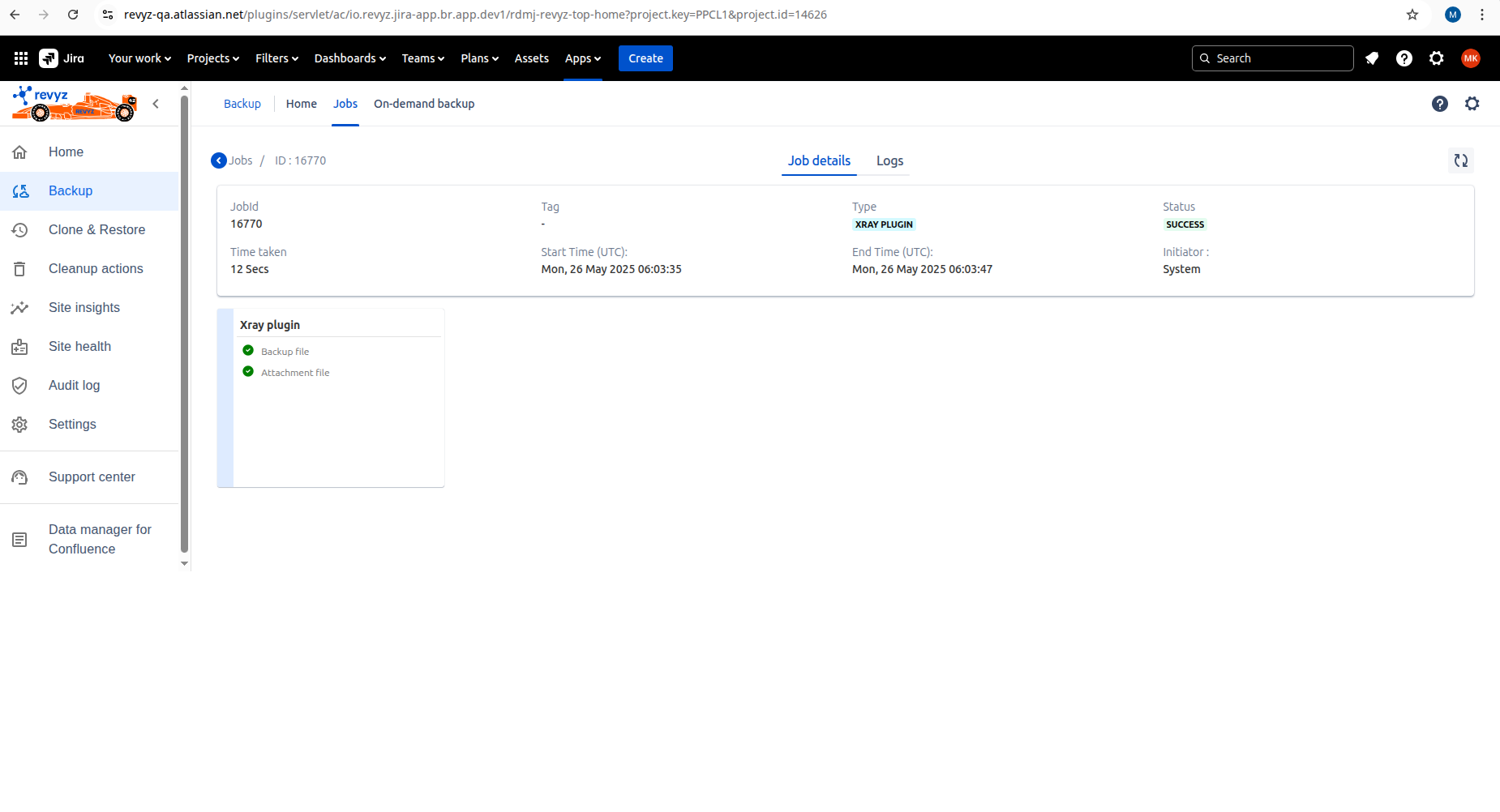Xray backup Premium
-
As a user, you need to create Xray credentials (Client Id , Client secret) to backup Xray files.
-
After creating the credentials, you need to turn on Xray backup from backup settings.
-
After enabling the backup, you can start backing up Xray files.
How to create a Xray credentials
-
Go to the Xray app on your site.
-
Click on API key in the left navbar.
-
Create API key.
-
Copy client Id and client key in Revyz app while enabling Xray backup.
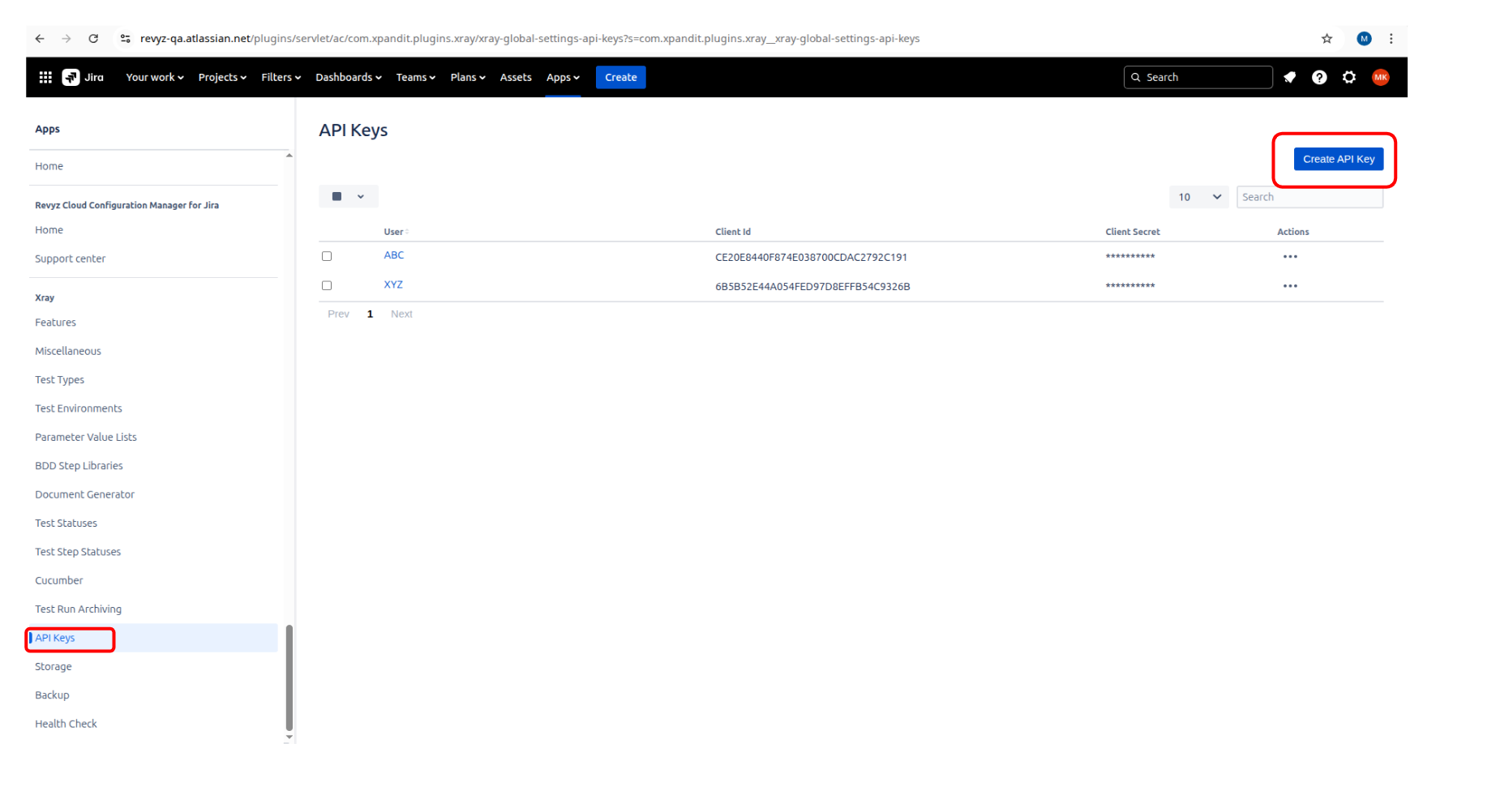
How to triggered Xray backup in Revyz app
-
Enabled Xray Plugin from backup settings
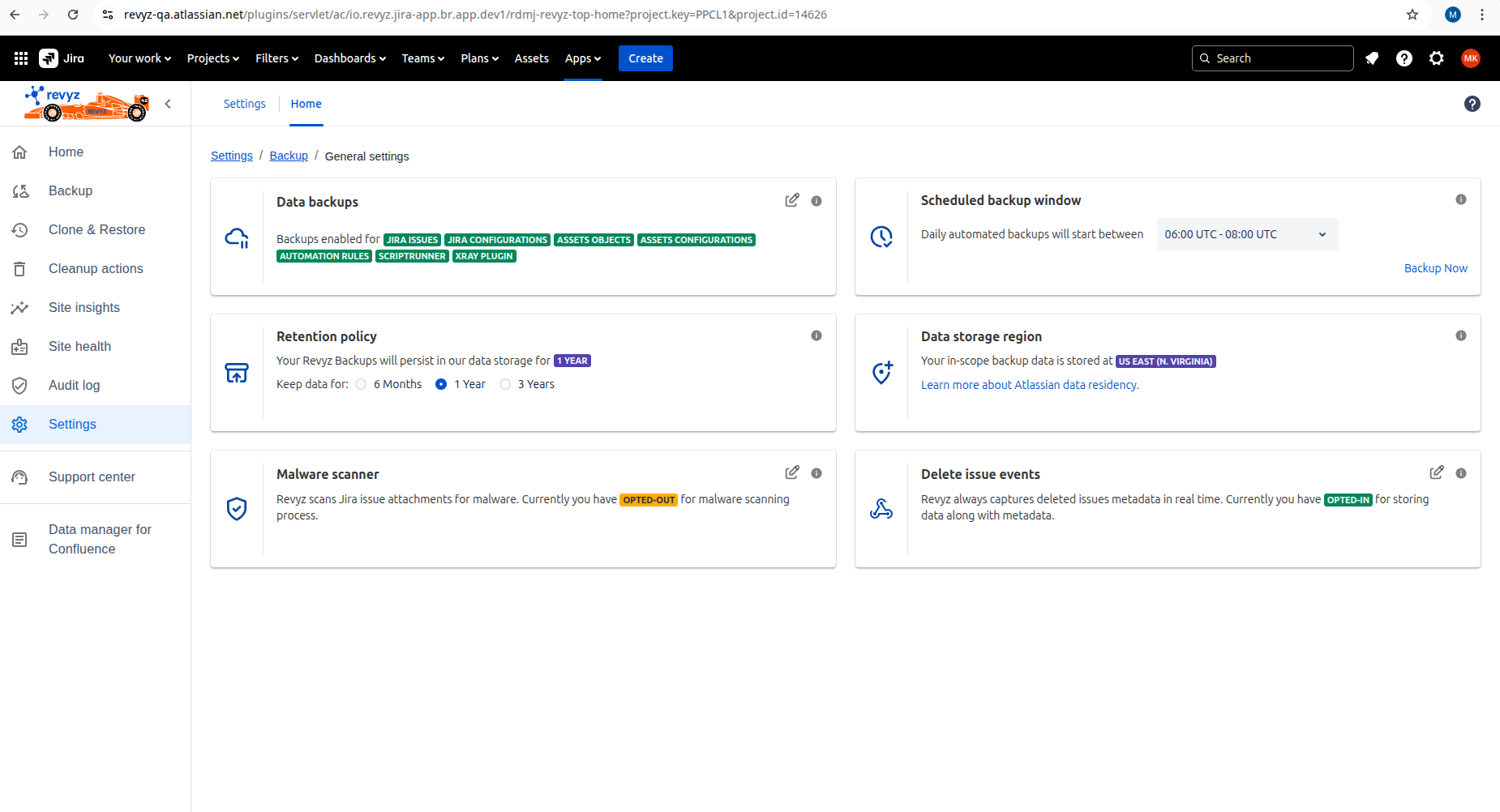
-
It will check If the backup for Xray plugin is already running. If any backup is not in the running state, the new backup will be triggered.
-
Job status
-
Success - If backup is successful.
-
Xray failure - If backup is failed.
-
-
-
Due to an Xray API limitation, subsequent backups can only be triggered after a 6-hour interval.
How to triggered a backup using Revyz app
-
Click on ‘Backup' in the left navbar and 'On demand backup’ on top navbar.
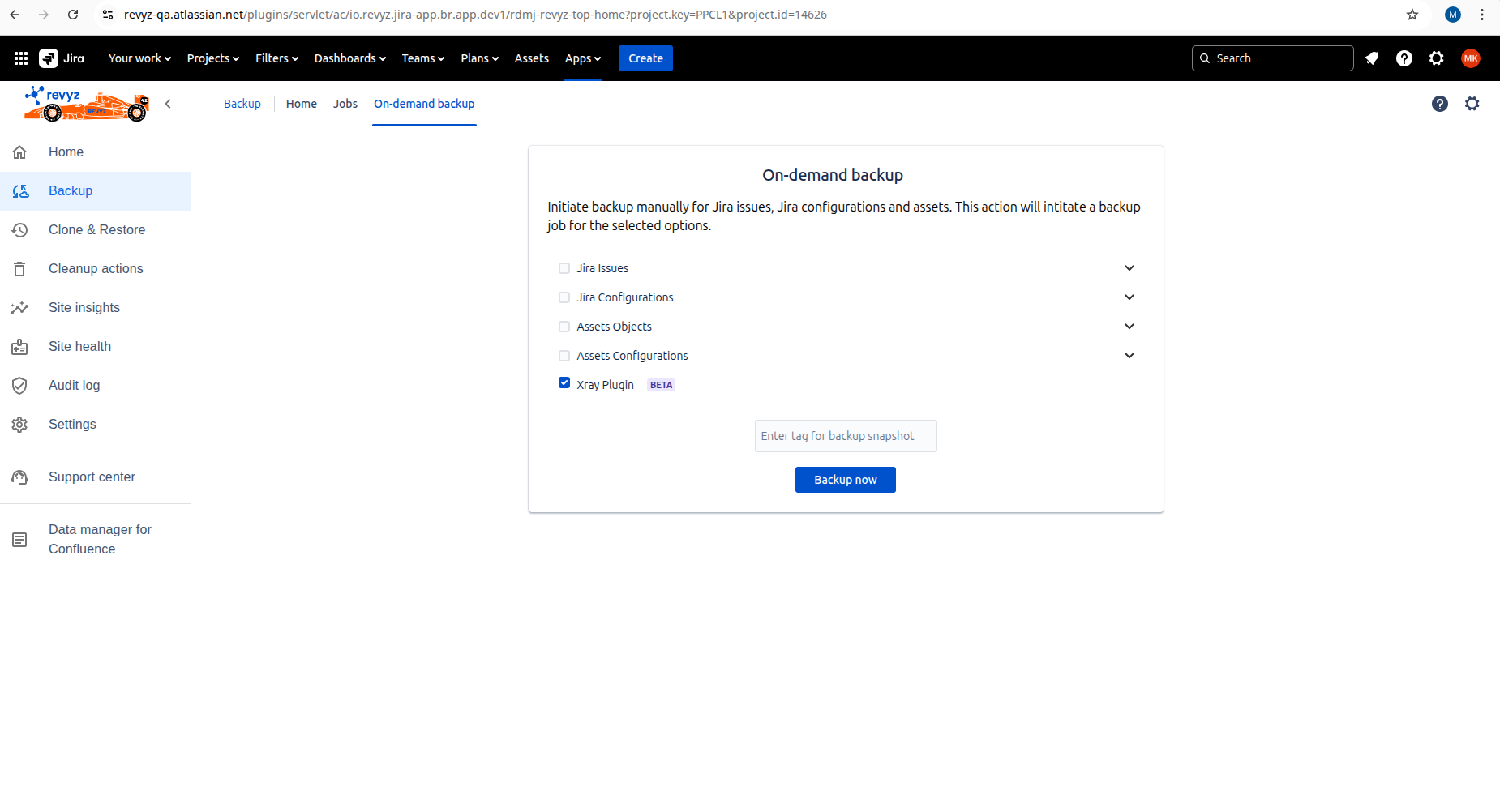
-
Backup time will be depend on the Xray data you have on your site.
-
Click on Job id and check the status of the job. Xary data has backed up successfully in below screenshot.