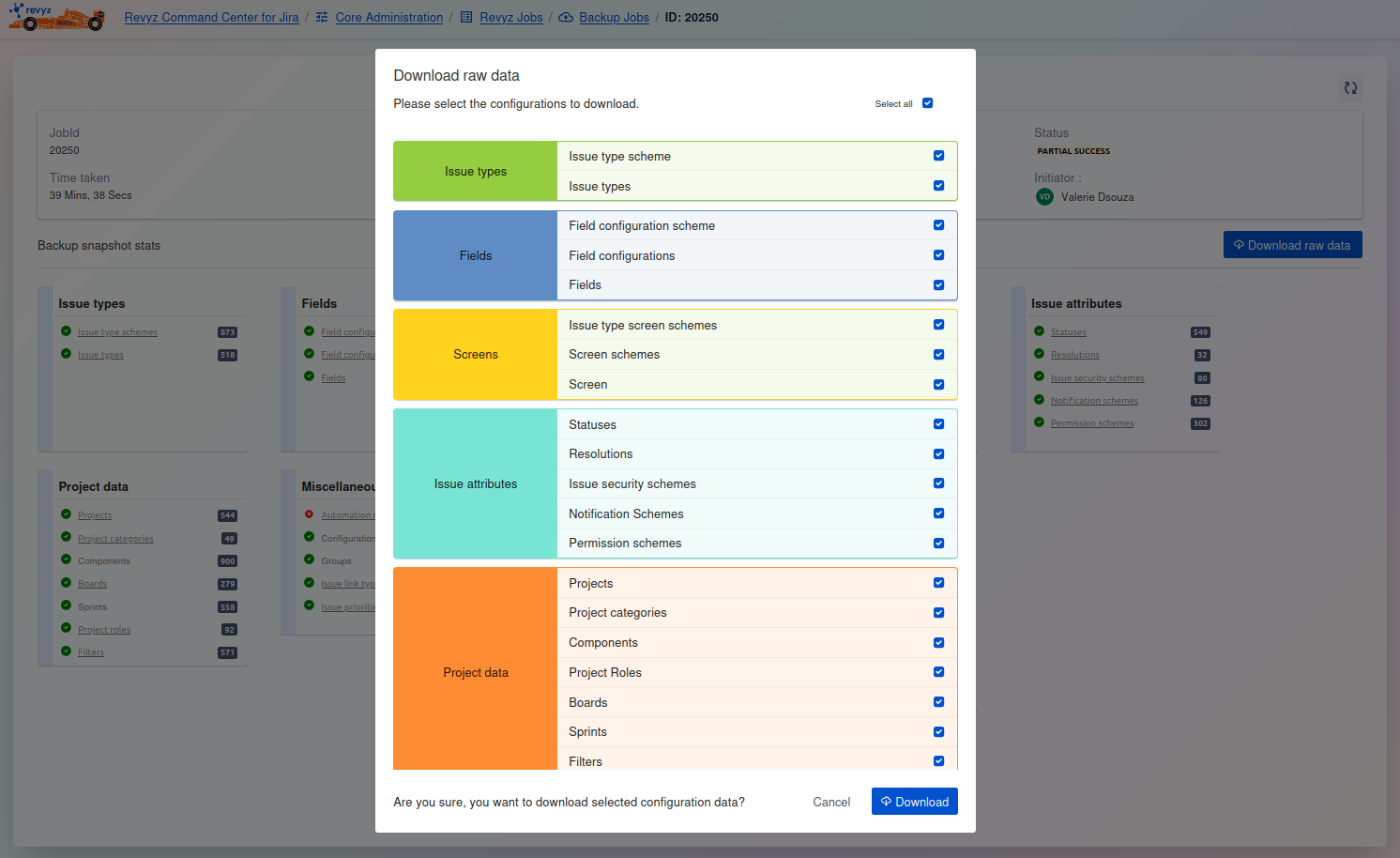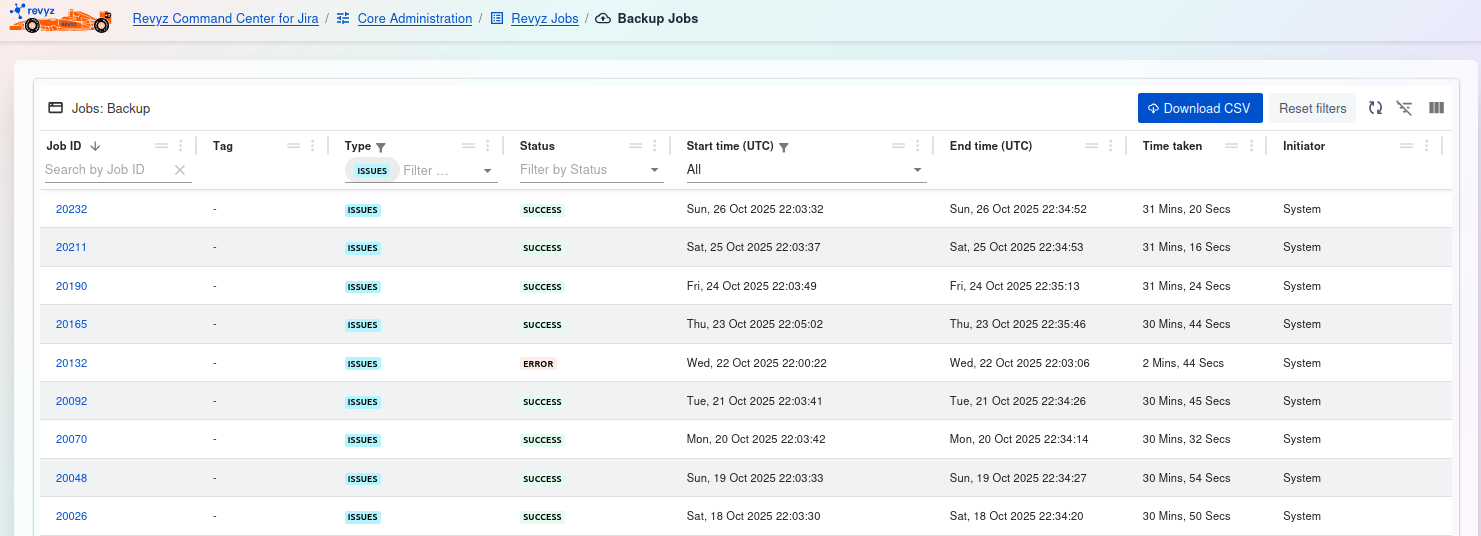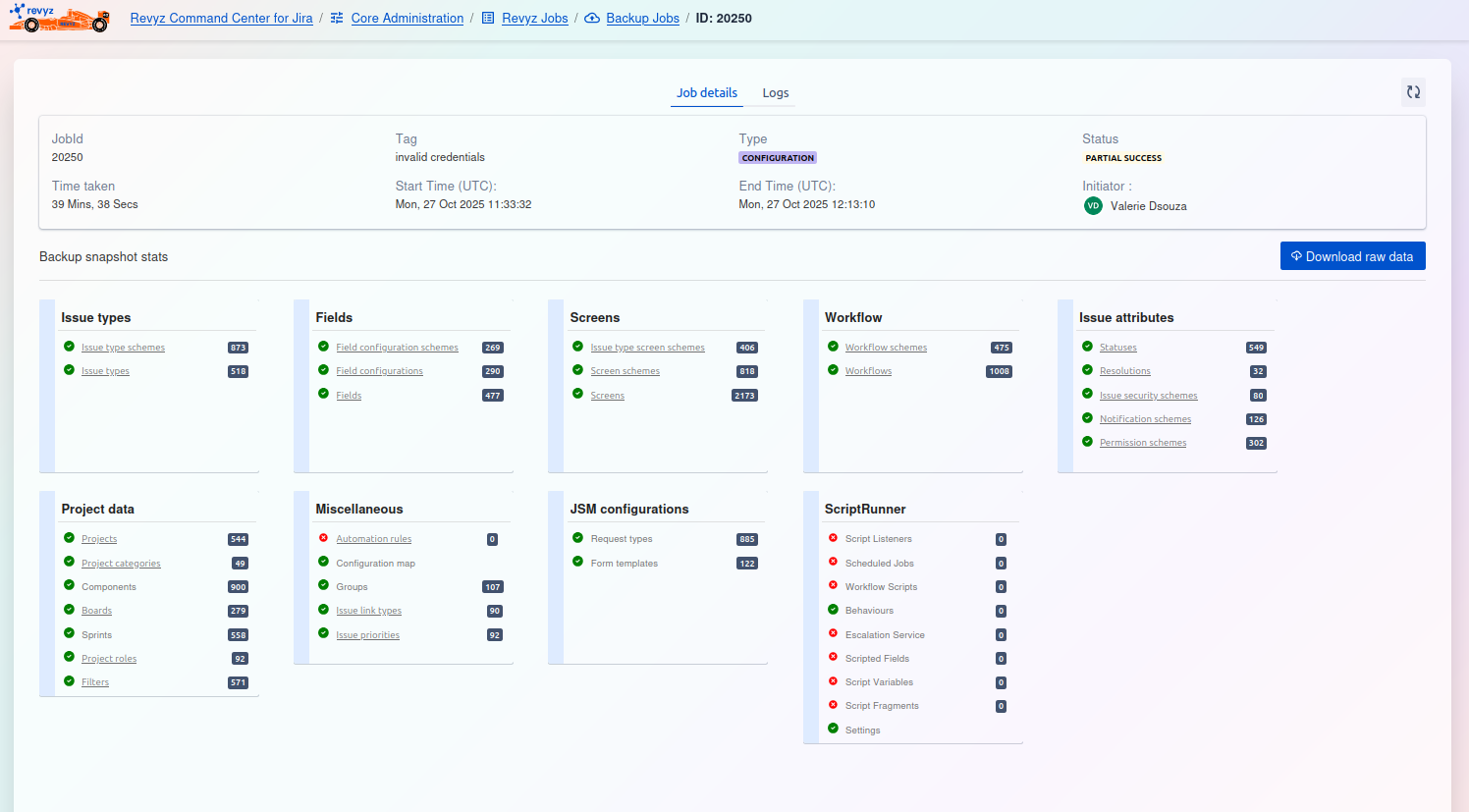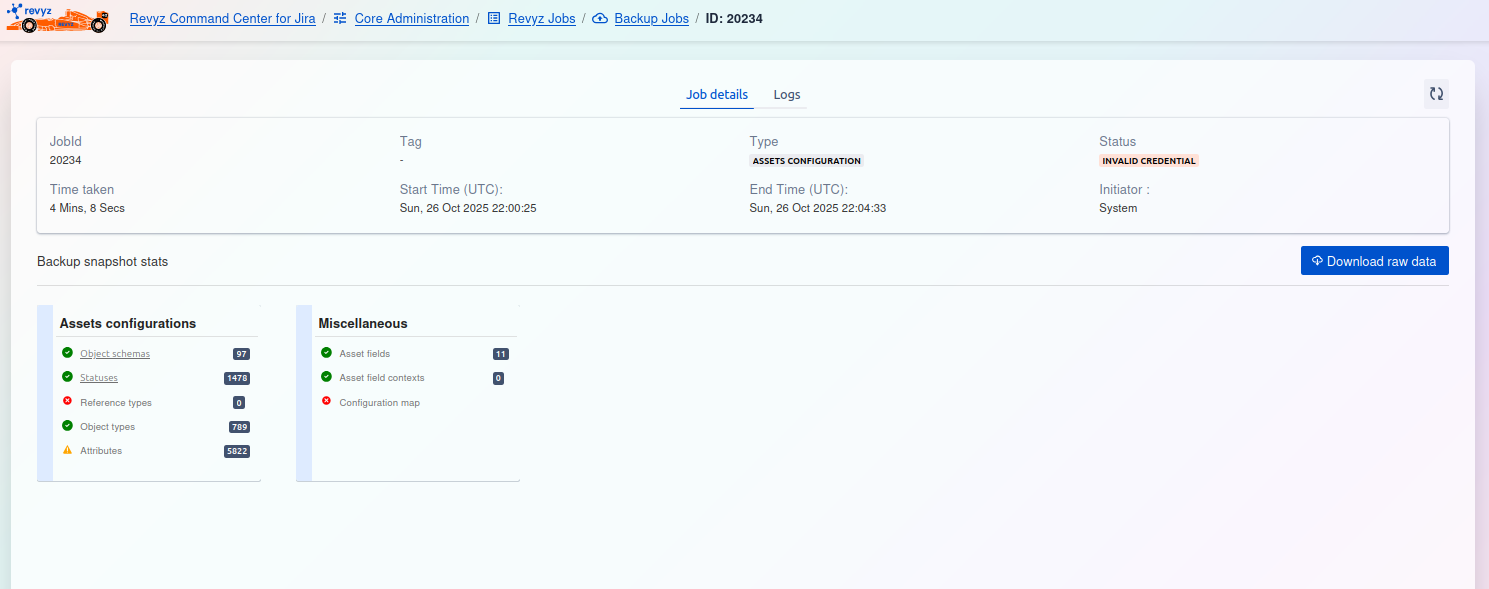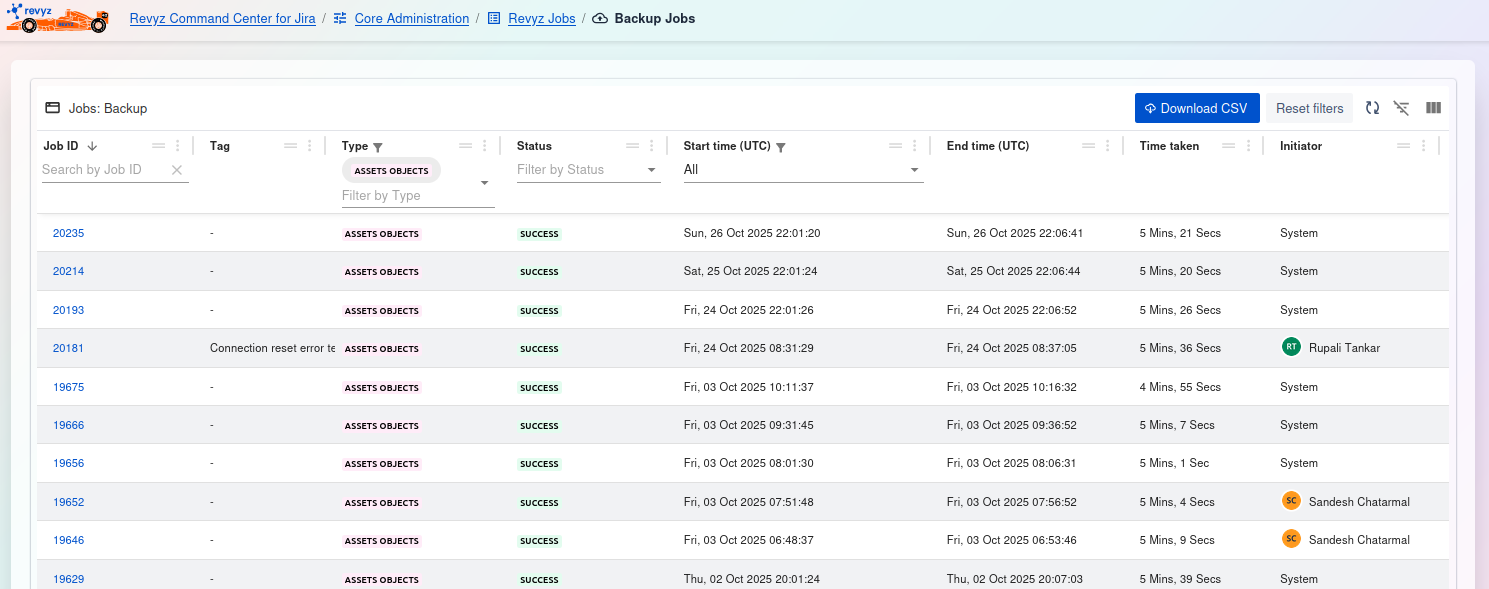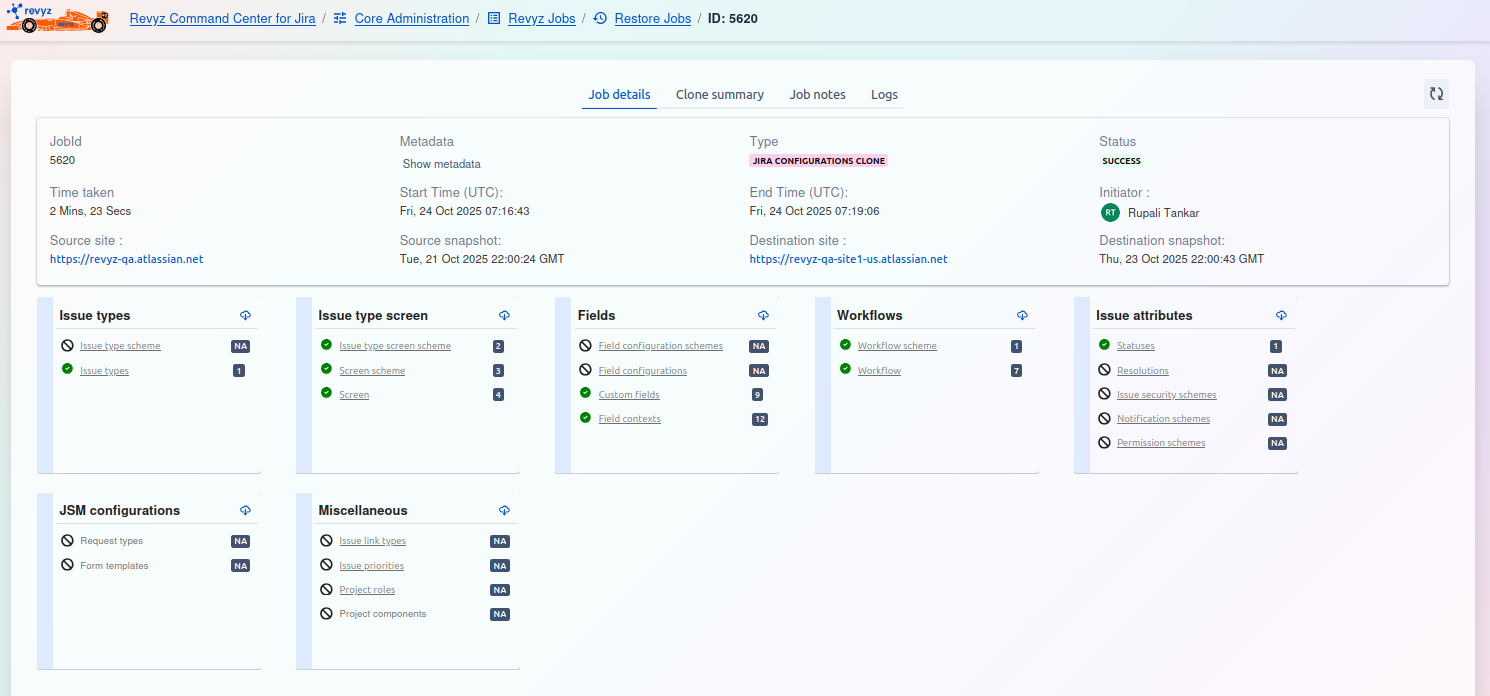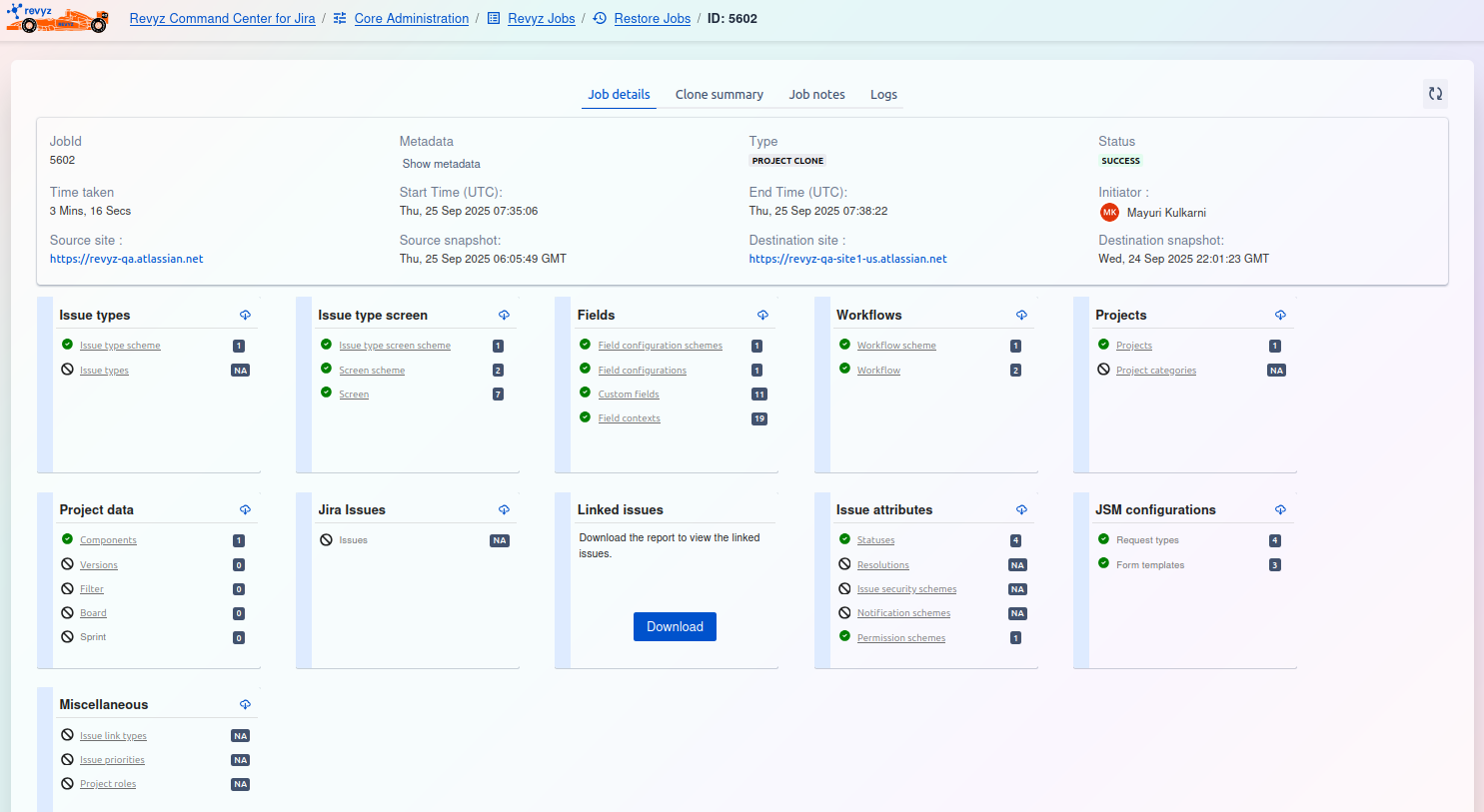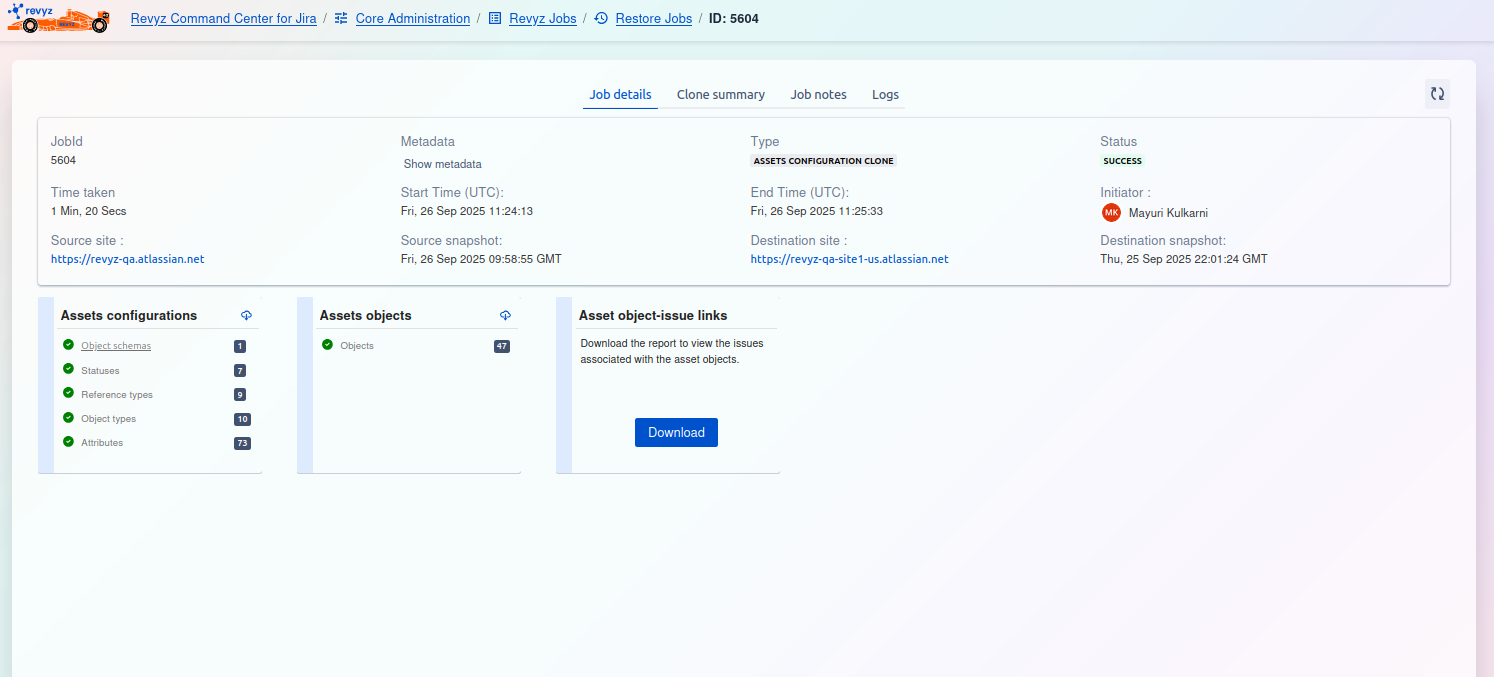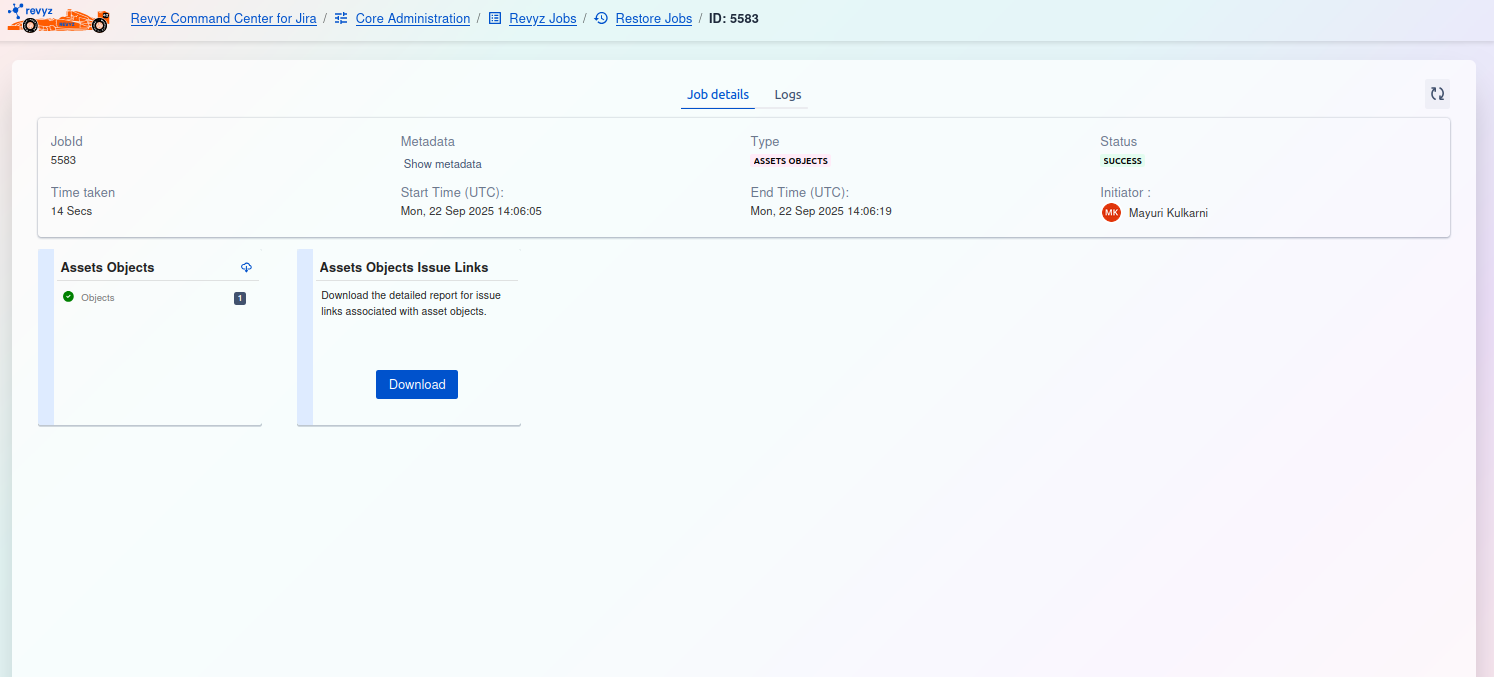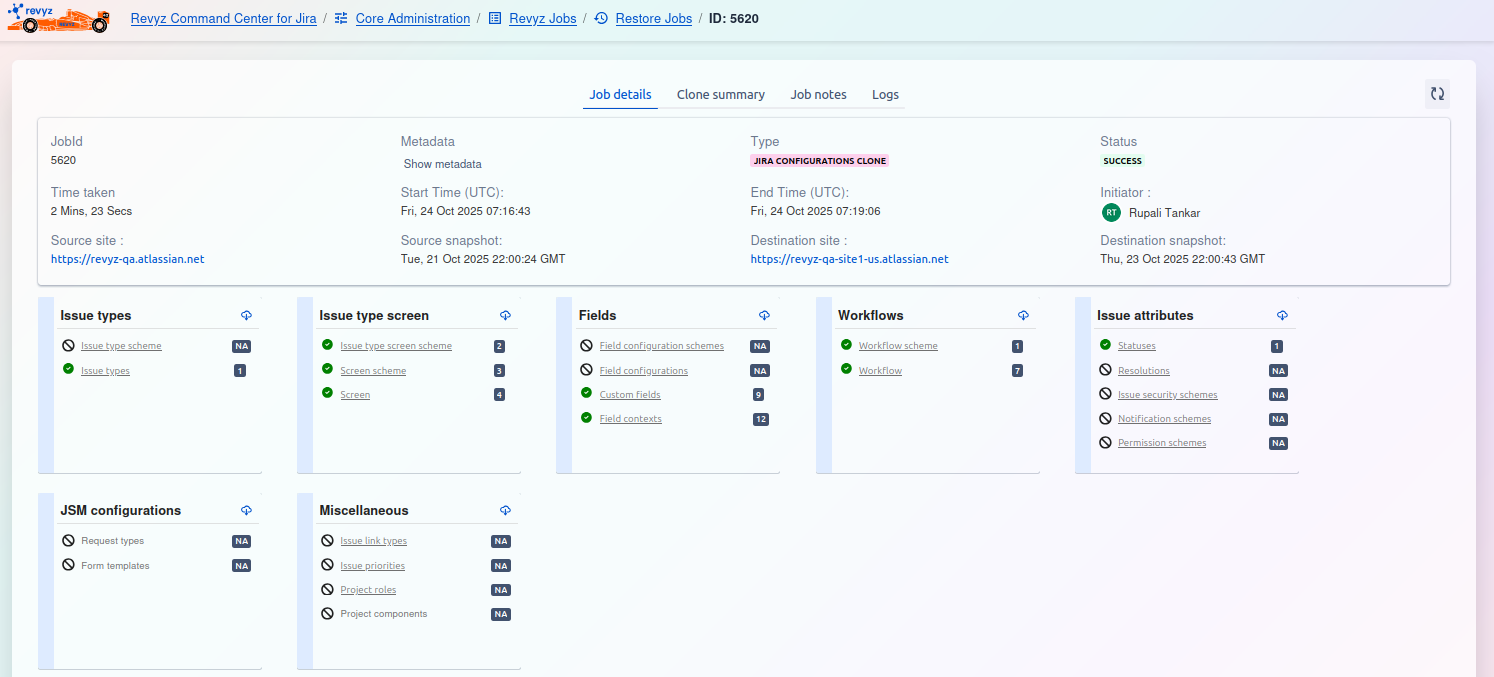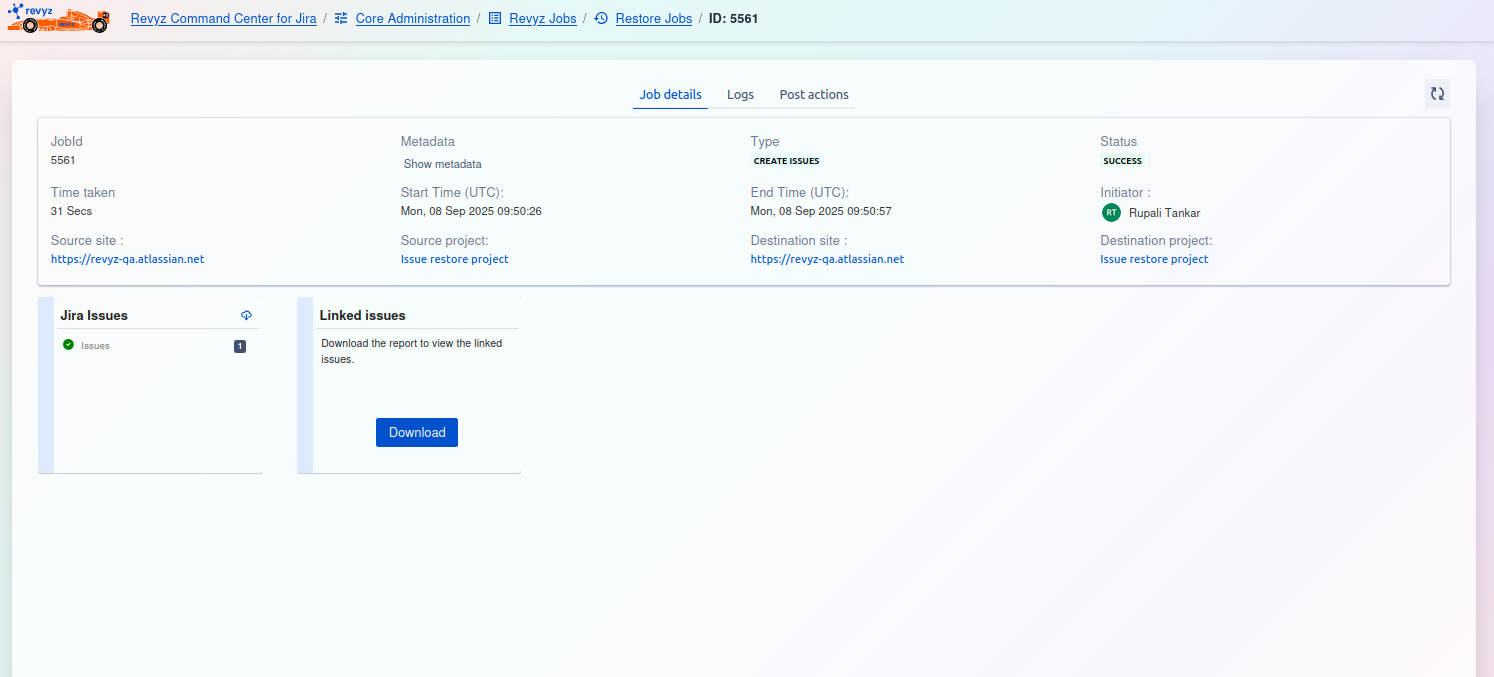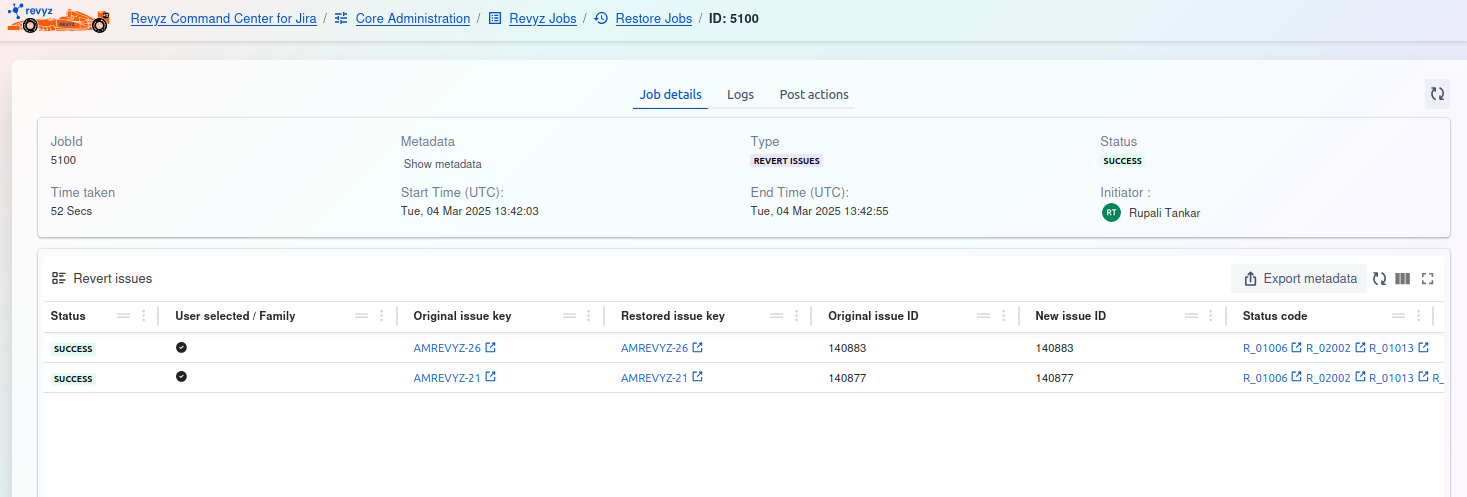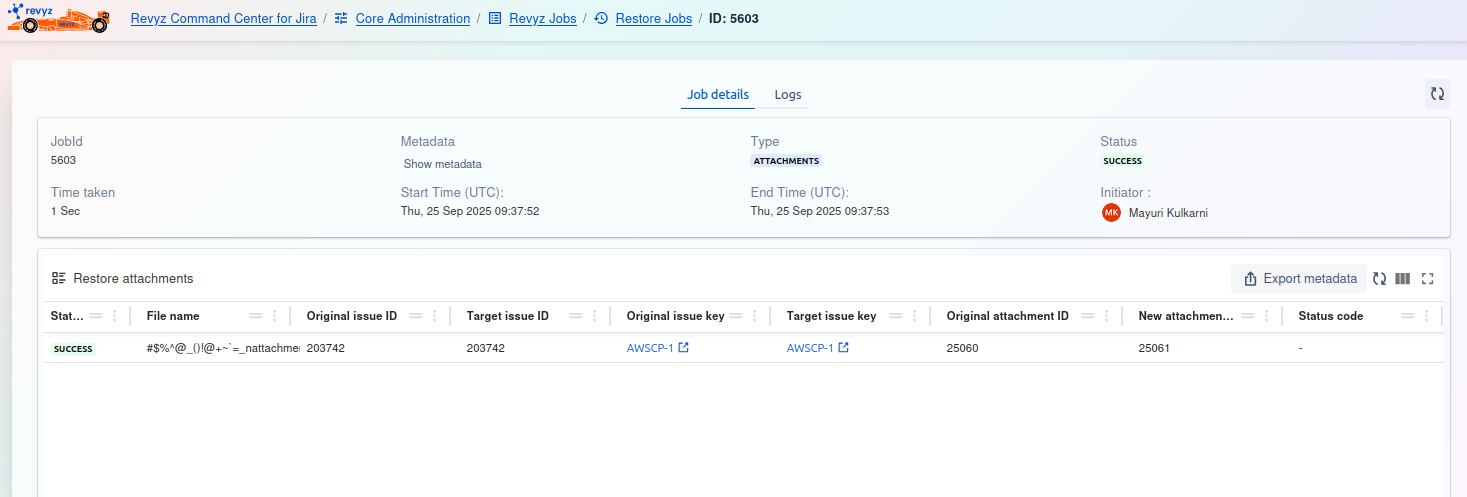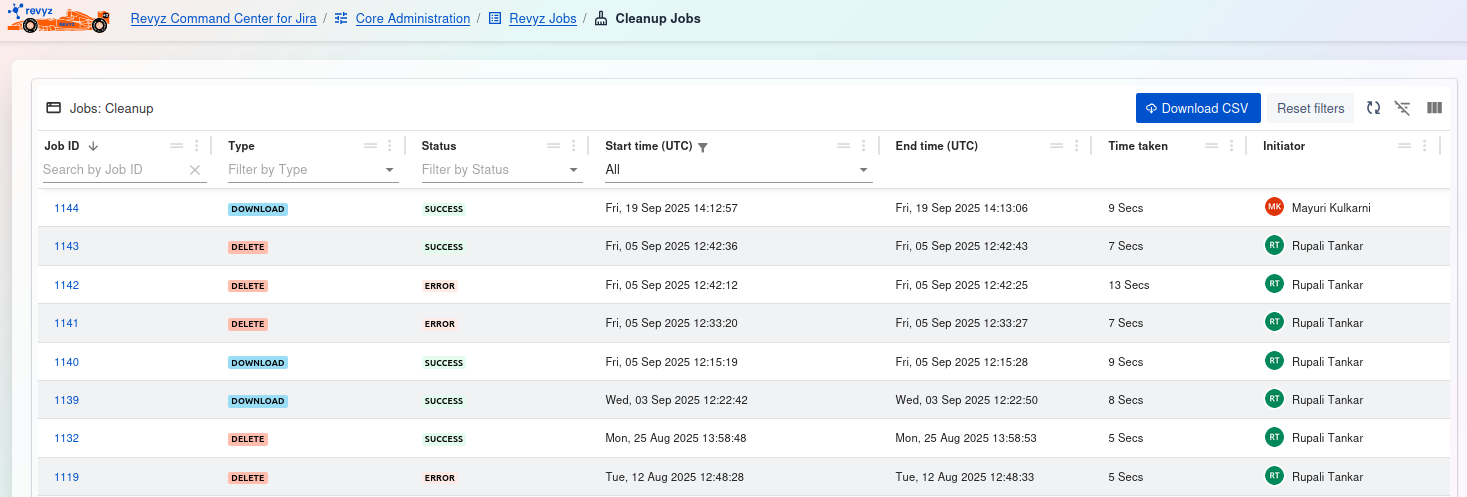About this Page
This page defines the three main types of operations you can run in the Revyz app: Backup Jobs (to save data), Restore Jobs (to recover data), and Cleanup action Jobs (to delete unwanted Jira objects).
Common Terminologies about Job Details
Job details provide detailed information about a triggered job. The following are common terminologies you will find in each job type:
-
Job Id: The unique identifier for the triggered job.
-
Tag: The tag name, if one was given when triggering the backup.
-
Type: The type of job (e.g., Backup, Restore).
-
Status: The current status of the job (e.g., Completed, Failed).
-
Time taken: The total time taken for the job to finish.
-
Start Time: The time the job started.
-
End Time: The time the job finished.
-
Initiator: The name of the user or process that started the job.
Details of job types