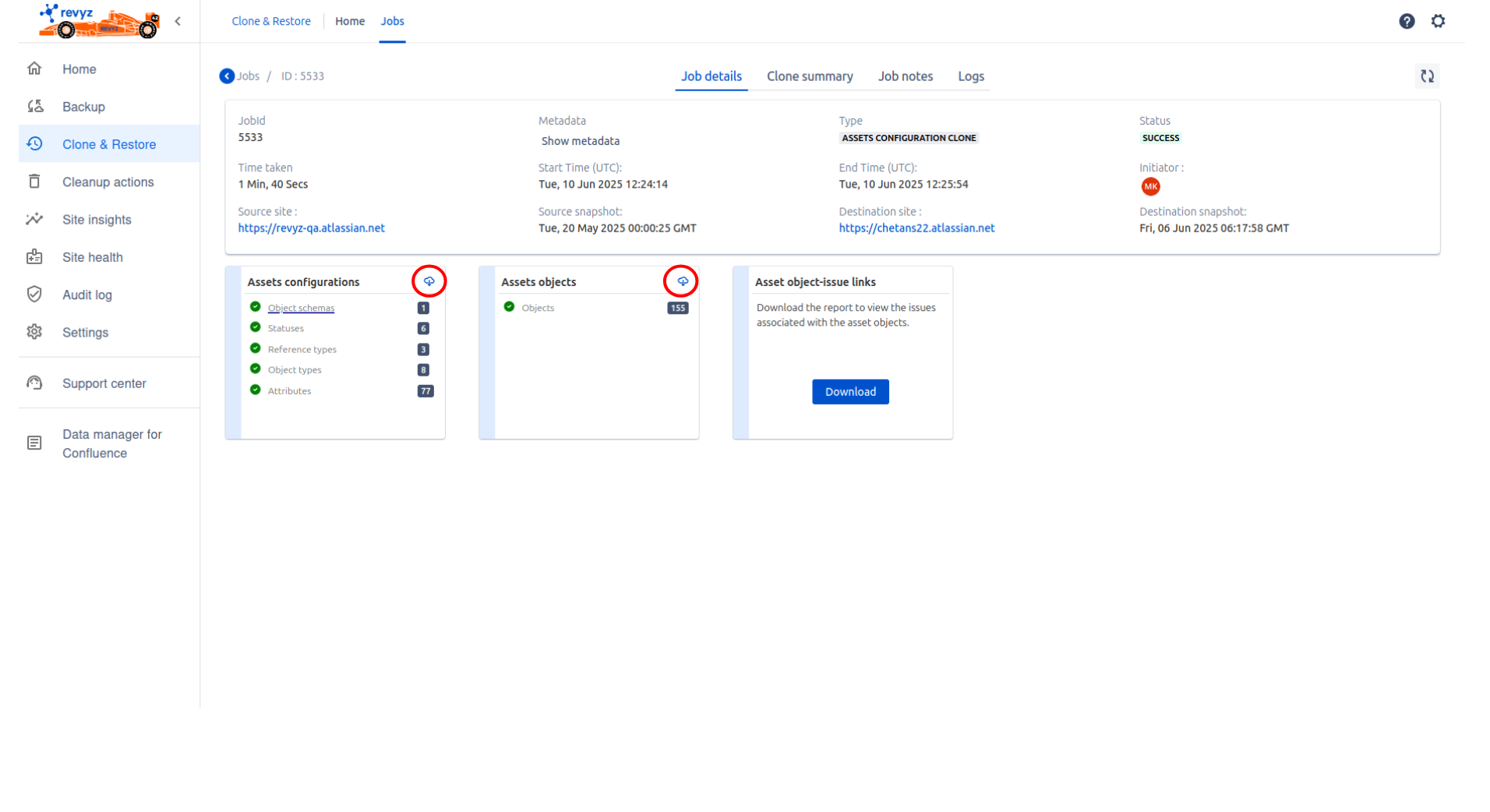-
Make sure destination site has JSM Assets & valid API token.
-
You can use this feature to compare difference between source site and destination site. What is not present on destination, what is present on both the sites but in modify state.
-
You can restore object schema on same site or on cross site.
Example of Cross site restore
-
Click on Clone & Restore in left navbar - > Select Assets configurations card.
-
Click on “Update“ card.
-
Select asset configuration snapshot.
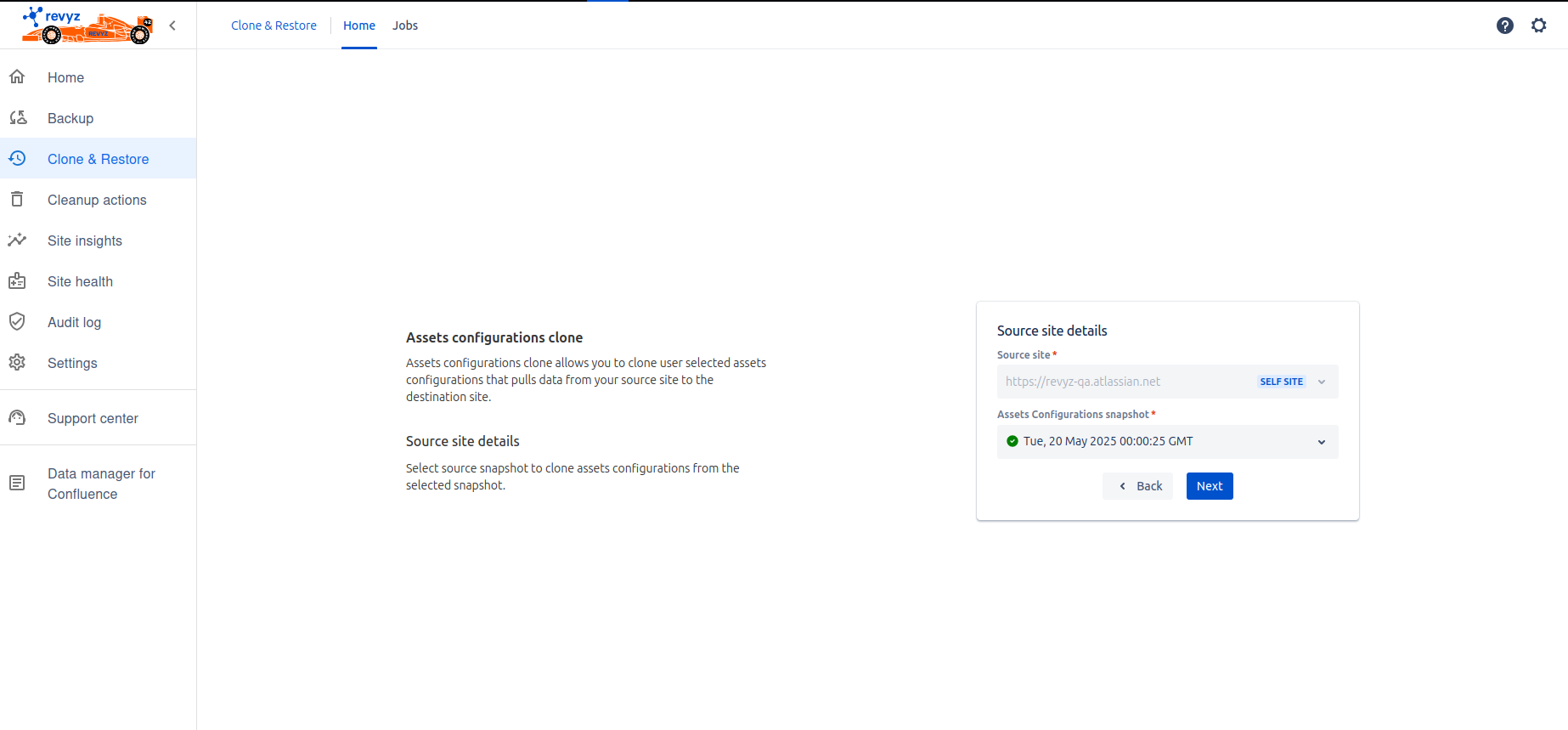
-
Enter destination site name & snapshot
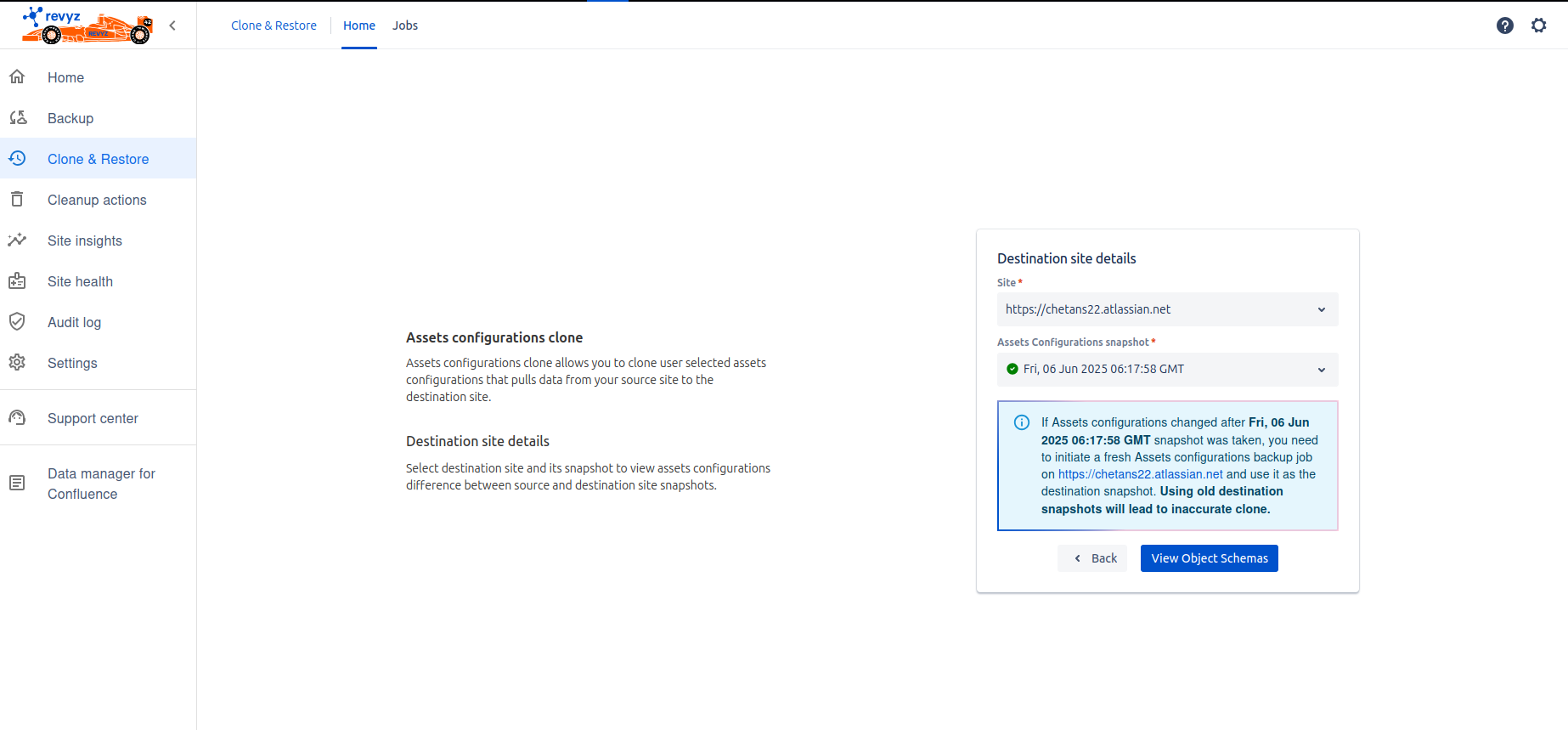
-
Click on ‘View object schemas’. It will compare data between source & destination. Also you can check diff view to see exact difference.
-
Select object schema to restore & click on ‘Review dependencies’.
-
Check dependencies and click on 'Next'.
-
Choose ‘yes’ if you want to restore the objects. If you do not want to restore objects then choose 'no'.
-
Click on “Next“ - Select object types from which you want to restore the objects.
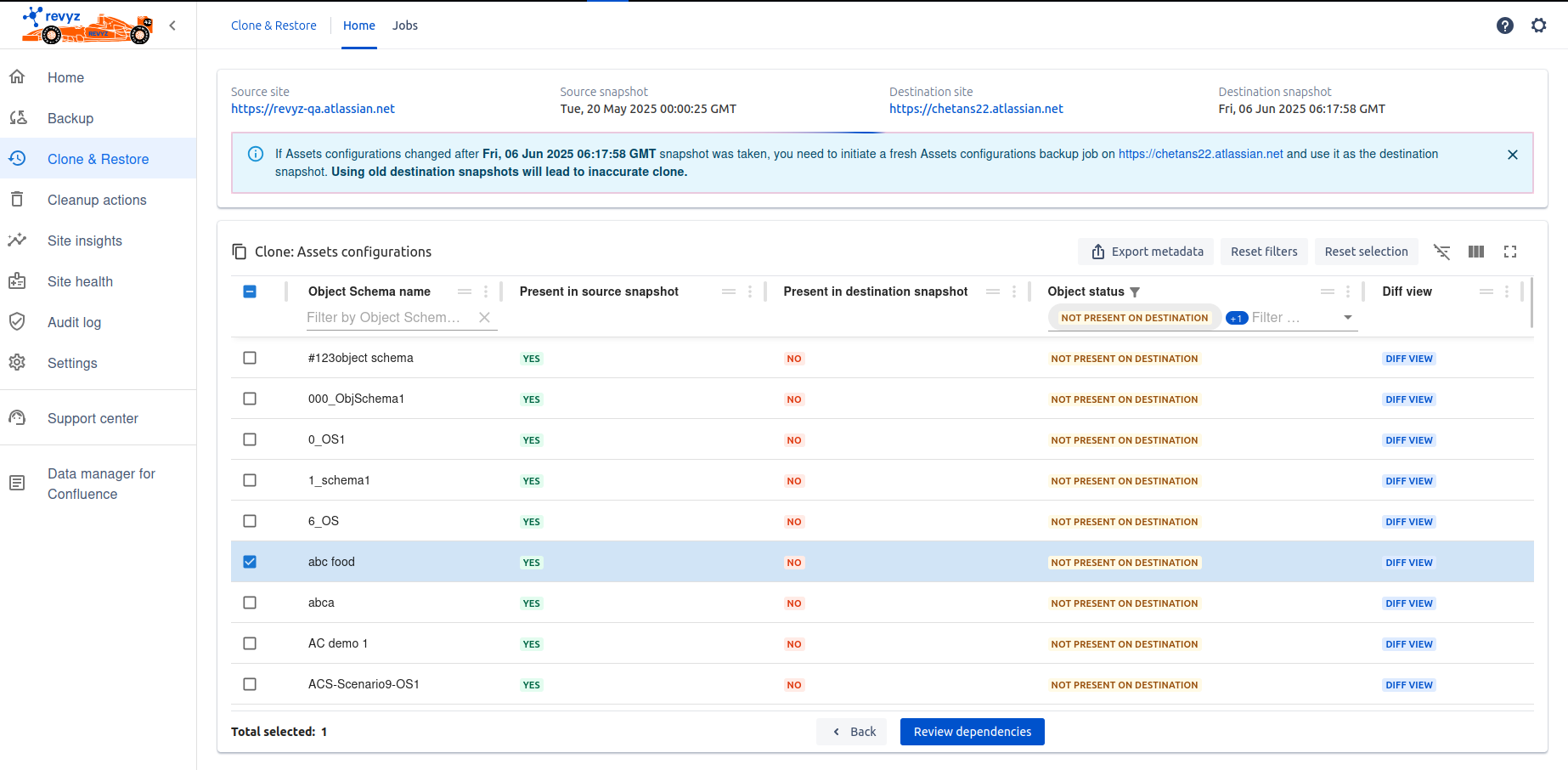
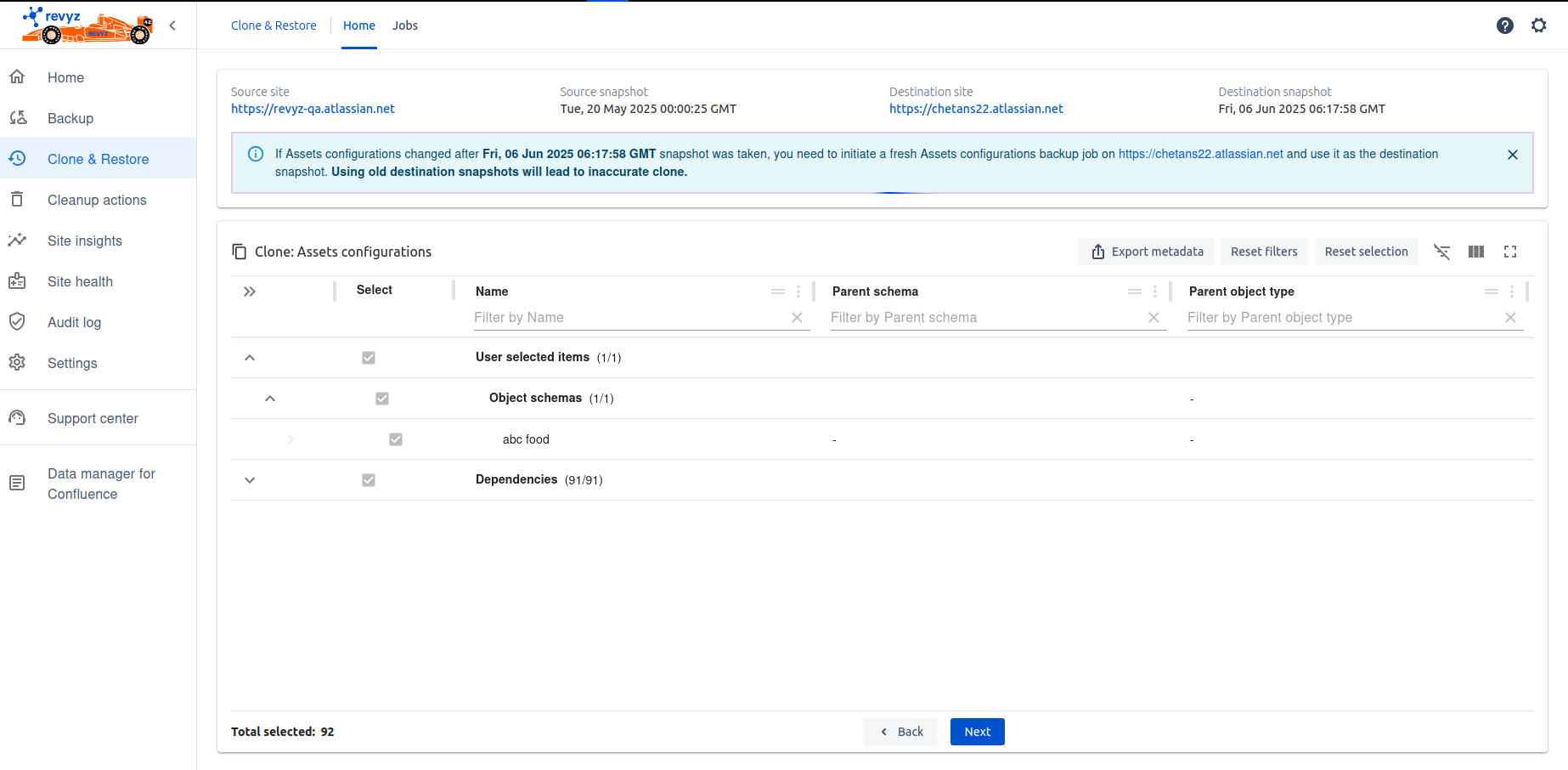
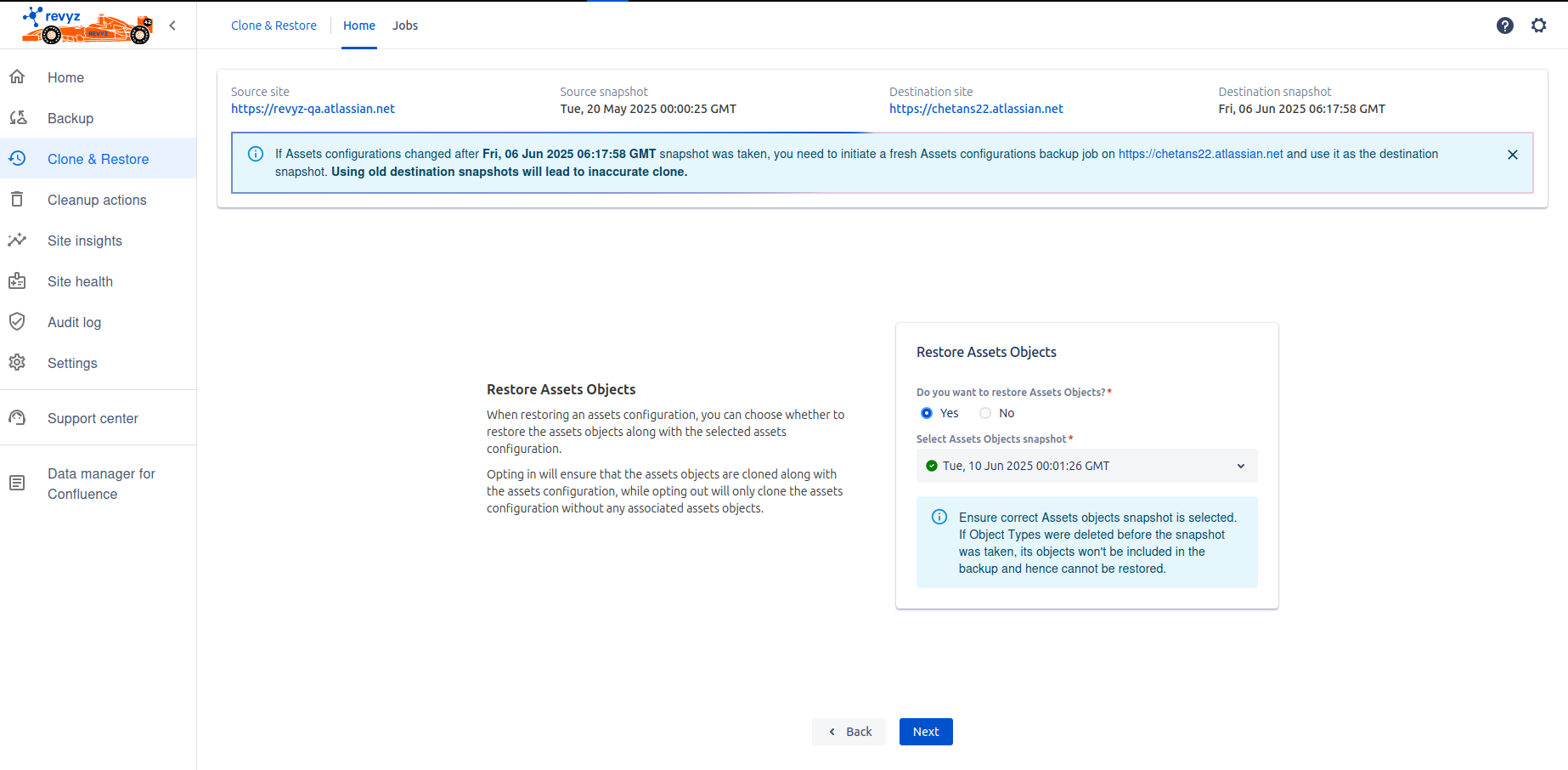
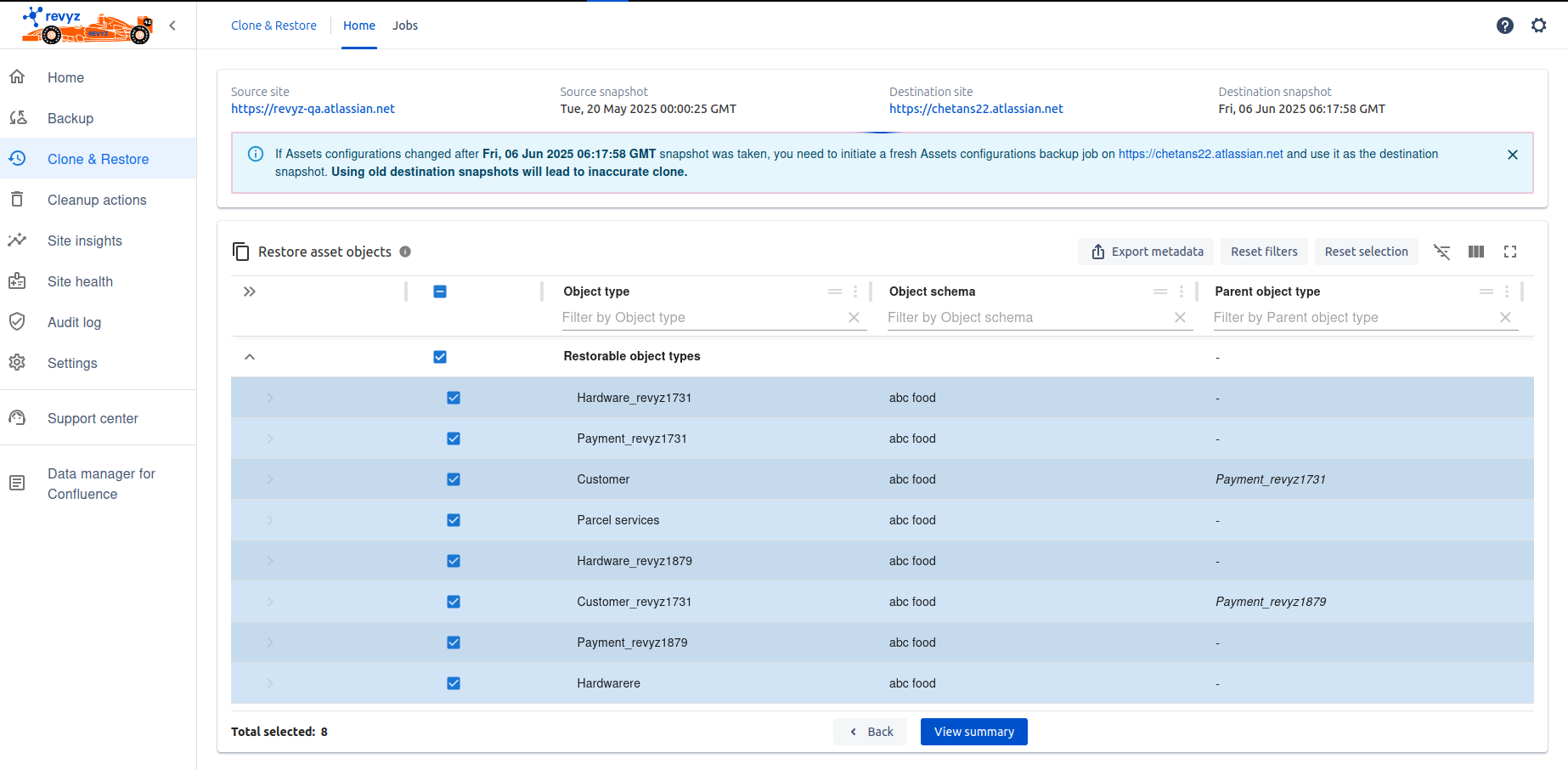
-
Click on “View Summary“ to confirm selected items.

-
Add job notes if you want to - It will help you to identify purpose of restored job.
-
Enter captcha and click on 'Clone'.
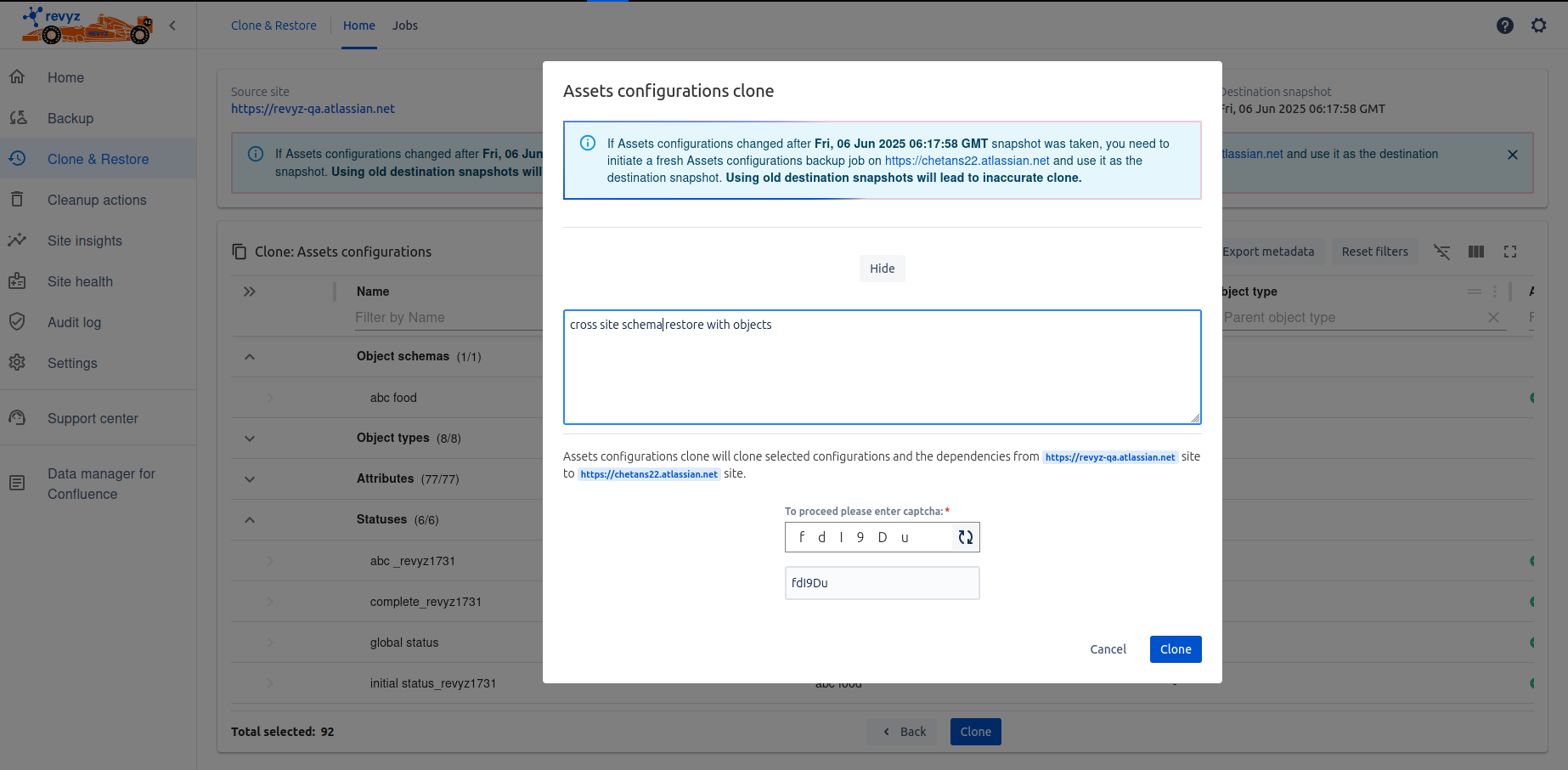
-
Check restore job by clicking on job id on ‘Jobs’ page - Where you can check overall job status and download the restored data in CSV format by clicking on download button present in the card.