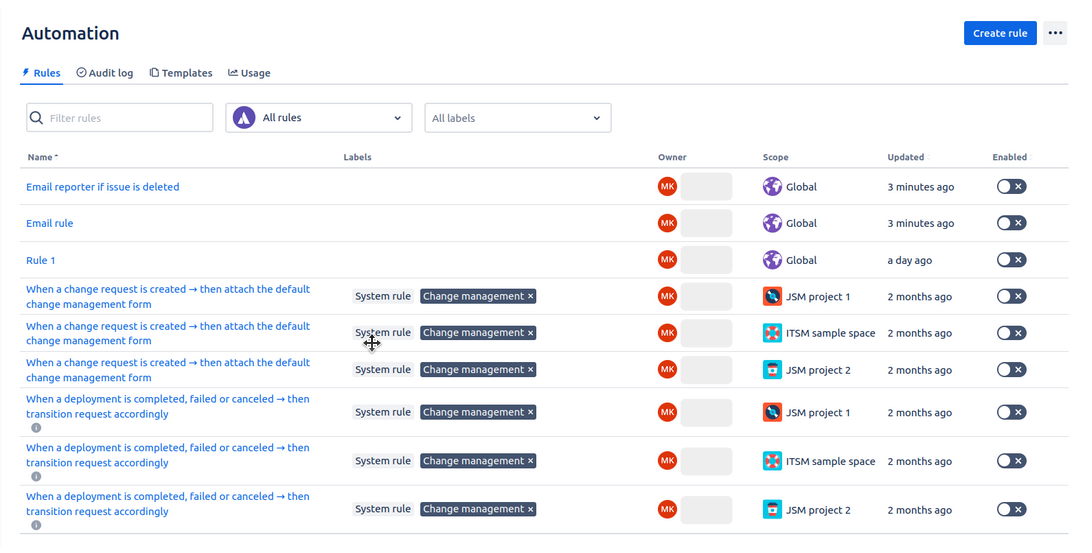-
Automation clone allows user to download selected automation rules from Jira site, it supports same site & cross site cloning
Steps for cloning the automation rules
-
Click on ‘Clone & Restore’ in left navbar or ‘Clone & Restore’ card on the app’sHome page
-
Click on “Automation rules” under configuration management section
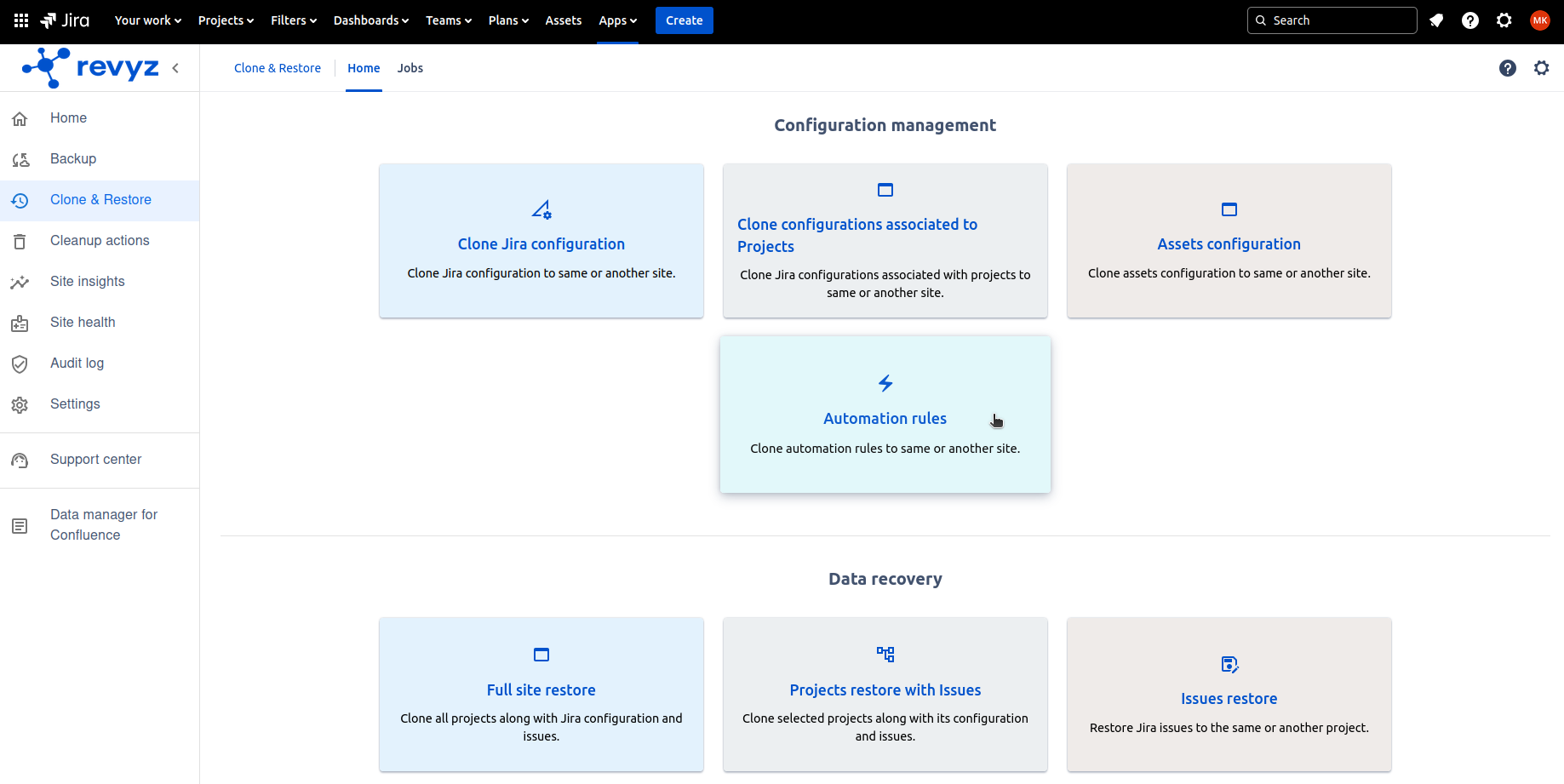
-
Source site is same site so it is disabled. Latest backup snapshot is auto selected but you can change it for e.g. if you want to clone automation rule which is accidentally deleted & backed up in another snapshot then select that snapshot to restore the rule which gets deleted
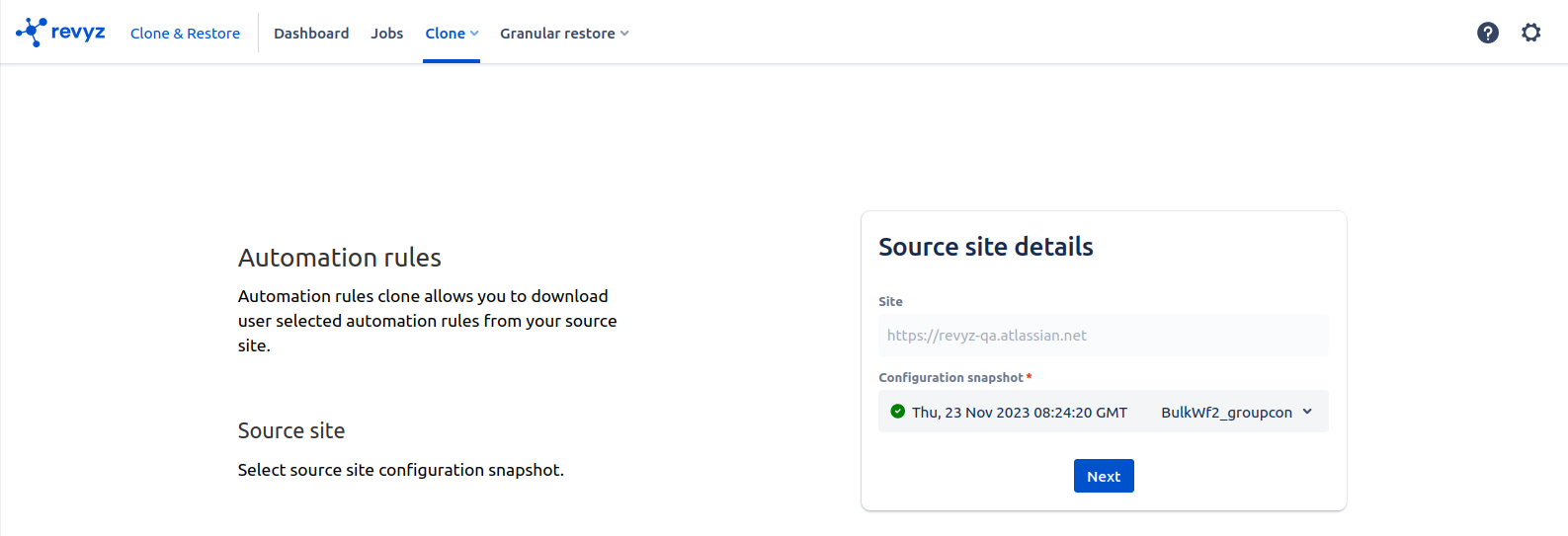
-
Click on “Next“
-
Select “Filters“ - filters make easy to search specific rules which you want to clone
-
Click on “Next“
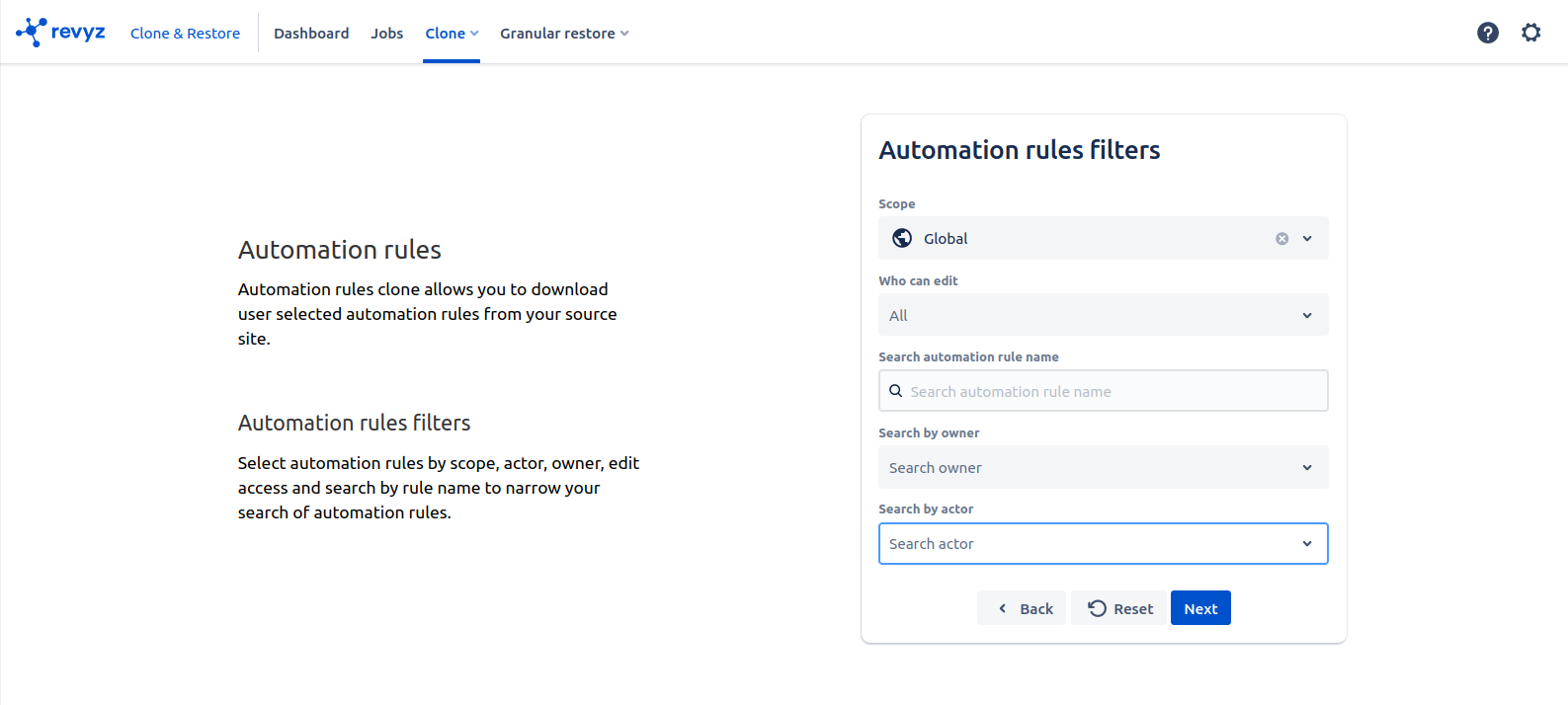
-
On preview page, you will see all the rules which is backed up from selected source site is listed
-
Select rules which you want to clone & click on “View summary page“
-
Summary page will show all user selected rules
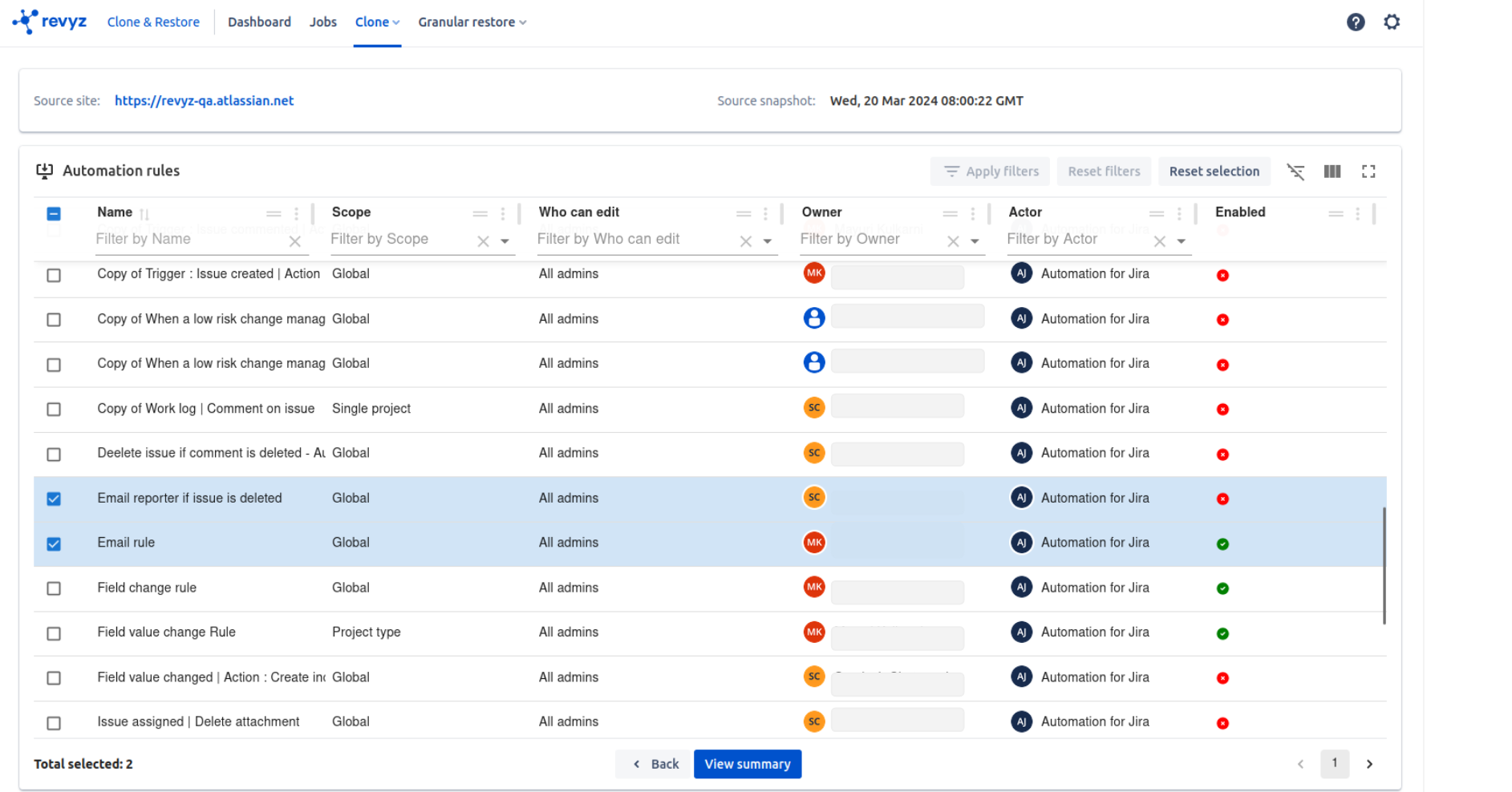
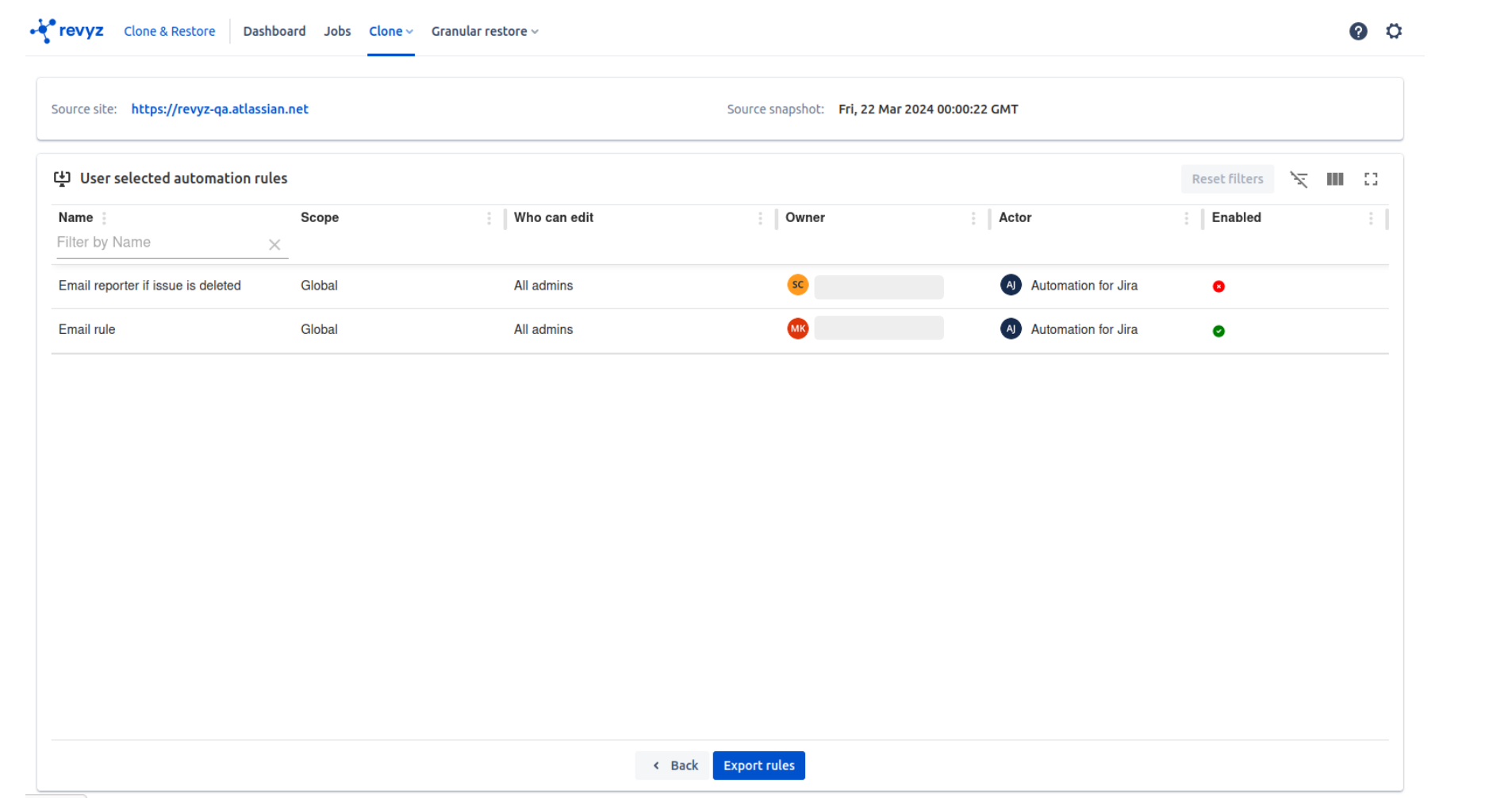
-
Verify user selected automation rules and click on “Export rules“
-
It will open the box which contains the steps to restore automation rules
-
Click on “Export rules“
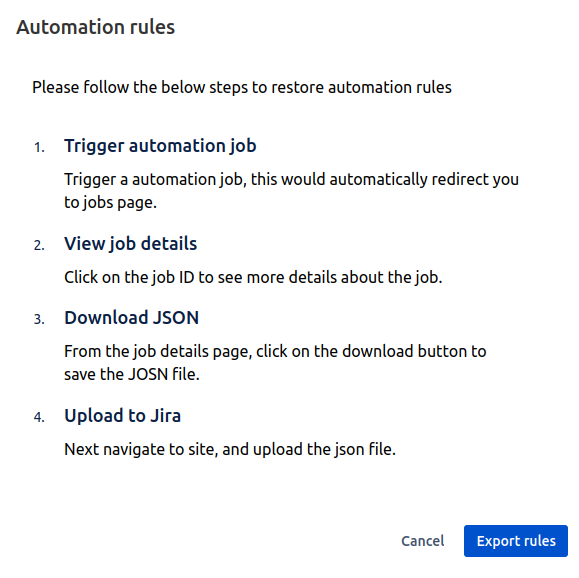
-
Triggered job will be shown on “Jobs” page. Select recent job id “3068“
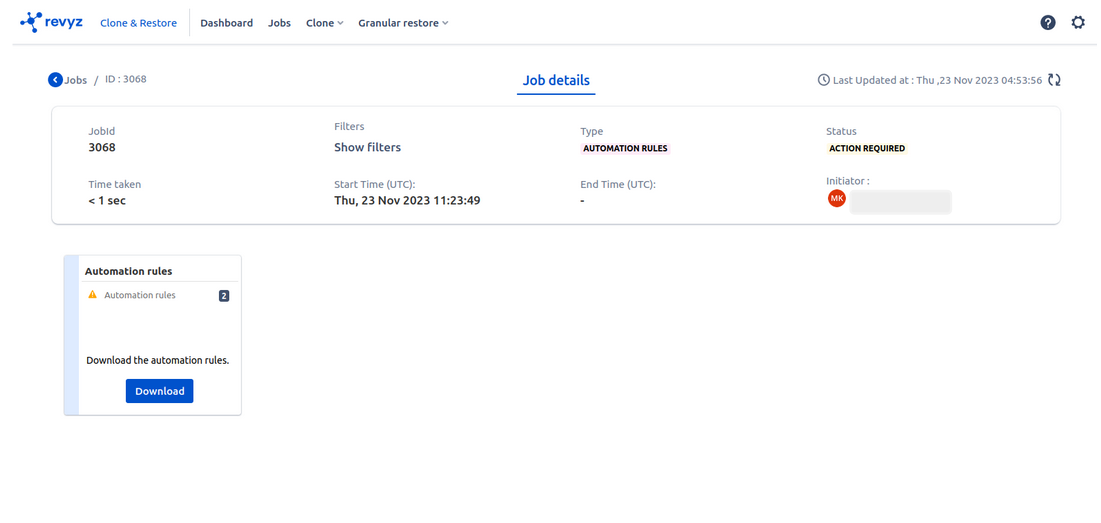
-
Job Status is “Action Required” : To download selected automation rules, Click on Download button which will give selected rule details in JSON format.
-
Confirm prompt message & again click on “Download“
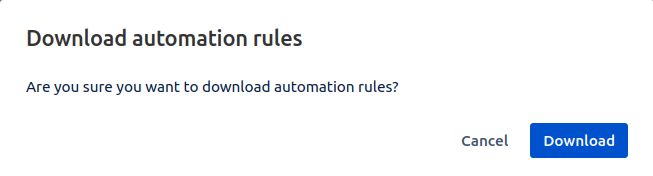
-
File gets downloaded & Job status is success
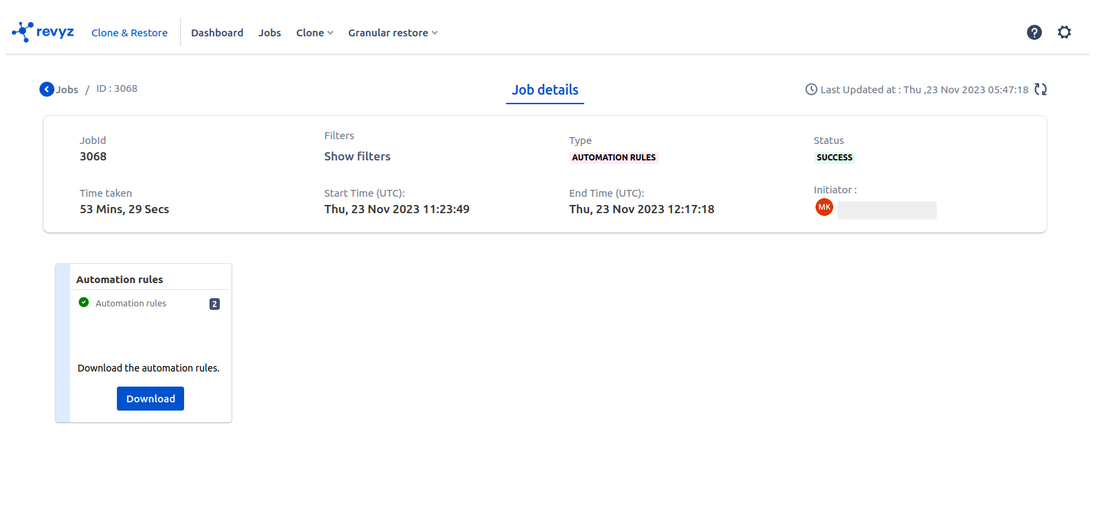
Steps to export downloaded rule on Jira site
-
Open Jira site (same site or other site) on which you want to restore the rule
-
Click on settings - > Select system & click on Global automation on left navbar
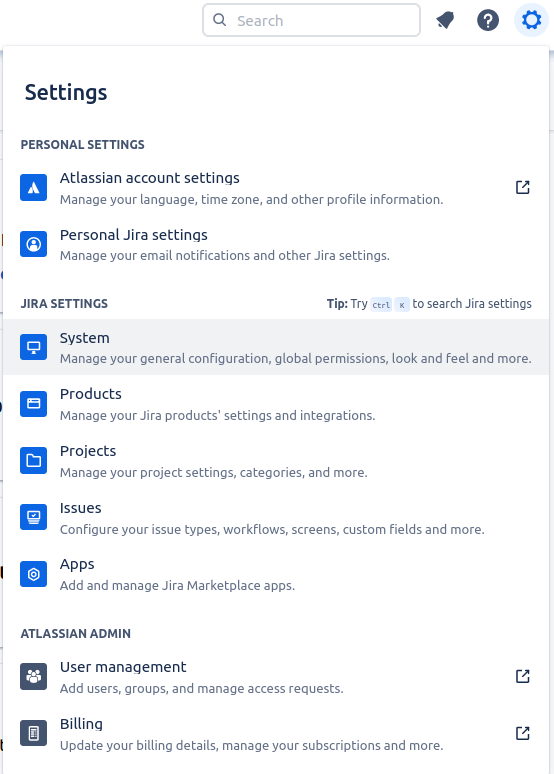
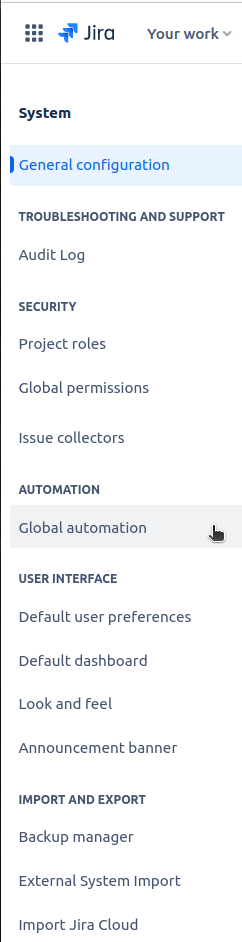
-
Click on More actions which is on top right & click on “Import rule“
-
Click on Upload JSON and select Downloaded file of selected rules
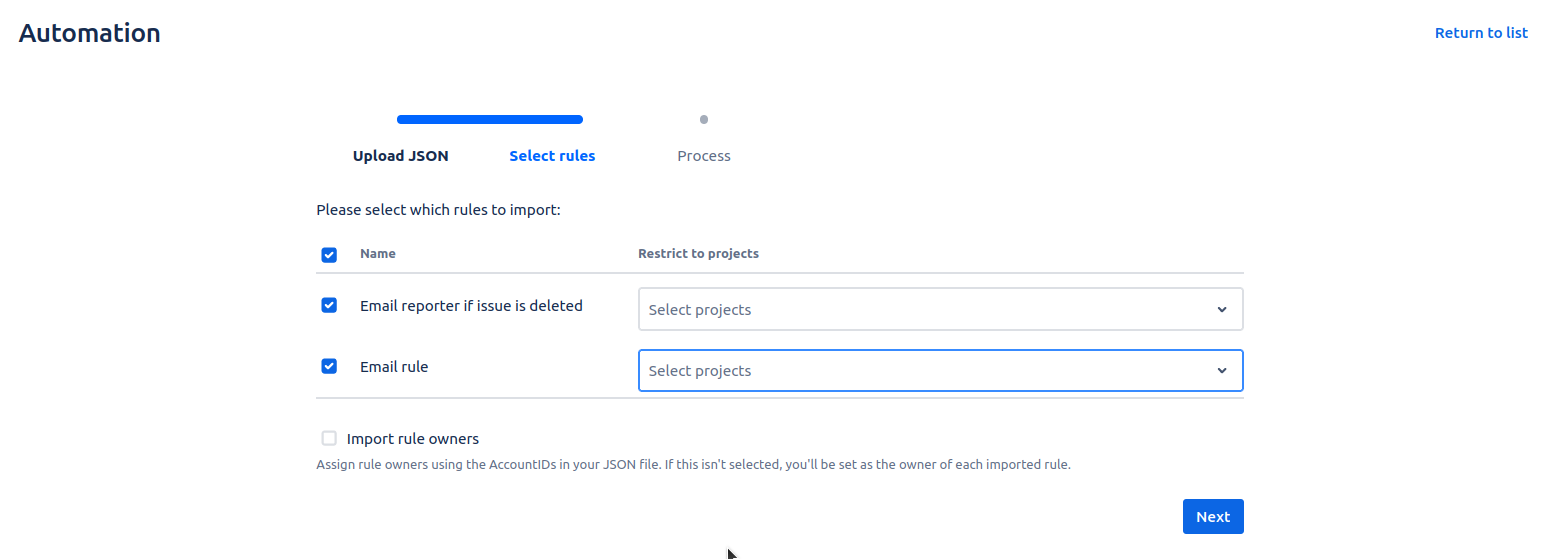
-
If you want to apply that rule for particular project in that site select project else select rule & click on “Next”
-
Select on Done once Importing process is finished & click on Return to list and check selected rules are imported or not
-
if a rule with the same name already exists, then the imported rule will be renamed to 'Copy of ...'. otherwise it will restore by same name
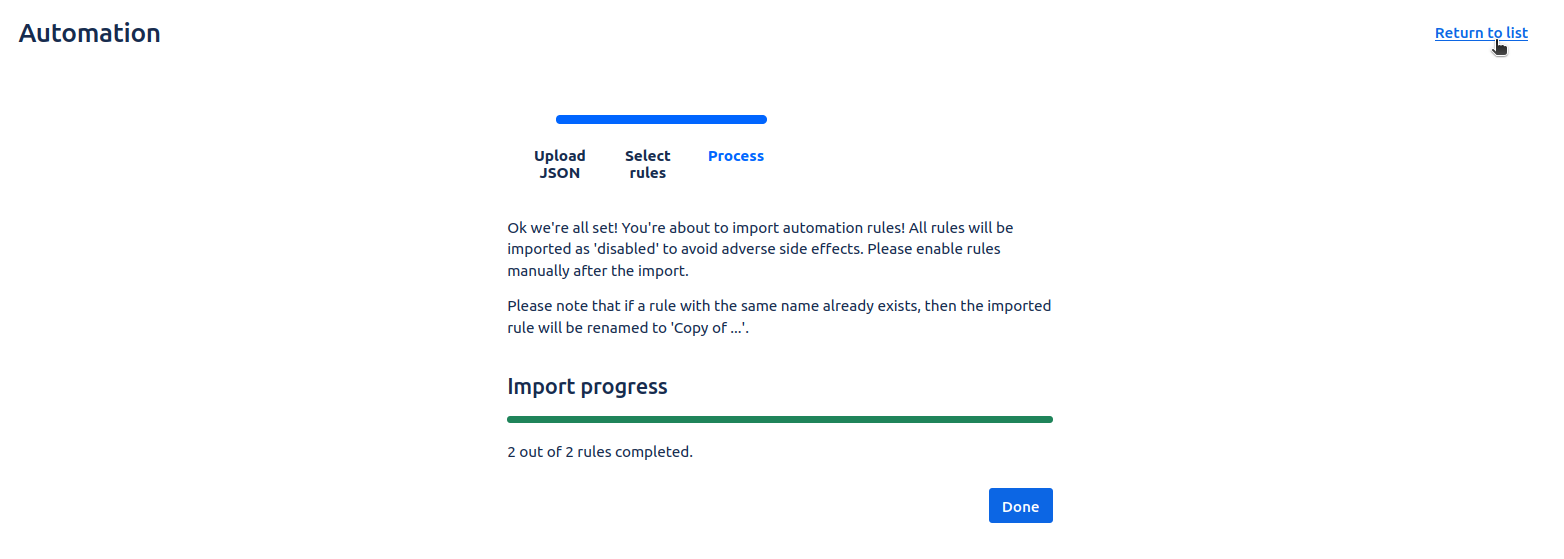
-
Selected 2 Rules are restored successfully
-
Email reporter if issue is deleted
-
Email rule
-