-
Click on site insights in left navbar - > select Deleted issues in top navbar
-
You can see all the details related to issues
-
In issues change history, you can see created,updated & deleted count date wise
-
-
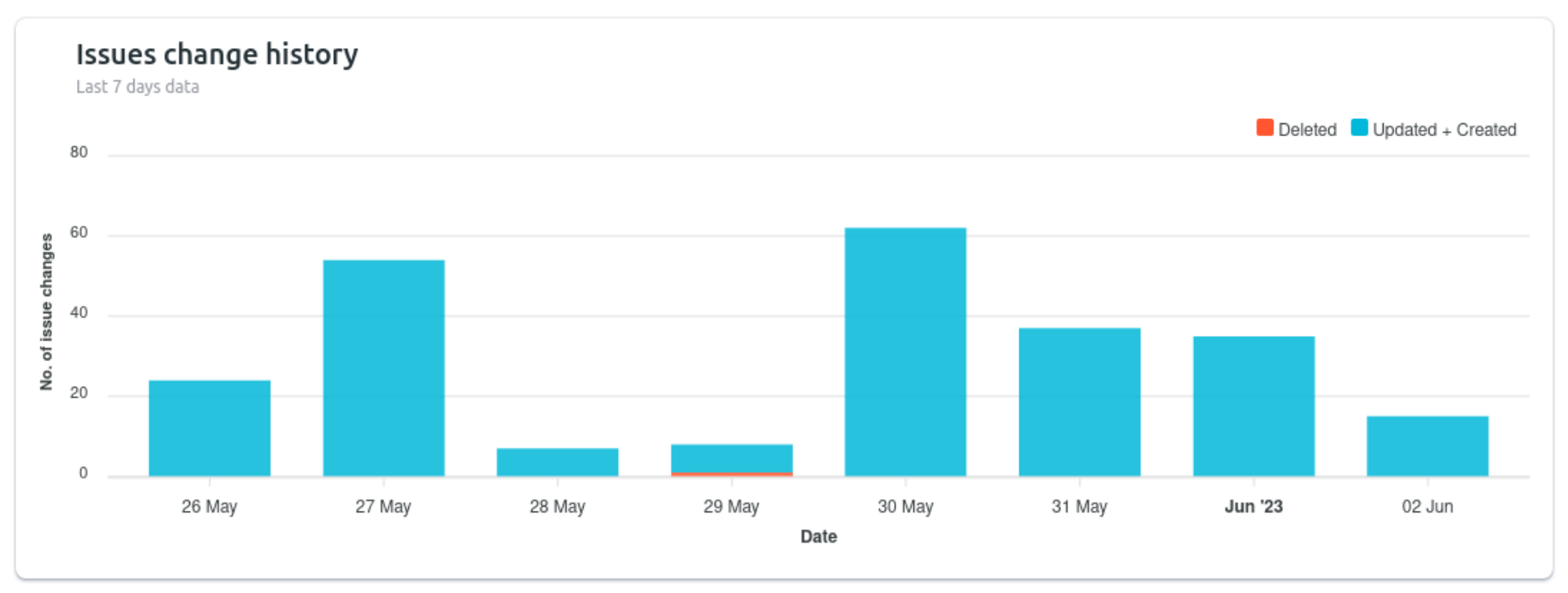
-
You can see per user deleted count in pie chart at top right corner
-
You can see all deleted issues history in table format present at the bottom
-
You can see more details like project, issue key,issue type,initiator etc
-
You can search specific deleted issue by issue key, also you can filter by project name, issue type & initiator
-
-
Restore deleted issues
-
You can see the issues of hierarchy level 0 and above i.e Epic, story etc. you can see sub tasks after expanding the parent issue
-
You can restore deleted issues quickly by just selecting the issues and clicking on “Restore” button
-
E.g. Issue Task (BTP-3742) with 3 sub tasks
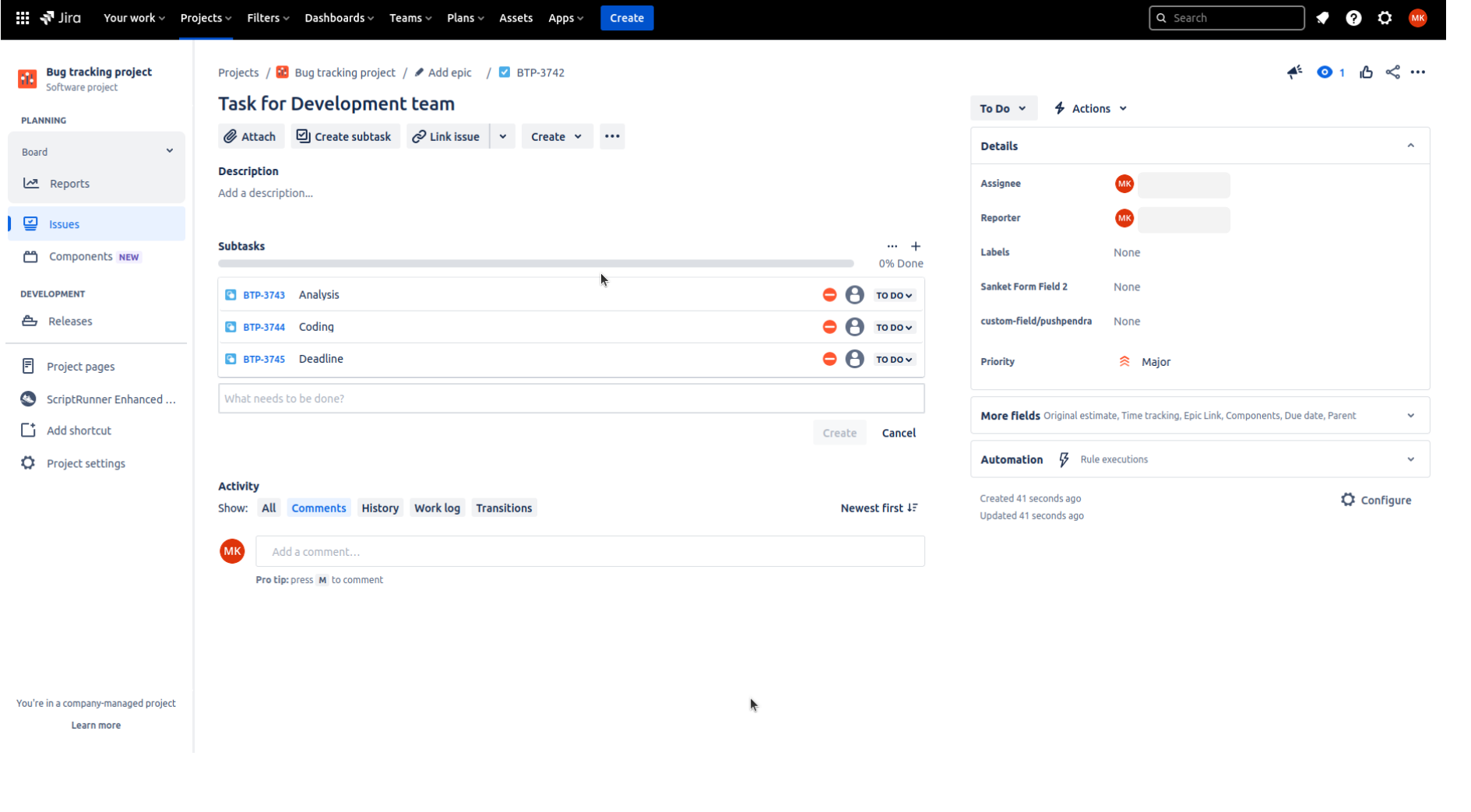
-
If Task (BTP-3742) is deleted then you can see that issue in Site insights on left navbar - > select Issues history on top navbar
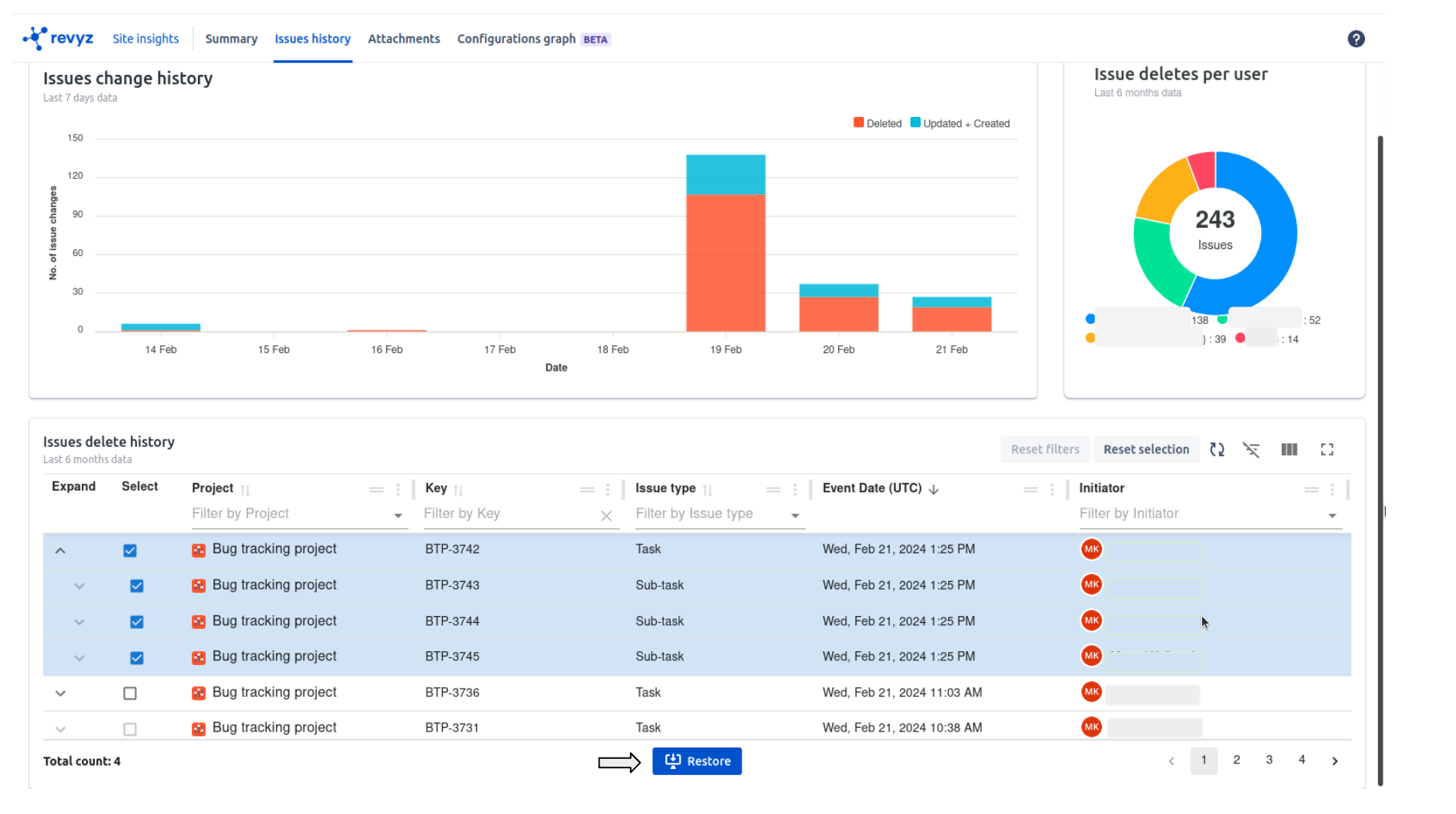
-
Select the issues & click on “Restore“
-
Check confirmation message and again click on “Restore“
-
It will render on Jobs page. Where you have to click on recent job id
-
In above example, clicked on job id 3513
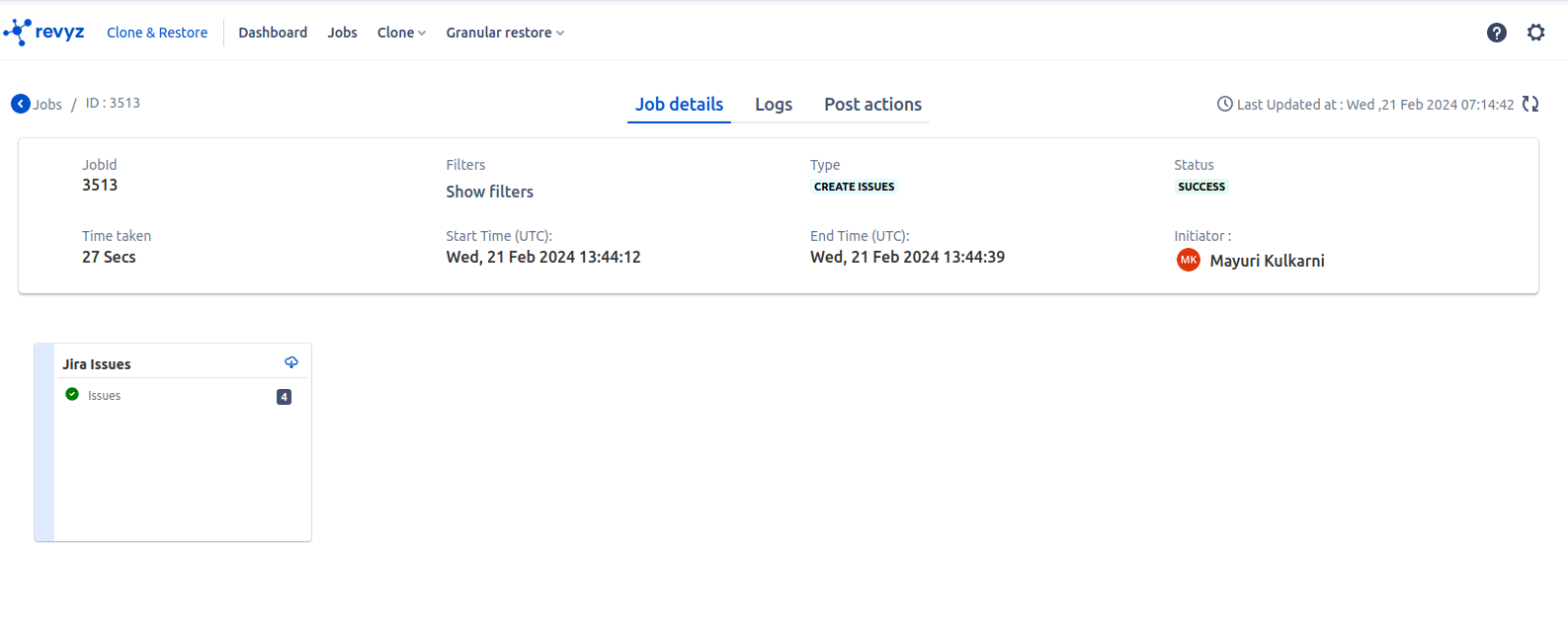
-
4 selected Issues are restored. Also you can download job reports by clicking on download button placed in Jira Issues card. It will give clear picture of what is restored
-
Also you can check user logs by clicking on Logs
-
Issue Task with 3 sub tasks is restored as expected
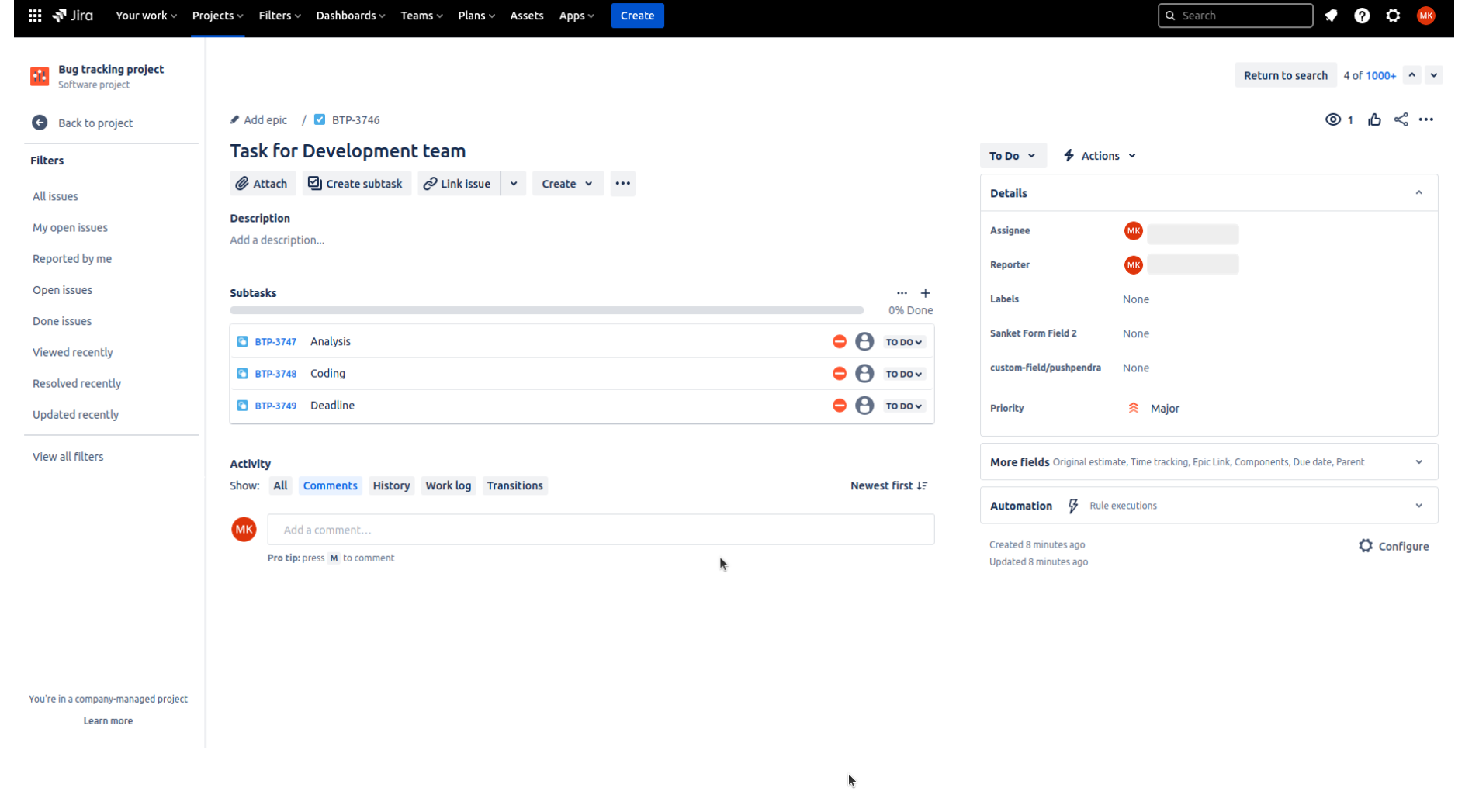
-
