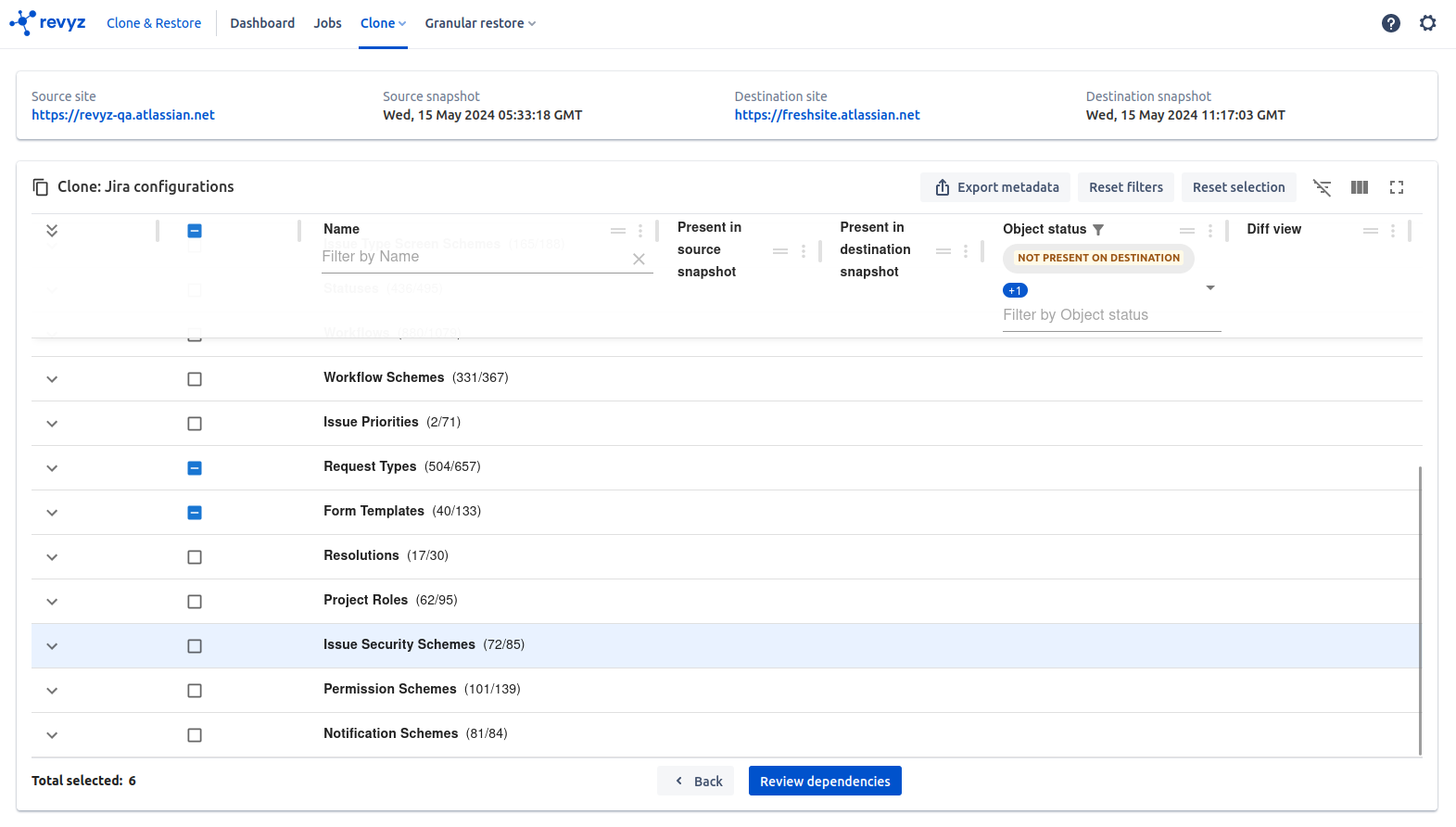-
Jira configurations clone allows you to clone user selected Jira configurations from your source site to destination site or self site.
-
Click on ‘Clone & Restore’ in left navbar or ‘Clone & Restore’ card on the app’sHome page
-
Click on Clone Jira Configuration under Configuration management section
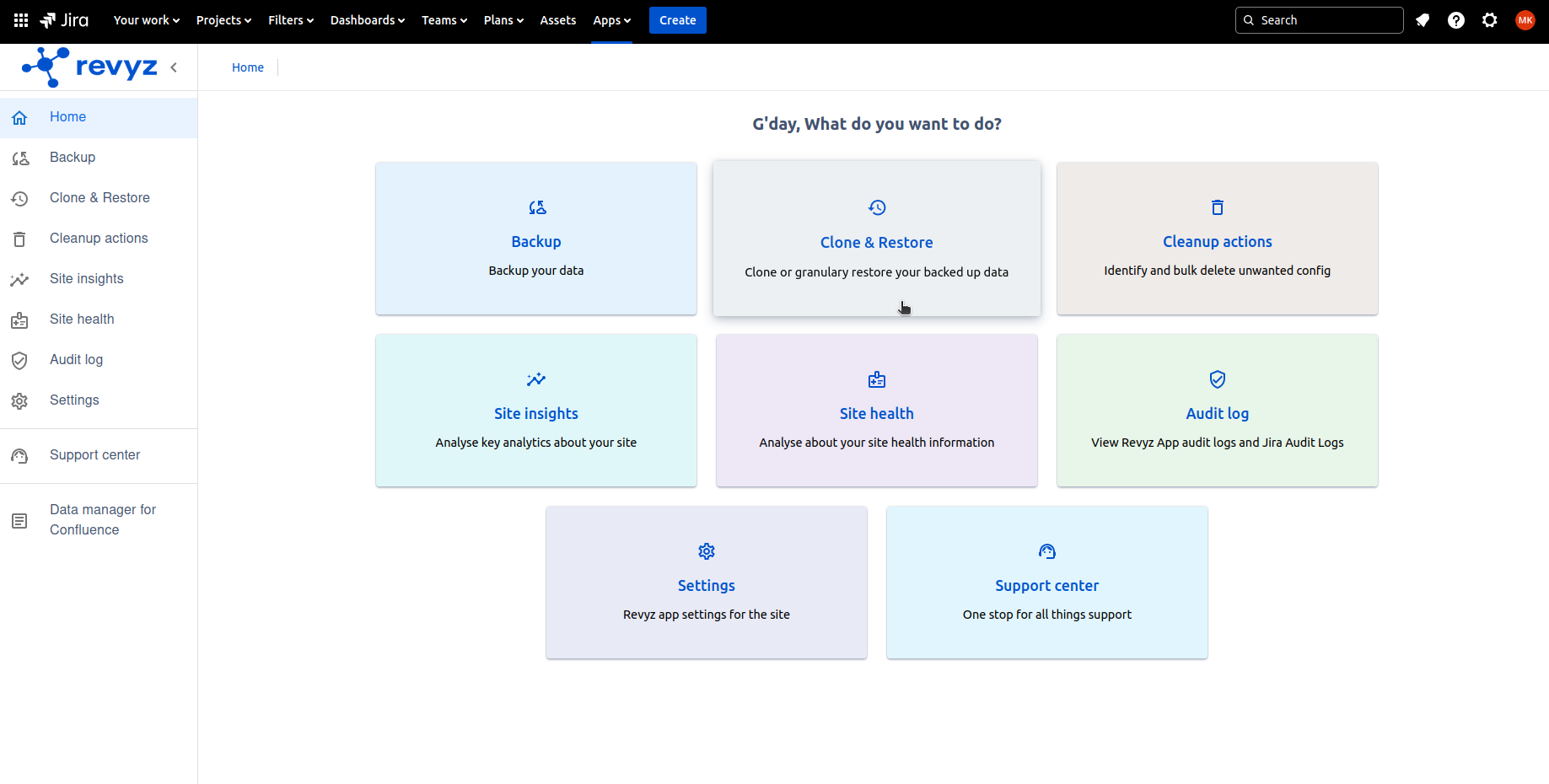
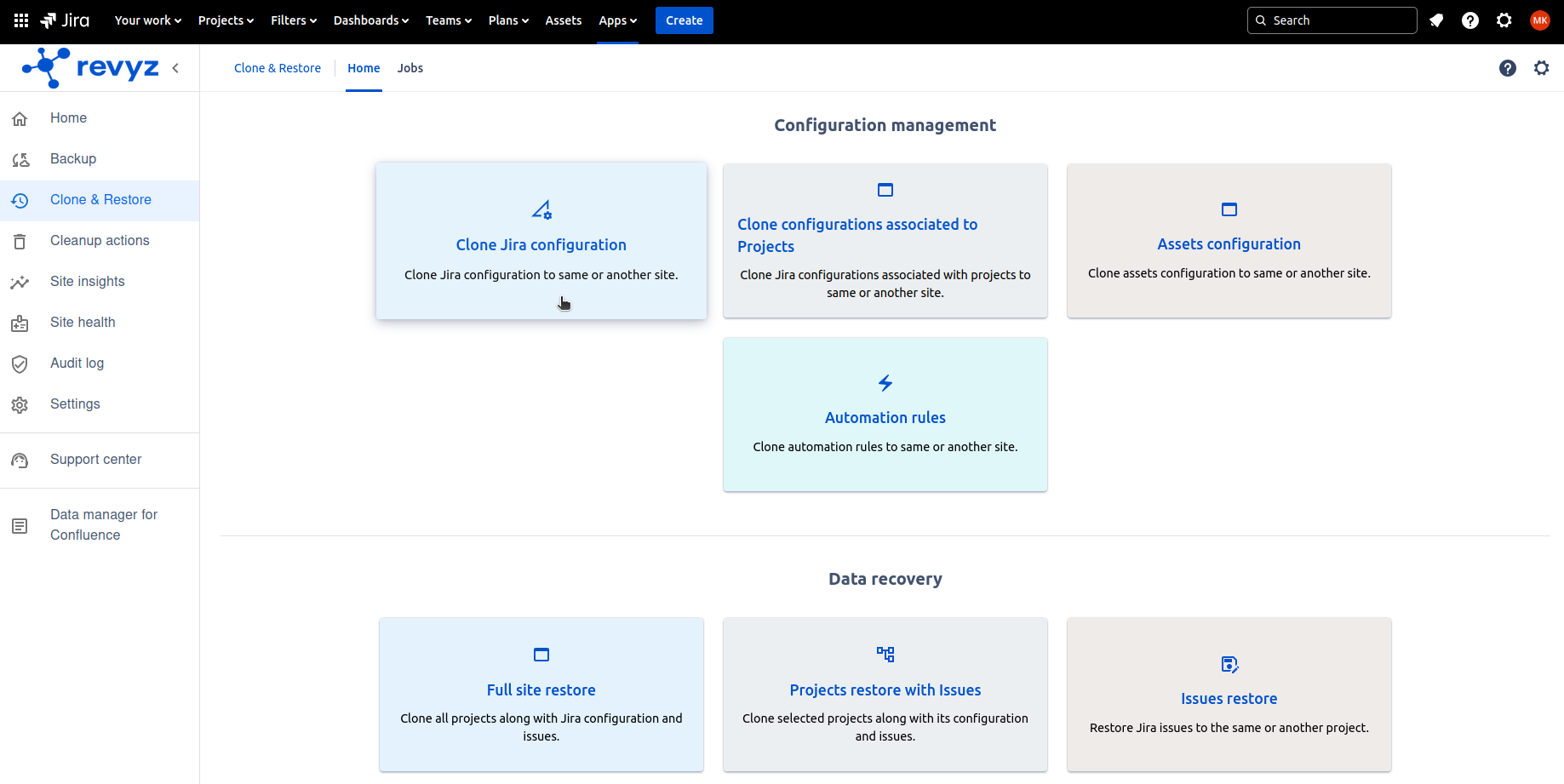
-
You will see source site is disabled as it is same site
-
You can see recent snapshot is auto selected. You can select other snapshot
-
Click on Next
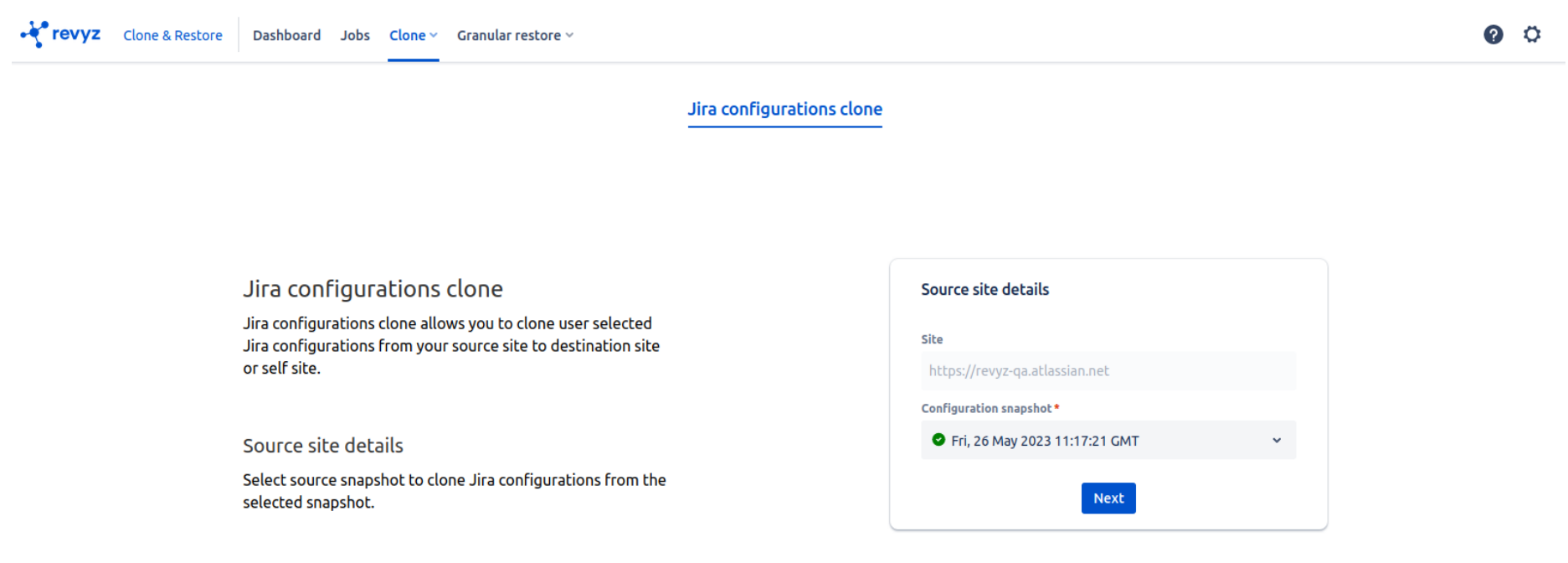
-
You will see destination site details where self site is auto selected. You can choose other site for cross site restore

-
Click on Map configurations - It will map duplicate Fields & field contexts of source site & destination site. To know more about it click on Duplicate Configuration items
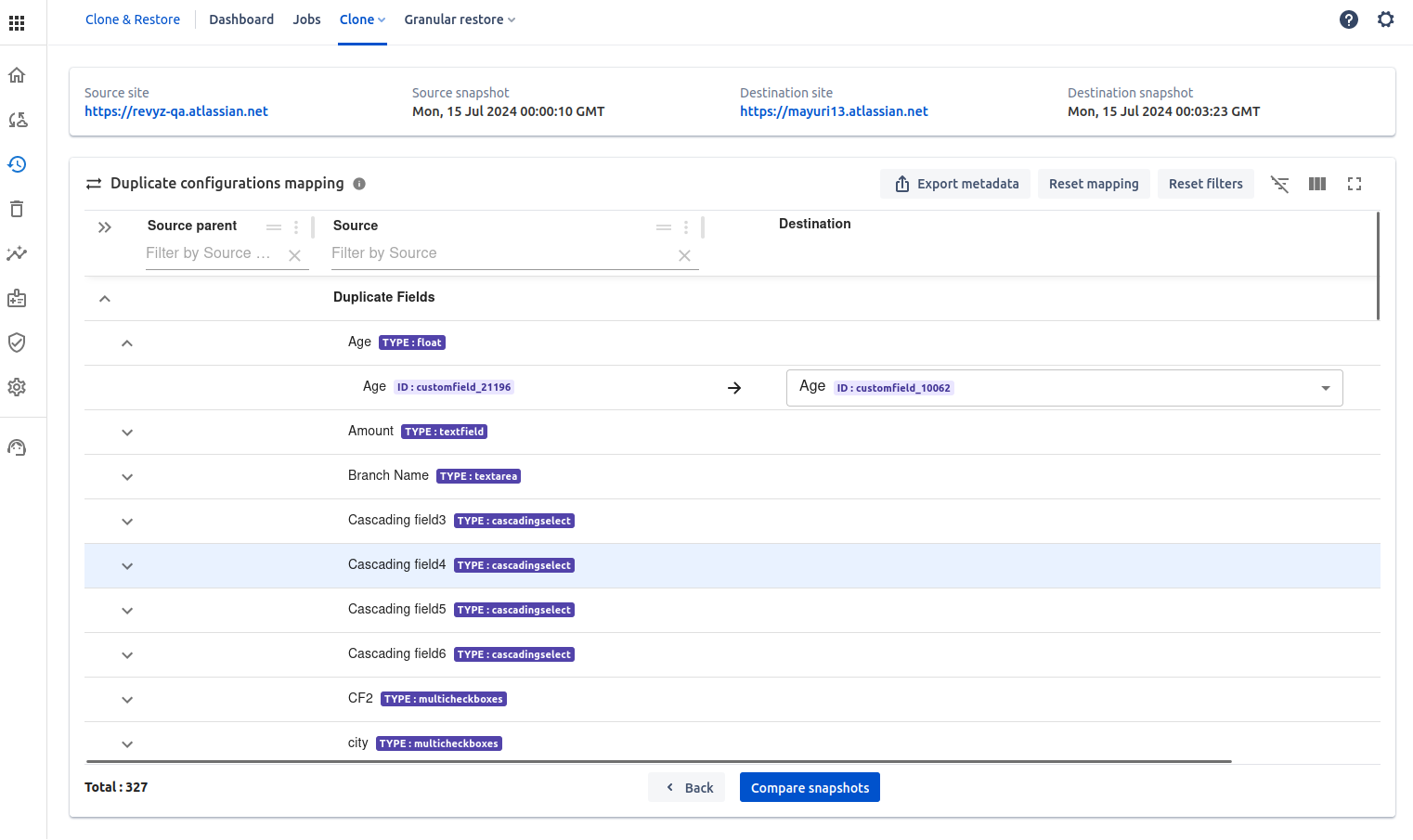
-
After mapping , click on Compare snapshots, it will compare the objects i.e identify changes & dependencies
-
It will define object is present on source & destination , Object status ( Not present on destination, modified,No change and Not present on source)
-
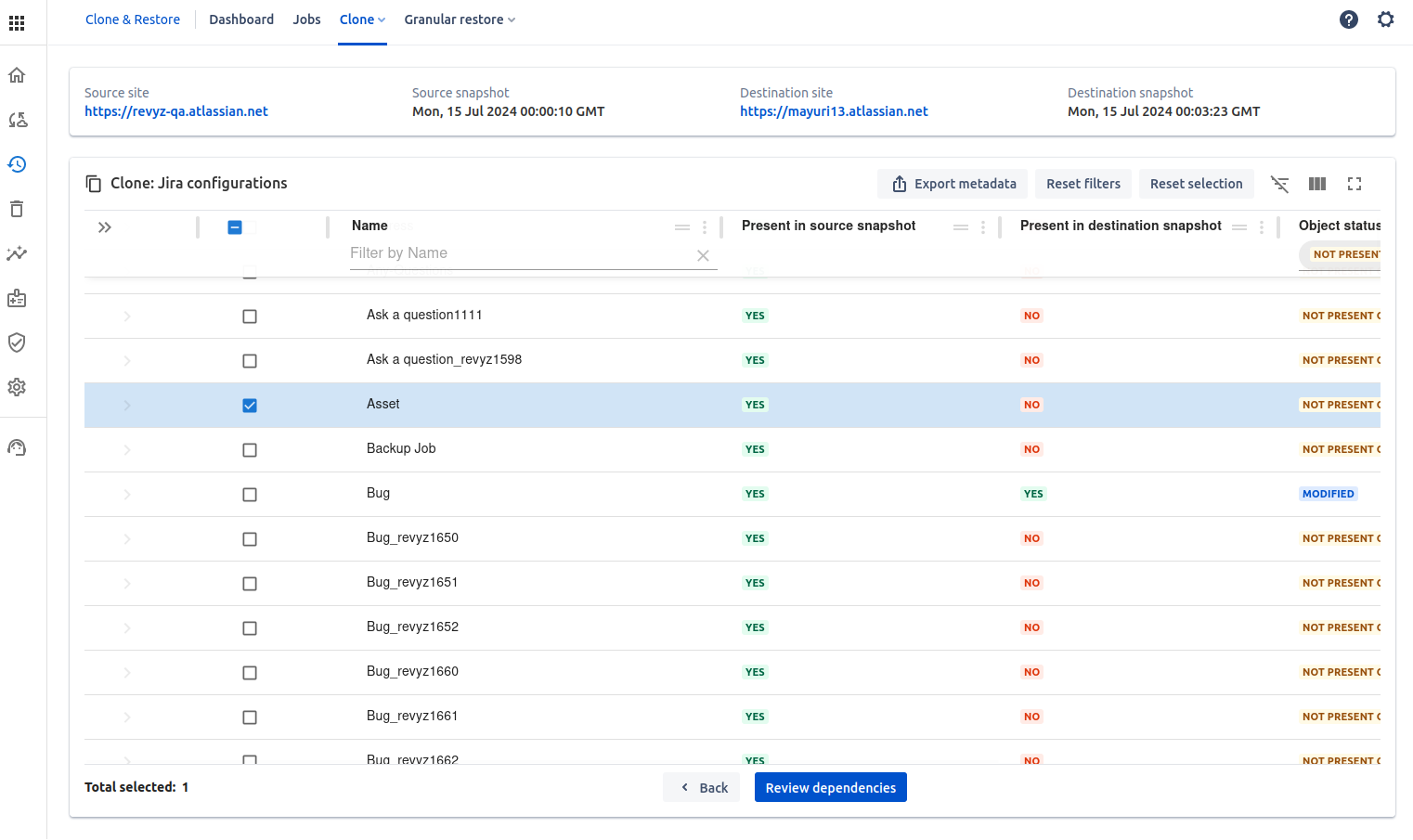
-
Select objects which you want to clone
-
You can see the diff view, by clicking on diff view you can see the difference on destination site i.e how it will look before clone & after clone
-
E.g. Following screenshot is for creating the Issue type. i.e Issue type is not present in destination site
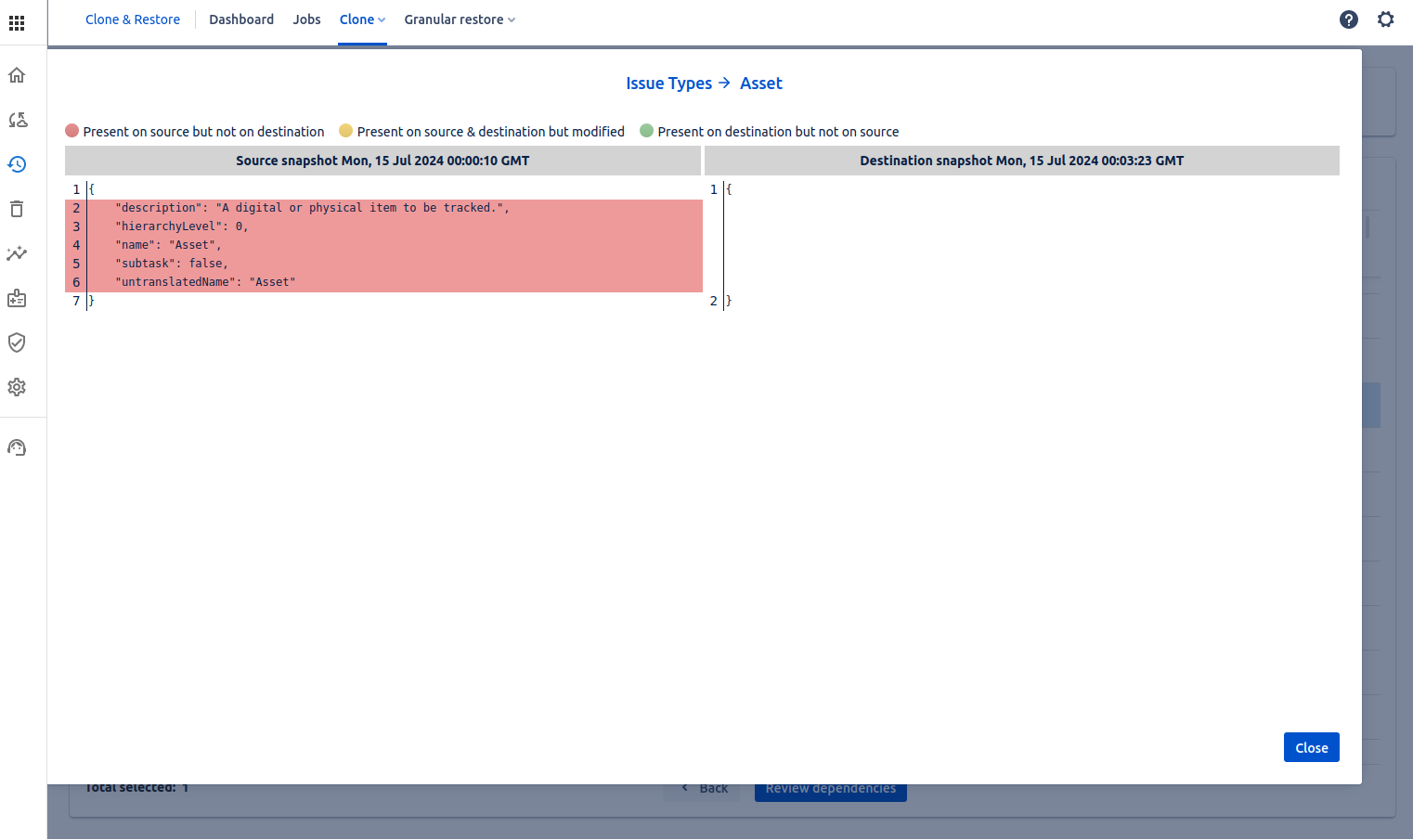
-
E.g. Following screenshot describes updating the object i.e some change in that object

-
After viewing diff you can close it & click on Review dependencies - It will show the dependencies of selected object (if any).
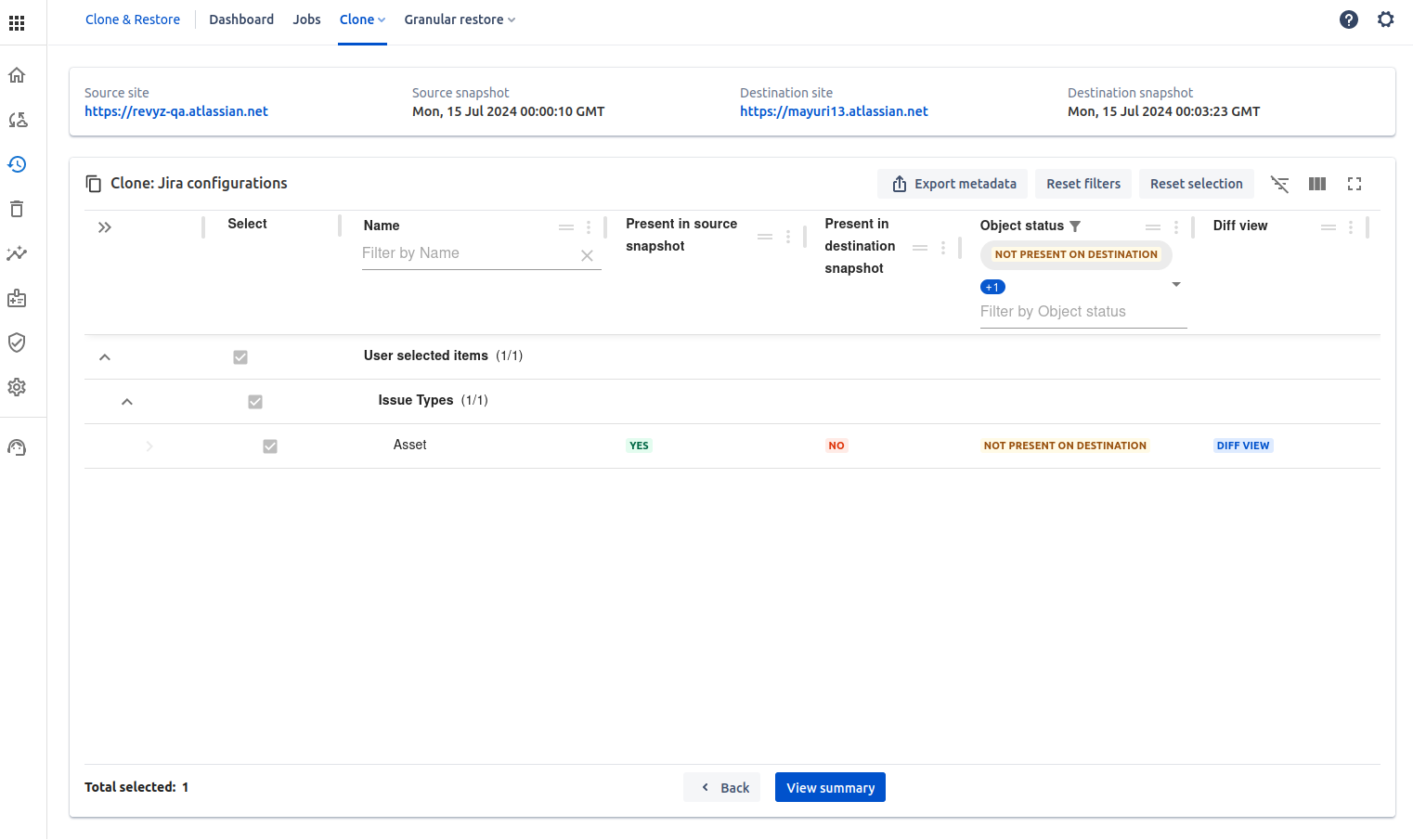
-
After clicking on “View Summary “ page, you will get summary of what you have selected
-
Confirm all user selected objects & dependencies (if any) & click on Clone
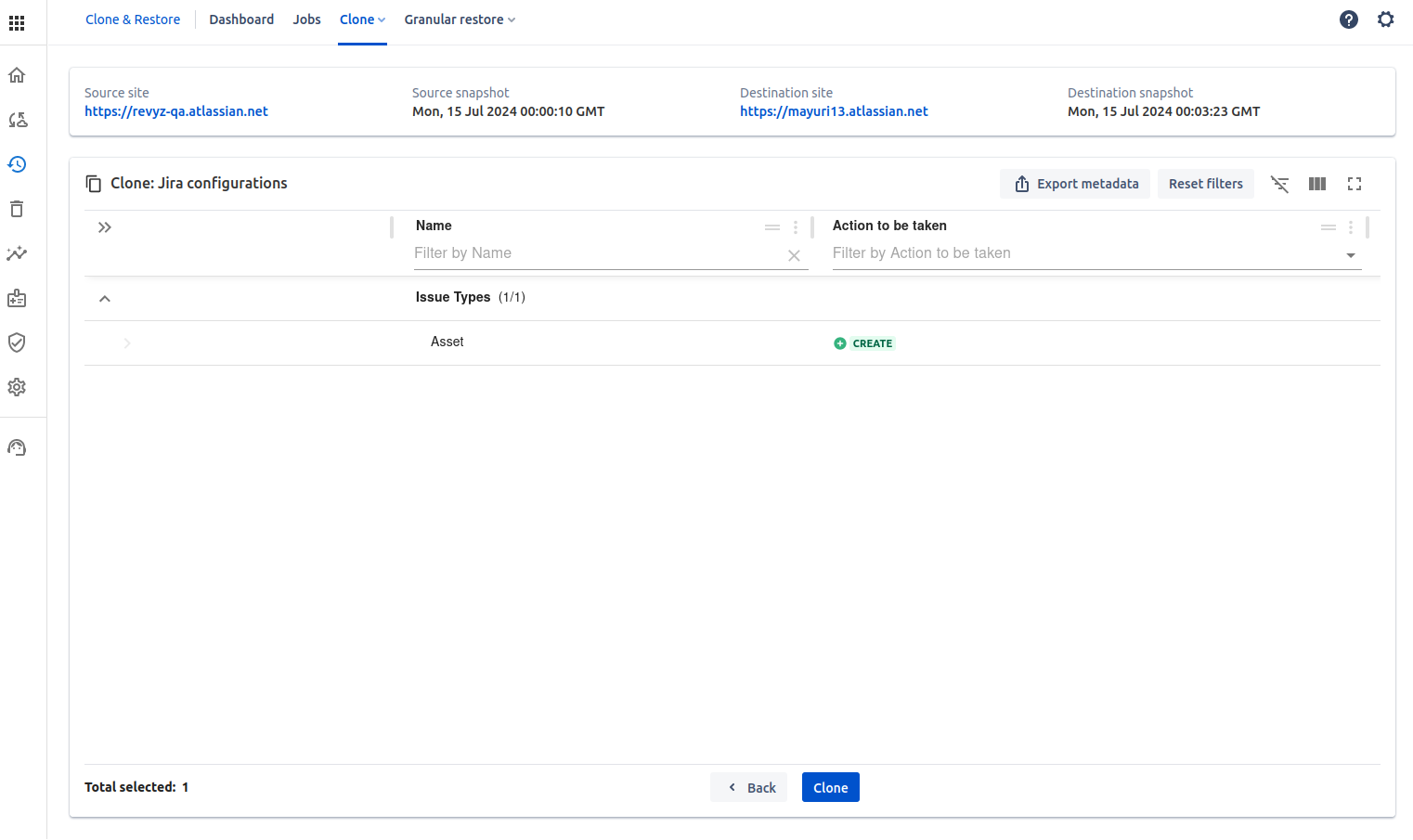
-
Confirm prompt message & you can give job notes. Enter source site name to proceed and click on clone
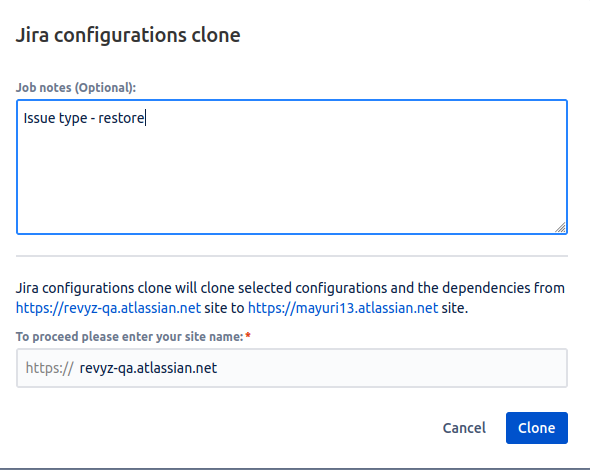
-
You can see all restored jobs in “Jobs” tab in top navbar, Job type will be Jira Configuration Clone
-
Click on Job id to see detail logs & status of the job
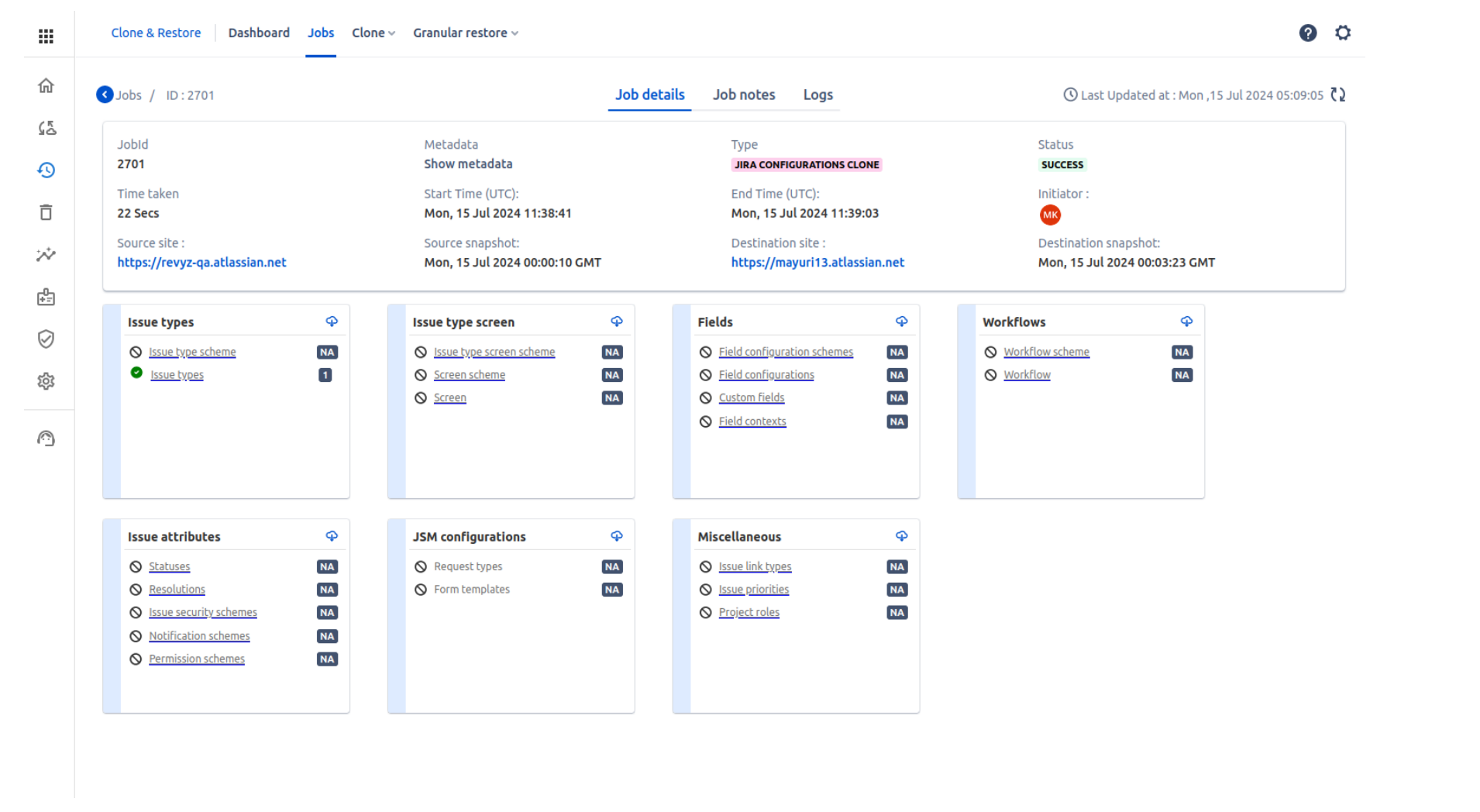
JSM project configurations
-
If you are cloning configurations then you can also restore JSM project configurations like Request types, Form templates