This topic explains the basics of navigation with in the Revyz Backup & Restore app.
Entry into the app is through the “Apps” menu in your Jira console
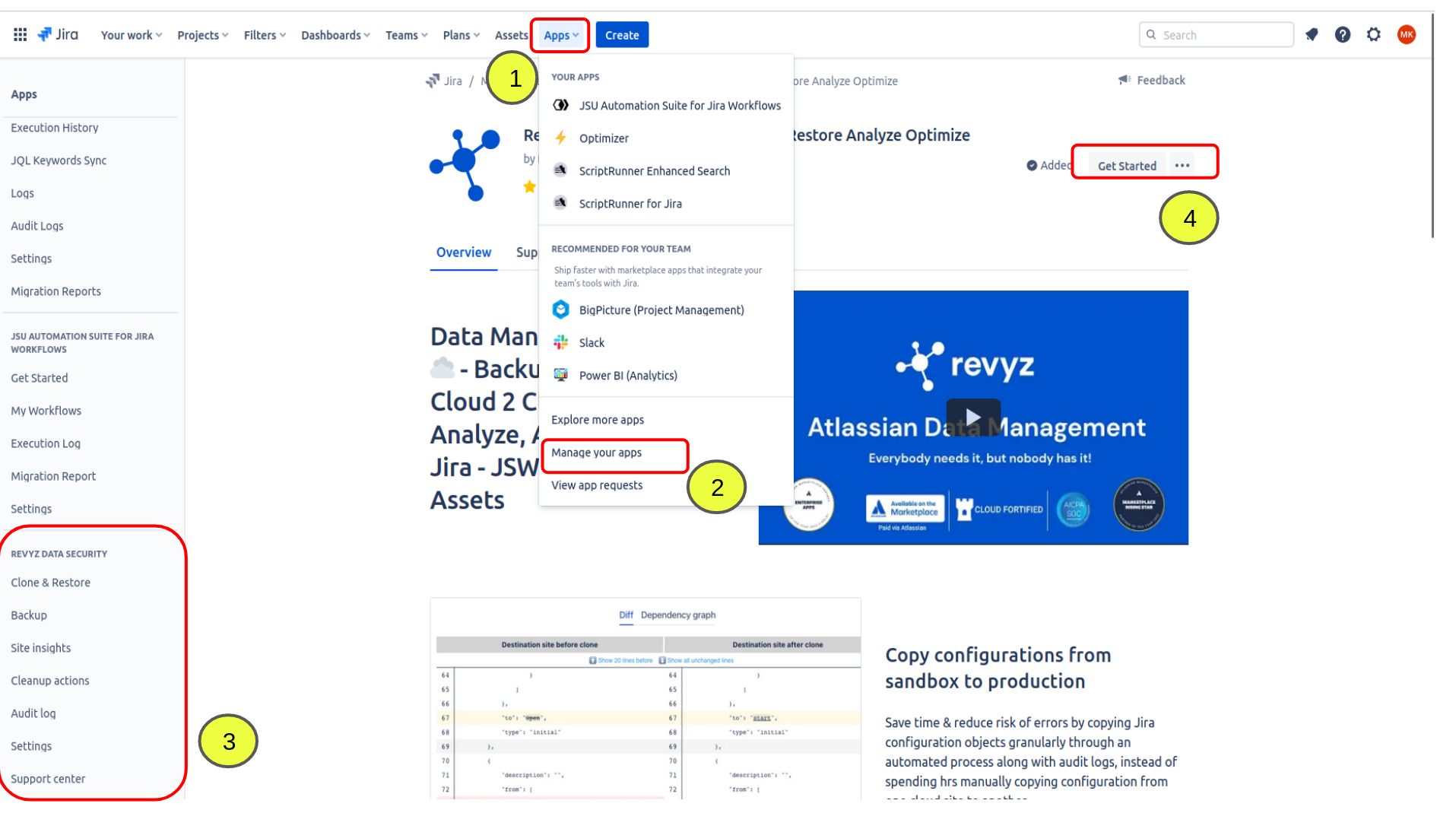
Log in to your Jira site as an admin
-
Click on “Apps”
-
“Manage your apps”
-
In the left navigation of the “Apps” page you will see the “REVYZ DATA SECURITY” menu
-
You could also go into the “Settings” menu within the Revyz app by clicking on the button “Get started” or “Configure”
Depending on what you want to do in the Revyz app you can select from the top level menu listed on the left hand side navigation - 3️⃣
Top level menu options include:
-
Clone & Restore
-
Backup
-
Site insights
-
Cleanup actions
-
Audit log
-
Settings
-
Support center
Navigation within the “Clone & Restore” section of the app
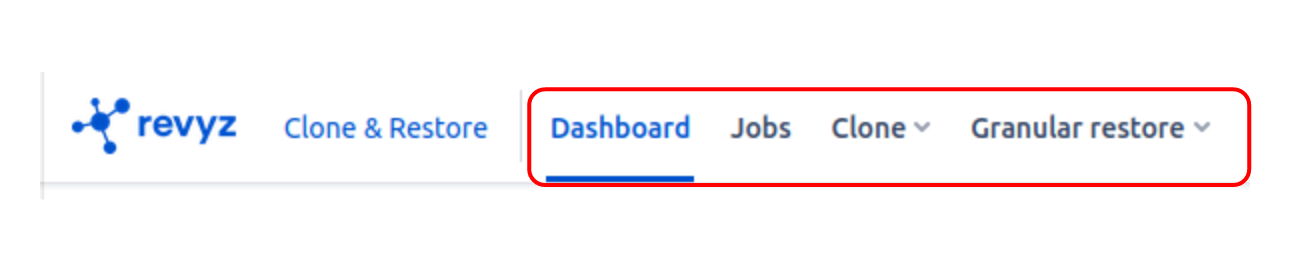
-
Dashboard - Shows you a quick status of all your scheduled & historical restore & clone jobs / operations, number of backup snapshots available for restore, amount of attachment storage consumed and license status
-
Jobs - Gives you a more detailed information on the restore jobs that are queued, running, completed or failed
-
Clone - The “Clone” option gives you two options i.e Jira configurations & Project of what you would like to restore
-
Granular Restore - This option allows you to restore Asset configurations, Asset objects, Jira configurations,Jira issues,Jira issues attachment
Navigation within the “Backup” section of the app
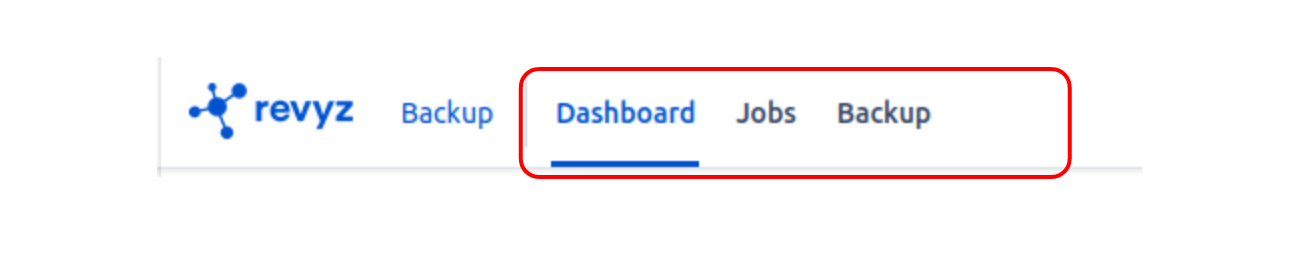
The pages in the “Backup” section of the app are:
-
Dashboard - Shows you a quick status of all your scheduled & historical backup jobs / operations, number of backup snapshots available, amount of attachment storage consumed and license status
-
Jobs - Gives you a more detailed information on the backup jobs that are queued, running, completed or failed
-
Backup - This page gives you the ability to start a backup job on demand. Gives the option of backing up Jira issues,Jira configurations,Assets objects & Assets configurations
Navigation within the “Site insights” section of the app

-
Summary - This page shows you a quick view of the various object stats in your Jira site
-
Issues - Gives you statistics and details of issues that have been deleted, modified and added in new over time
-
Attachments - This page provides you analytics on the attachments present in your Jira site
-
Configurations graph - Provides you a view a clickable graph view of how your Jira site is configured and the relationships among the various configuration elements
Navigation within the “Cleanup” section of the app

-
Dashboard - Shows you a quick status of all your scheduled & historical cleanup jobs / operations, number of backup snapshots available for restore, amount of attachment storage consumed and license status
-
Jobs - Gives you a more detailed information on the cleanup jobs that are queued, running, completed or failed
-
Cleanup - The “Cleanup” option gives you an additional menu of what would you like to delete / cleanup from your Jira site
Navigation within the “Audit log” section of the app

Each key function within the app has its own audit log key functions are:
-
Backup
-
Clone & Restore
-
Site insights
-
Cleanup Actions
-
Cross-site connections
-
Notifications
Any actions performed in these sections of app are logged and presented in the appropriate page
Navigation within the “Settings section of the app

Each key function within the app has its own settings page to configure that section accordingly:
-
Backup
-
Clone & Restore
-
Atlassian API token
-
Cross-site connections
Navigation within the “Support center” section of the app
The support center page has detailed options for how to get help for the Revyz app.
