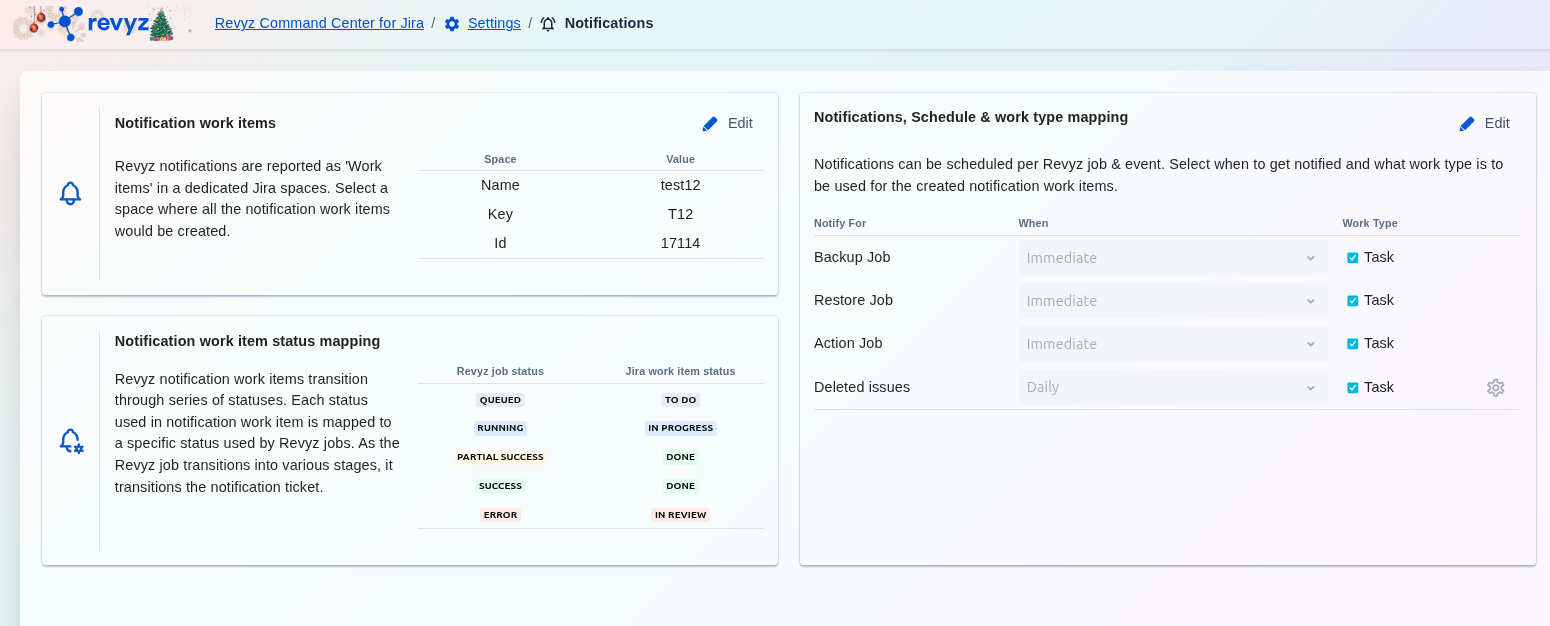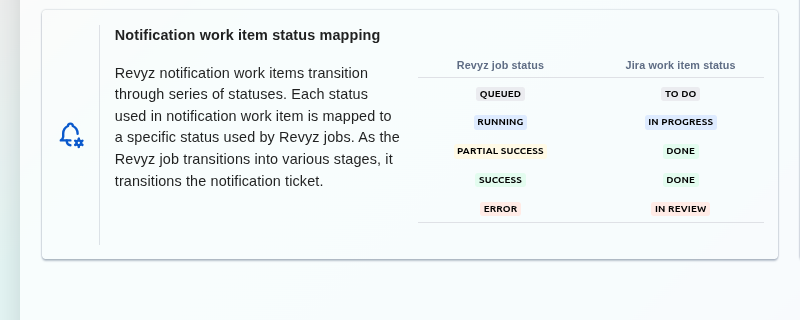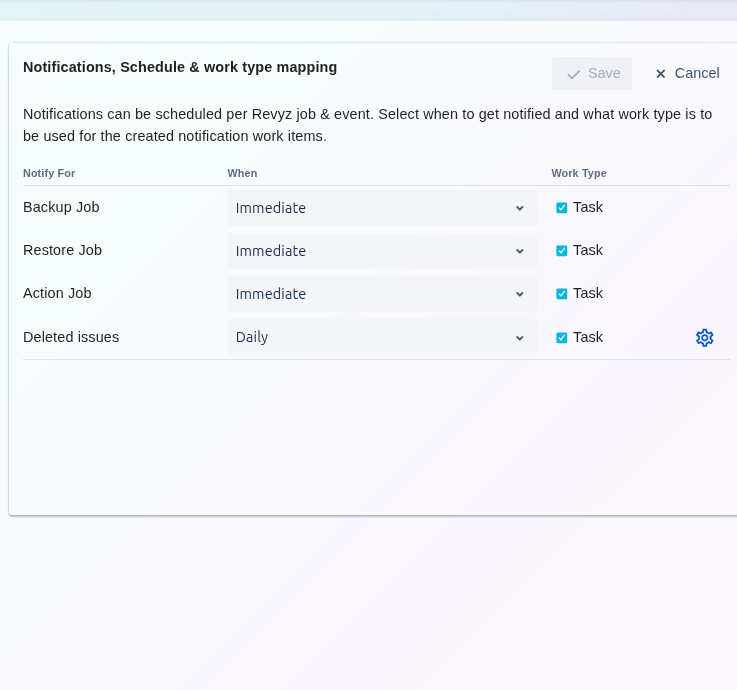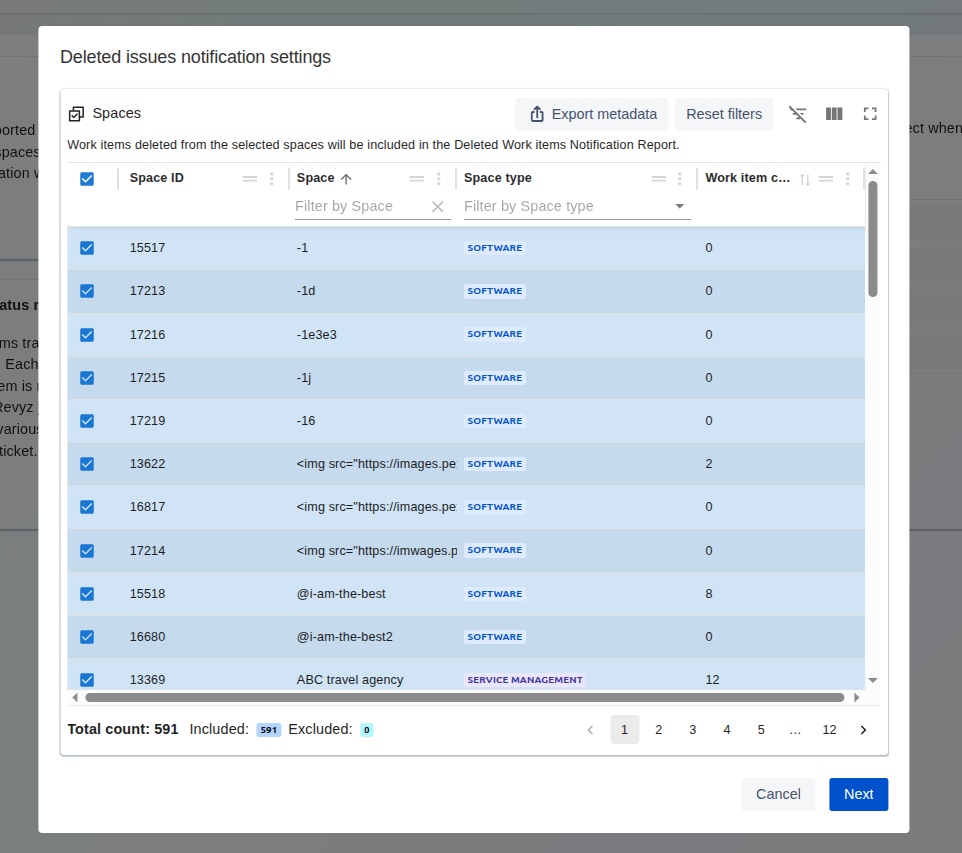About this Page
This page is about Notifications, a feature that deeply integrates the Revyz app's alerting system with your native Jira projects. It allows you to designate a specific project for all app notifications, automatically turning events like backup failures or restores into Jira issues and dynamically updating their status based on the Revyz job's progress.
What is the use case?
The primary use case is to automate incident management and operational awareness for your backup and restore processes. Instead of manually checking a separate dashboard, your team automatically gets a Jira ticket assigned for any 'Error' or other specified event, allowing you to use your standard Jira workflows to track, assign, and resolve critical incidents immediately.
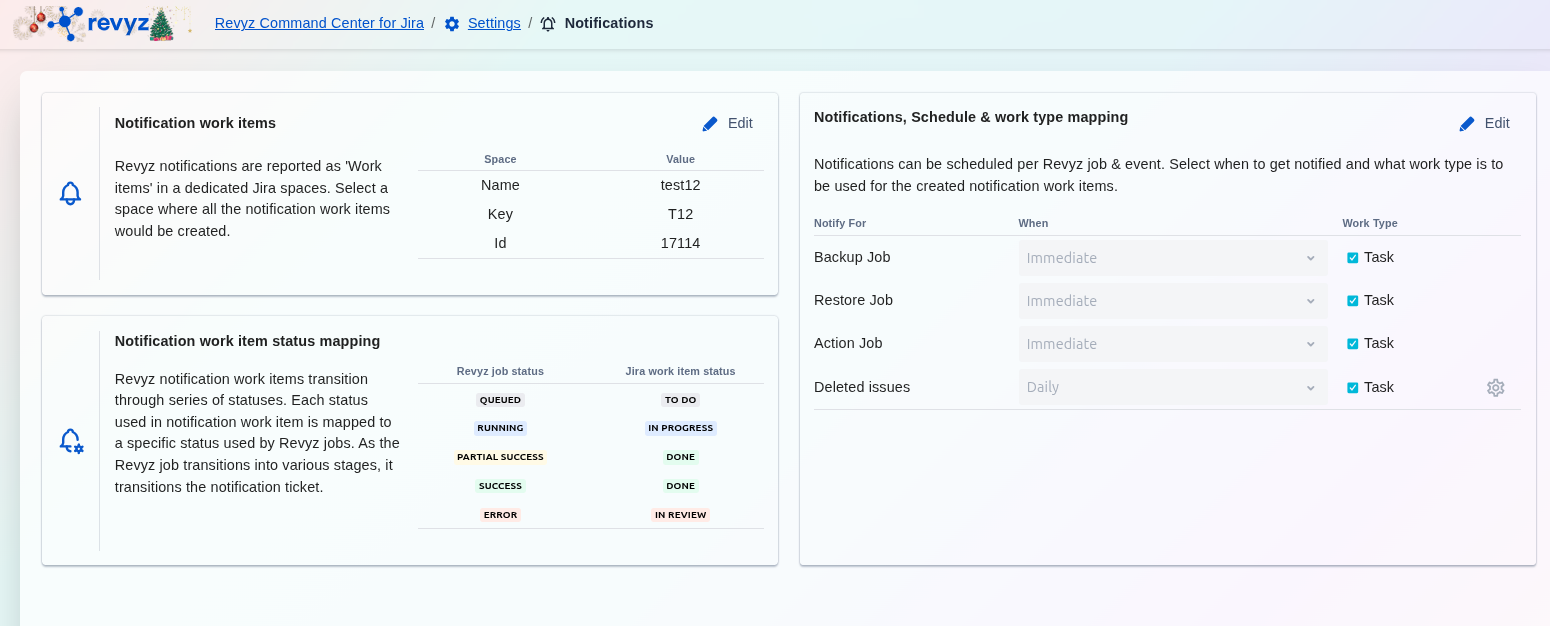
This feature is applicable to:
command center for jira config manager for jira assets data manager for jira