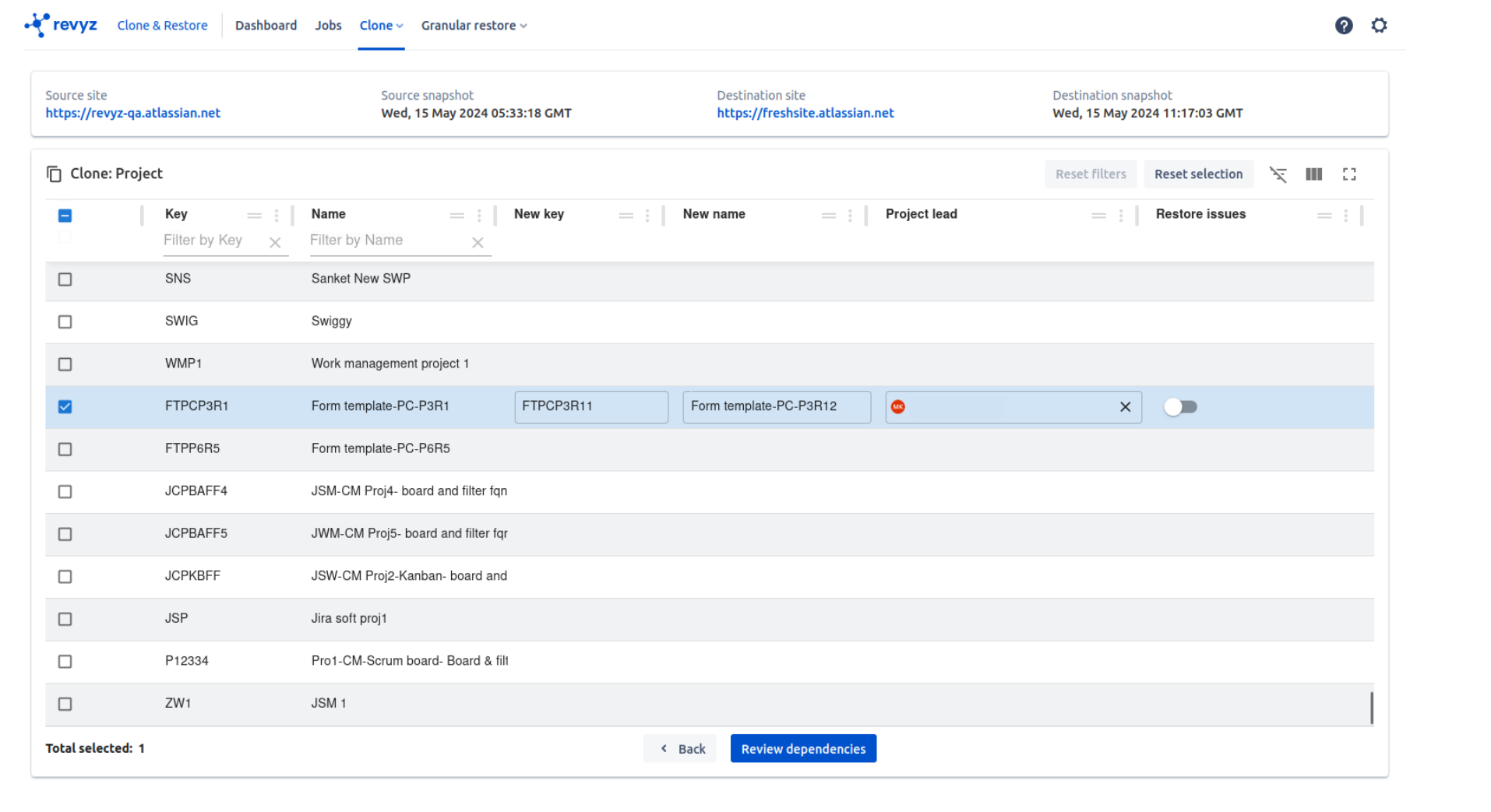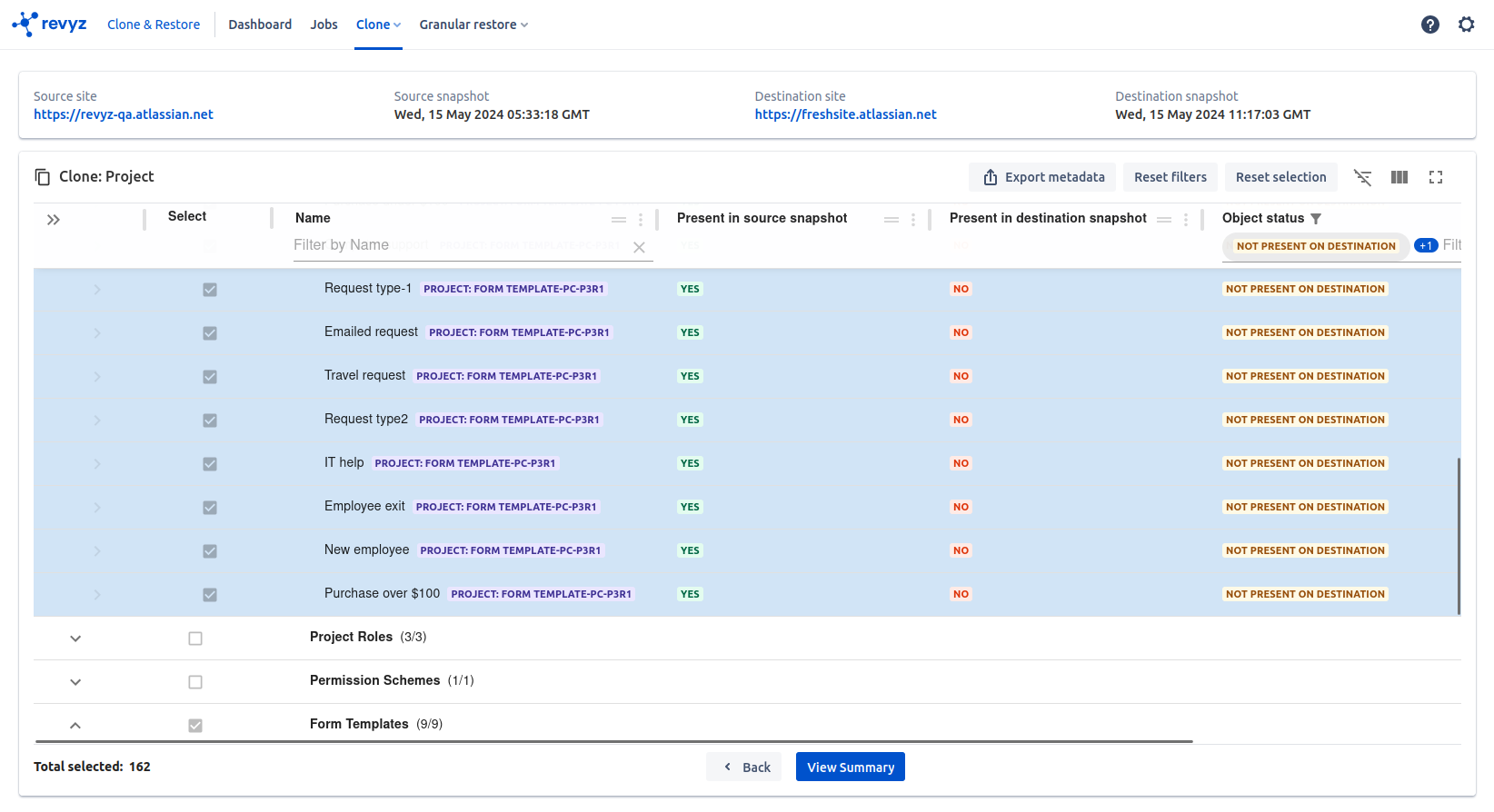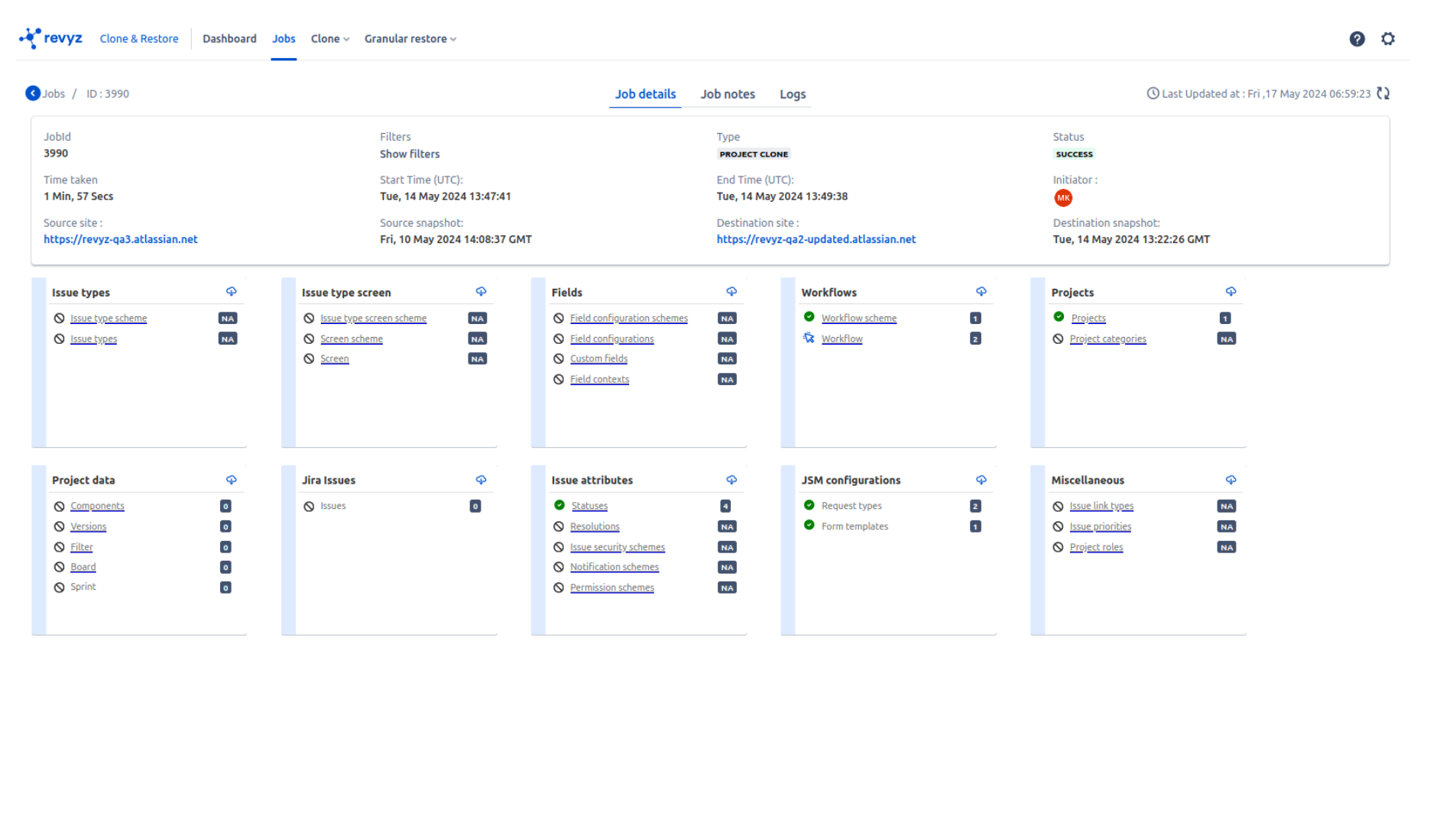-
Project clone allows you to clone selected project along with its configurations from your source site to destination site or self site
-
Also you can clone the issues present in the project
-
Click on ‘Clone & Restore’ in left navbar or ‘Clone & Restore’ card on the app’sHome page
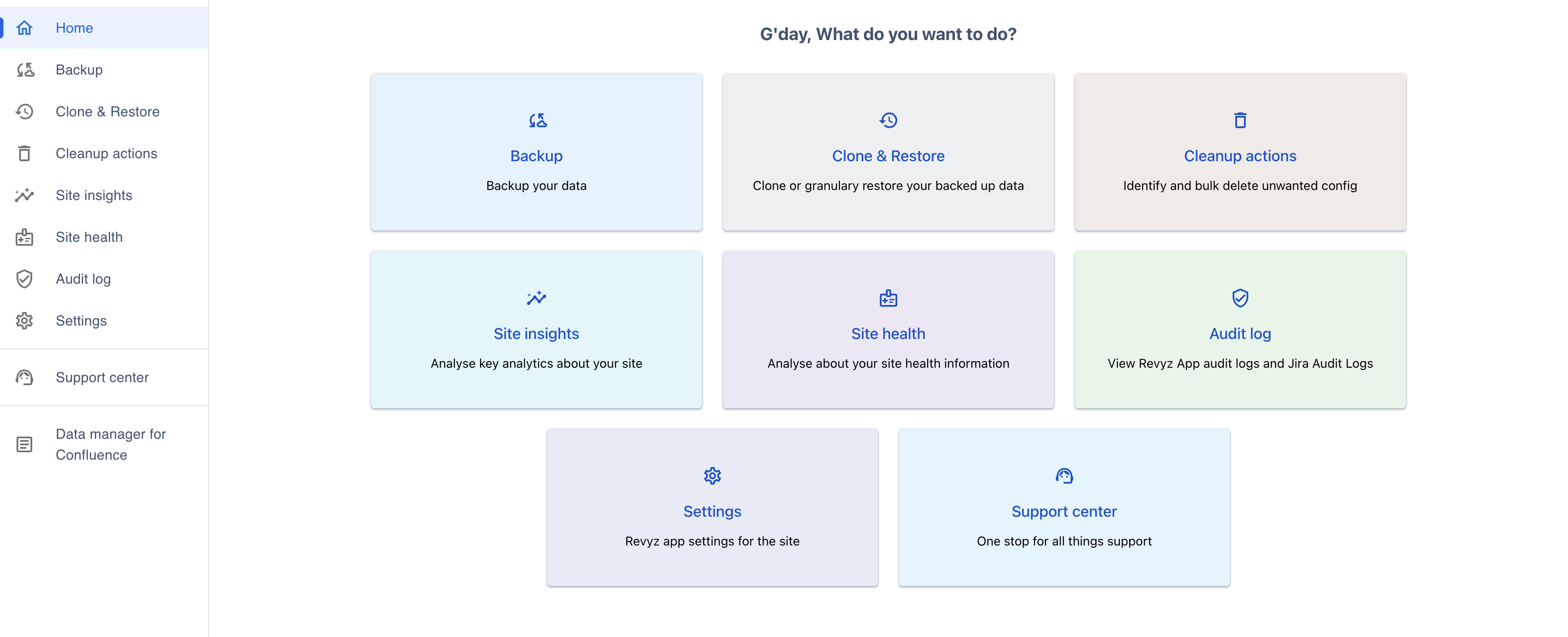
-
Once on the ‘Clone & Restore’ page, click on the ‘Projects restore with Issues' card under the 'Data recovery’ section on the home page.
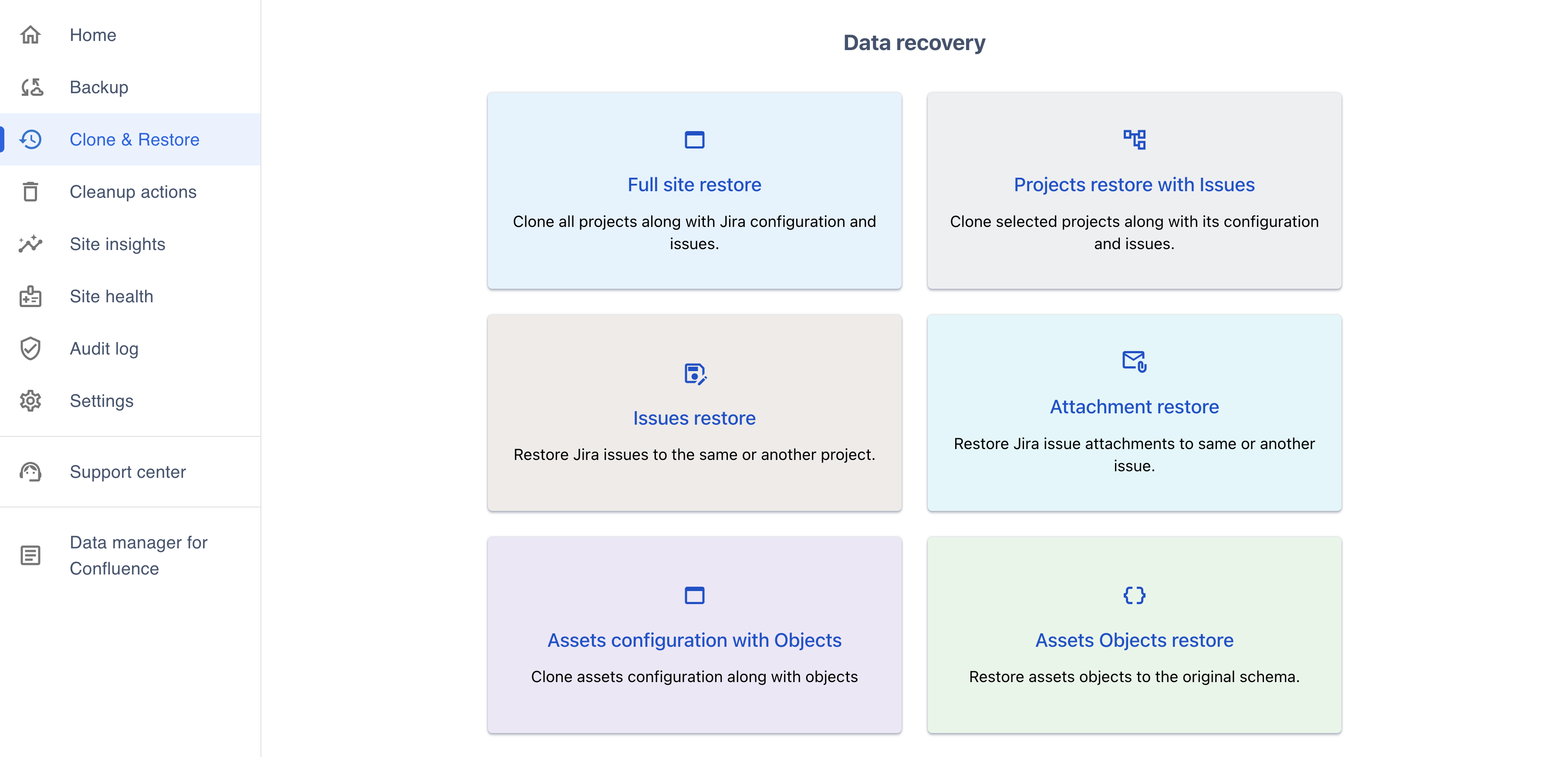
-
You can see source site is auto selected & disabled as it is same site
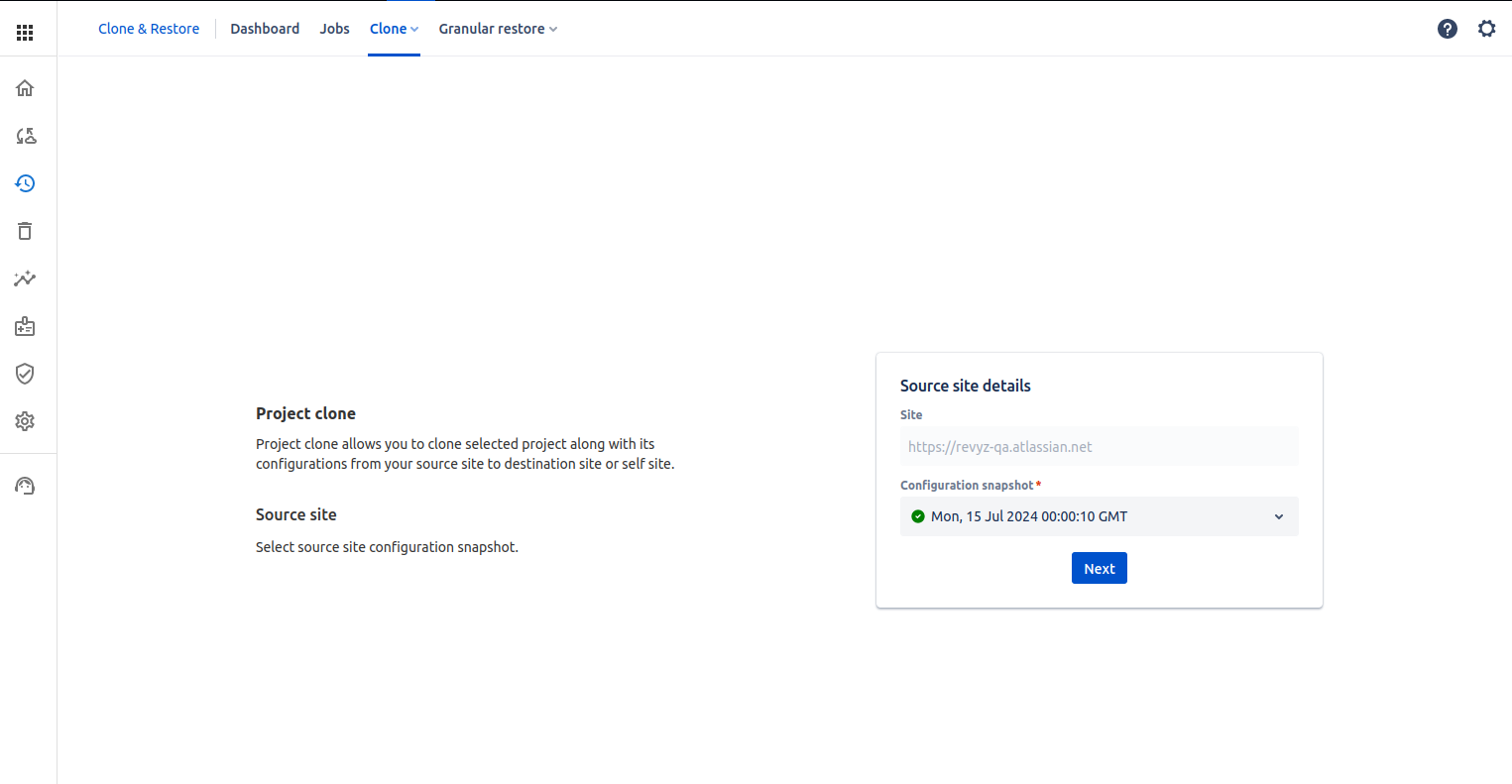
-
Self site as destination is auto selected, also you can select other site from the list to clone project on other site (cross site)
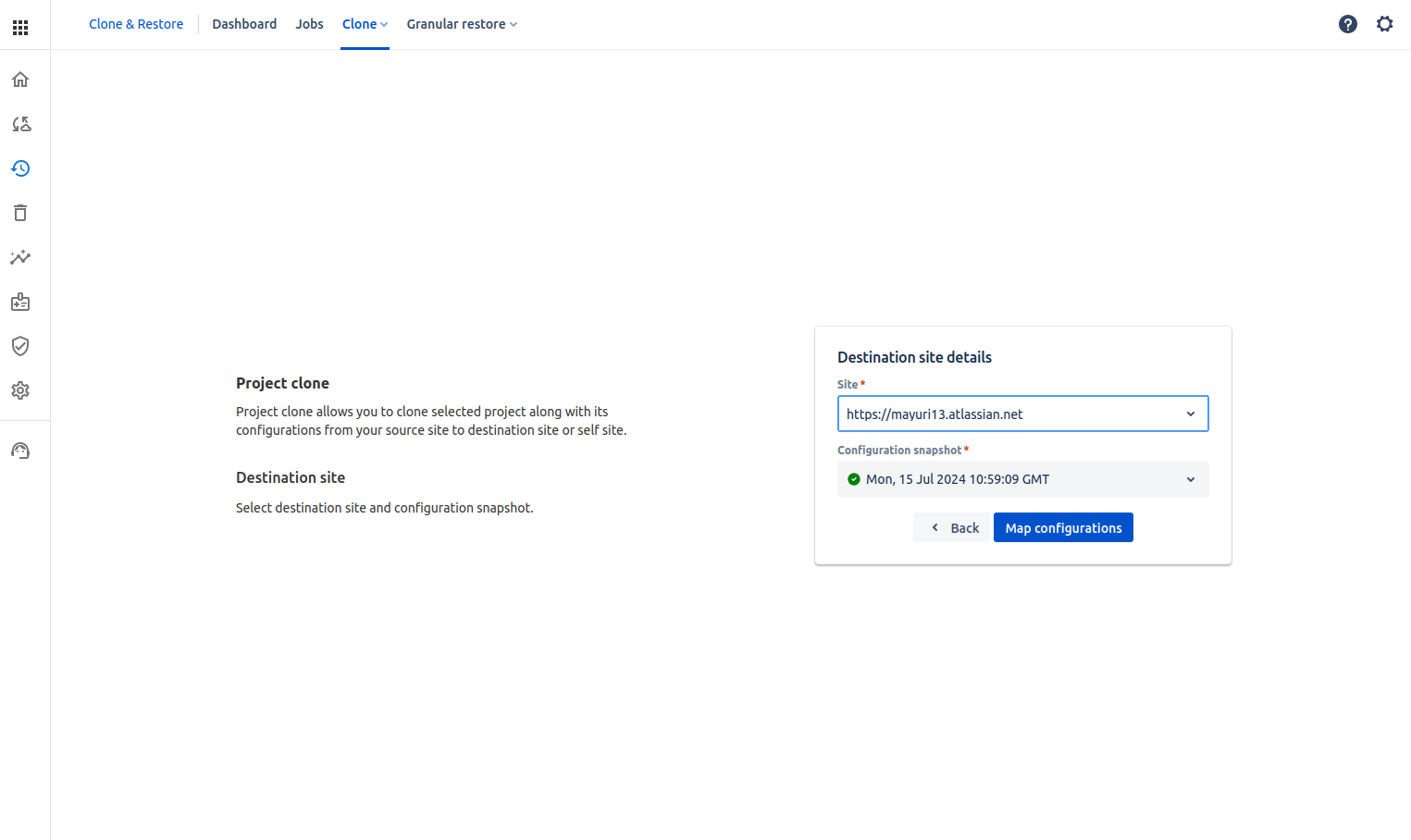
-
Click on Map configurations to map duplicate fields & field context present on source & destination. To know more about mapping, click on Duplicate Configuration items
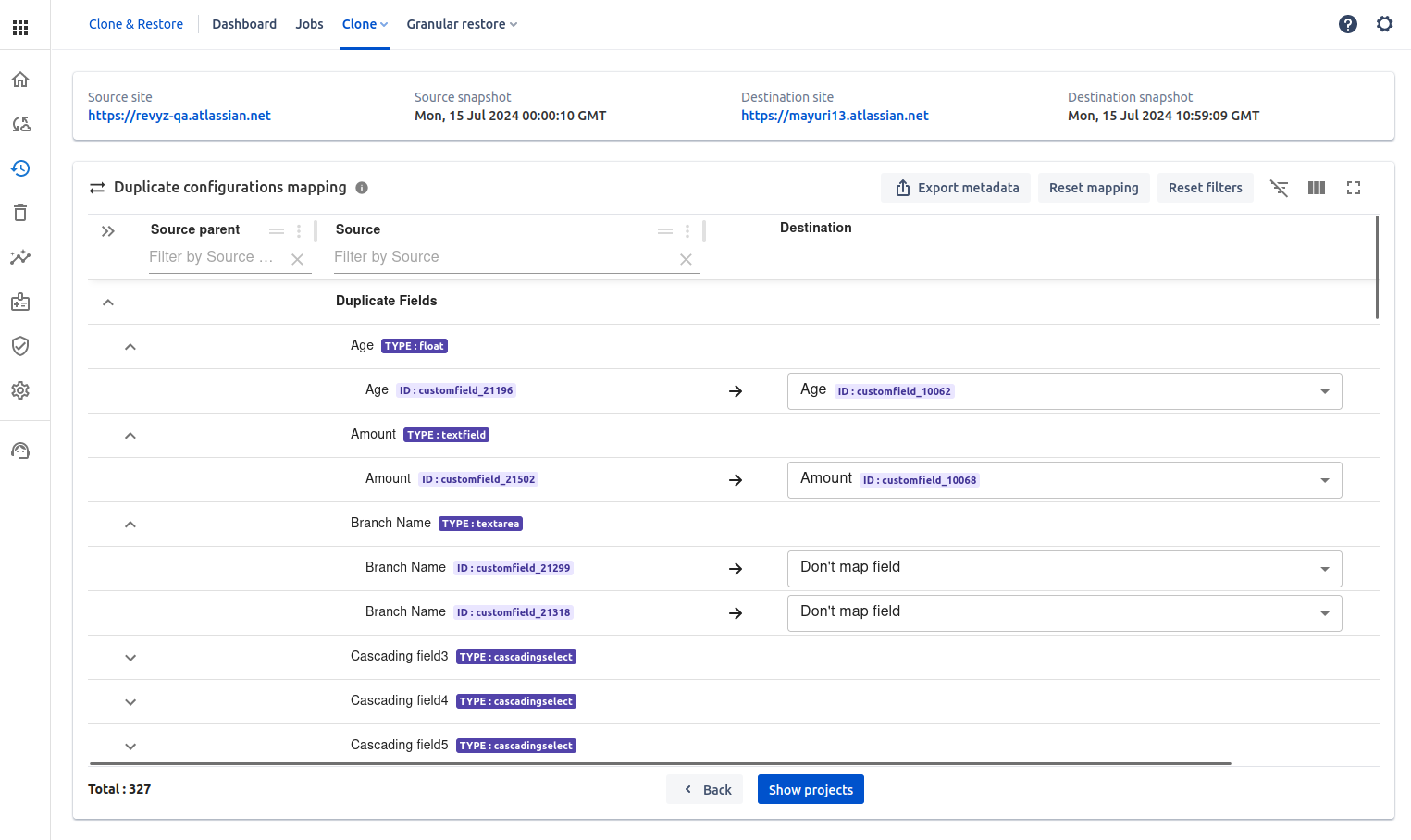
-
Map the fields & click on “Show projects”
-
Select project which you want to clone.
-
If you want to restore 'Issues' along with its projects then enabled Restore issues toggle button.
-
It will pop issues latest snapshot on top, from here you can select Issues snapshots as applicable.
-
-
If you don’t want to clone issues while cloning the project, do not select “Restore project issues toggle button.
-
Recommendation - It is recommended to restore Project along with it’s config first in the following phases:
-
Clone Project with the configuration
-
Ensure all configuration objects are cloned
-
Make the necessary adjustments to the configuration as required
-
Take fresh backups of all the changes
-
Initiate Issues restore separately
-
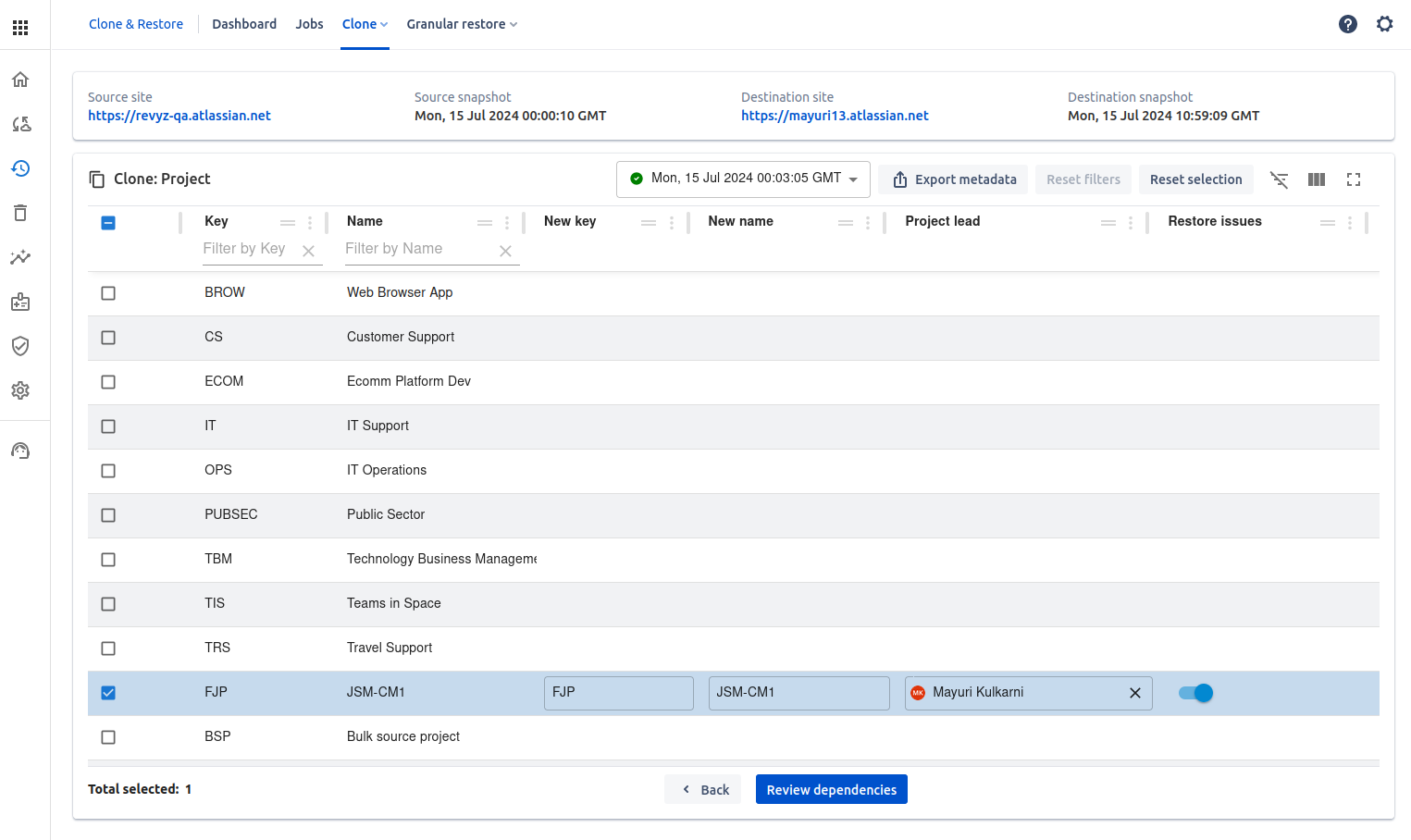
-
Click on “Review dependencies“ after selecting the project - It will show the dependencies of config objects
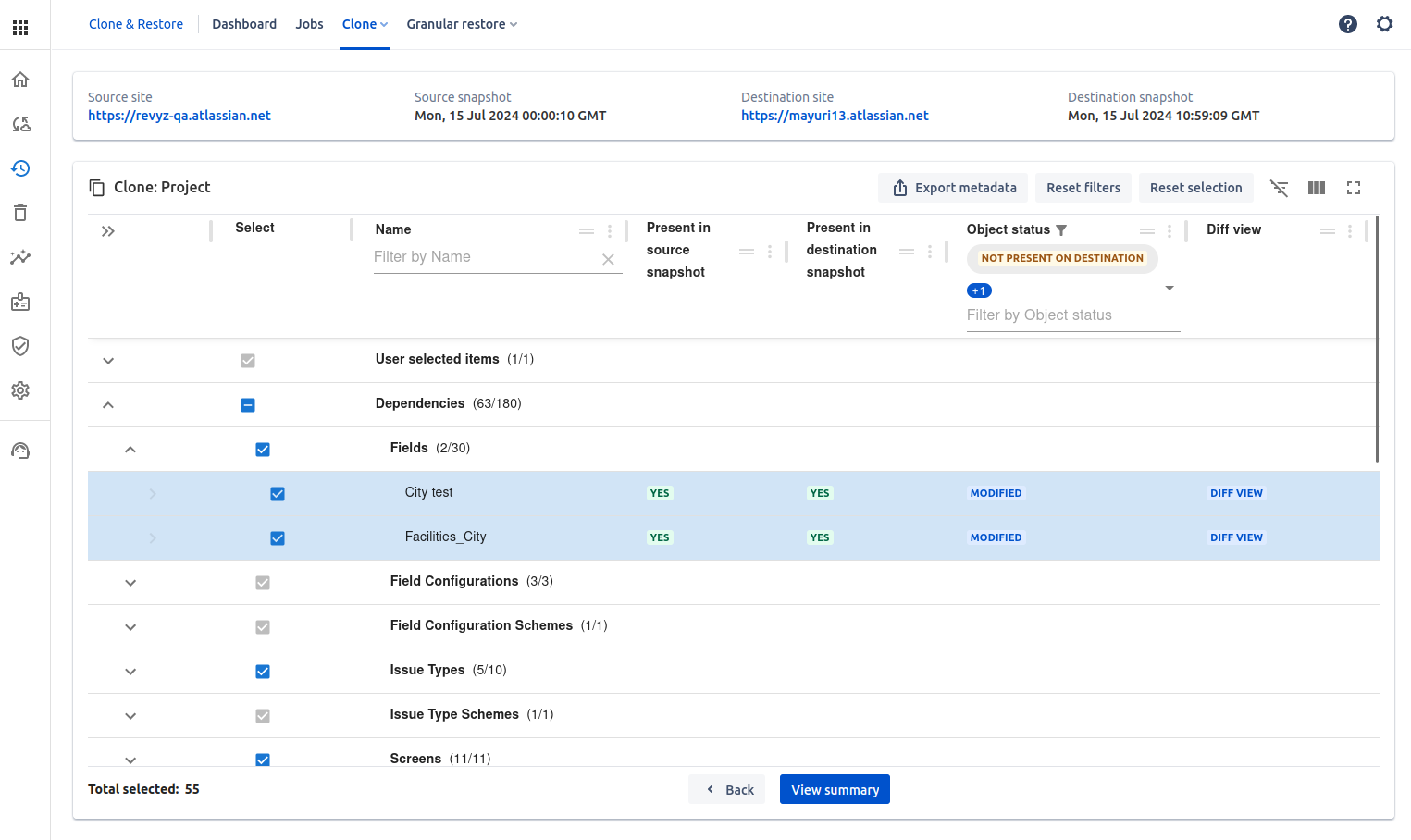
-
Click on View summary - It will give the summary of selected project & its objects
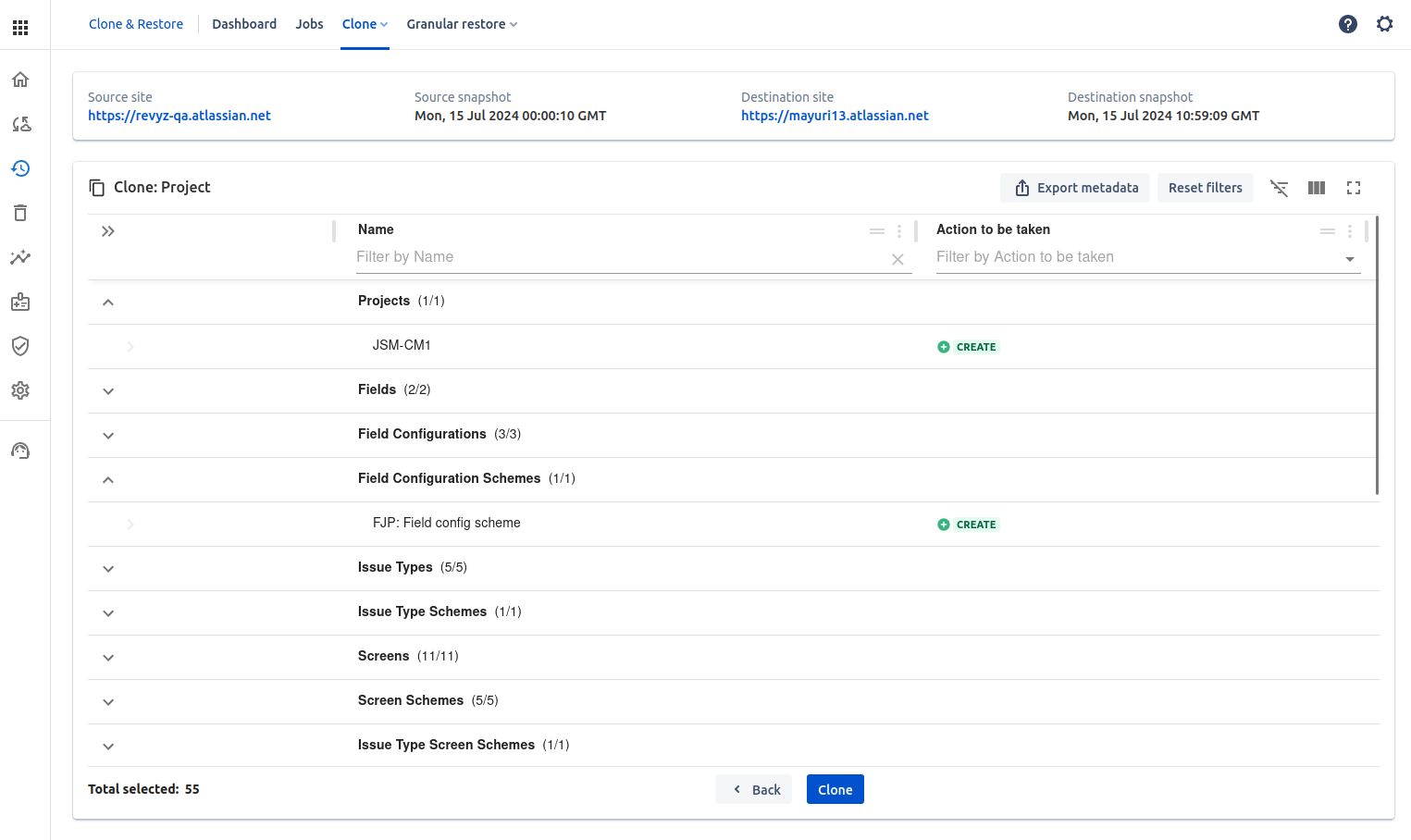
-
Click on Clone
-
Verify the details on the confirmation prompt and proceed.
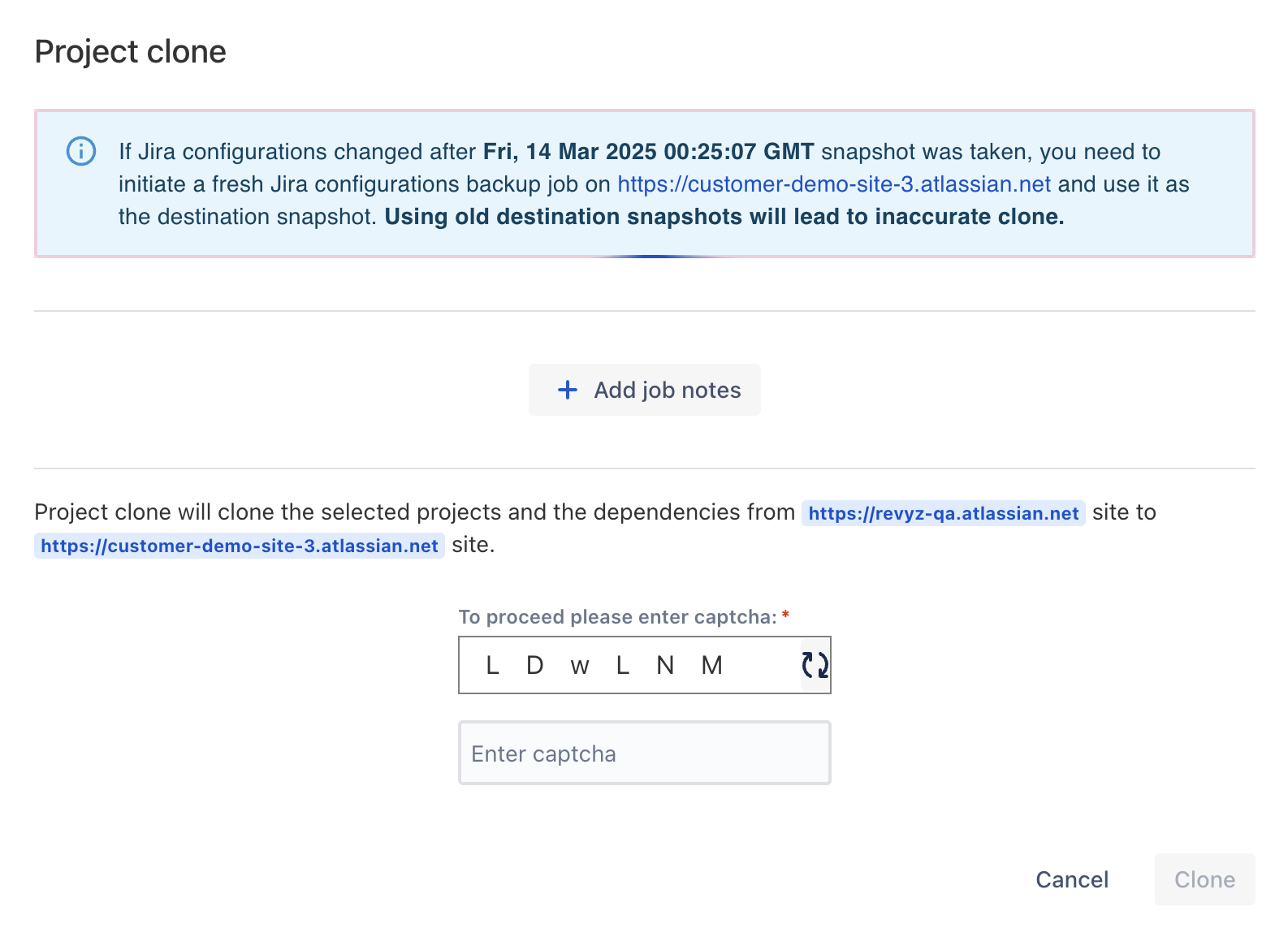
-
Check restored job in “Jobs“ page by clicking on Job id - It will give detailed logs & job status
Validations while entering new project name
-
Enter new project details i.e project name & project key. Make sure project key must be unique and same project name is not allowed i.e project with that name should not be present on destination. If you enter same key & name it will give the message that key & name is already used, it will not allow to clone
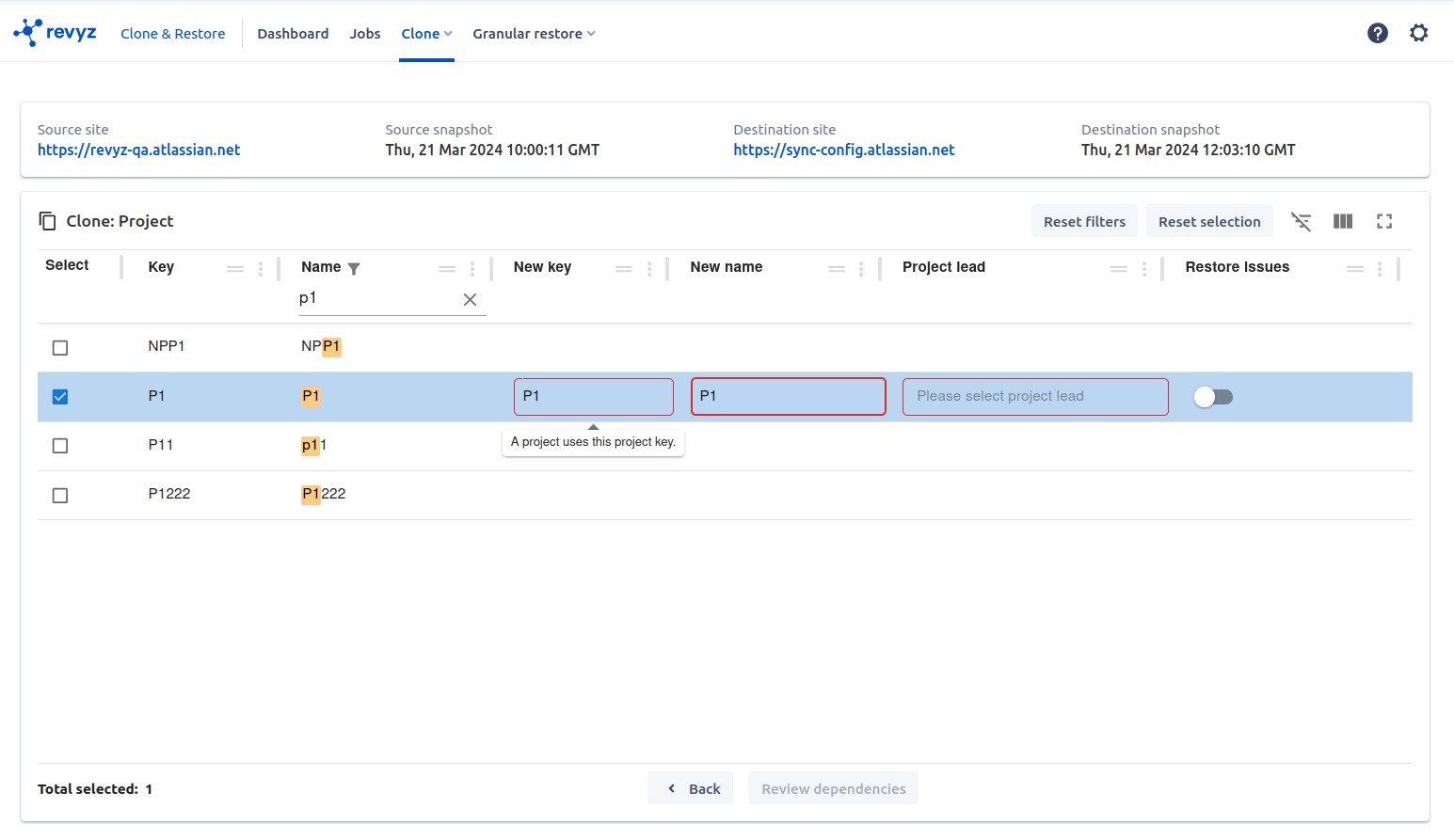
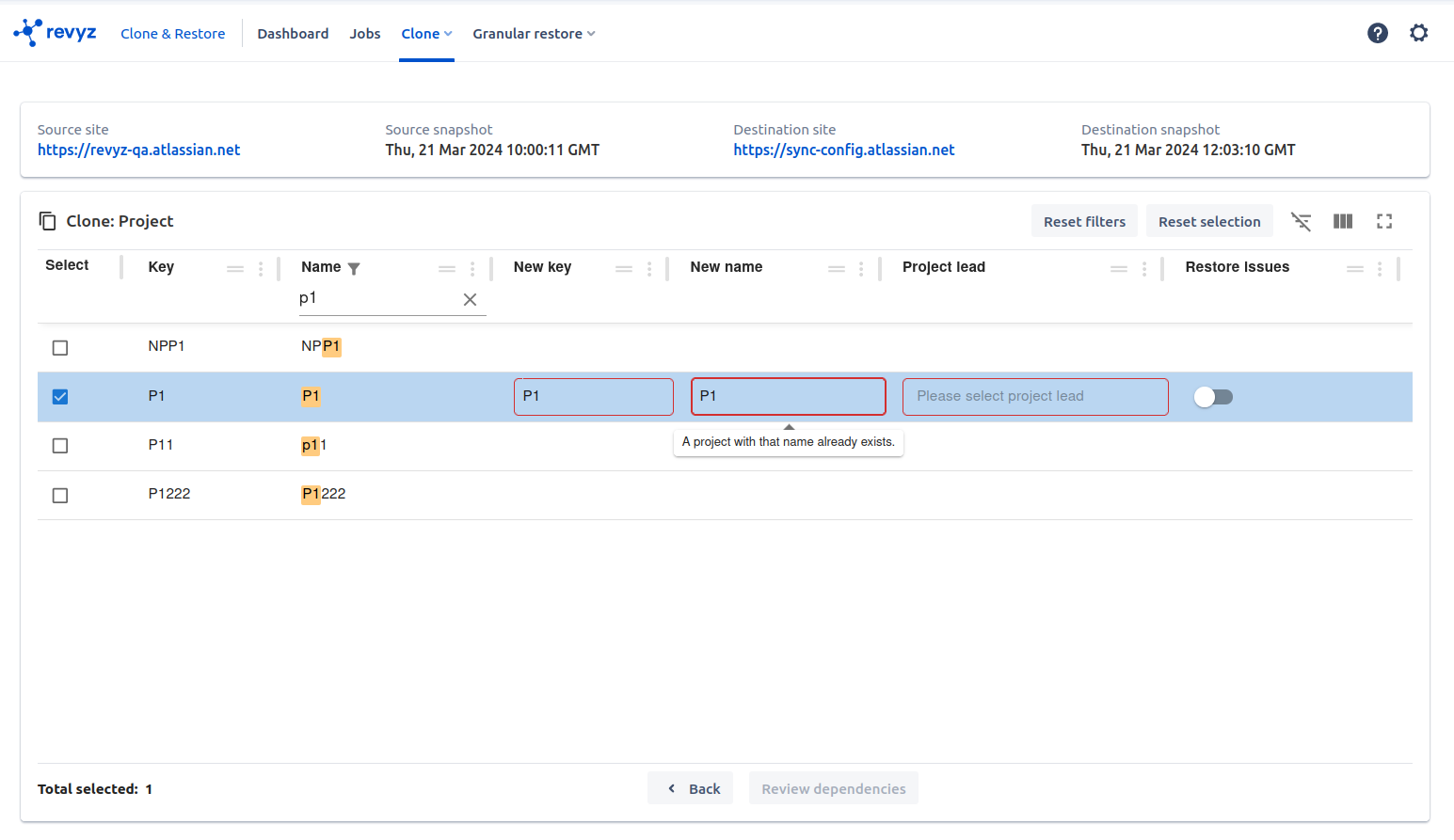
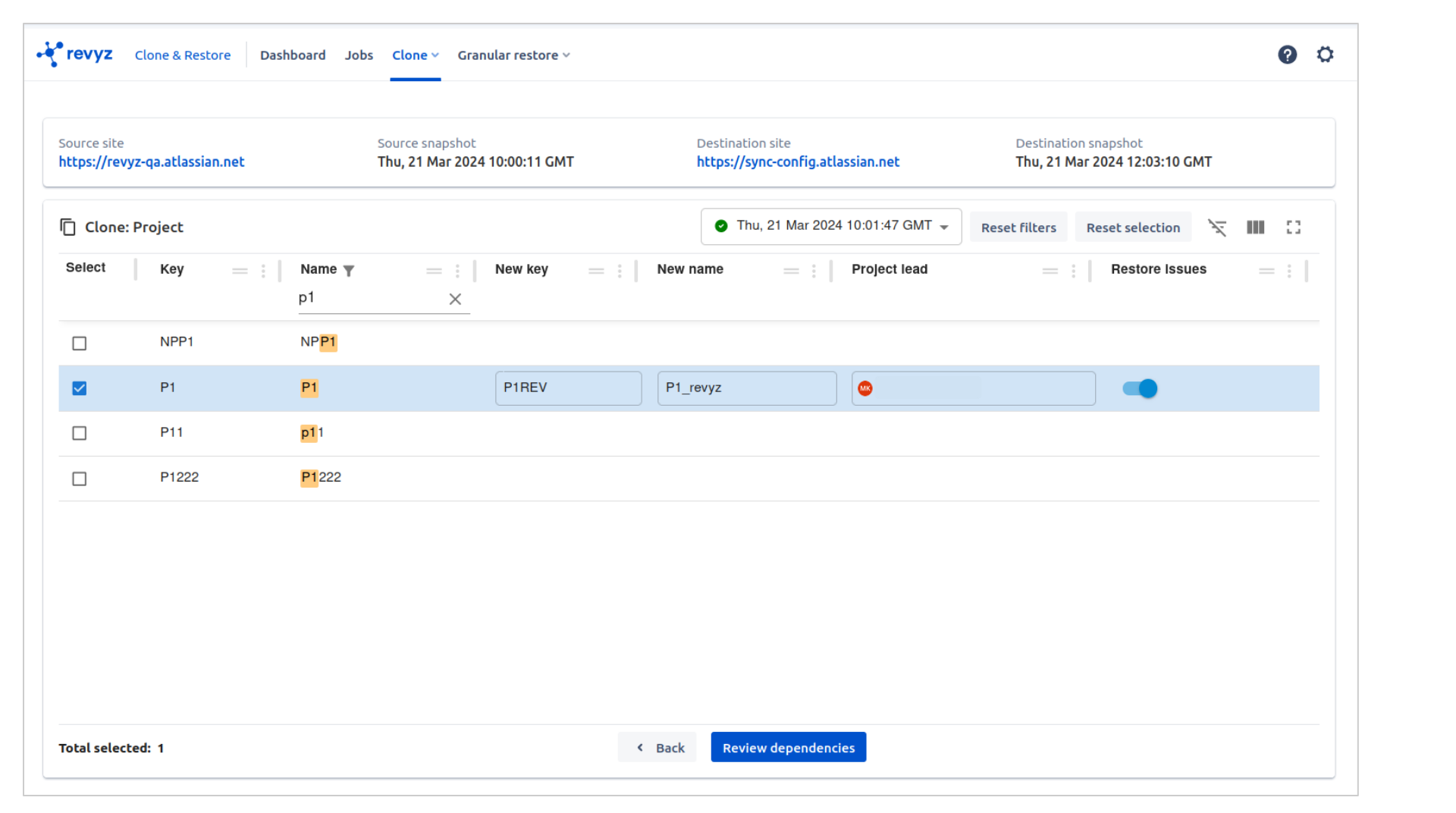
-
You can select one or more projects at same time. You can change new name & new key, select project lead.Search first three letters for project lead name then only you can see project lead
JSM project configurations
-
If you are cloning JSM project then you can have dependencies like Request types, Form templates