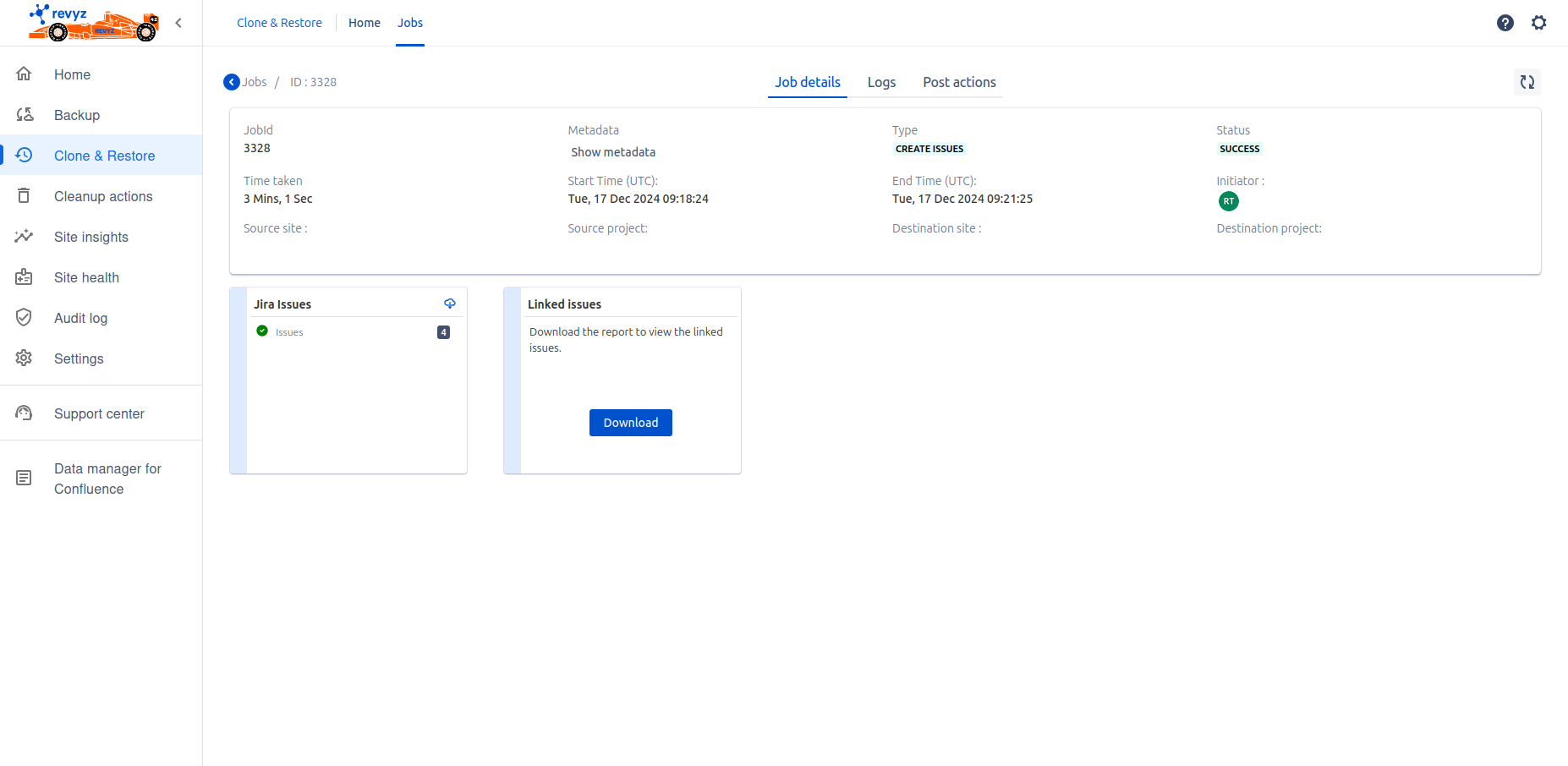-
Use cases ( Same site & Cross site restore )
- You can clone issues from one project to other project or in same project. Following are some possible use cases.-
Jira software company managed projects - Jira software company managed projects
-
Jira service company managed projects - Jira service company managed projects
-
Jira work company managed projects - Jira work company managed projects
-
Jira software Team managed projects - Jira software Team managed projects
-
Jira service Team managed projects - Jira service Team managed projects
-
Jira work Team managed projects - Jira work team managed project
-
-
Example of company managed project
-
Click on “Clone & Restore” in left navbar - > Click on “Issue restore” card from Data recovery section.
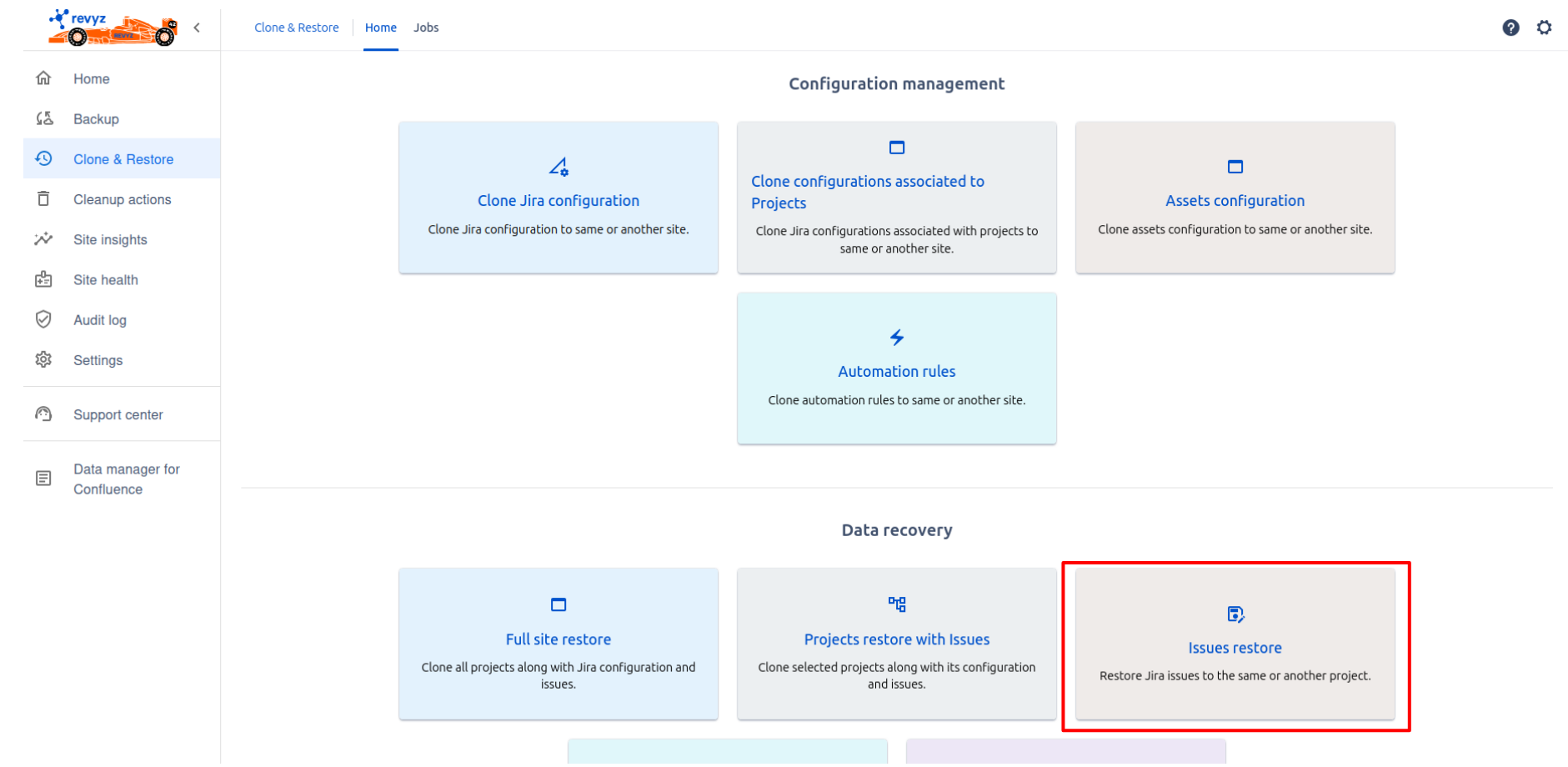
-
Select Source project details
-
Select snapshot where Issues are present.
-
Select source project.
-
Click on “Next”.
-
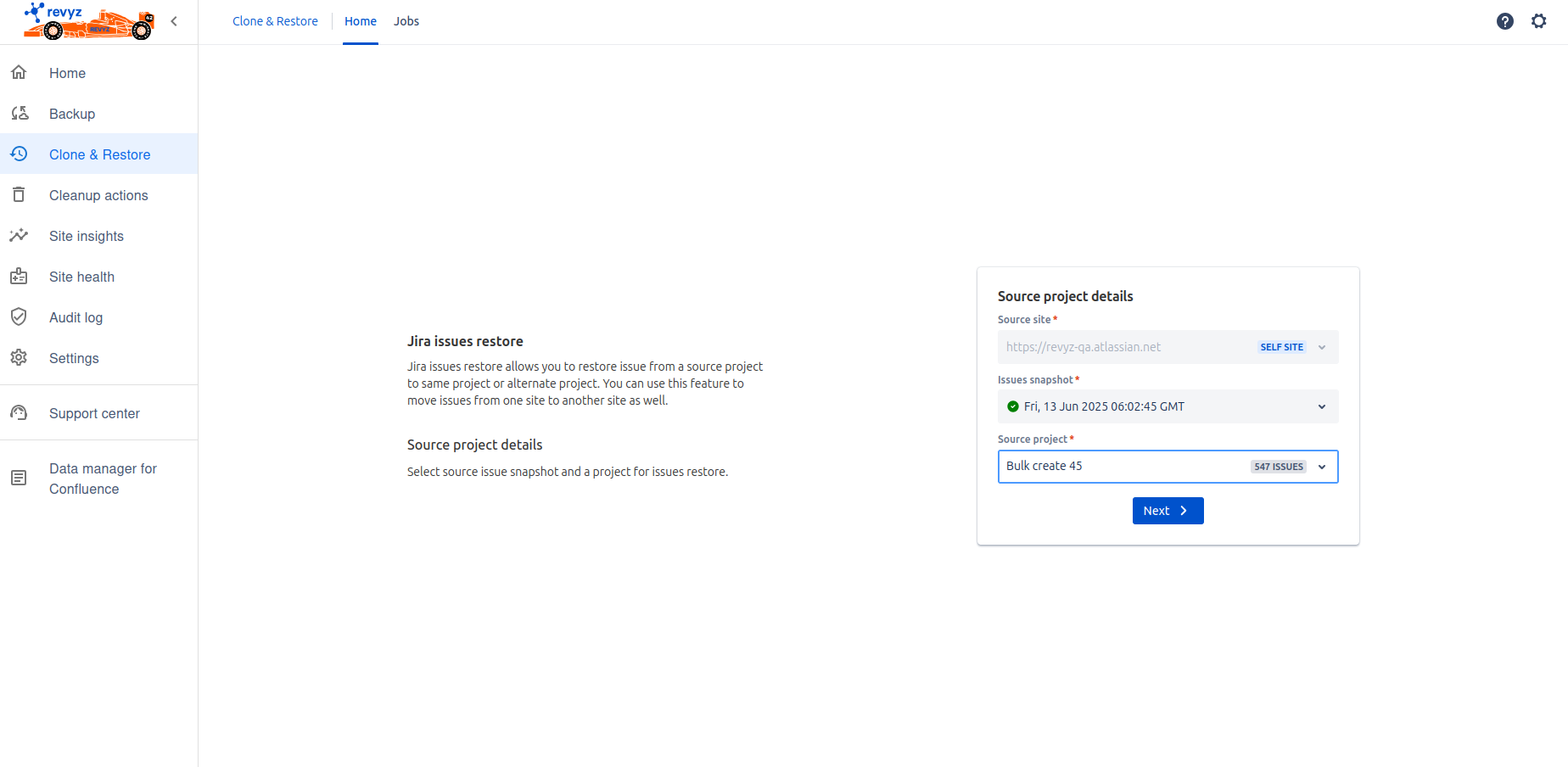
-
Select Destination site details
-
Select site - Same site or Different site.
-
Select destination project - It will list according to project type of source project type. If source site project is Jira software company managed project then on destination side project list , all Jira software company managed projects are listed.
-
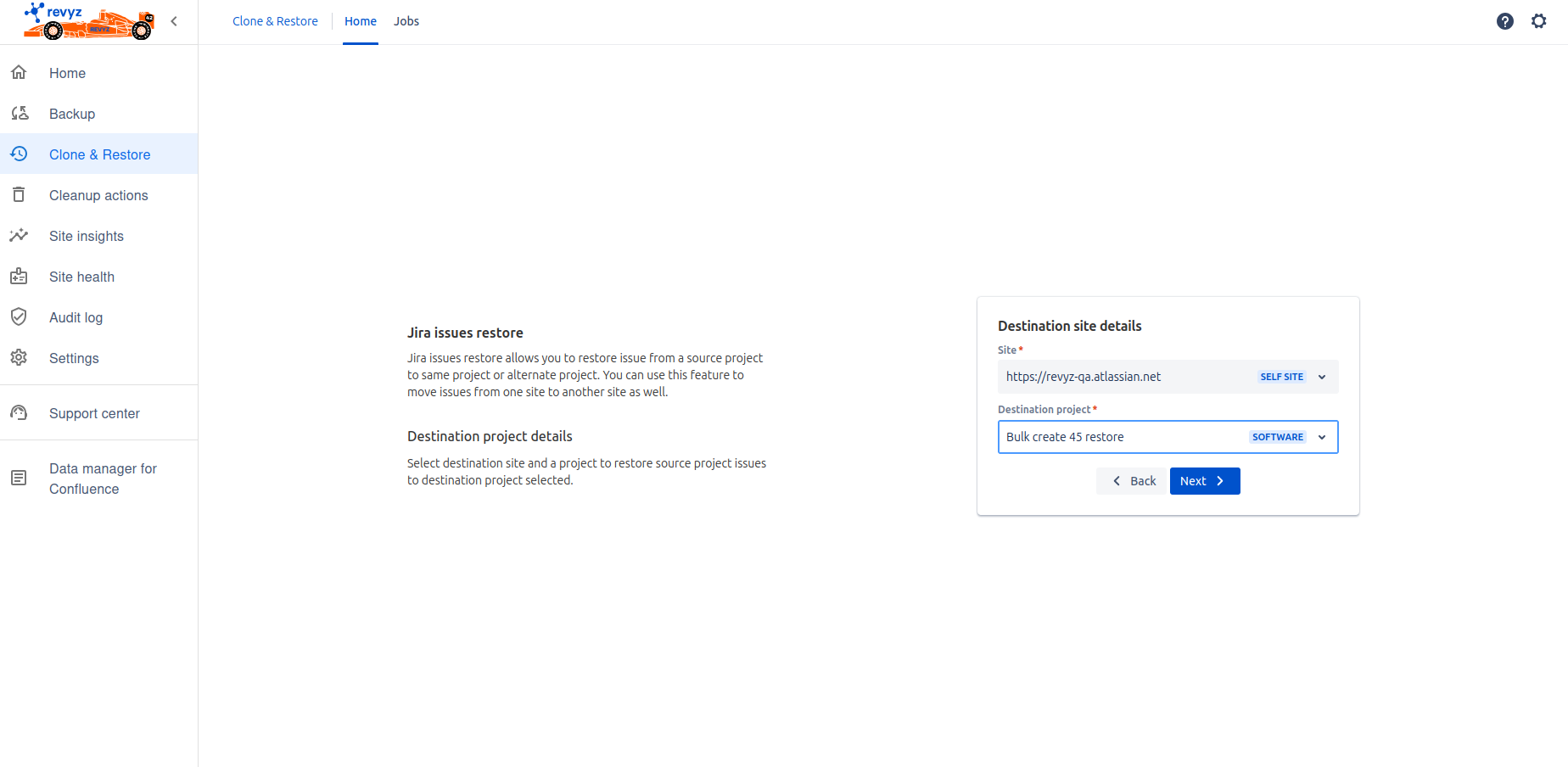
-
Click on ‘Next’.
-
Select filters
-
Granular - Select specific issues which you want to restore
-
All - Select all the issues from source project
-
-
Select issues to restore if selected filter is granular, For all issues it is auto selected.
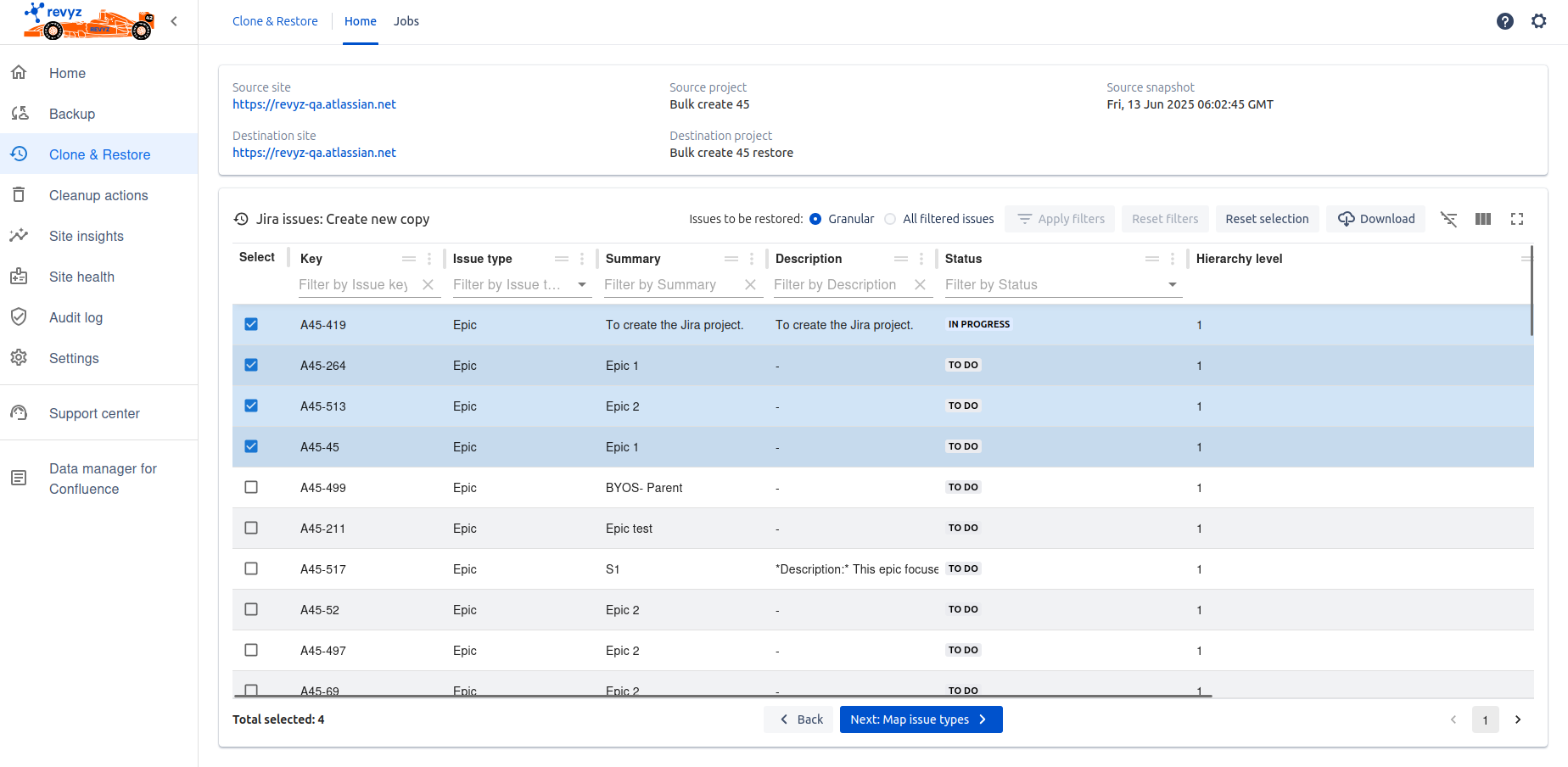
-
Click on ‘Next : Map issue types’ - It will automatically map issue types of Source and destination site. If issue type is not present on destination then you have to map it manually.
-
Click on View summary - It will show the summary of what you have selected.
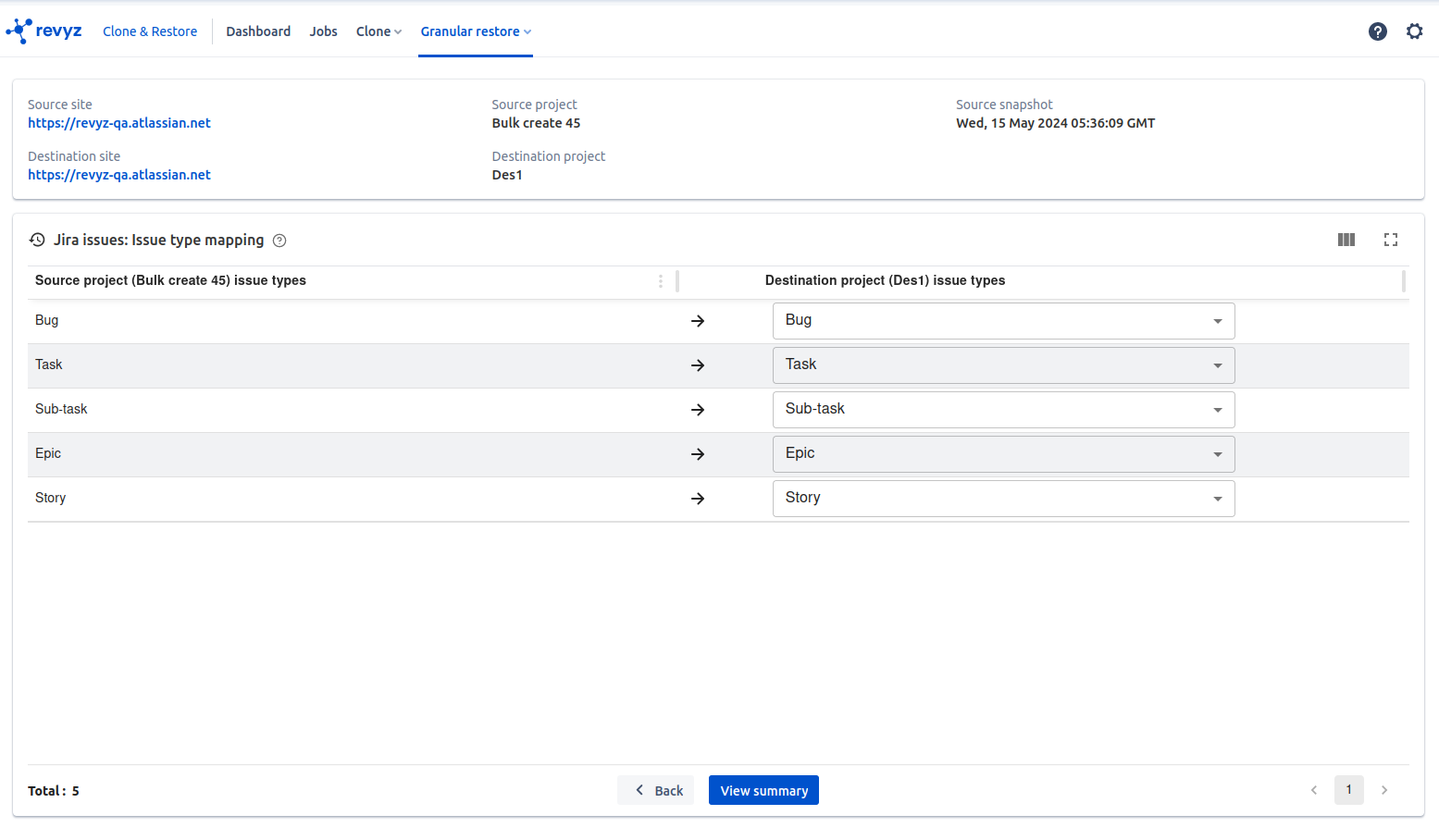
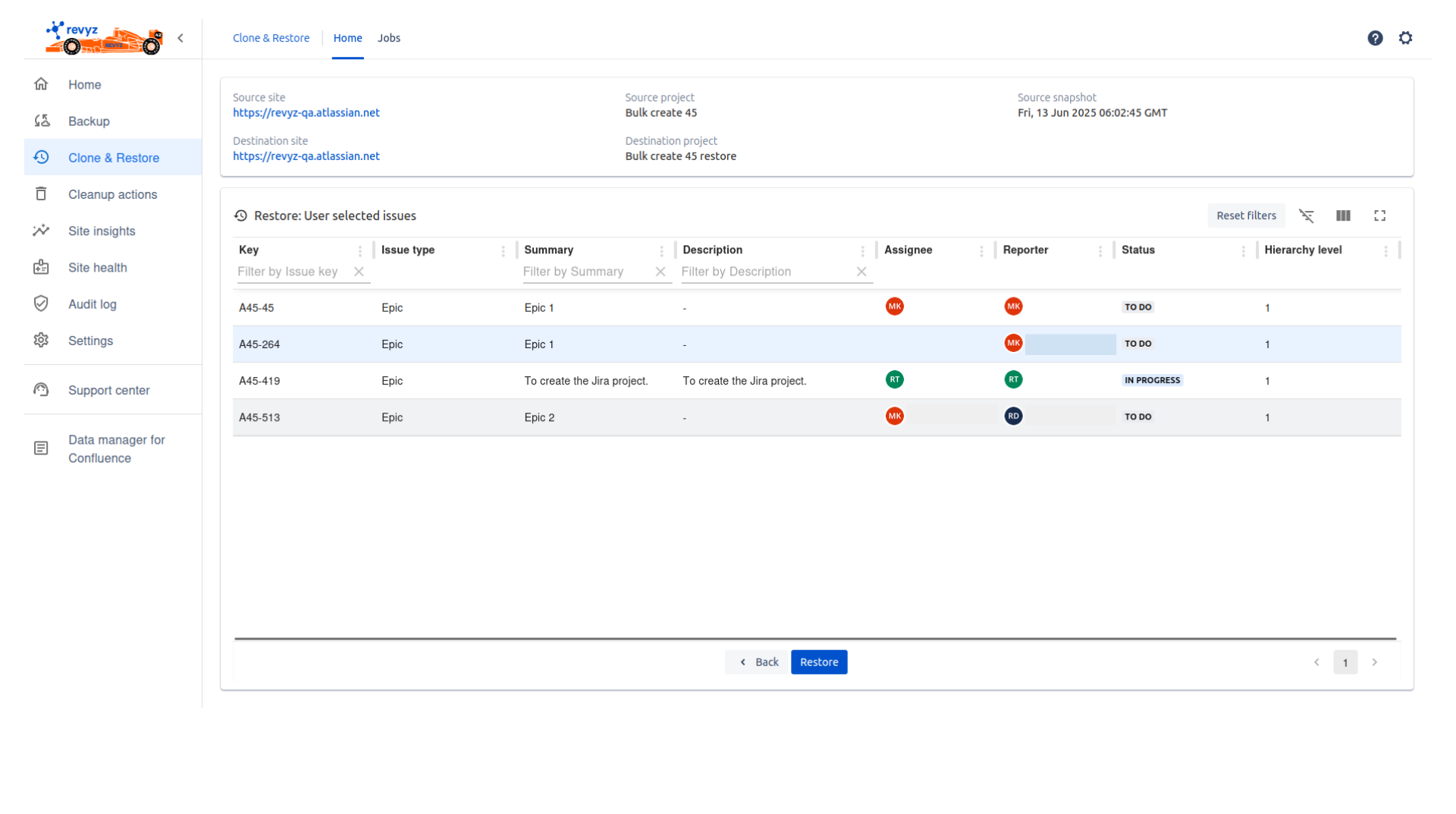
-
Click on Restore
-
Confirm prompt message & Restore
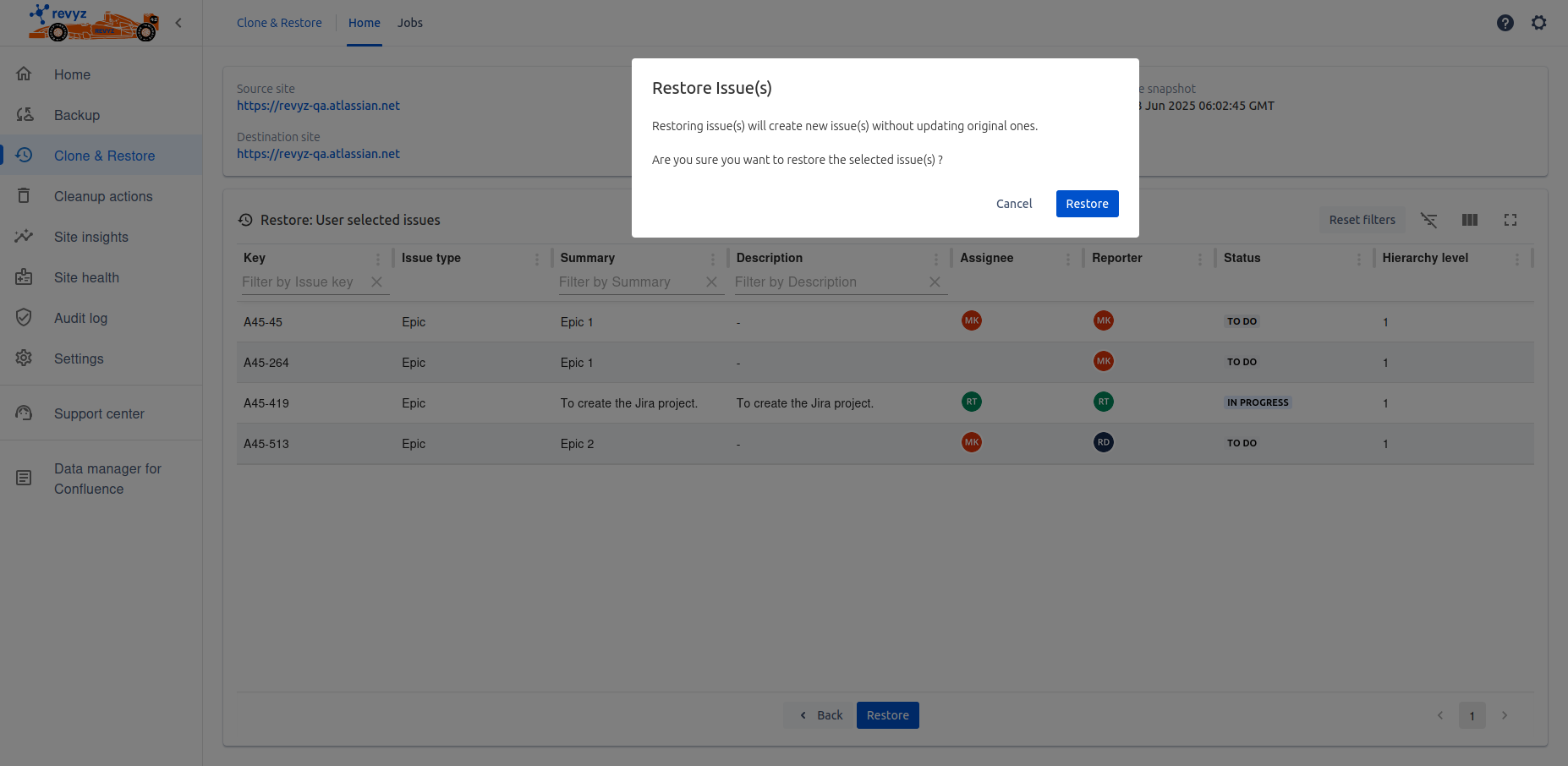
-
To check restored job status, click on 'Jobs'.
-
Click on Job Id.
-
You can download restored issues from Jira issues card. Also you can see Linked issues from linked issues card.