Example of How to set a connection to Recover your source site data
Source site - revyz5.atlassian.net
Recovery site - revyz3.atlassian.net (Destination site)
Note: Revyz app should also be installed on destination site
-
Go to Settings in left navbar - > Click on “Add recovery connection“ button.
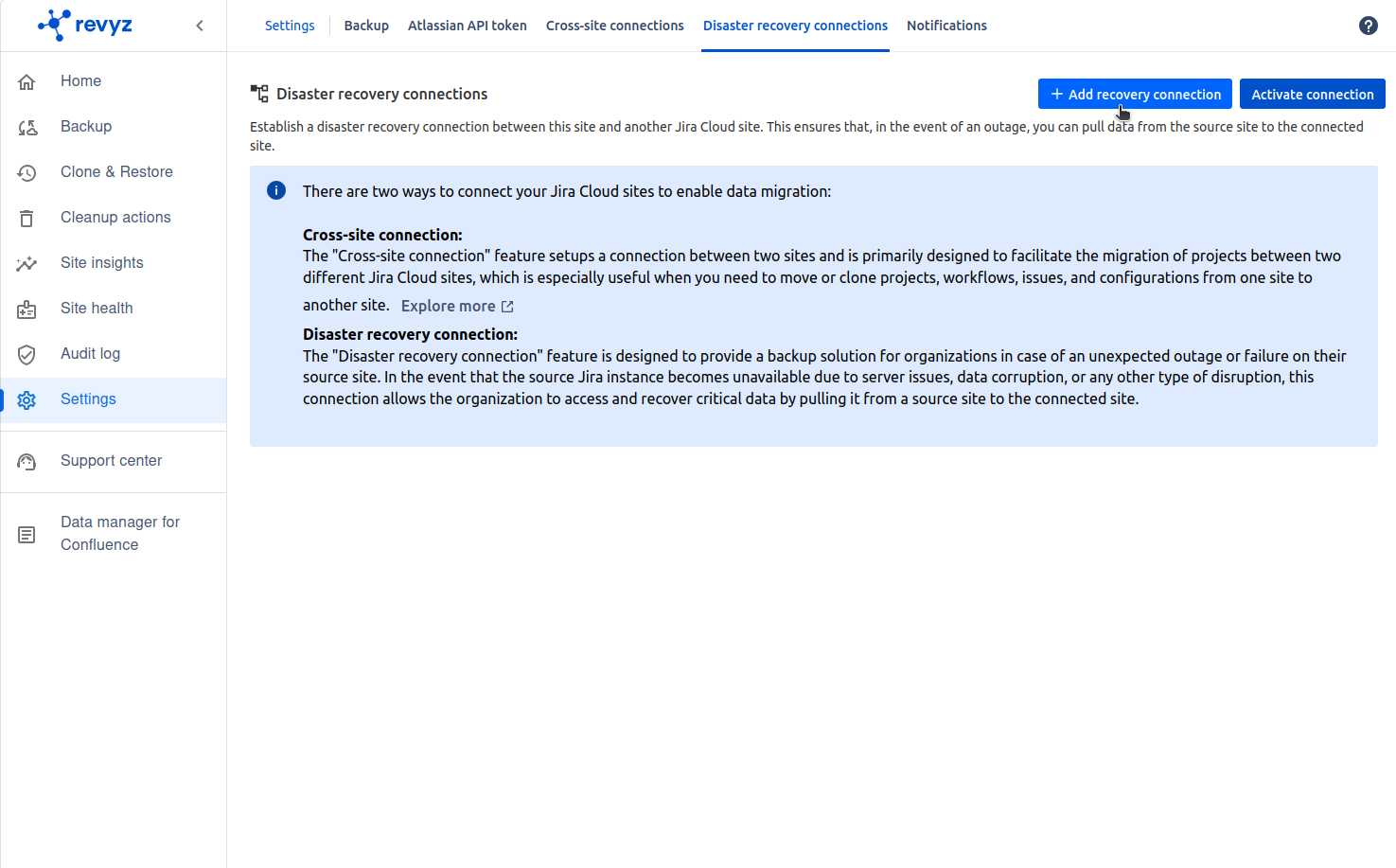
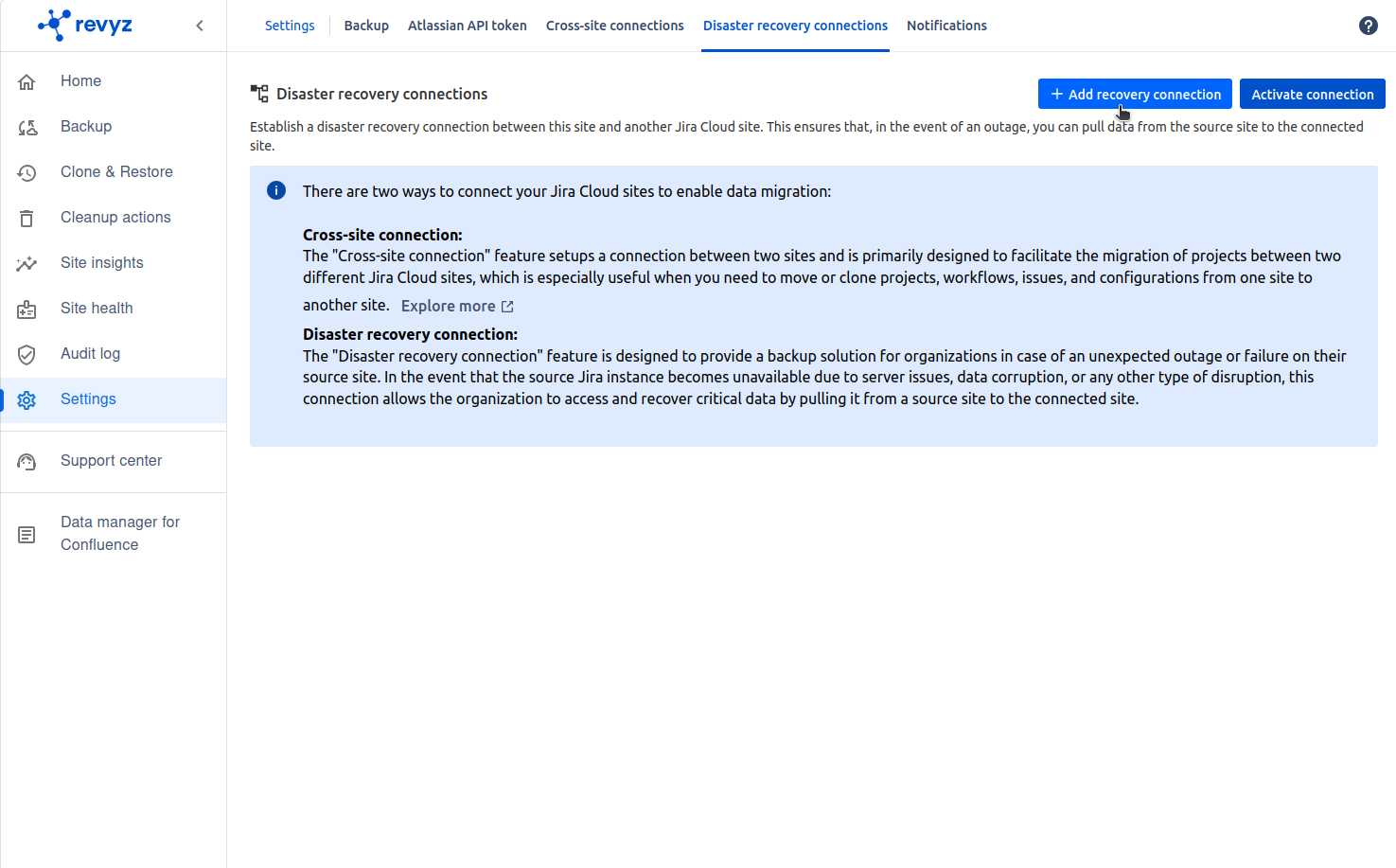
-
Enter connection name and click on “Add connection“ button.
-
It will generate connection token. Copy the token.
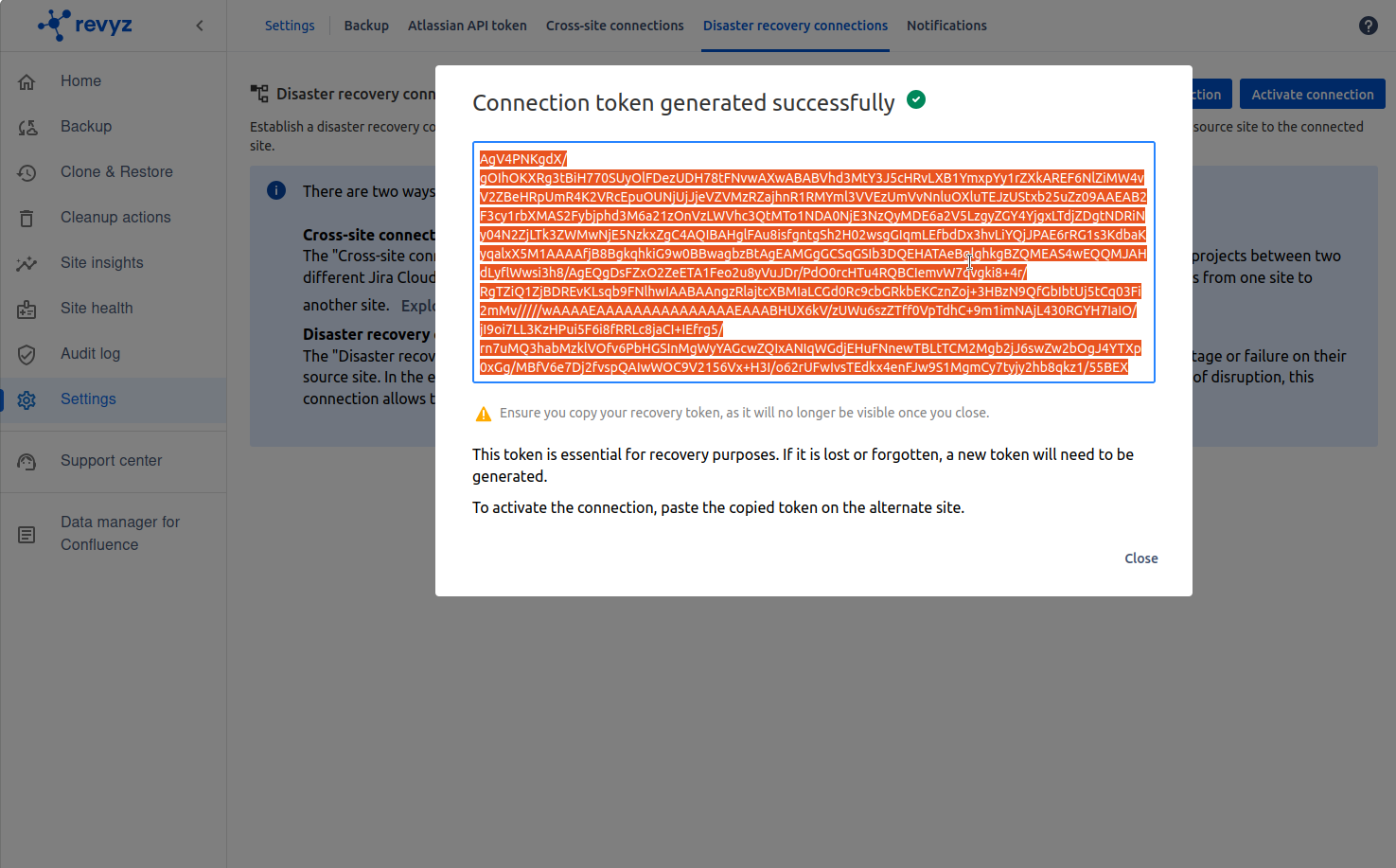
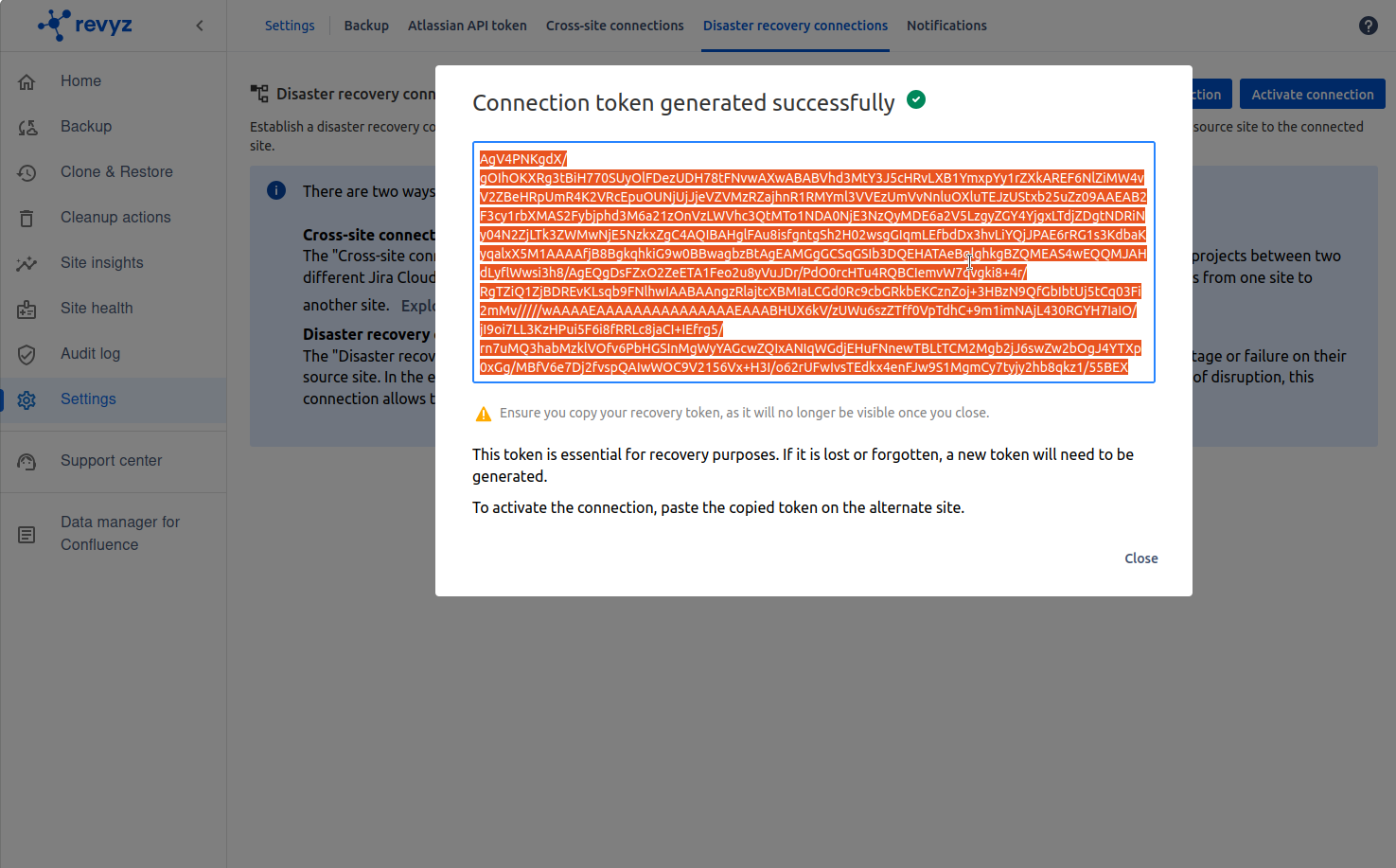
-
Go to Destination site where you want to recover the data and click on “Activate connection“
-
Enter source site URL - https://revyz5.atlassian.net
-
Paste copied token
-


-
Click on Activate - Connection will get activated.
-
Connection is successful when Status is “Active”
-


-
Click on Action (…) and click on “Recover site” option.
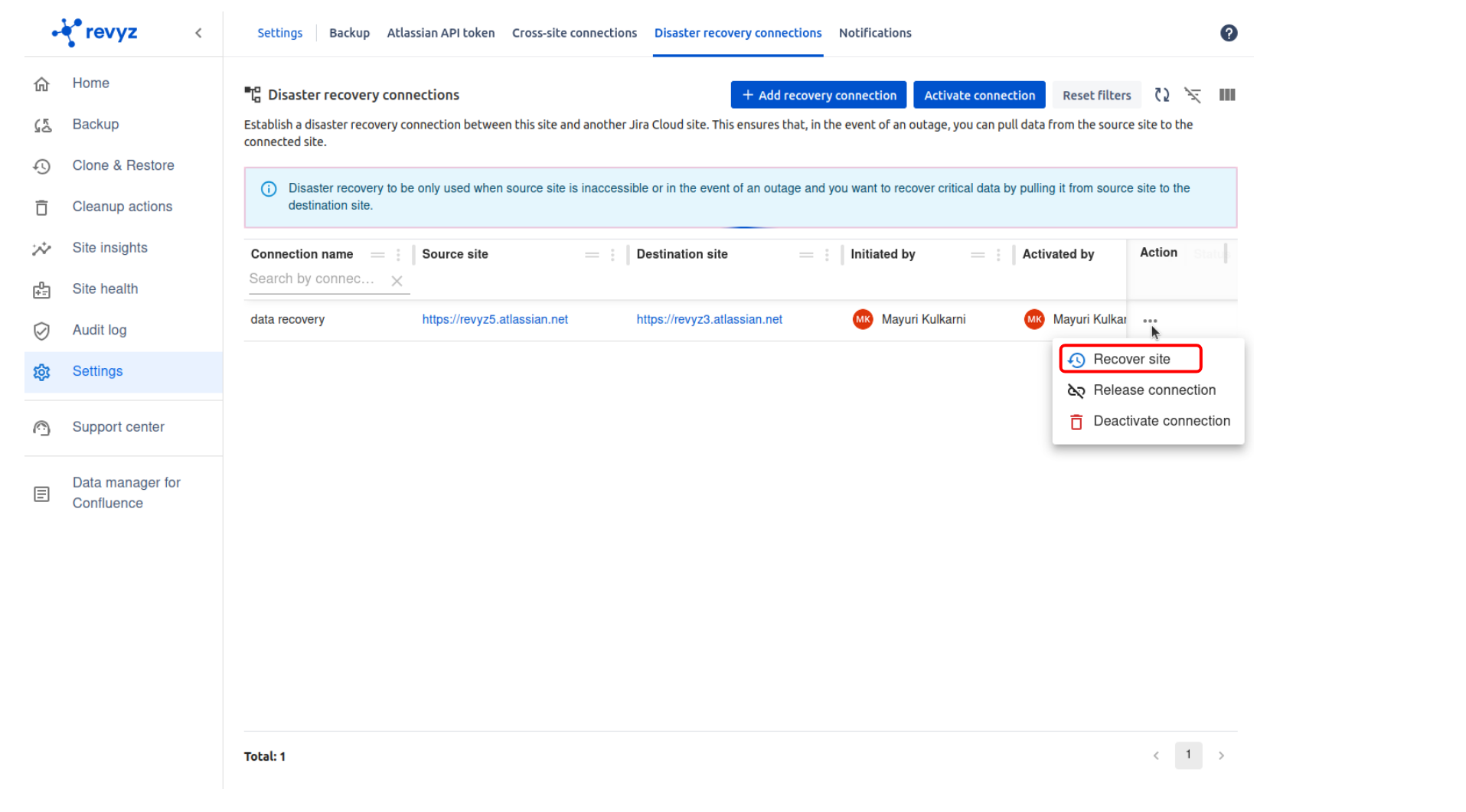
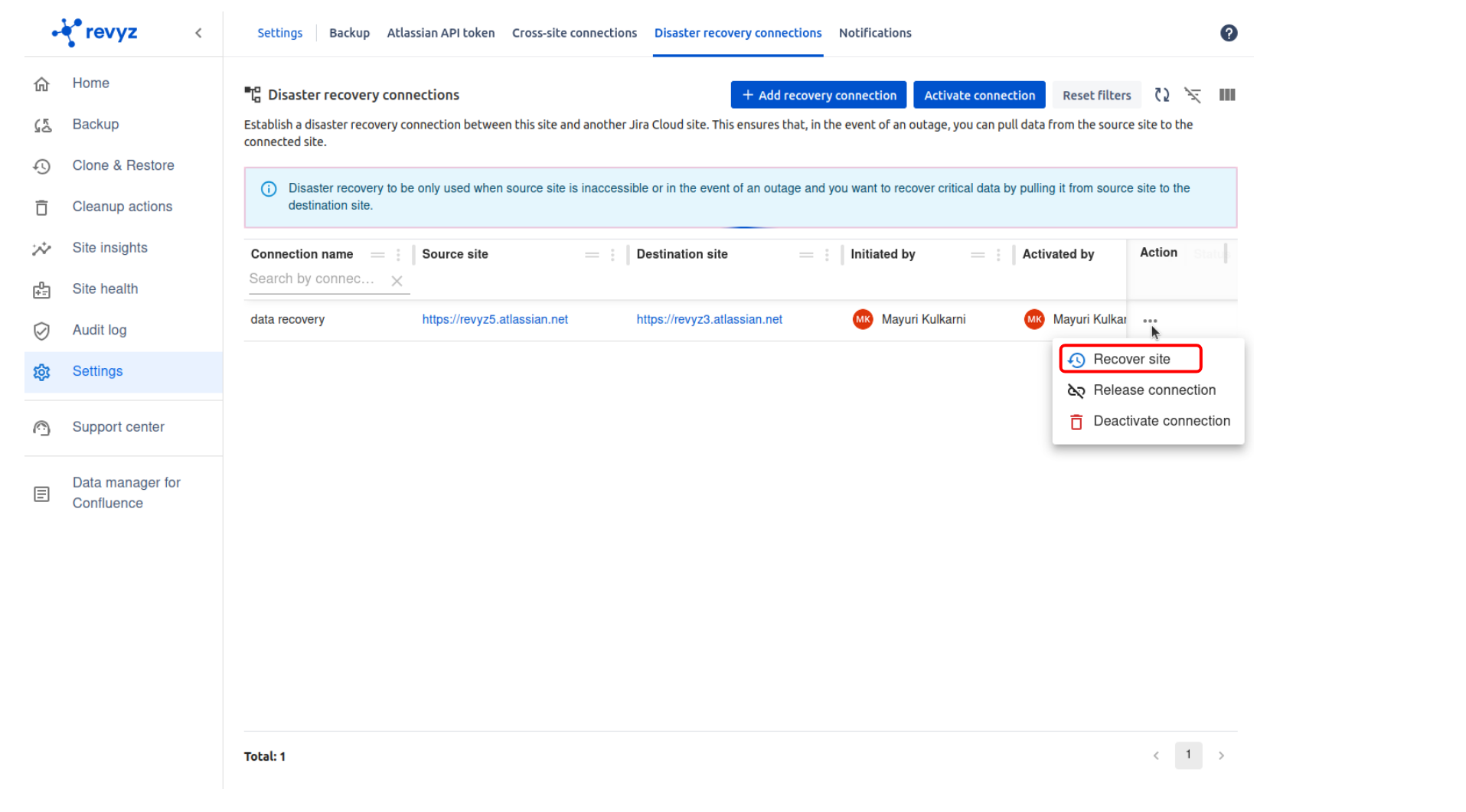
-
Click on “Contact support” link.
-
For security concerns, Revyz will get the request. After approving the request, you can recover the data from source site.
-
