What is this feature?
This feature allows you to clone your native Jira automation rules from a backup snapshot. It's designed to capture and preserve all your critical business process automation logic.
-
Use Case: Use this to move your automation logic to a new instance during a migration without having to rebuild every rule. It is also essential for restoring your business processes after a site recovery.
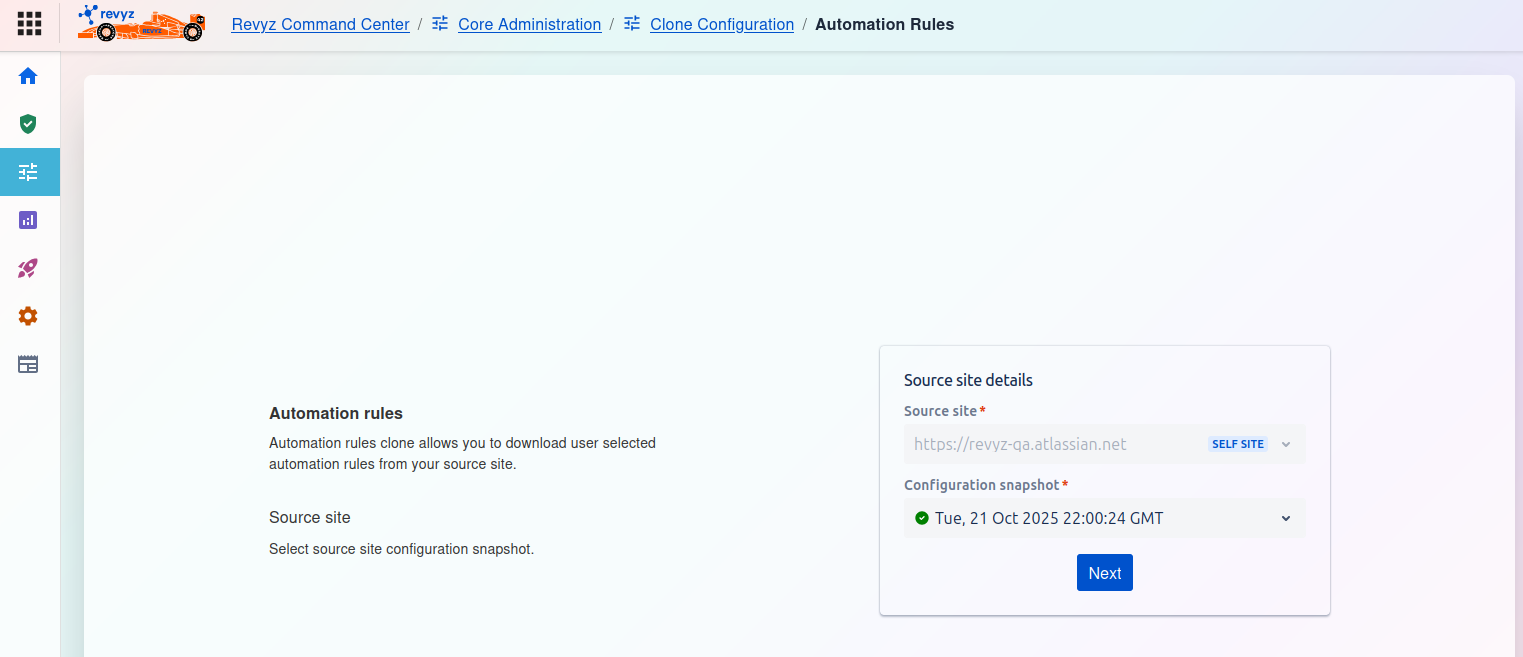
How to Clone Automation Rules:
This page is the starting point for the Automation rules clone process. This feature allows you to download a selection of your automation rules from a source site's backup.
Page Description
-
Automation rules: The text on the left explains that this tool allows you to download user-selected automation rules from your source site.
-
Source site: You must begin by selecting a source site configuration snapshot.
Source site details
On the right side of the screen, you must complete the Source site details card:
-
Source site
*:-
This is a required field. Click the dropdown to select the Jira instance you want to clone the rules from.
-
In the screenshot,
https://revvz-qa.atlassian.netis selected, which is tagged as theSELF SITE(the current instance).
-
-
Configuration snapshot
*:-
This is a required field. After selecting a source site, this dropdown menu will populate.
-
You must select the specific backup snapshot that contains the automation rules you wish to clone (e.g.,
Tue, 21 Oct 2025 22:00:24 GMT). The green checkmark indicates it is a valid snapshot.
-
Once you have selected both the Source site and the Configuration snapshot, click the Next button to proceed.
