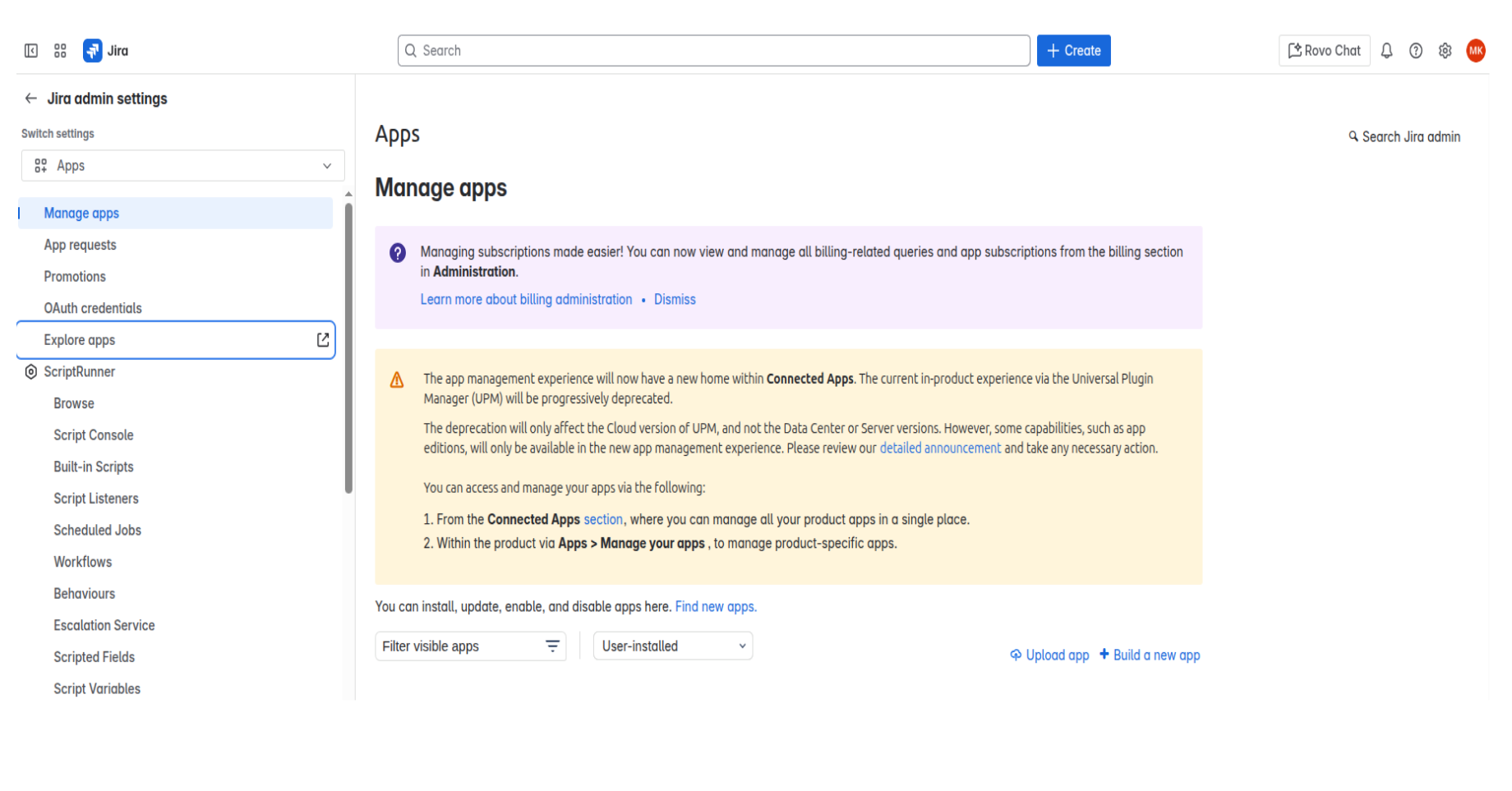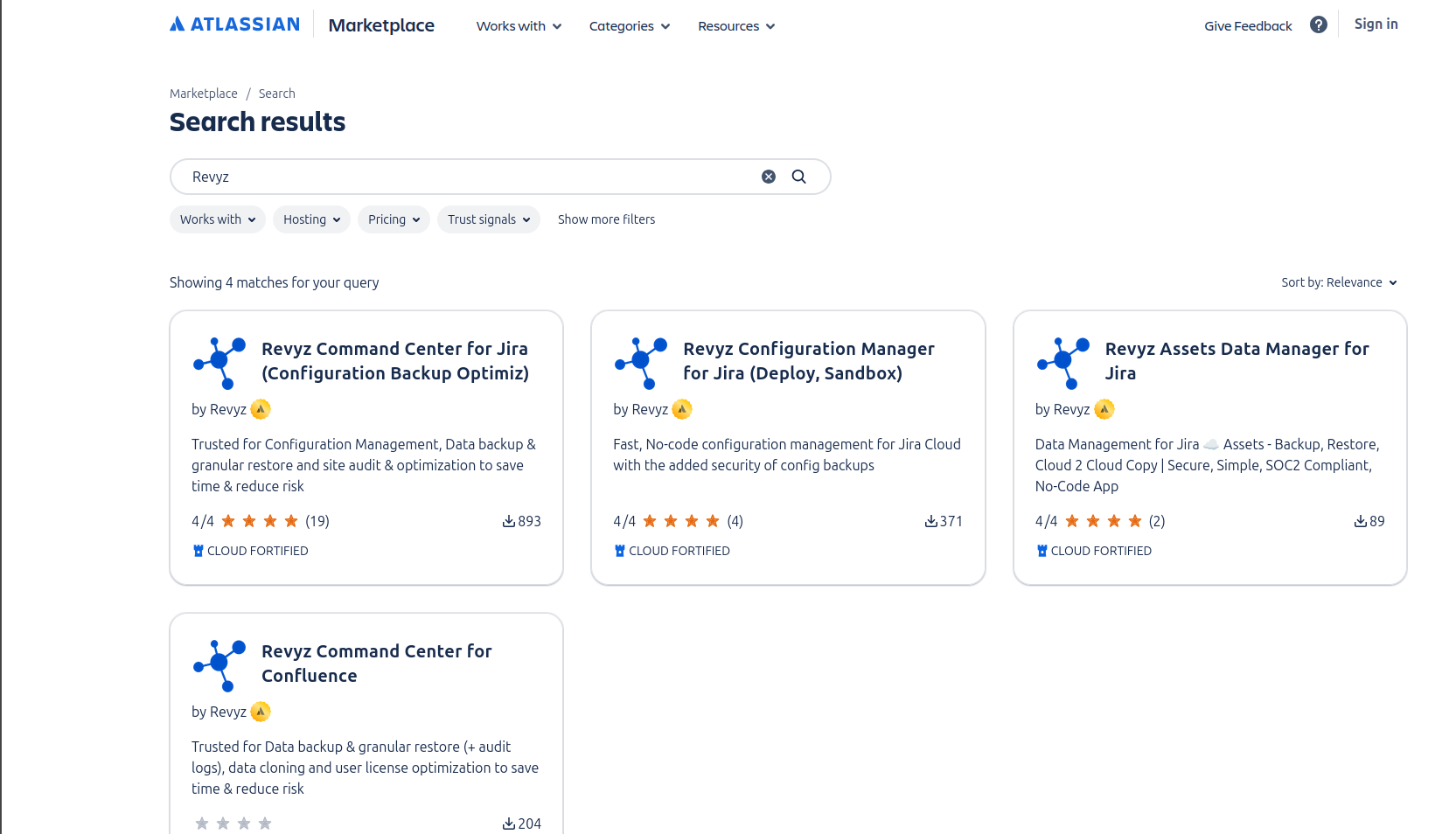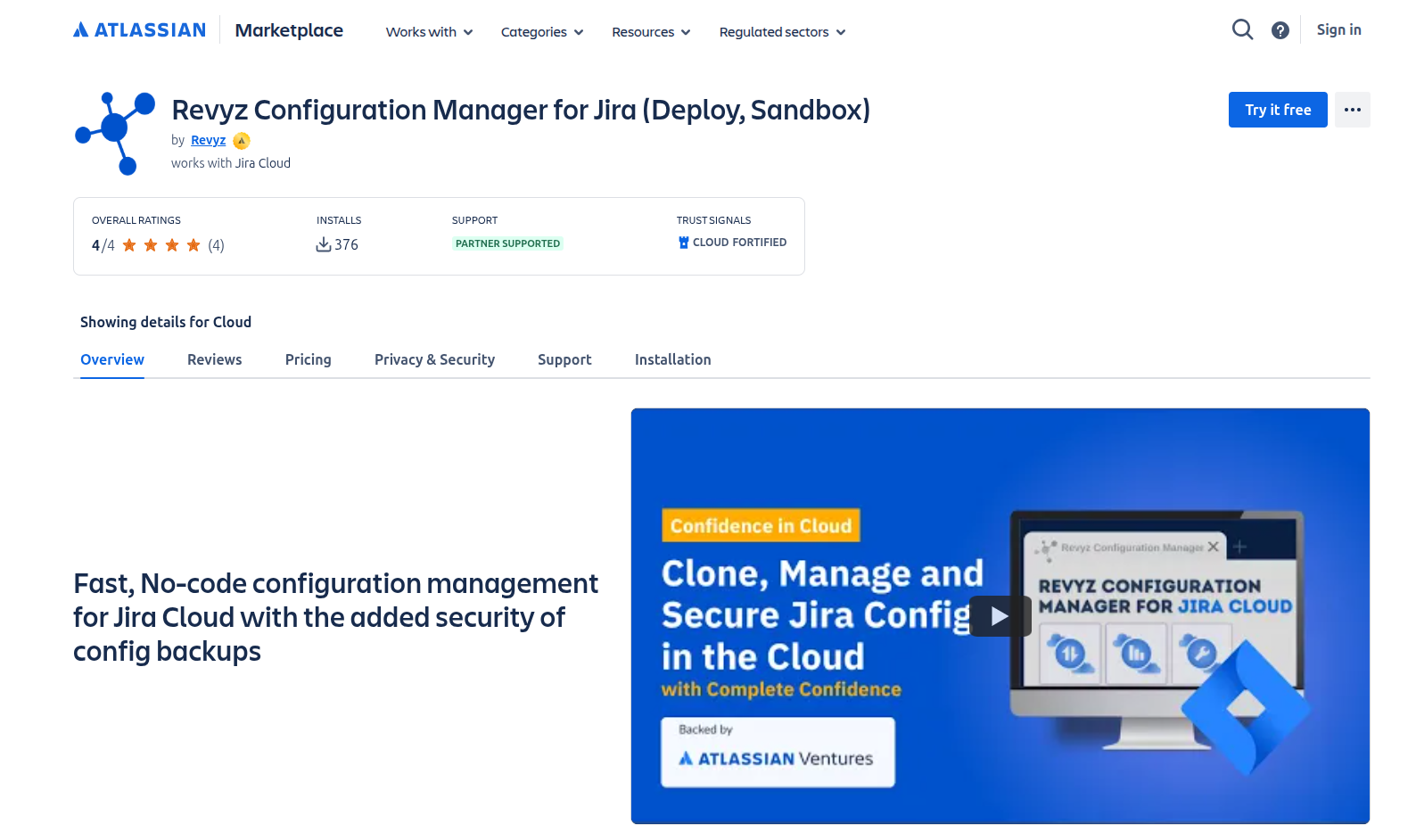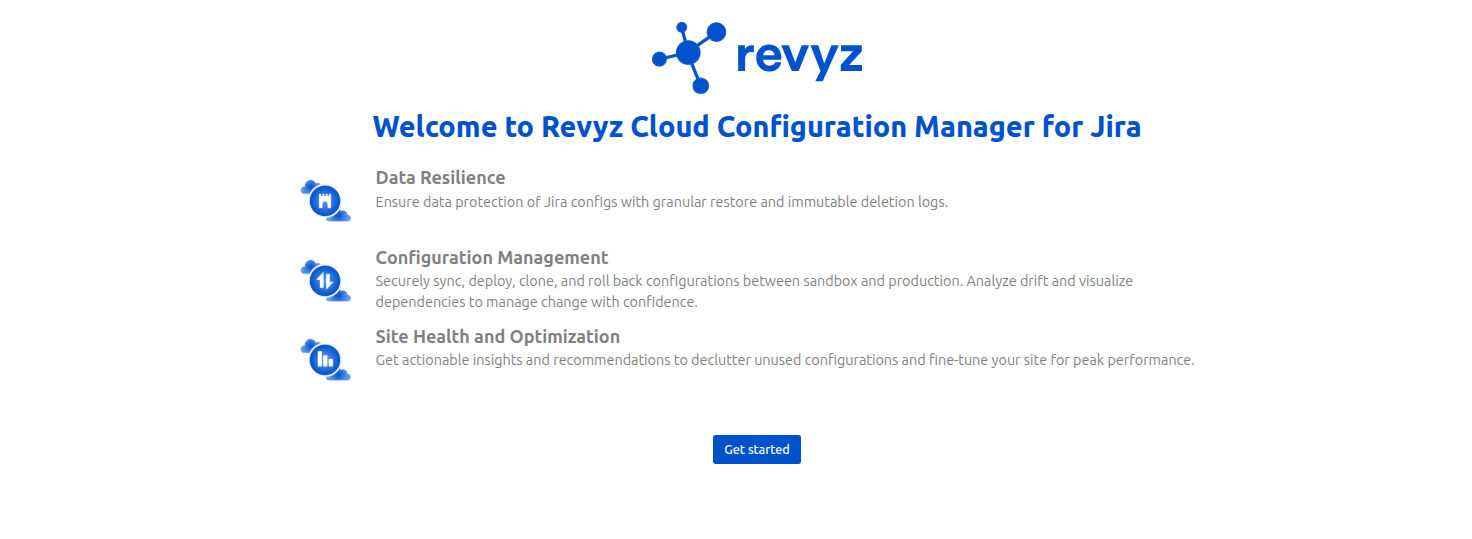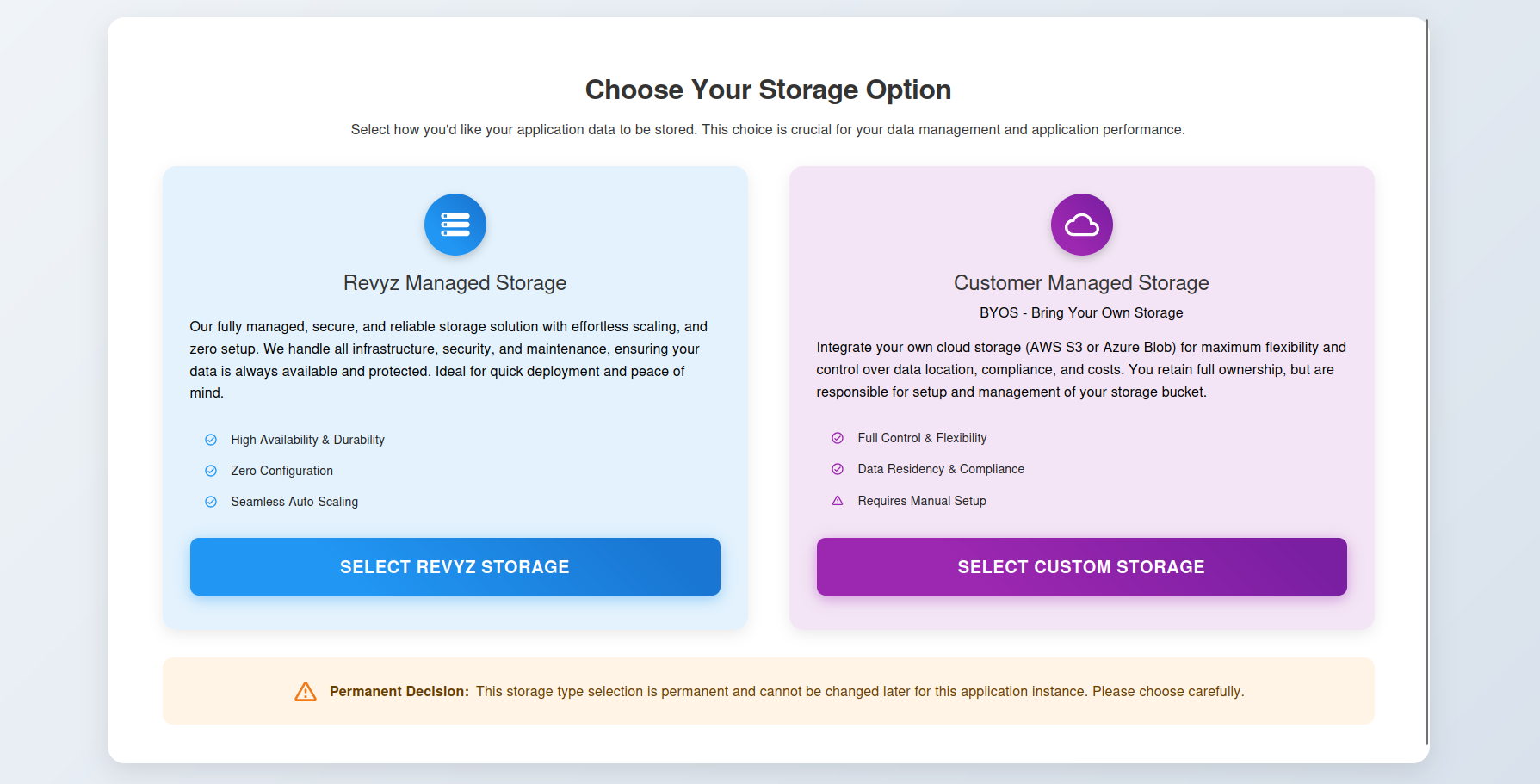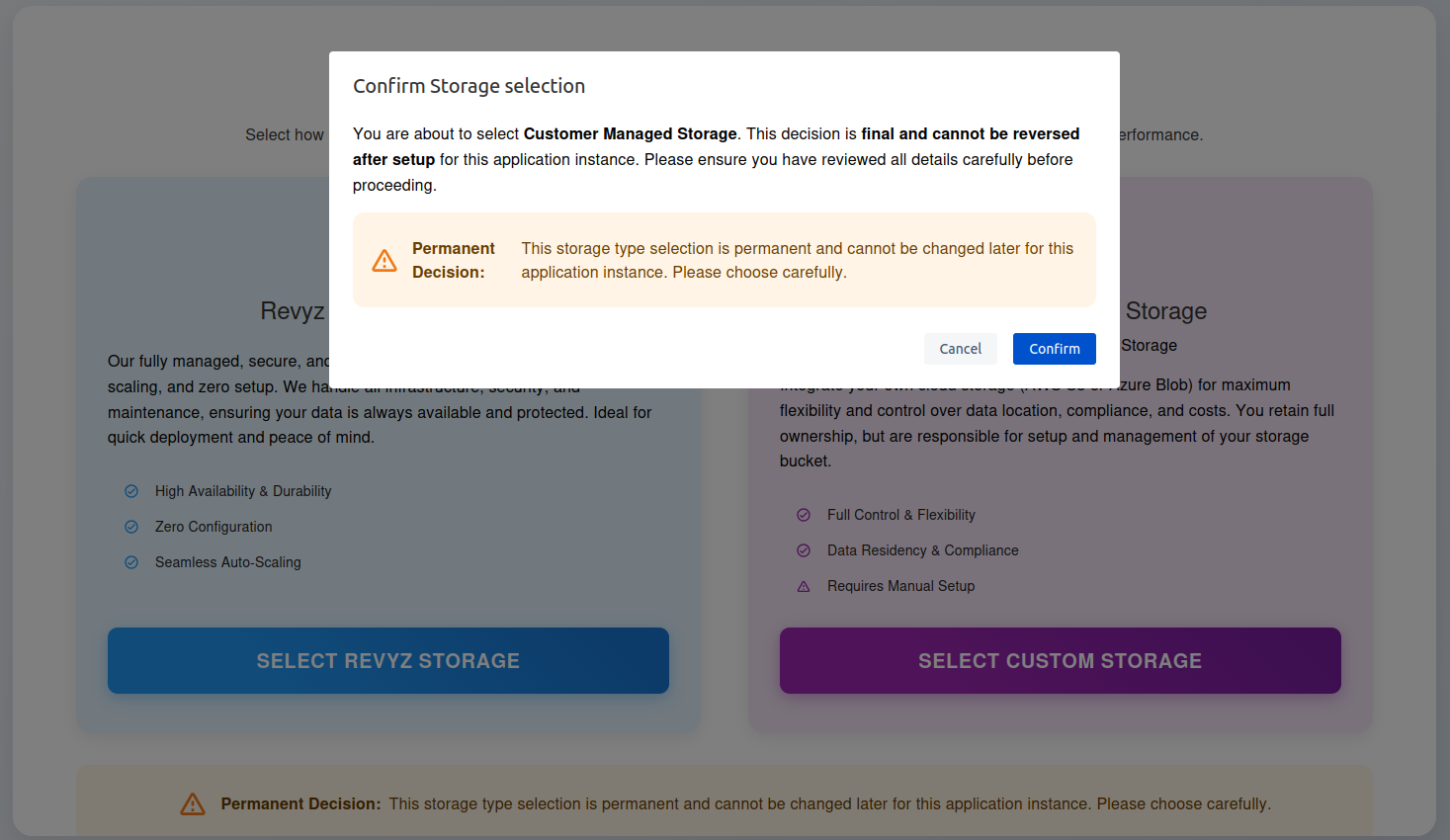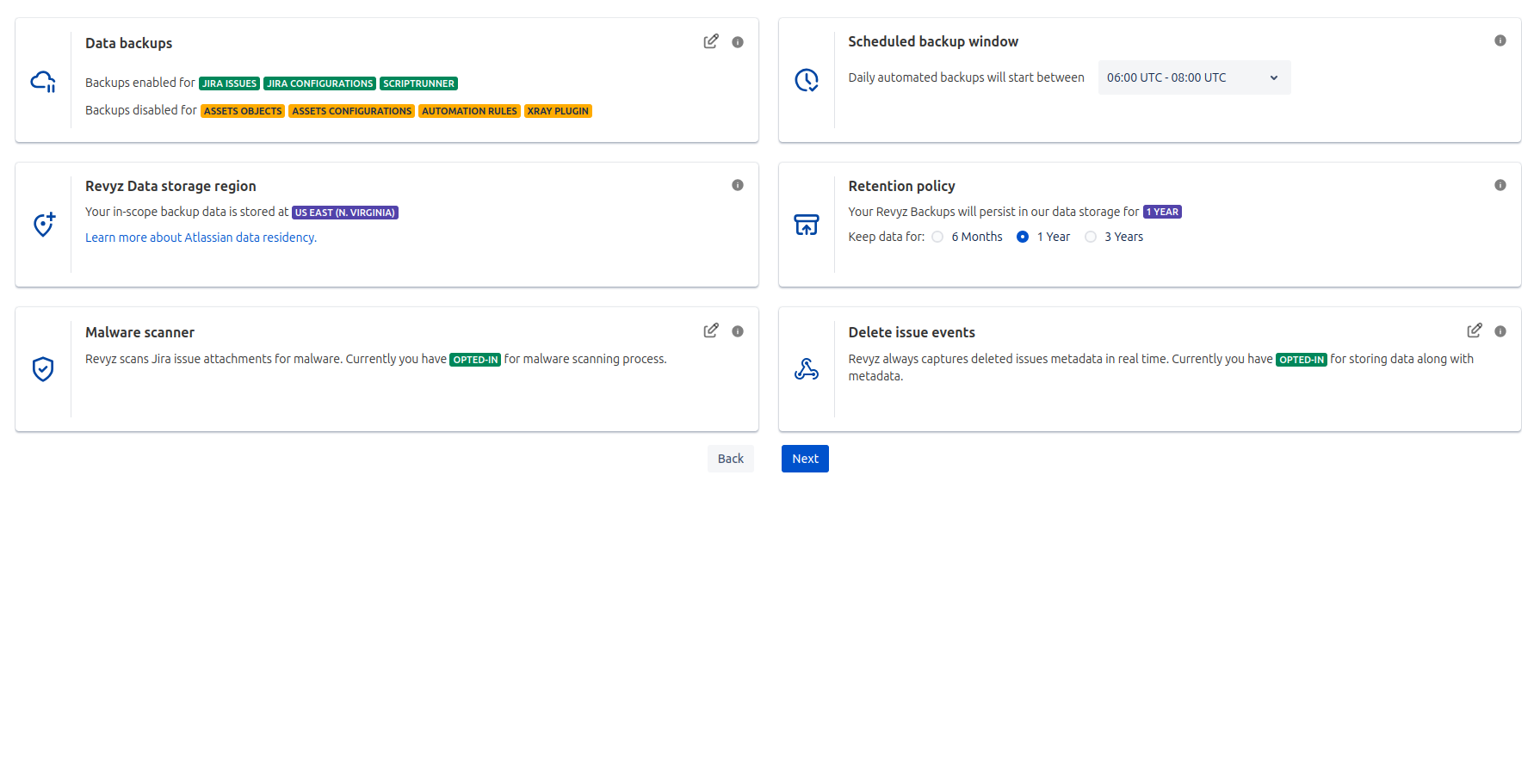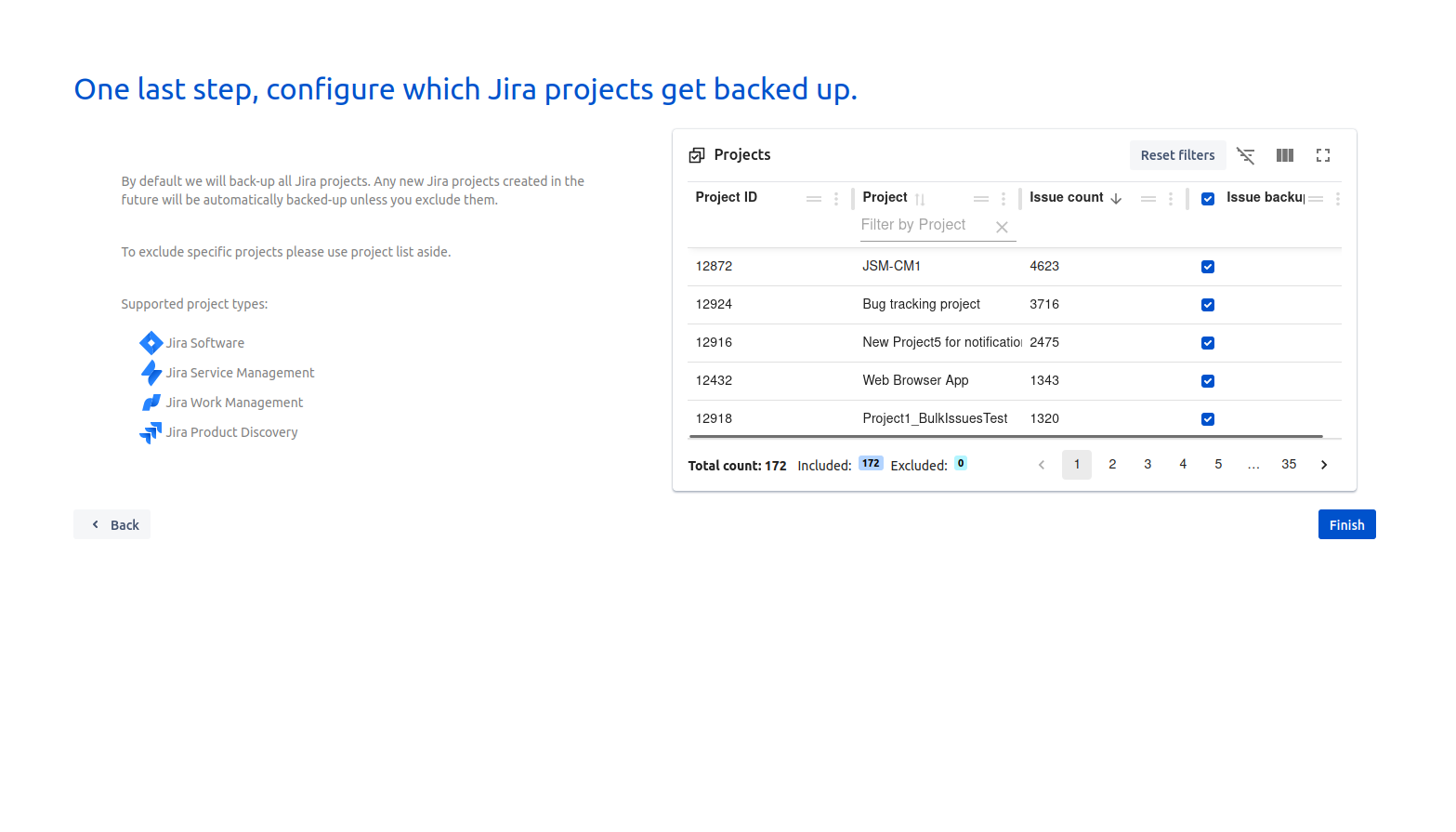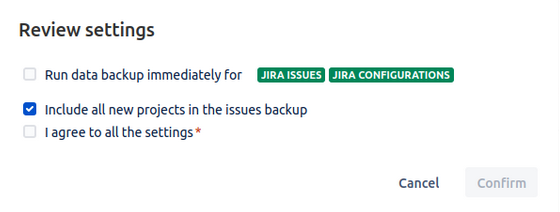About this Page
This page provides step-by-step instructions for Jira administrators on how to install the Revyz Configuration Manager app from the Atlassian Marketplace. It covers the process from finding the app to the initial configuration, including the critical choice of setting up your data storage
Note: To install Config Manager for Jira app, you must be a site admin. Follow the steps below to download and install the app.
Steps for installing the Config Manager for Jira App