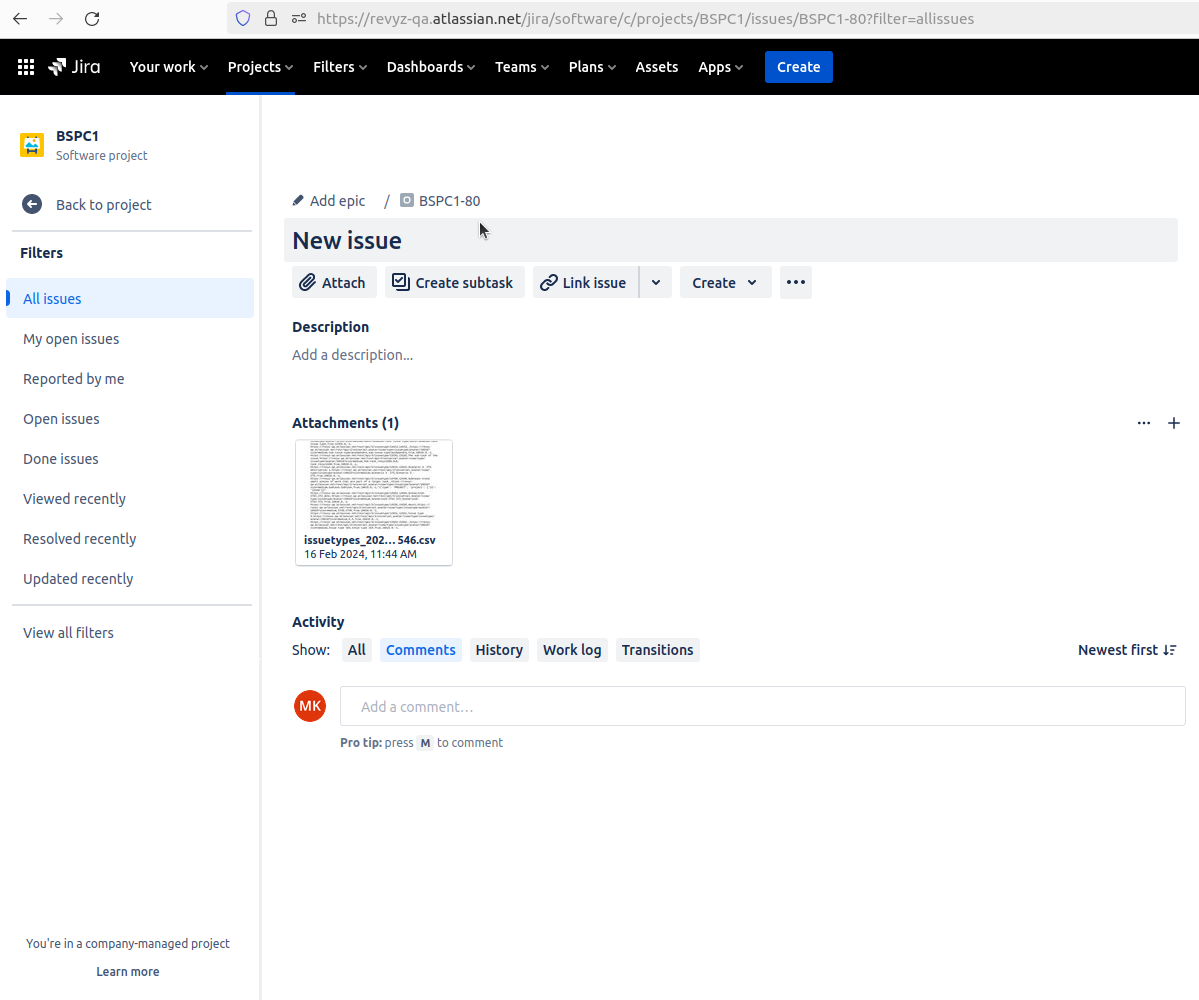-
Deletion of unwanted objects. It will also give you facility to review selected objects & Is that objects are backed up by revyz
-
In custom fields, you can see locked fields
-
The objects which can’t be deleted having tool tip messages
How to perform Site cleanup
-
Click on Site cleanup in left navbar - > Click on delete in top navbar
-
You will see all jira objects in drop down
-
Choose one type & select the objects which you want to delete.
-
Click on “Review”
-
Click on delete, confirm the site & again click on delete
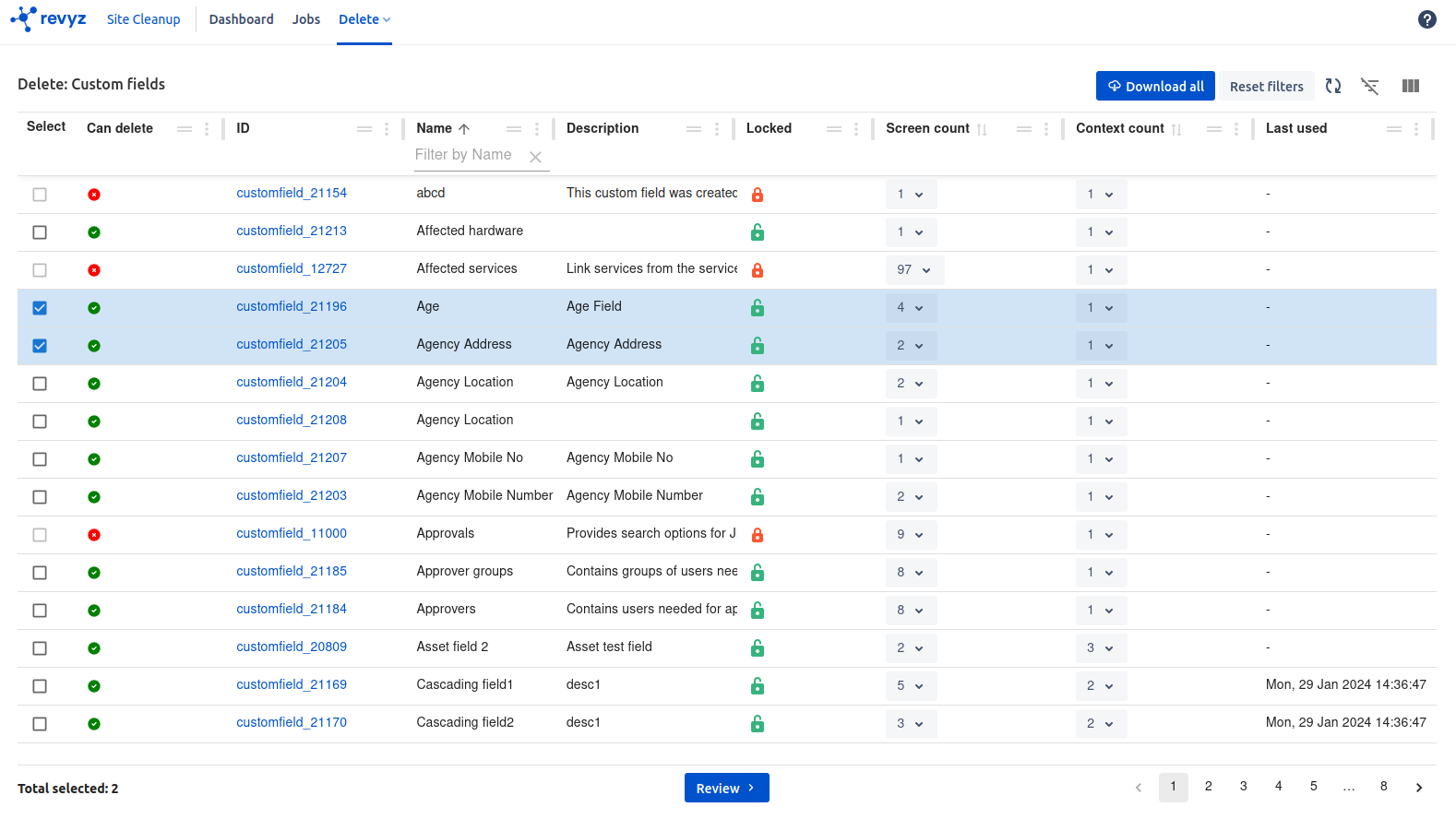
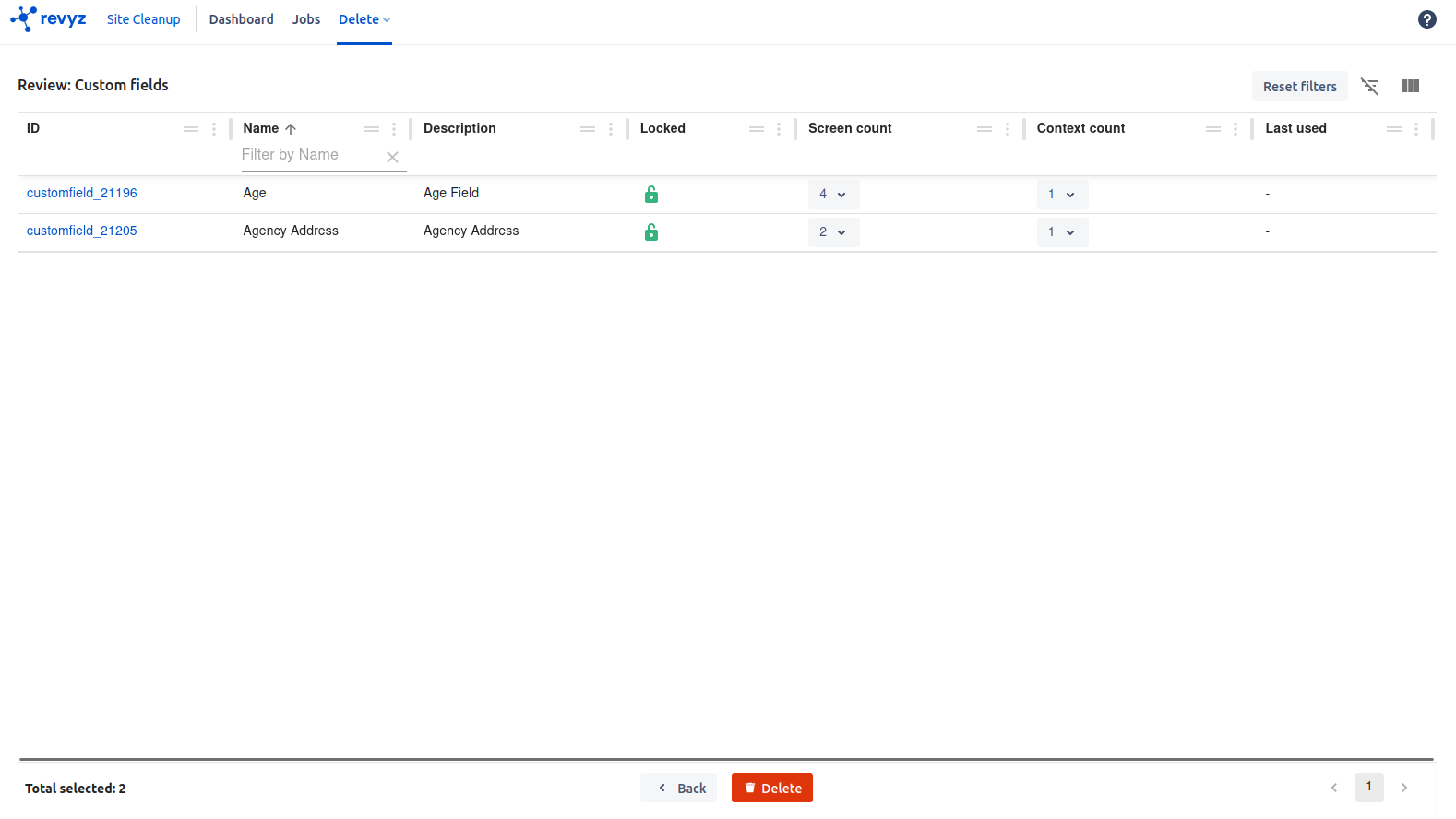
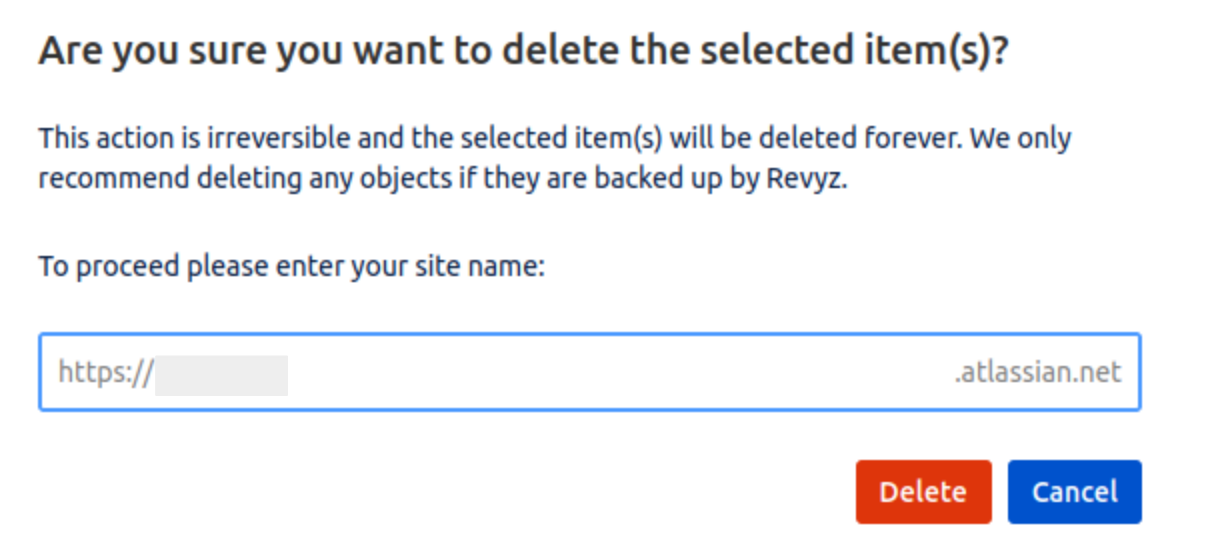
Download All
-
In each object, you can see Download All button on selection page. With use of this you can download all data in single file & can attach this file in Jira issue as an attachment
-
E.g. In following screenshot, Download all issue types
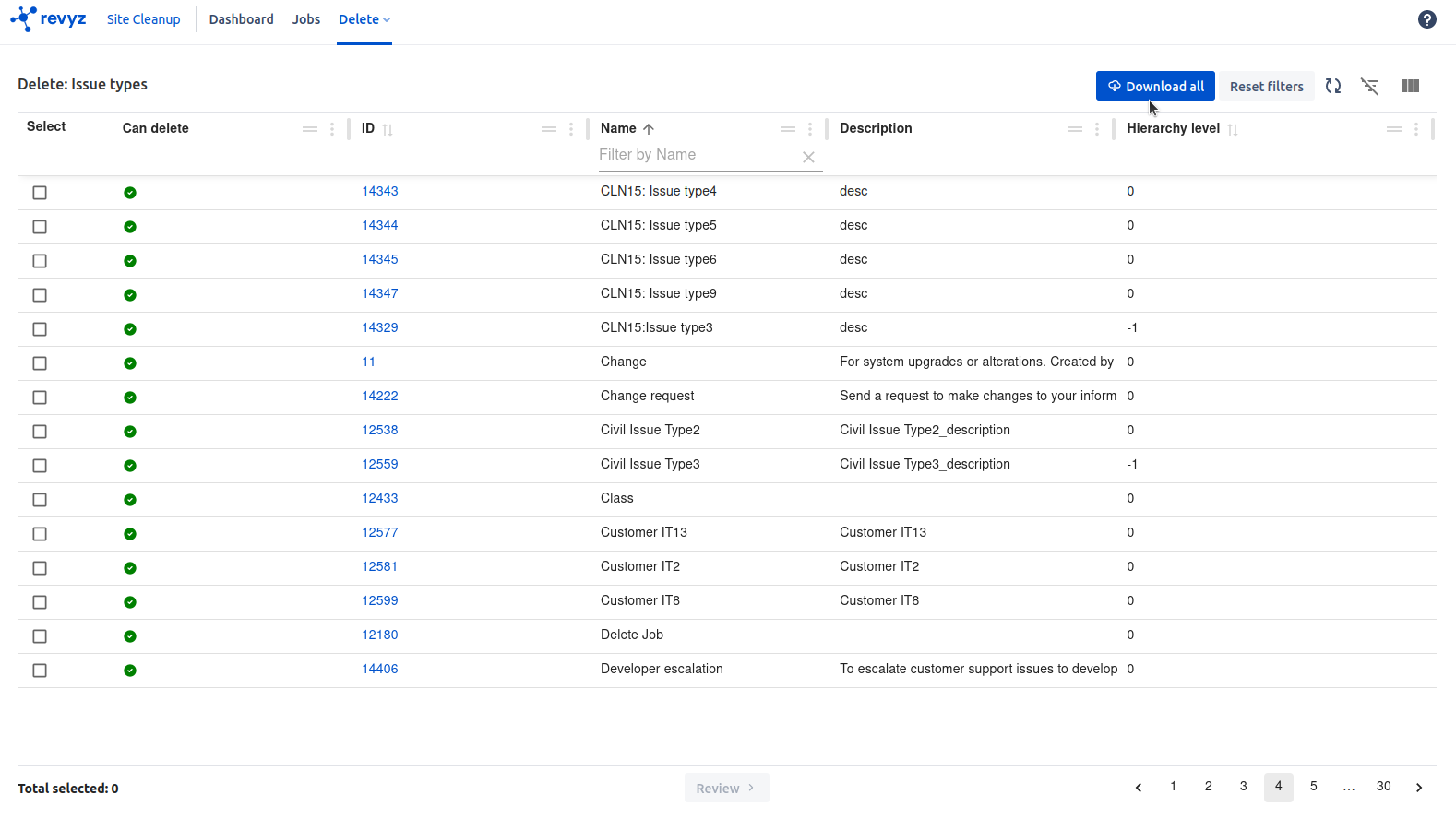
Enter issue key - > Click on confirm
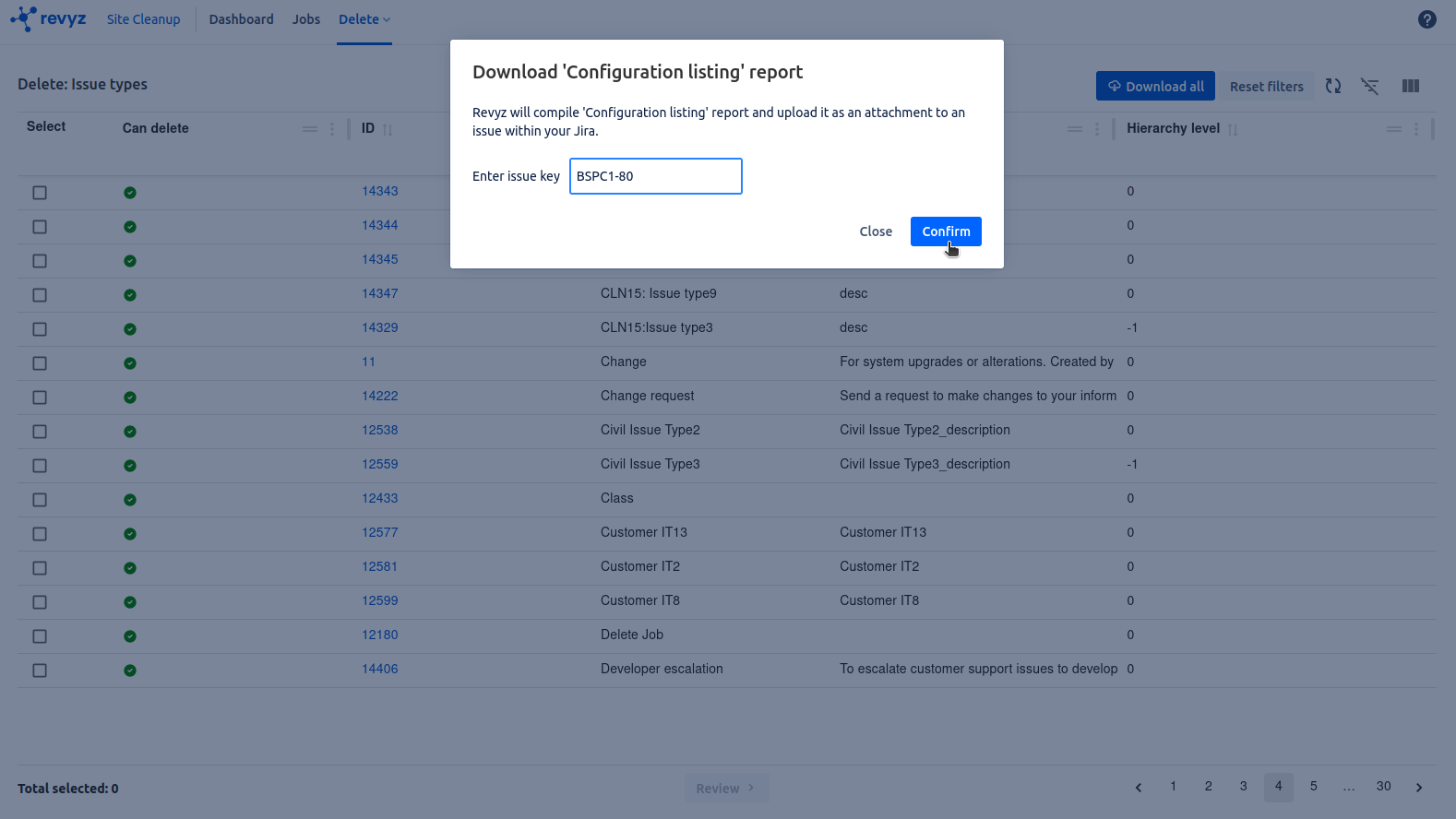
Confirmation prompt to confirm entered issue key. Downloaded file will be attached in entered issue as an attachment
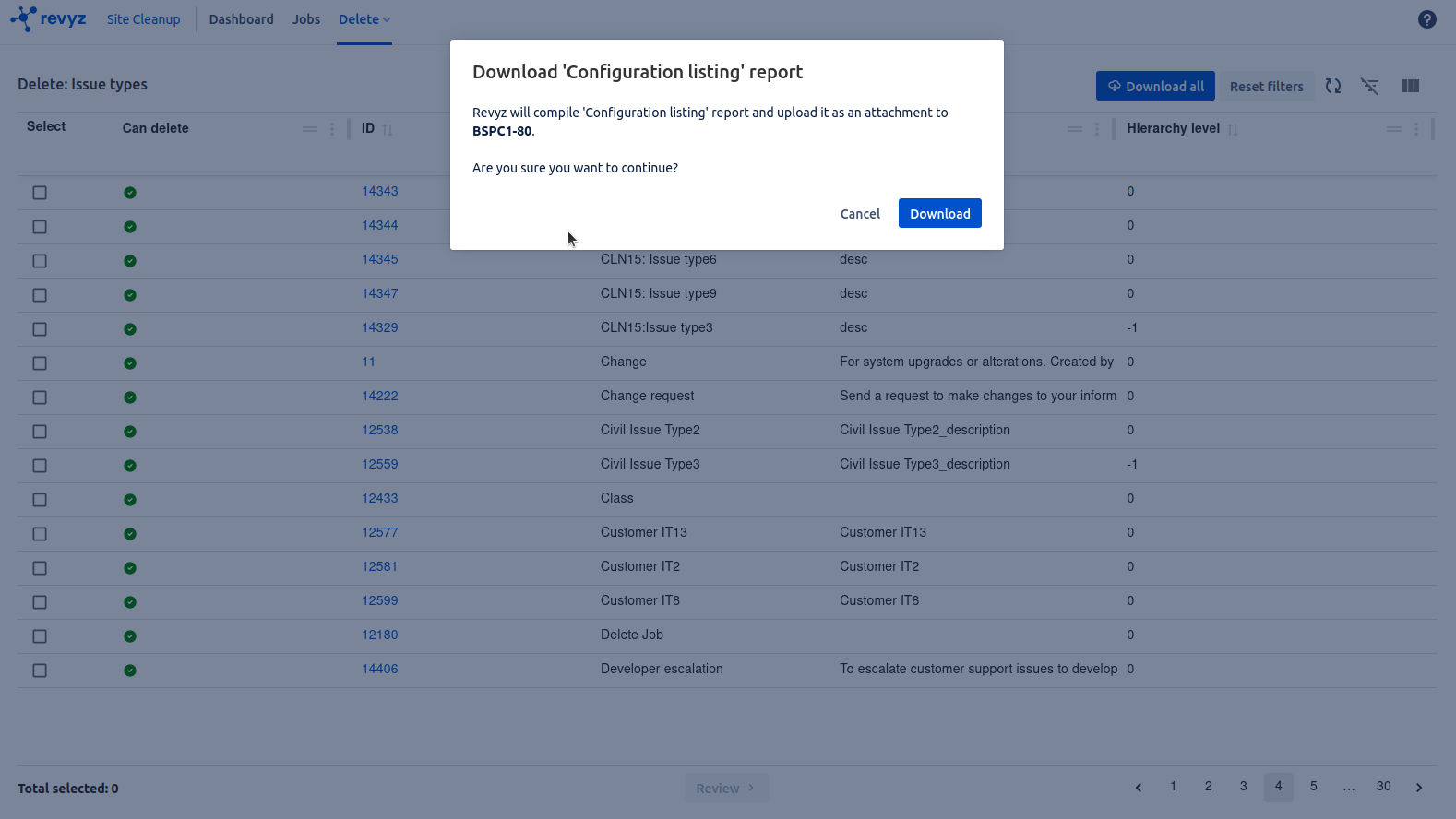
BSPC-80 - Where i attached the file