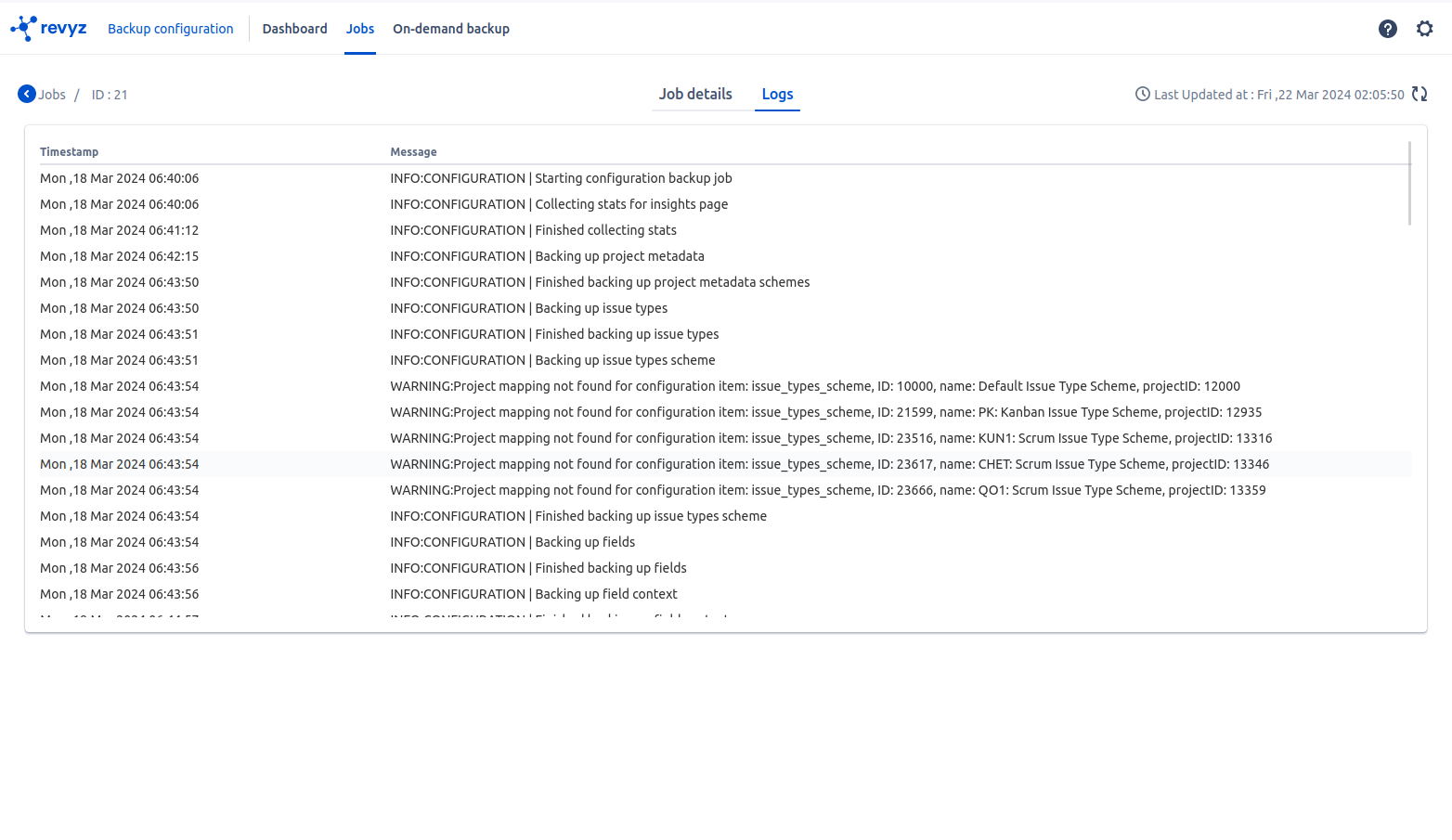-
Click on Backup Configuration in left navbar - > Click on Jobs in the top navbar - where you can see all backup jobs
-
By clicking on the Job id, you will get all the job details & logs of that particular job.
-
E.g In following screenshot, If you want to see job logs for job id 21. You will have to click on that job id
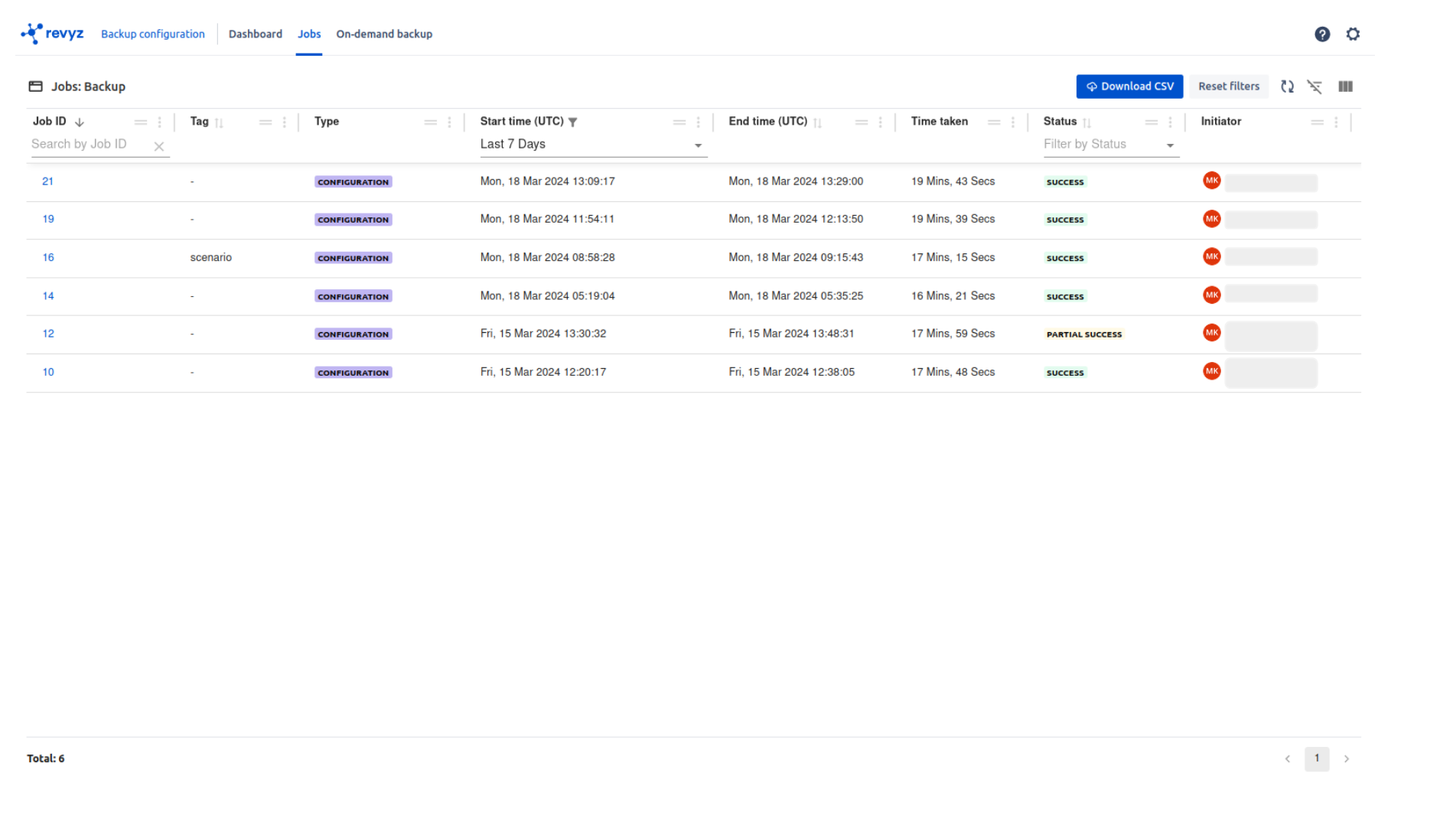
-
In following screenshot, Job details gives you all object names and its count which is backed up
-
You can download Configuration reports by clicking on “Configuration reports“ button
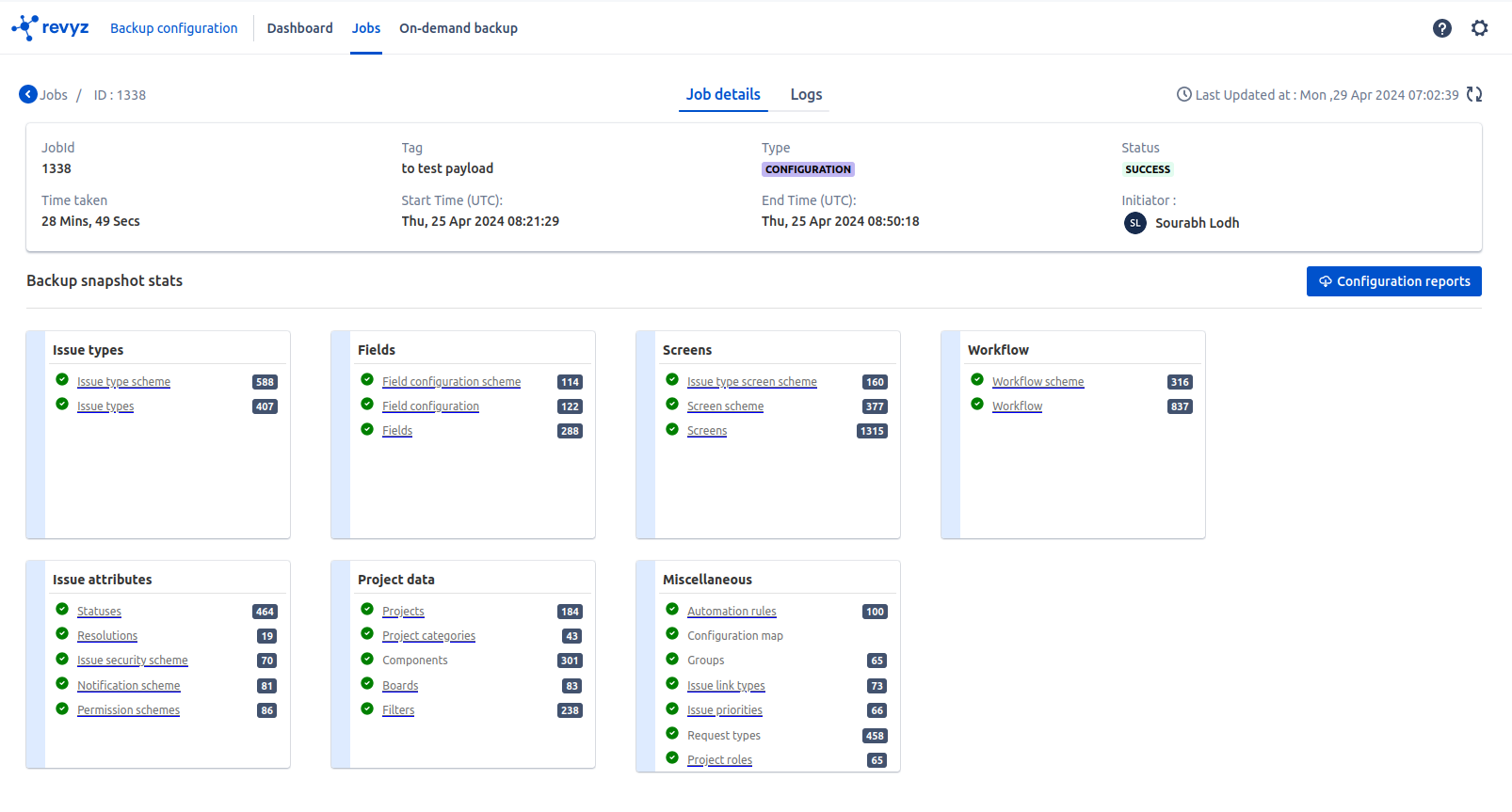
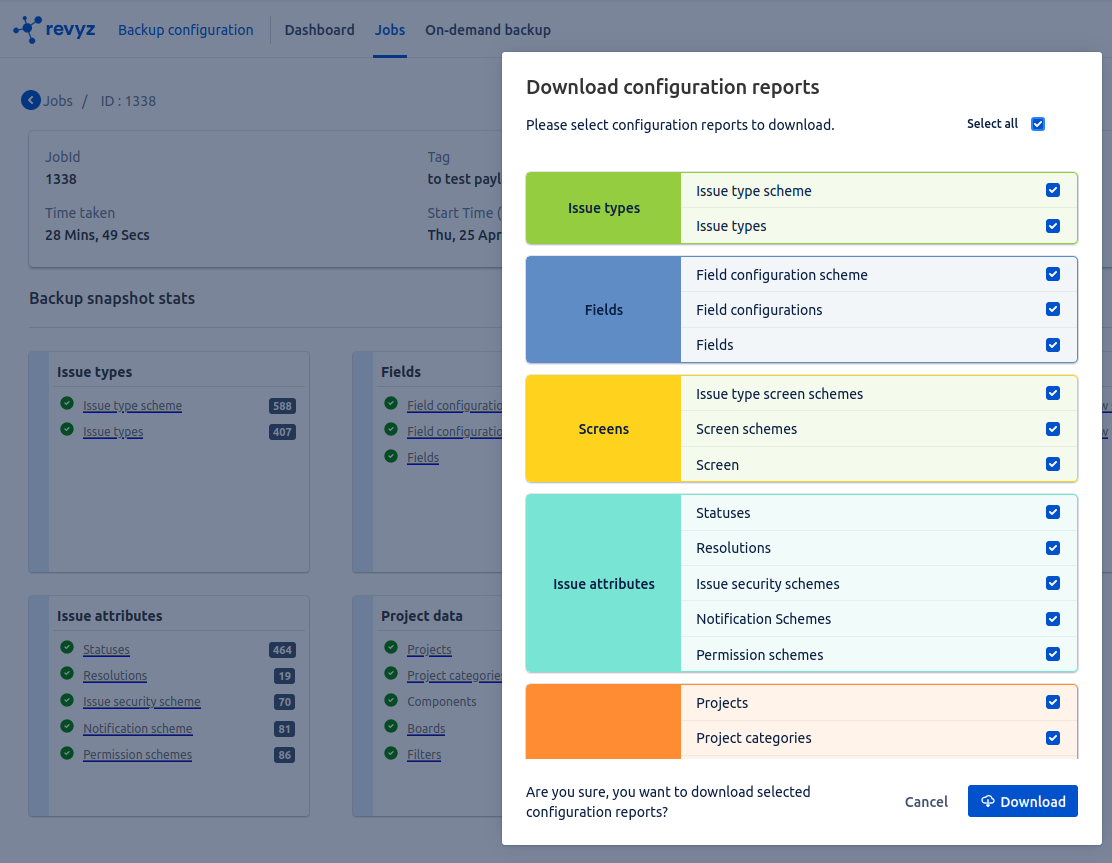
-
Click on logs - > It will give you timestamp and line by line description of backing up each objects