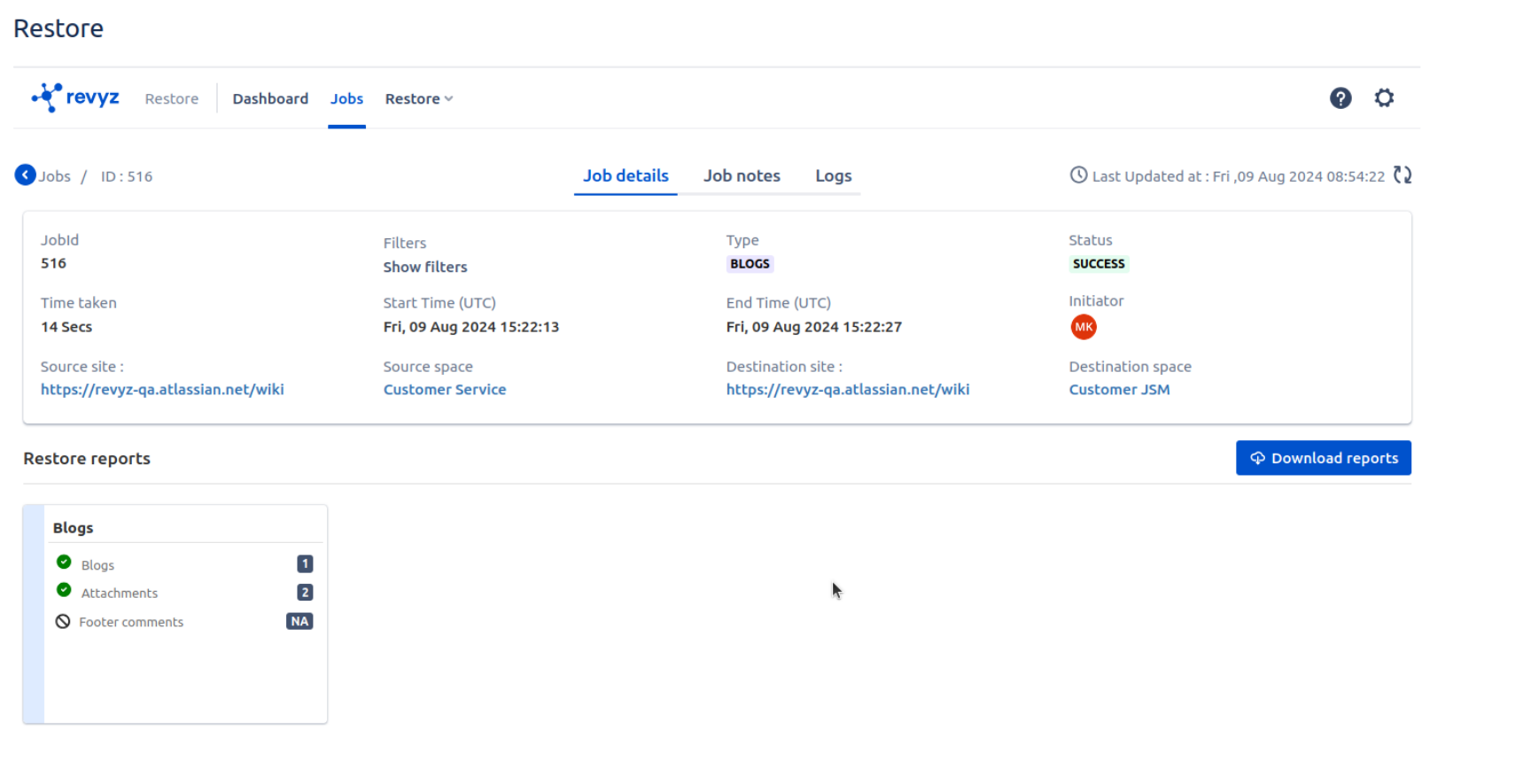-
Blogs restore supports
-
Cross site restore
-
Same site restore
-
Example of cross site restore
-
Click on “Restore” on left navbar
-
Click on “Restore“ on top navbar - > Select Blogs
-
Select Content snapshot & space name on source site. Click on “Next“
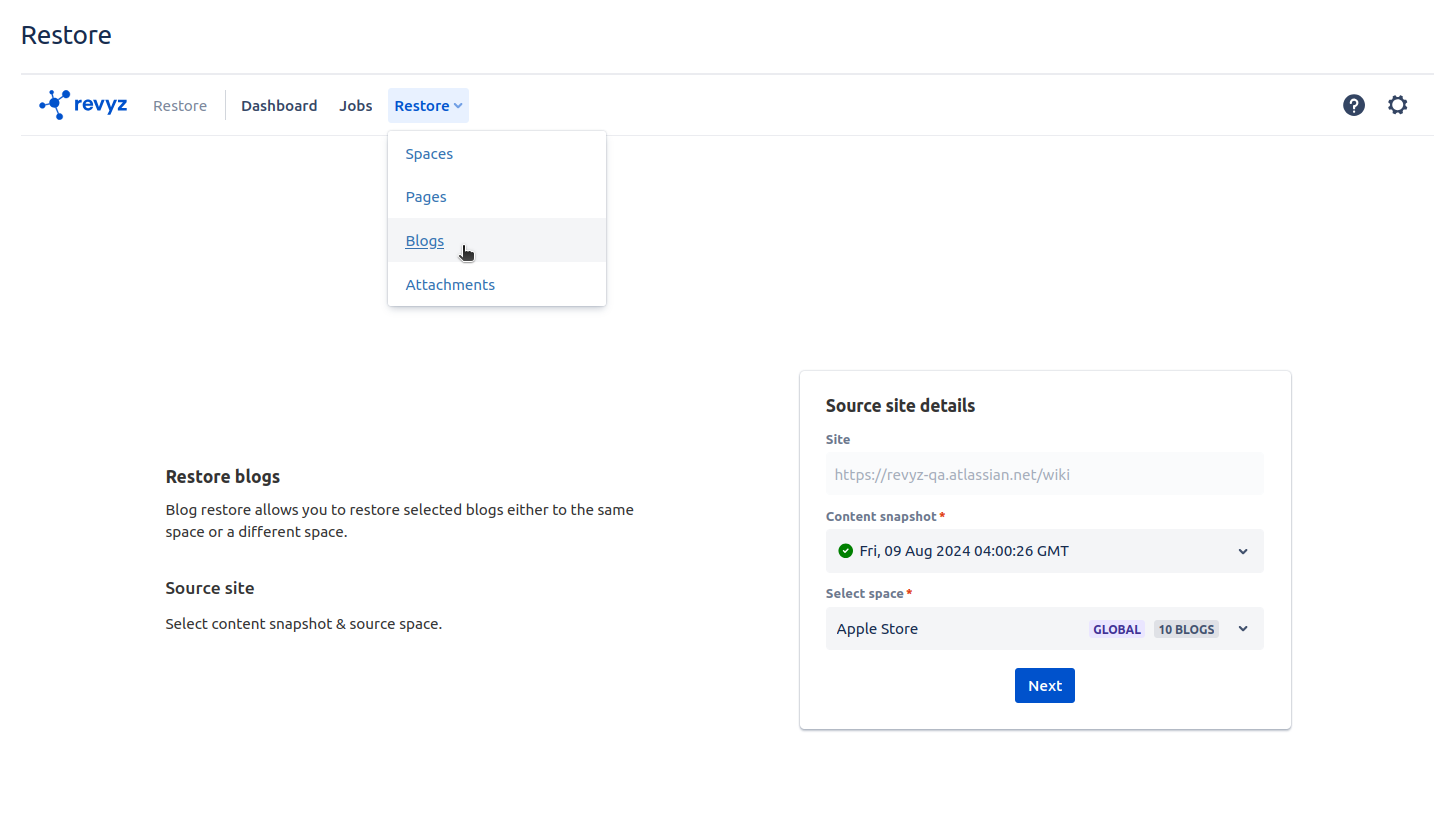
-
Select destination site, space name
-
Select Space list contains the type of space(global,personal) and number of blogs present in that space
-
Click on “Preview blogs“. It will give the list of blogs present in source space
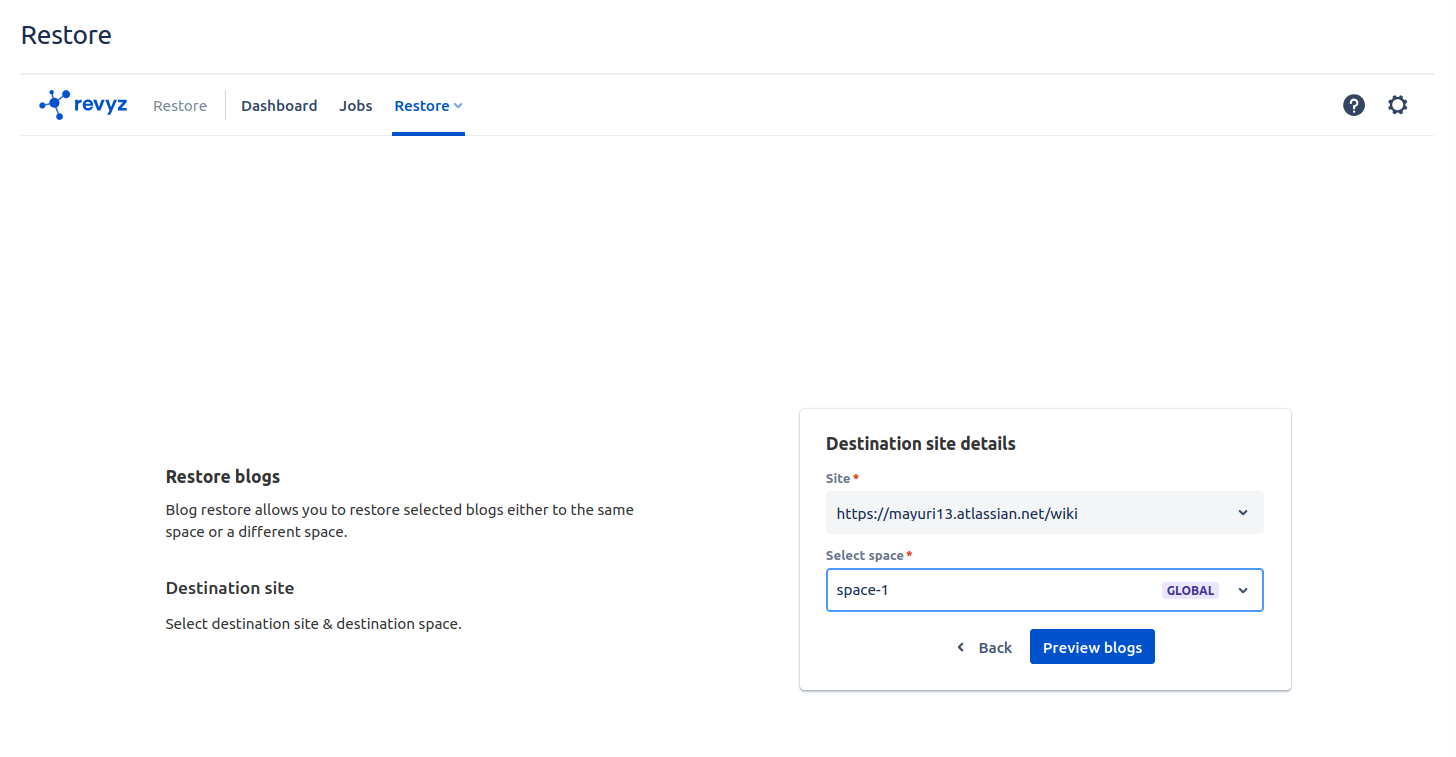
-
Select blog which you want to restore.
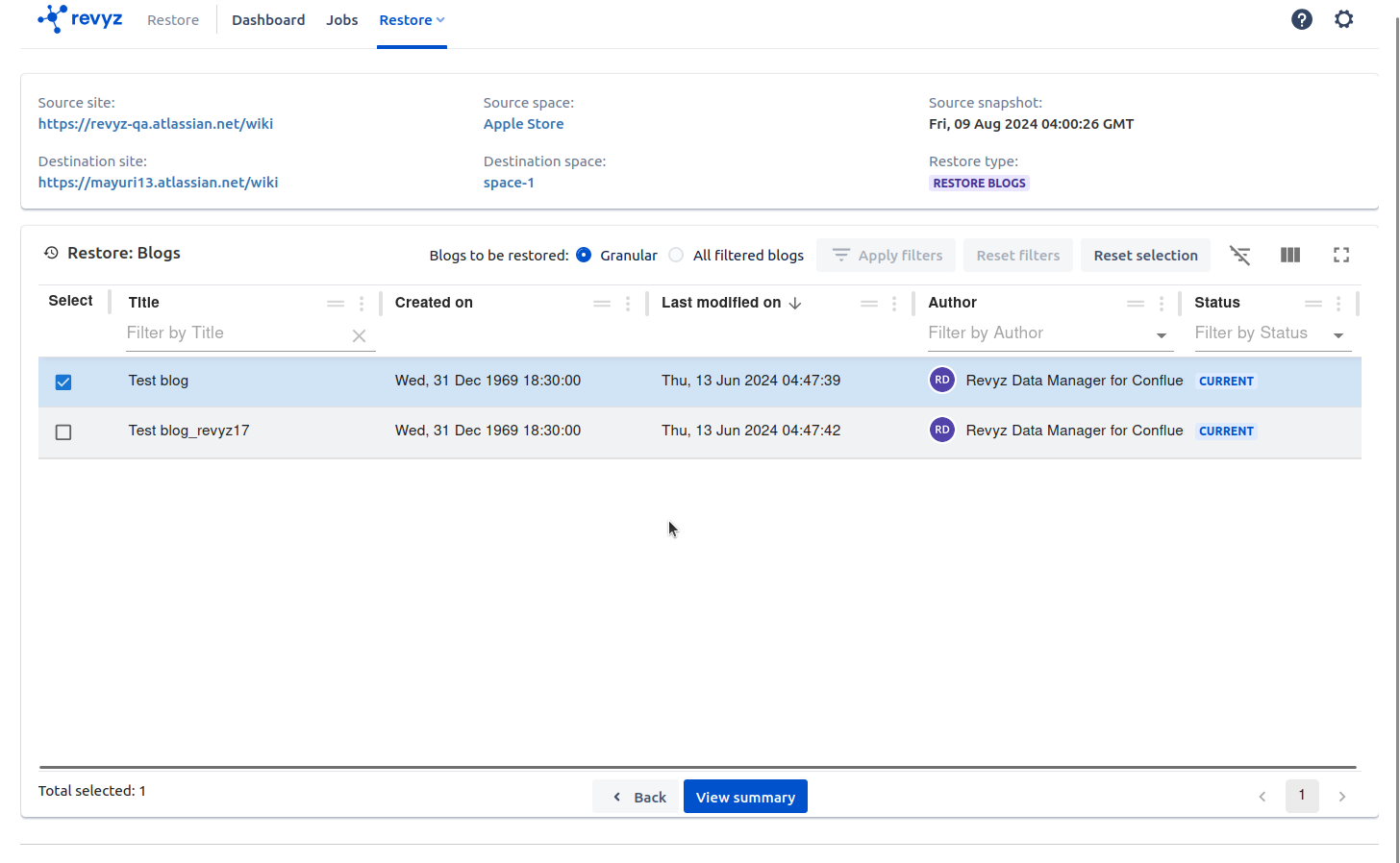
-
Click on “View summary“ to check selected data.
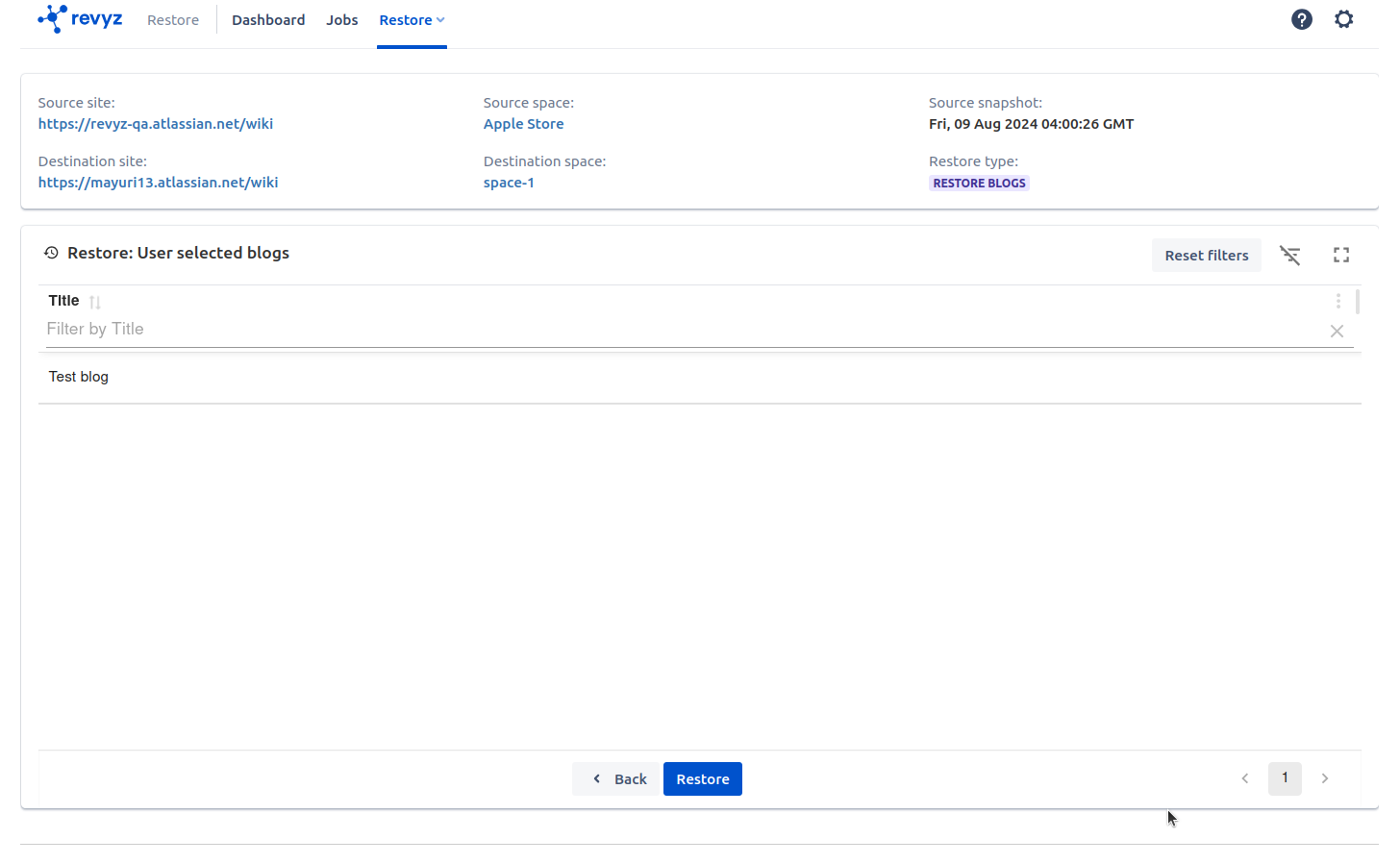
-
Click on “Restore“
-
Add job notes. It will help you to identify the restored job in future. and click on “Restore”
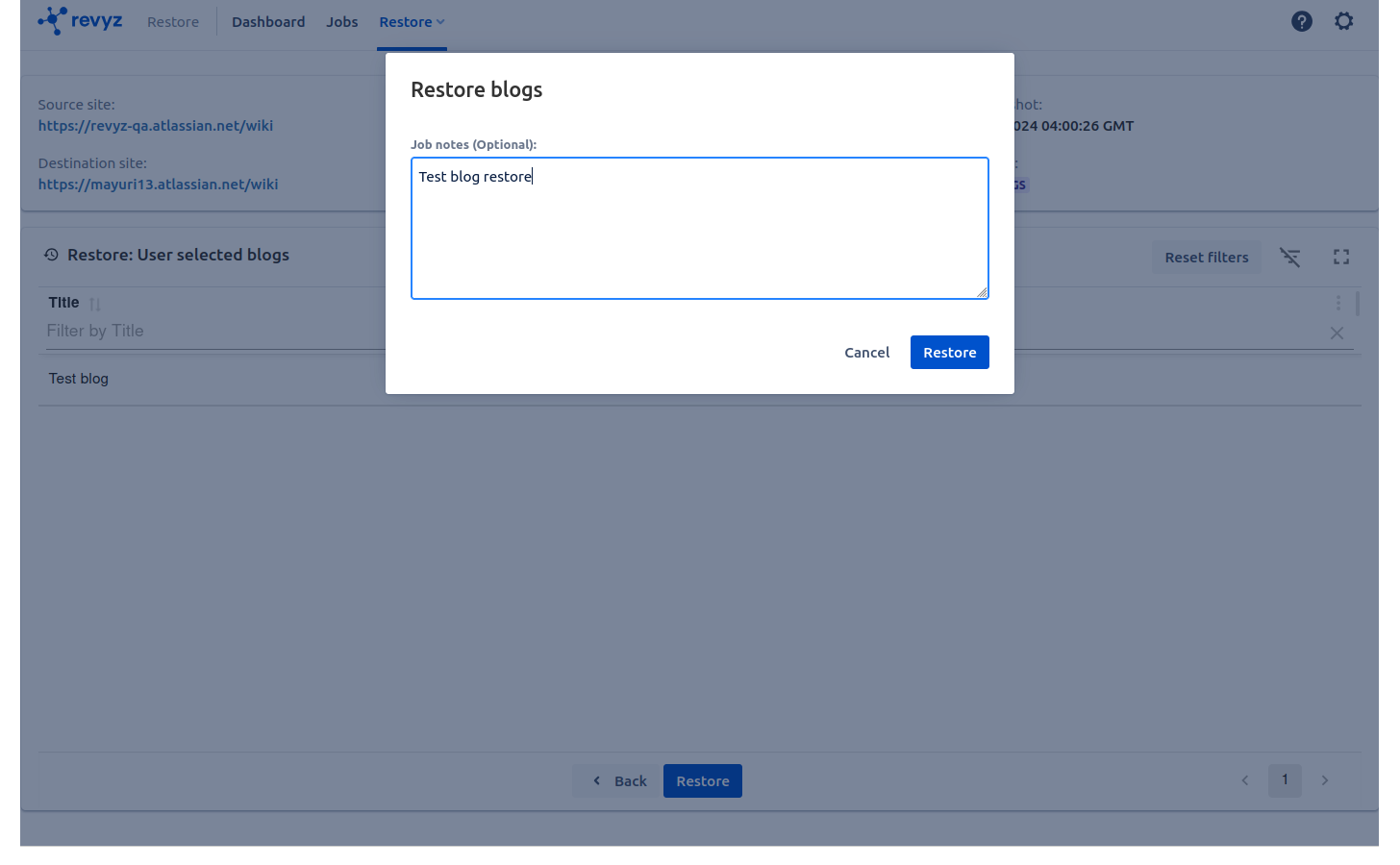
-
Once job is triggered, click on recent job id in “Jobs” to see the restore job details
-
Job details gives you clear picture about selected blog is restored or not. In above example 1 blog is selected and it contains 3 attachments so it is restored successfully with its attachments
-
Download reports will give more details about restored blog
-
Logs will provide detail logs of restored jobs
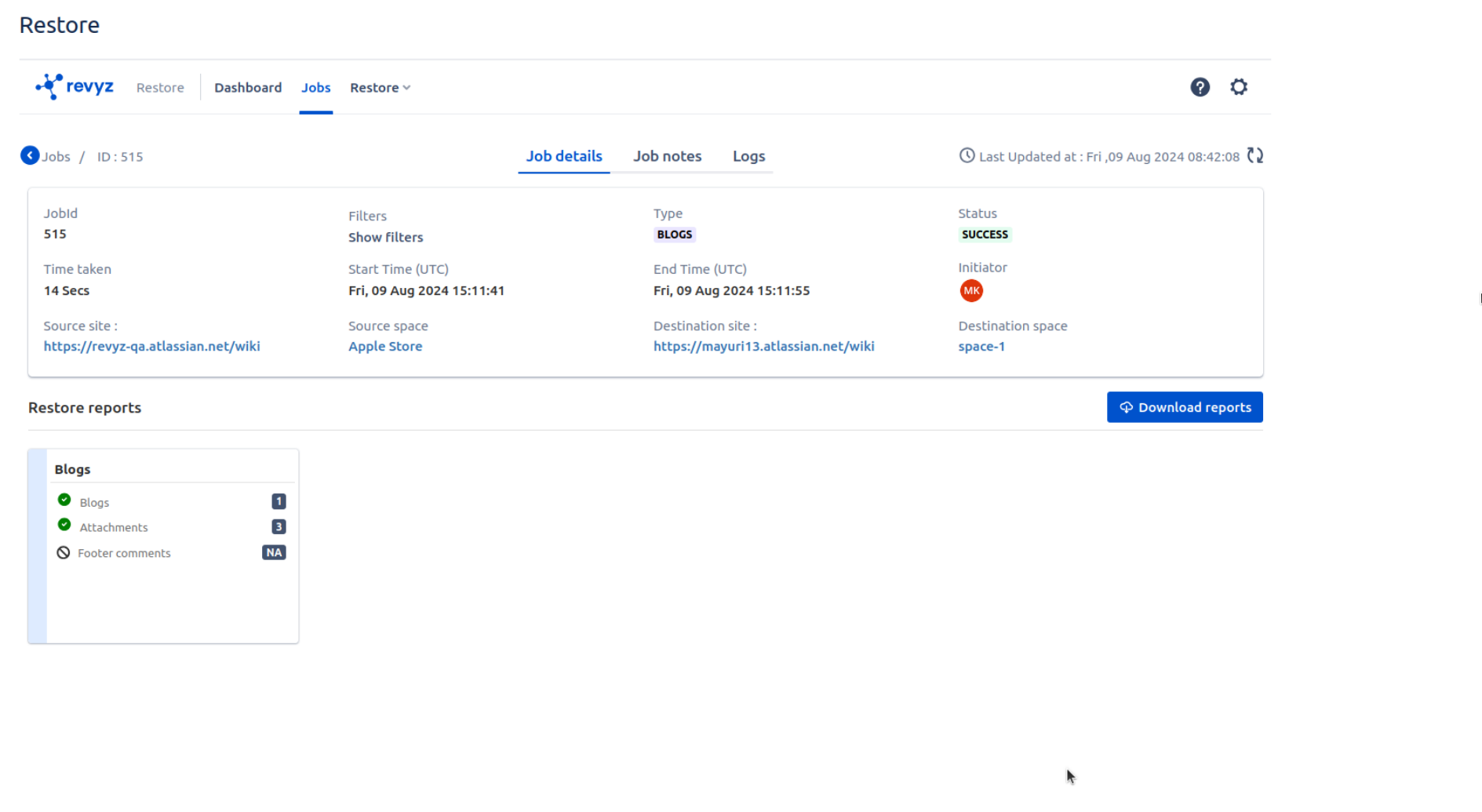
Example of Same site restore
-
Click on “Restore” on left navbar
-
Click on “Restore“ on top navbar - > Select Blogs
-
Select Content snapshot & space name on source site. Click on “Next“
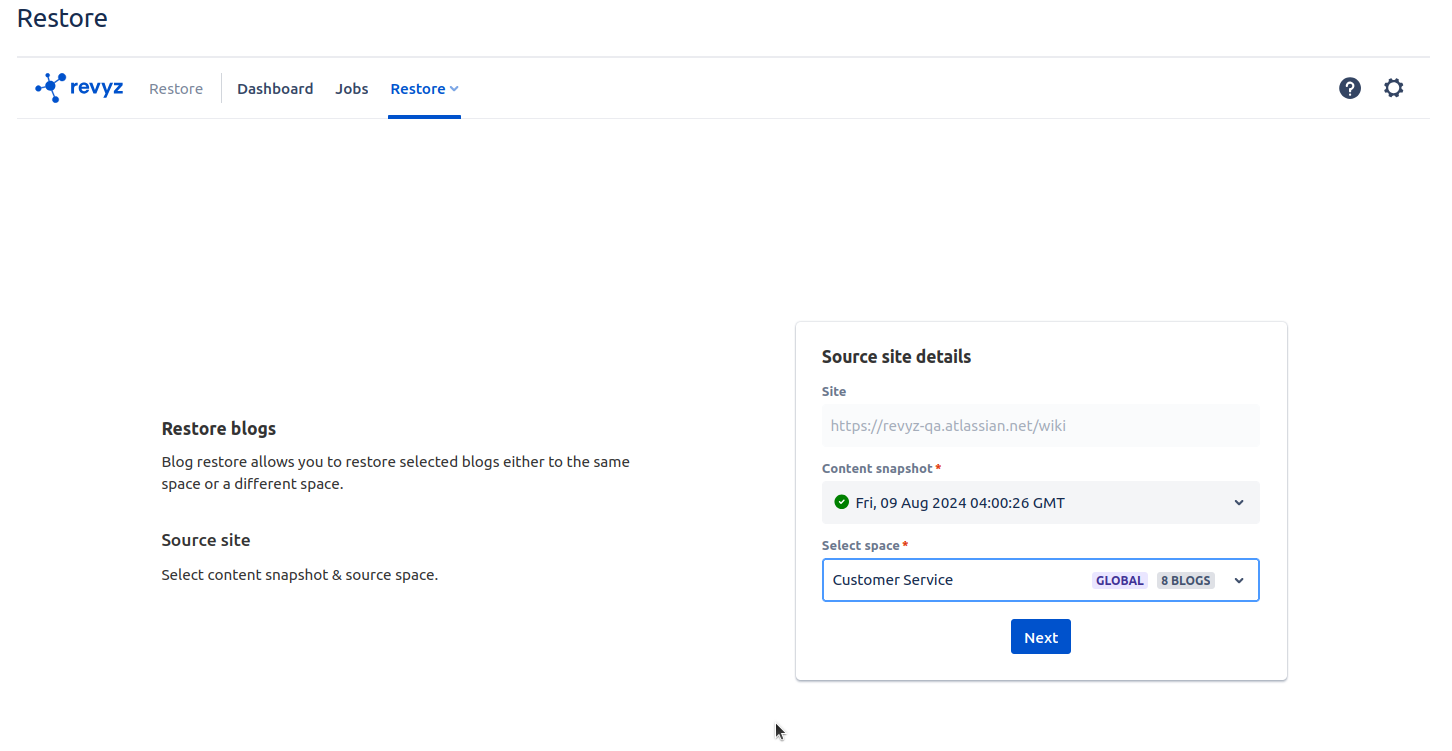
-
Select destination site name. source site name is auto selected as self site. Select space name to restore blog. It can be a same space or different space on same site.
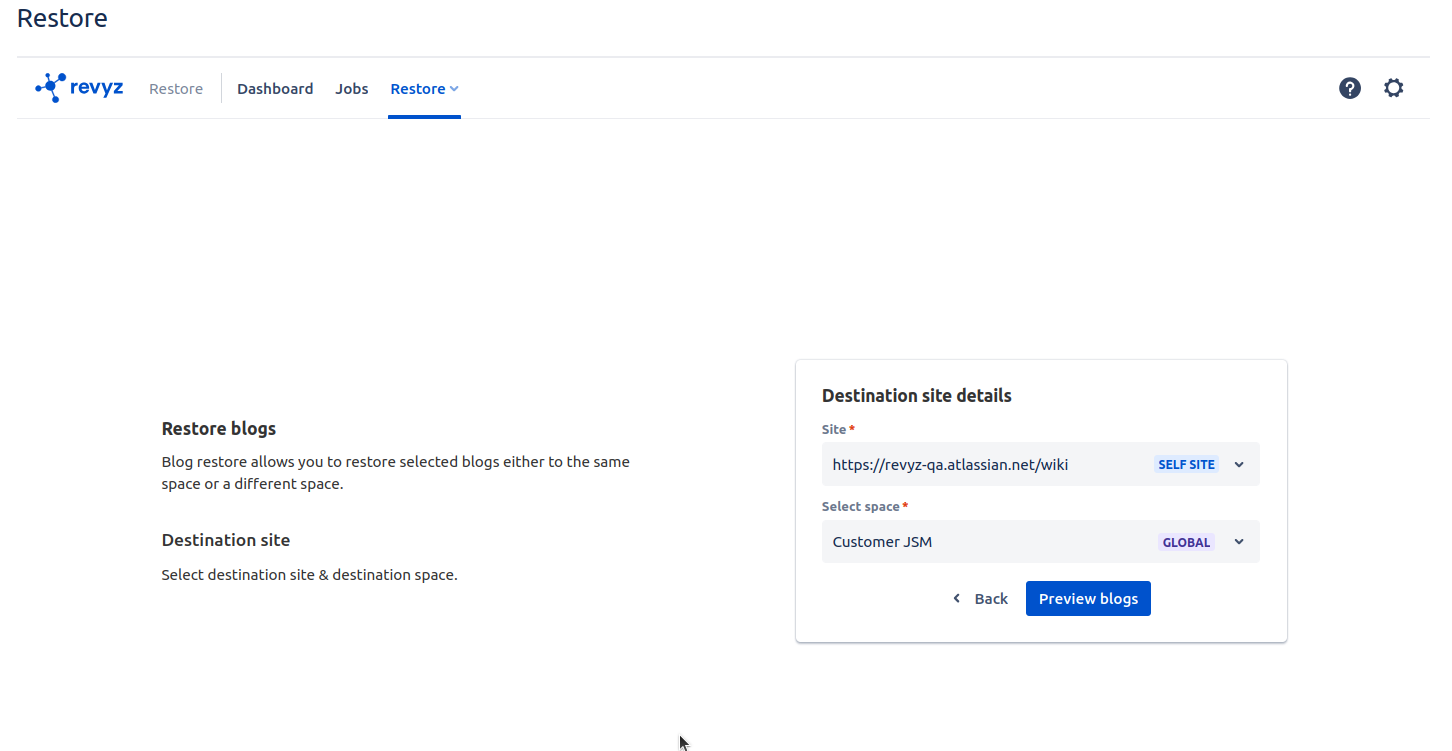
-
Click on “Preview blogs“. It will give the list of blogs present in source space
-
Select blog which you want to restore & click on “View summary”
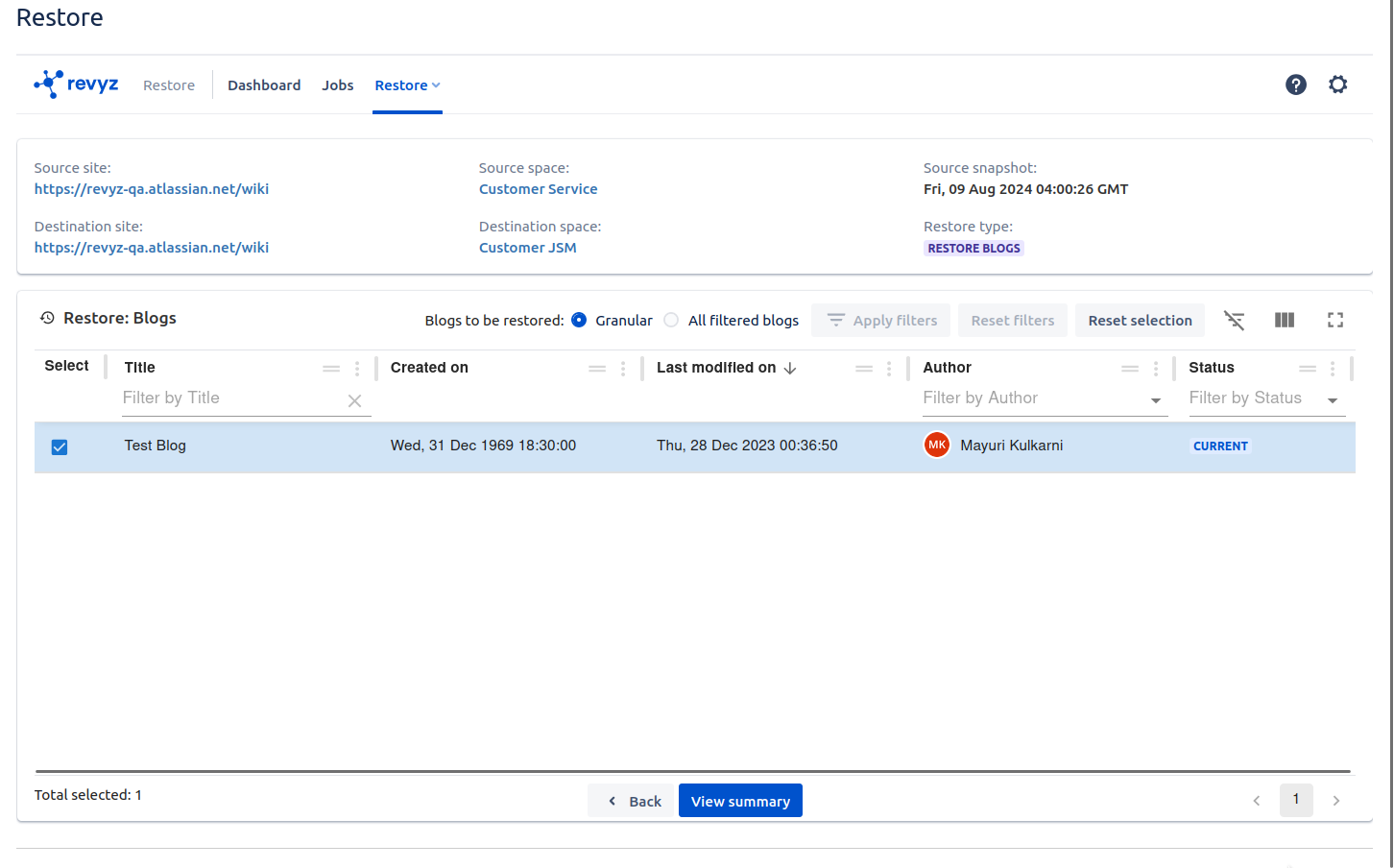
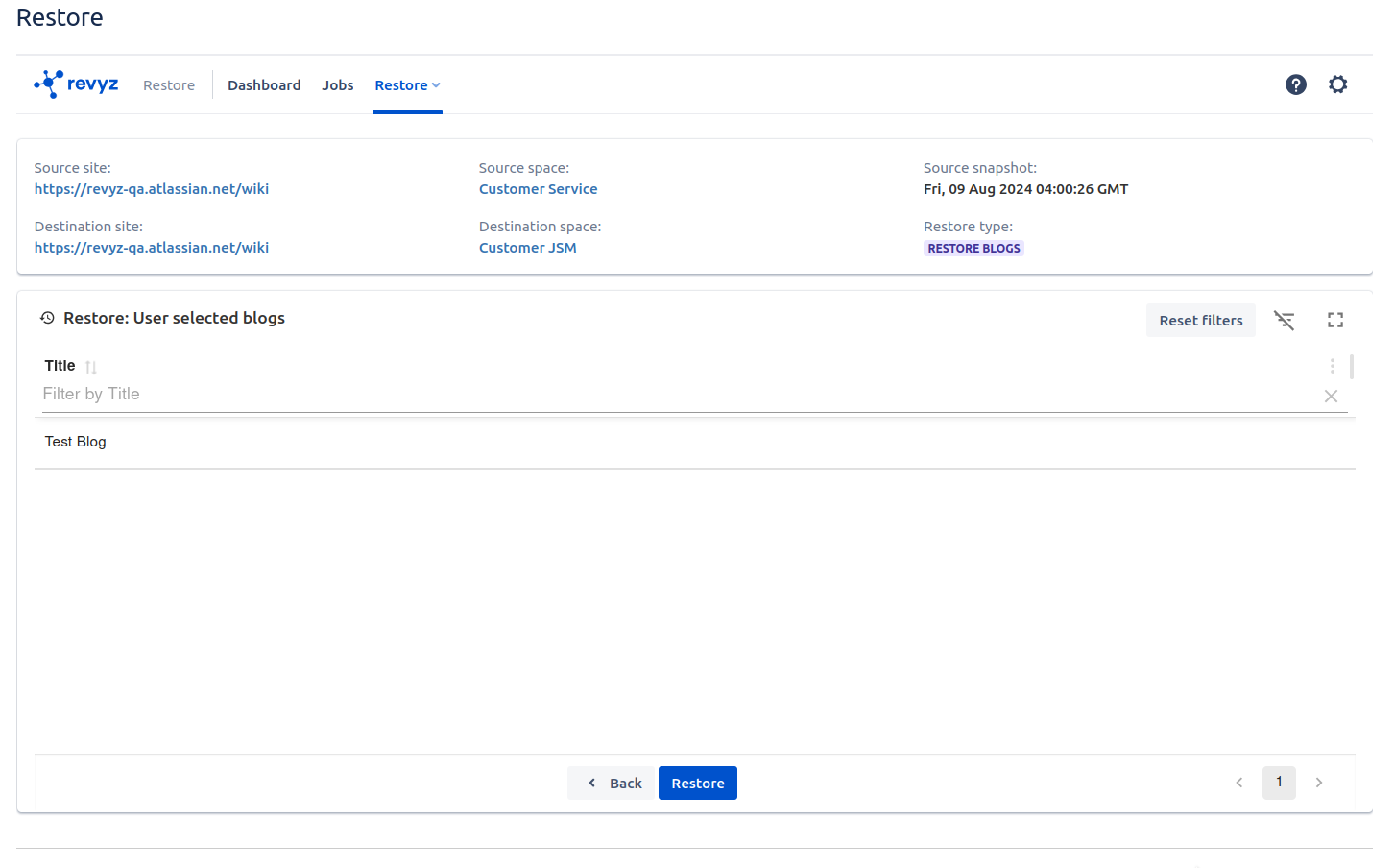
-
Click on “Restore“
-
Add Job notes it will help you to identify this restore job in future
-
Click on “Restore“
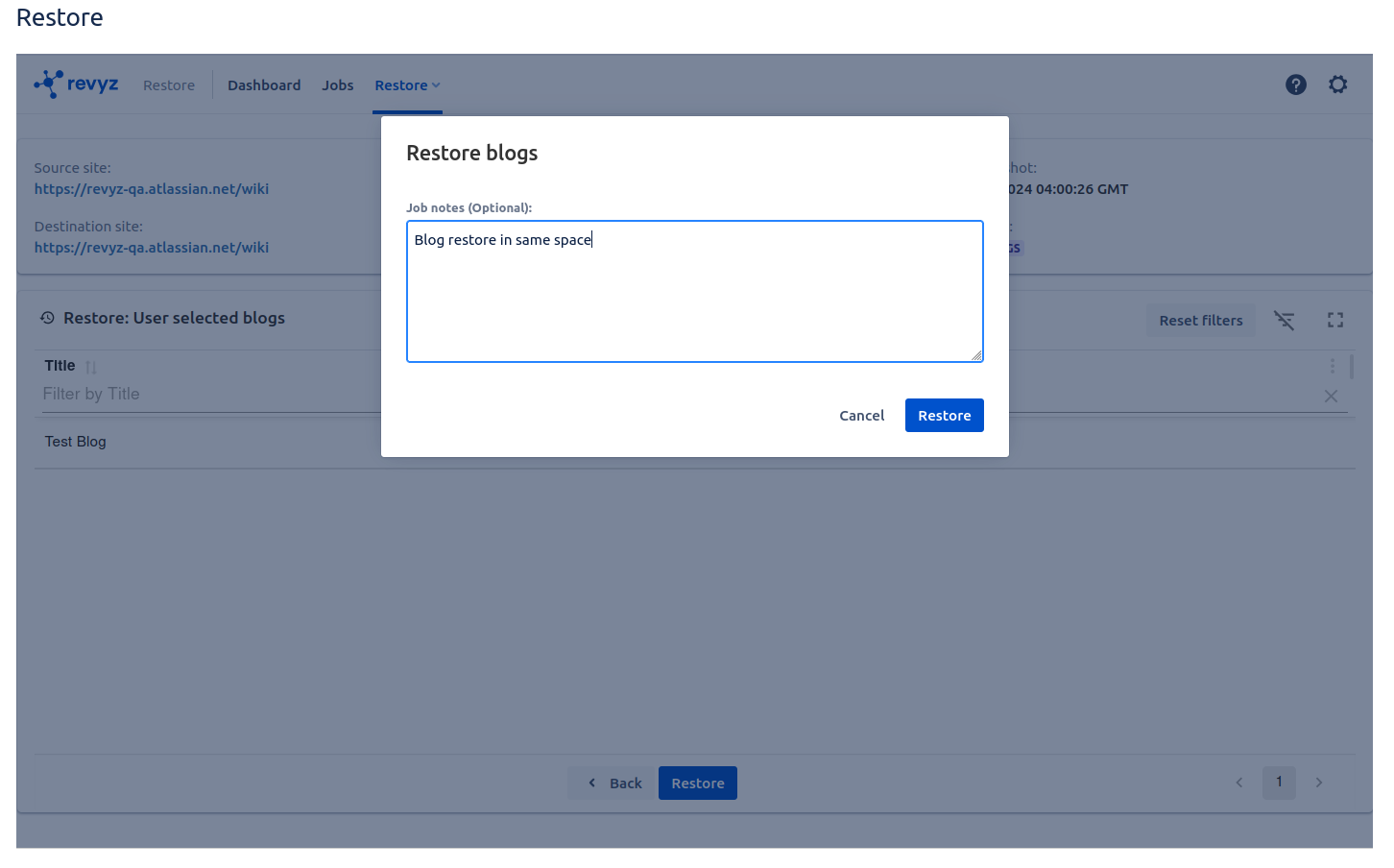
-
Once job is triggered, click on recent job id in “Jobs” to see the restore job details
-
Job details gives you clear picture about selected blog is restored or not.
-
Download reports will give more details about restored blog