This topic explains the basics of navigation with in the Command Center for Confluence app
Entry into the app is through the “Apps“ menu in your Jira console
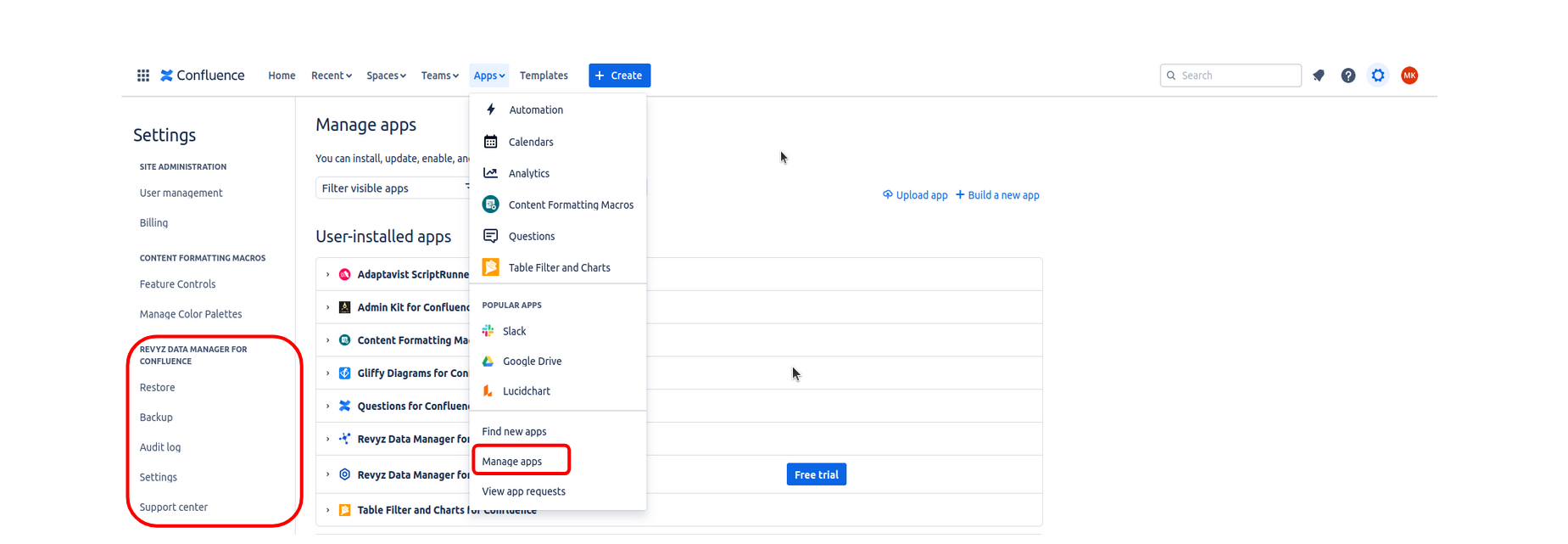
Log in to your Jira site as an admin
-
Click on “Apps”
-
“Manage your apps”
-
In the left navigation of the “Apps” page you will see the “COMMAND CENTER FOR CONFLUENCE” menu
-
You could also go into the “Settings” menu within the Revyz app by clicking on the button “Get started” or “Configure”
Depending on what you want to do in the Revyz app you can select from the top level menu listed on the left hand side navigation
Top level menu options include:
-
Restore
-
Backup
-
Audit log
-
Settings
-
Support center
Navigation within the “Restore” section of the app

The pages in the “Restore“ section of the app are:
-
Dashboard - Shows you quick status of all your historical restored jobs / summary, region where data is restored and license status
-
Jobs - Gives you a more detailed information on the restore jobs like job status, job initiator etc
-
Granular restore - You can restore Pages, Blogs and Attachments granularly
Navigation within the “Backup” section of the app

The pages in the “Backup” section of the app are:
-
Dashboard - Shows you a quick status of all your scheduled & historical backup jobs / operations, number of backup snapshots available, region where data is stored and license status
-
Jobs - Gives you a more detailed information on the backup jobs like job status, job initiator etc
-
Backup - Automatic backups are triggered every day at midnight UTC. This page allows you to trigger on-demand backups of Confluence content
Navigation within the “Audit log” section of the app

Every action within the app is captured in the audit log
-
Backup
-
Restore
Any actions performed in the Backup section will be listed here
Navigation within the “Settings” section of the app

Each key function within the app has its own settings page to configure that section accordingly:
-
Scheduled Backups - Revyz automatically backups your data everyday. You can paused scheduled backups by disabling the toggle
Navigation within the “Support center” section of the app

The support center page has detailed options for how to get help for the Revyz Data Manager for Confluence app
