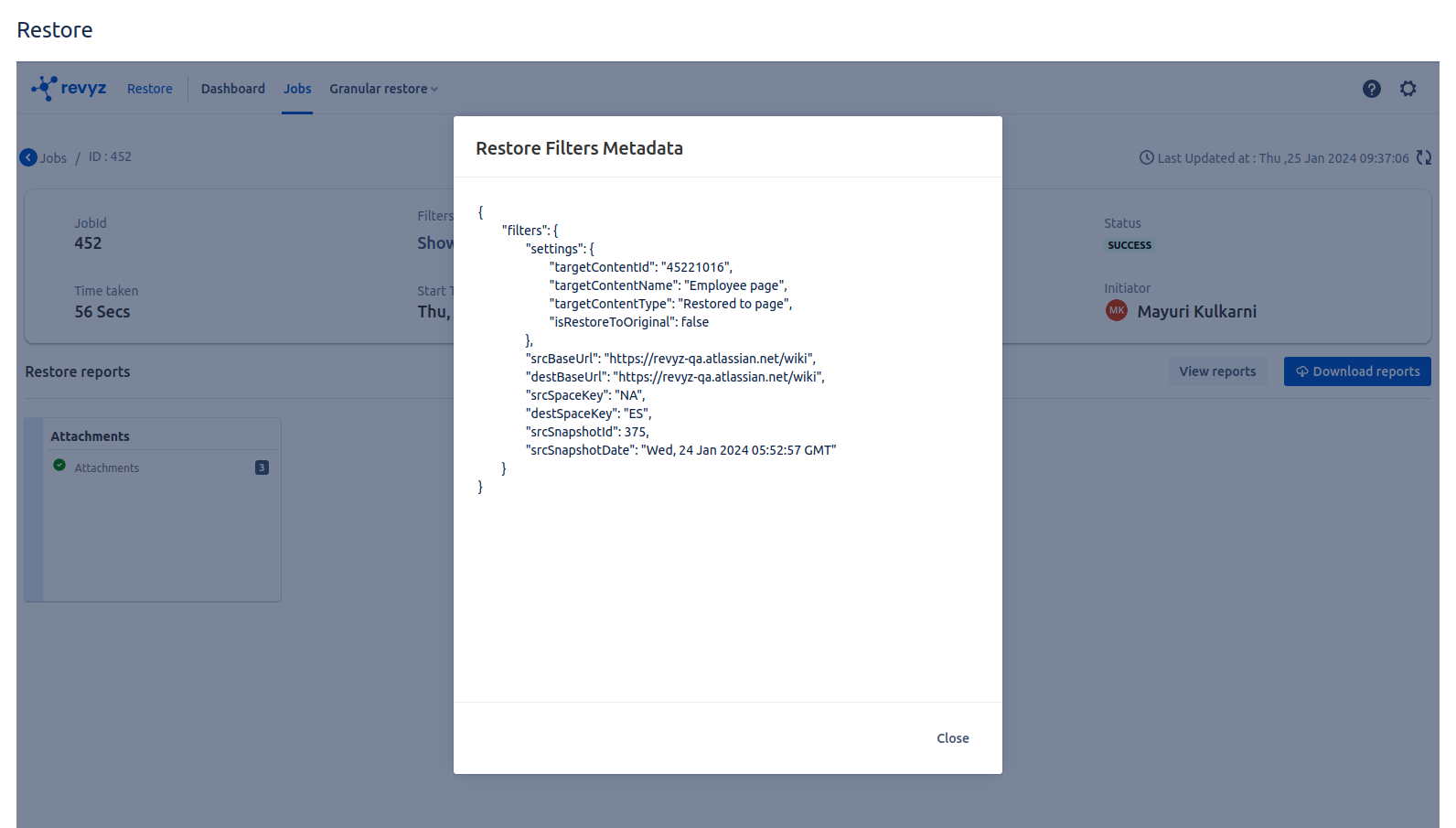-
Click on “Restore“ on left navbar
-
Click on “Restore” on top navbar - > Select Attachments
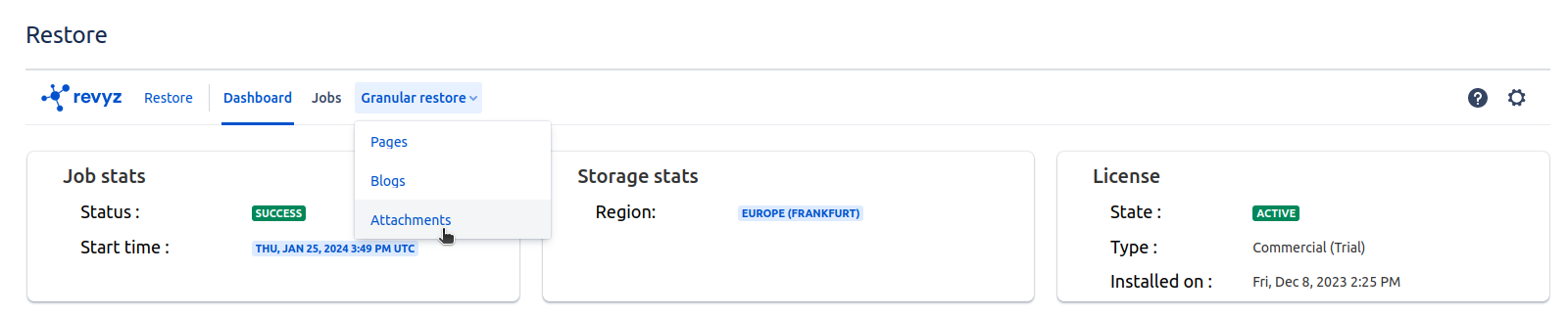
-
Select Content snapshot & click on “Preview attachments”
-
It will show all the attachments present on confluence site
-
Select attachments which you want to restore
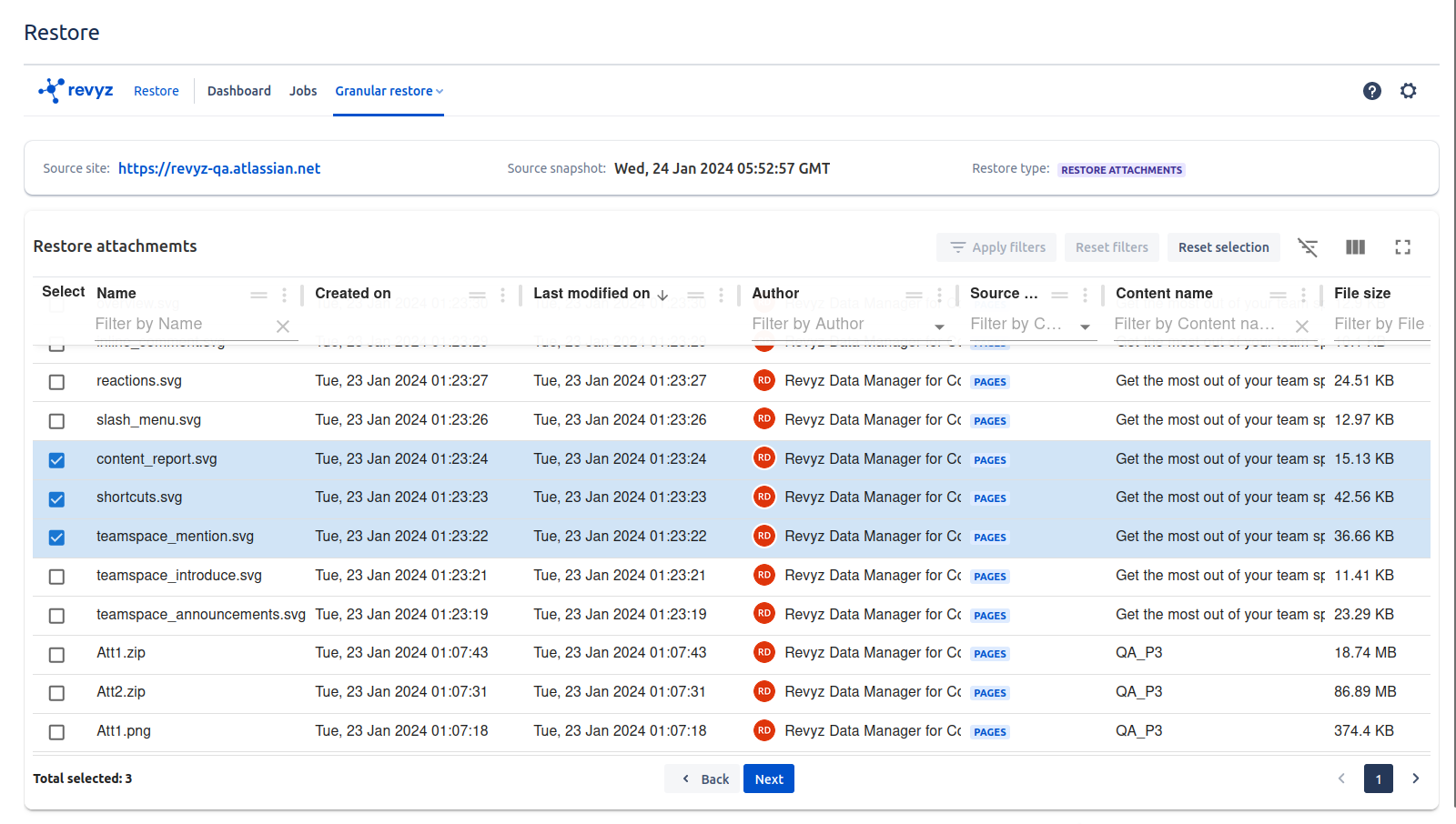
-
Restore options
-
Restore to the original location - Selected attachments will be restored at same location
-
Page - select space and page if want to restore selected attachments in particular page
-
Blog - select space and blog if want to restore selected attachments to particular blog
-
-
Select settings as per requirement and click on “View summary“ to check selected attachments & settings
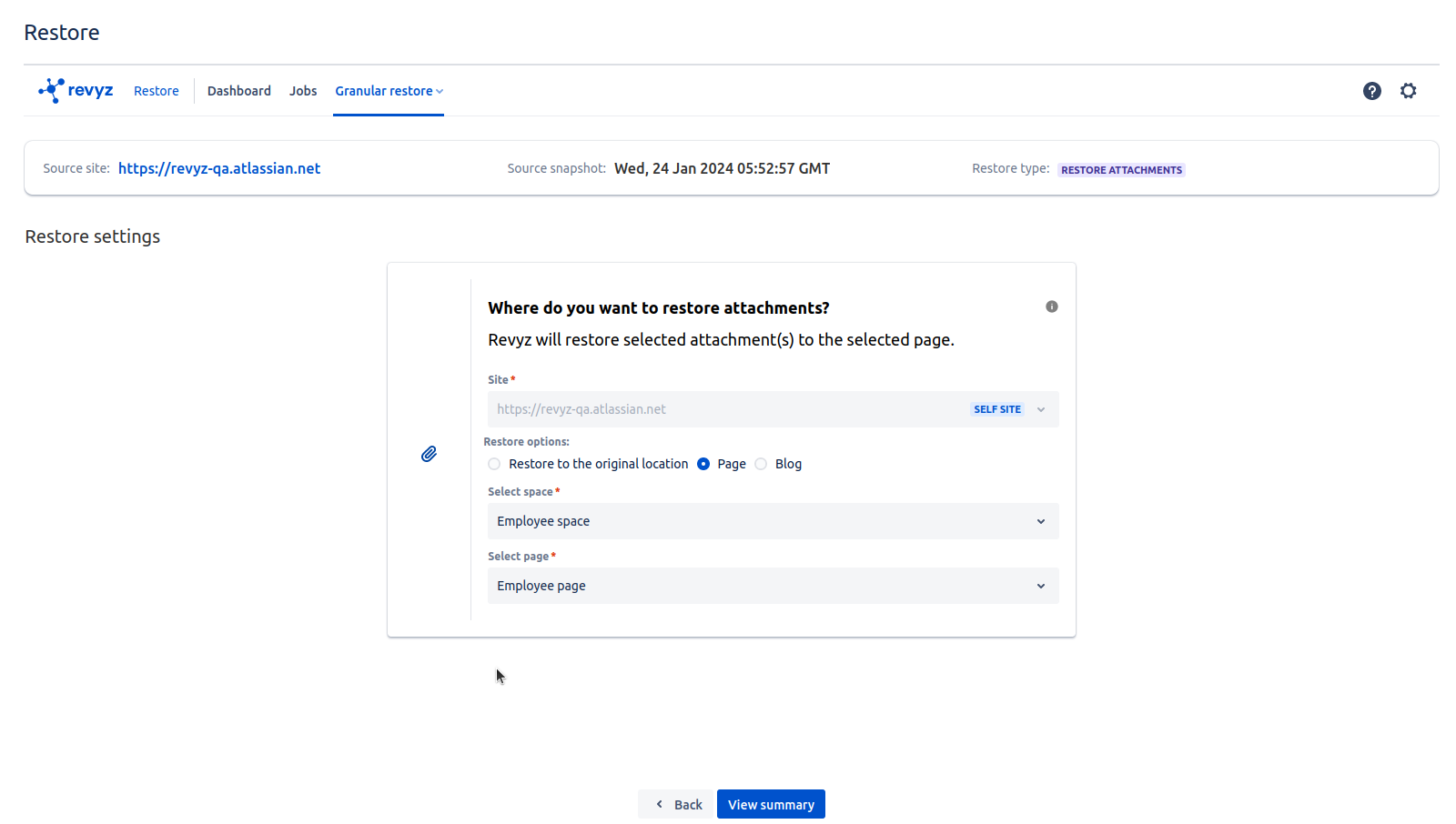
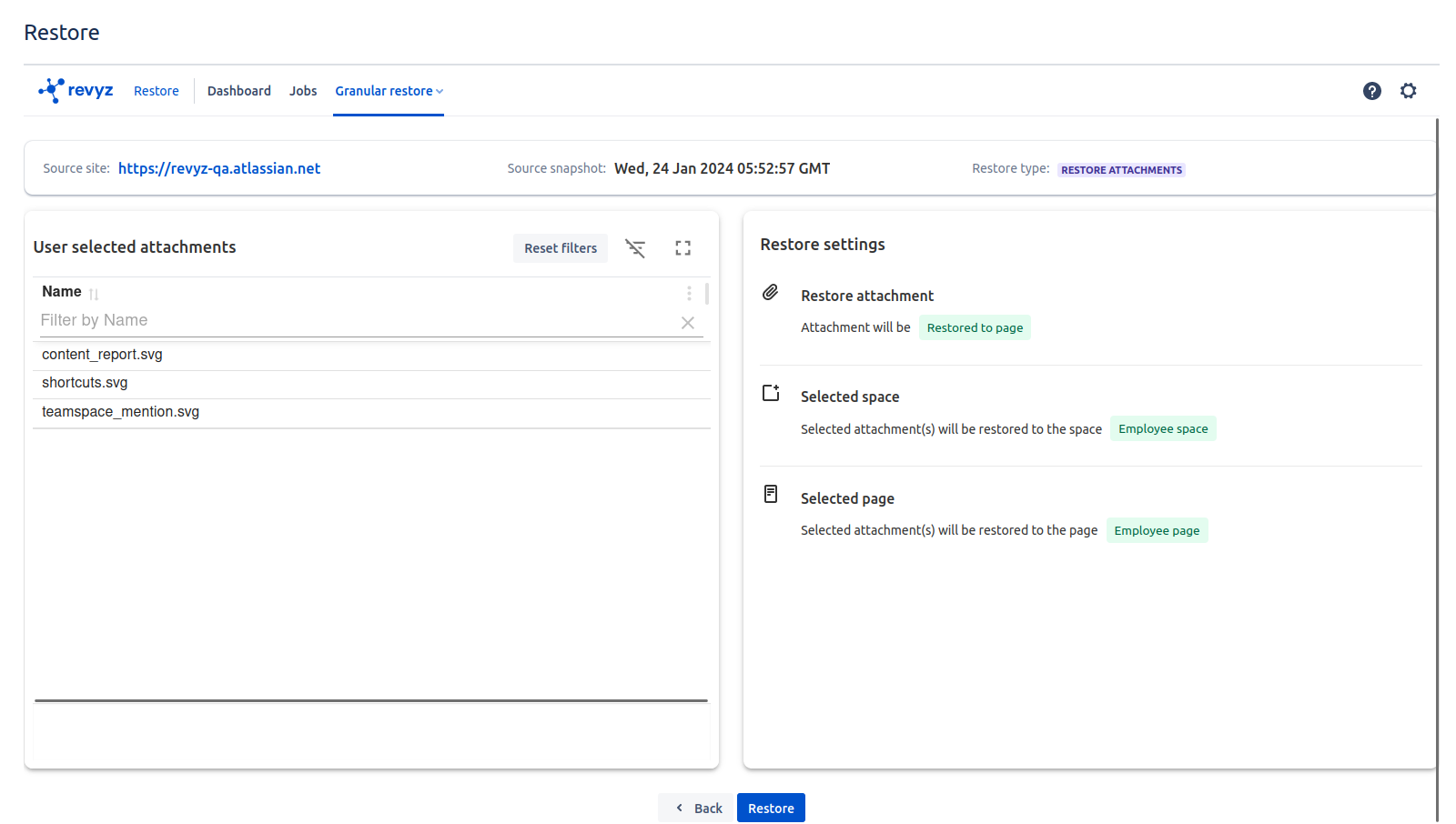
-
Add job notes(optional) which helps to remember purpose of the restored job in future
-
Click on “Restore”
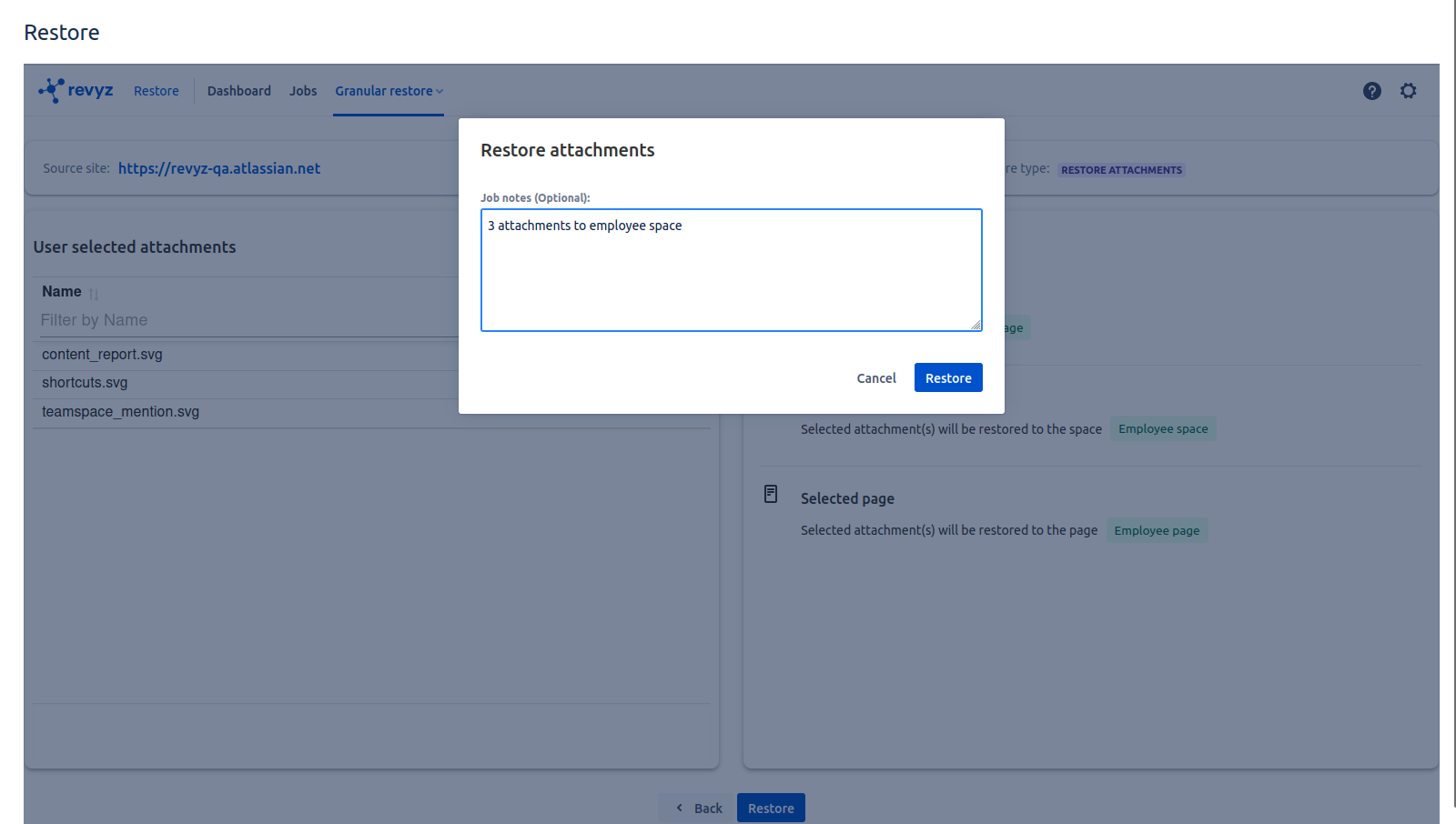
-
Once job is triggered, click on recent job id to view job status
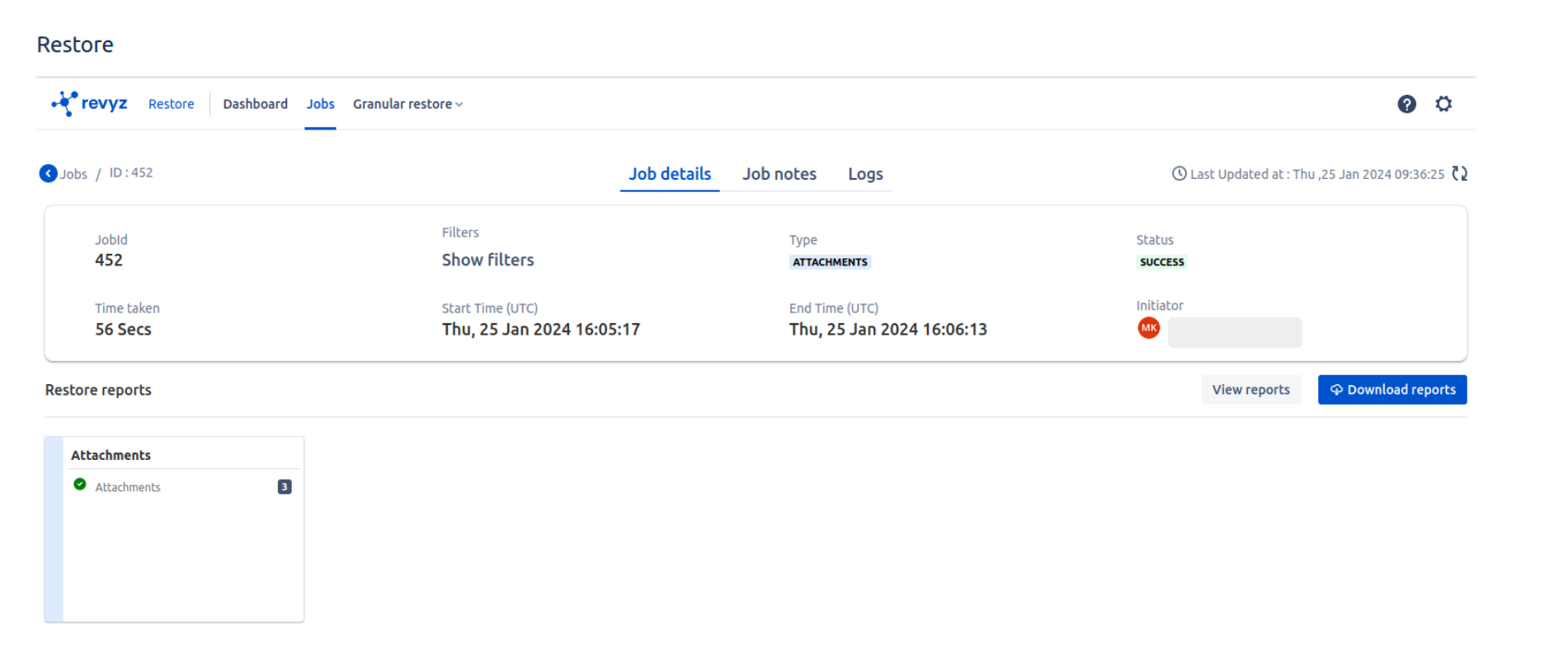
-
All 3 selected Attachments are successfully restored. Click on “Show filters“ to see where the attachment is restored i.e target content name & target content type (Pages, Blogs)