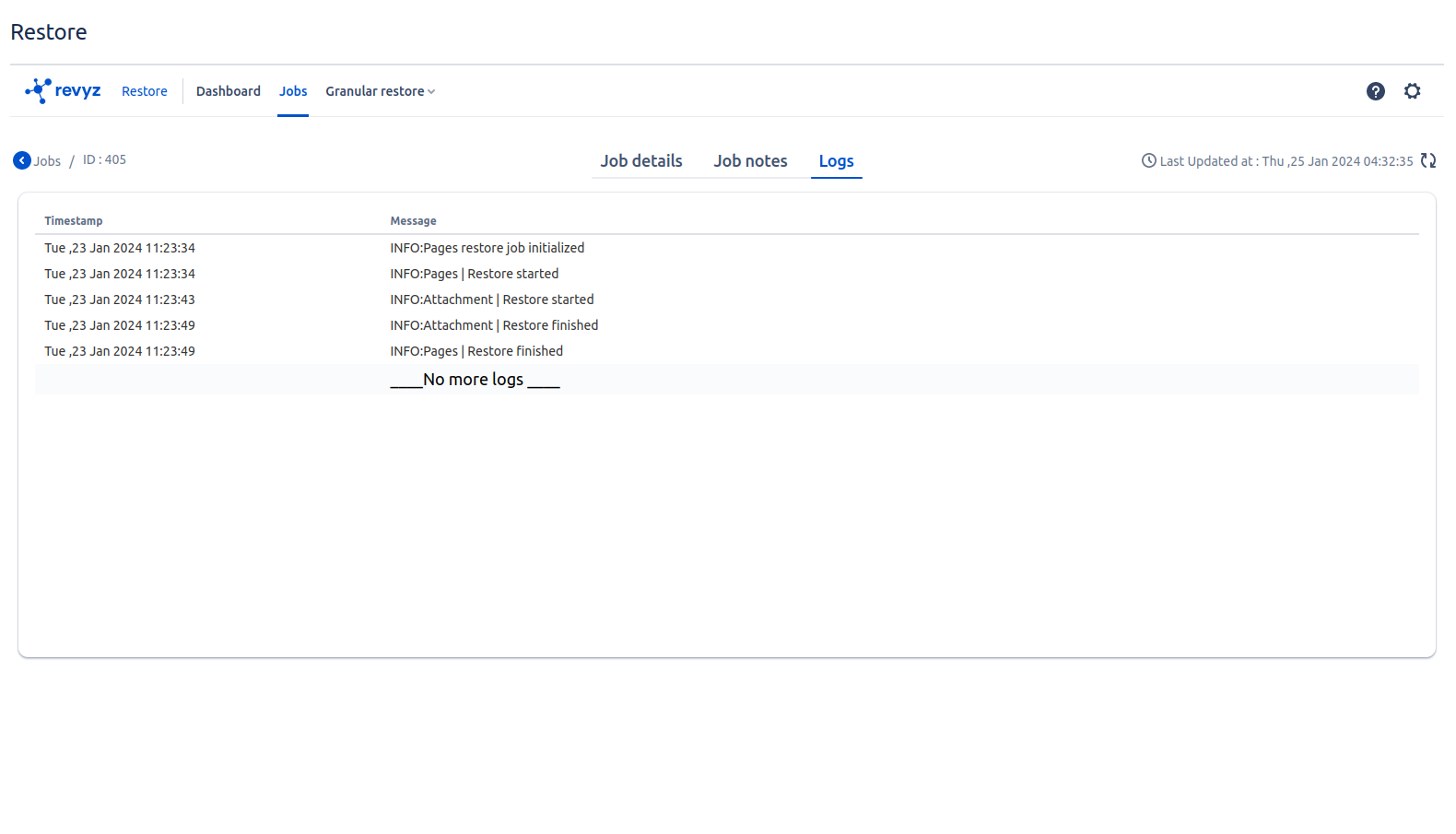-
In Restore, click on Jobs in the top navbar where you can see all restore jobs.
-
By clicking on the Job id, you will get all the job details & logs of that particular job.
-
E.g If you want to see job logs for job id 405. You will have to click on that job id.
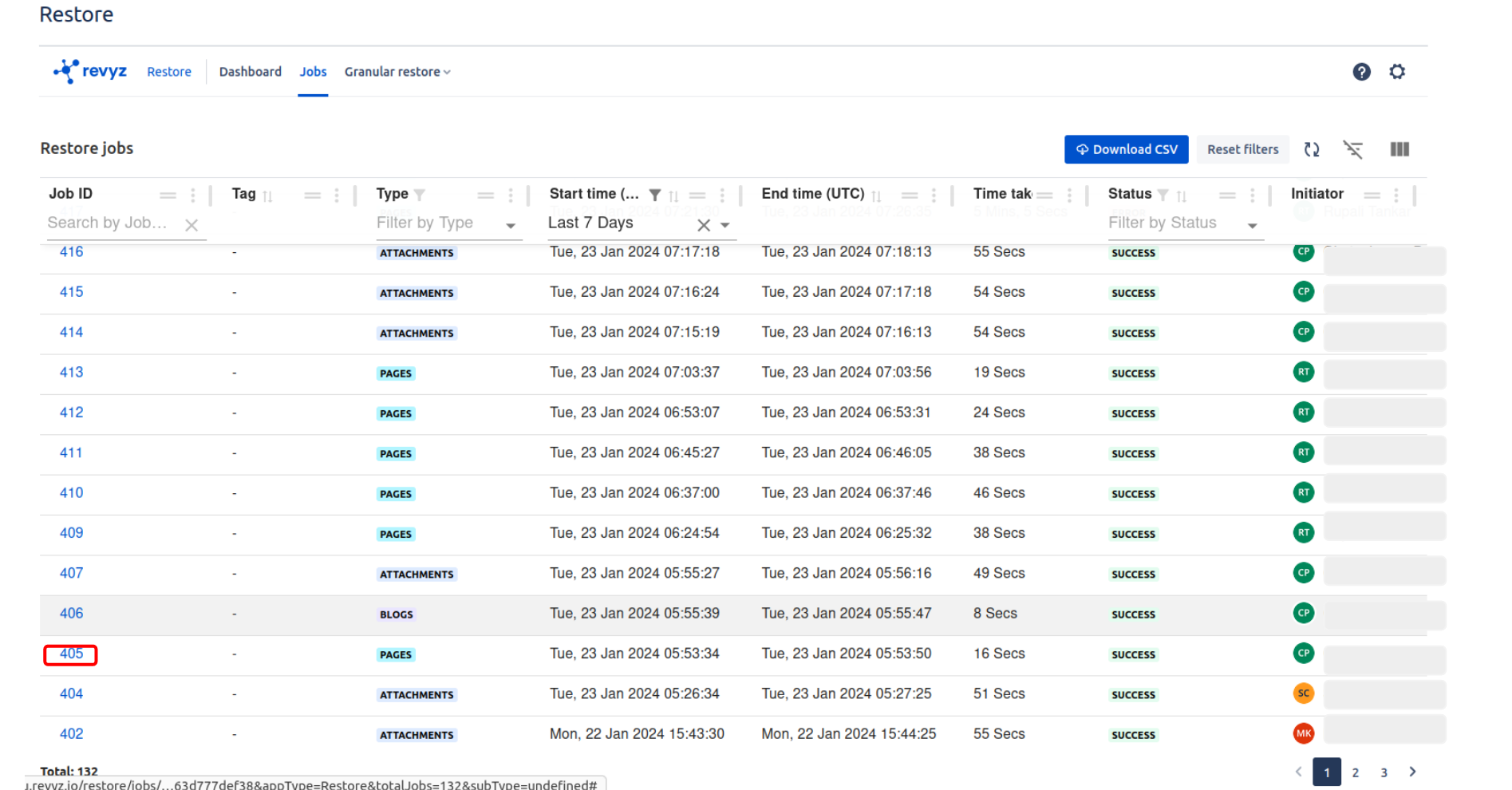
-
Job details - It gives clear picture of what you have restore with its count i.e. In job 405, 1 Page is restored which includes 2 attachments & no footer comments in it. It is showing in card view i.e page count is 1 , attachment count is 2 and footer comments “NA“ as footer comments are not present in that page
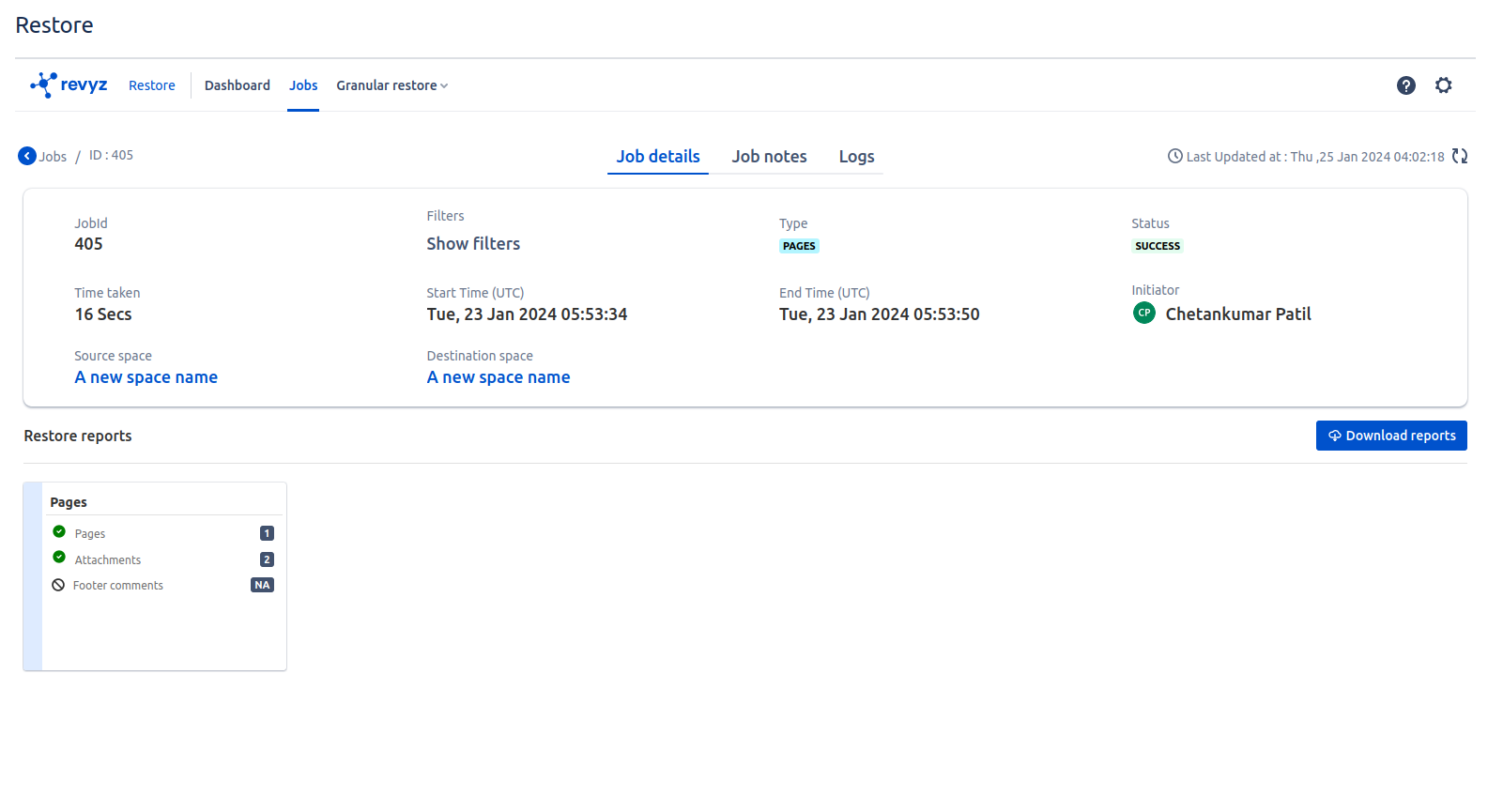
-
Restore reports - Also you can download the report by clicking on “Download reports“ where you will get all detailed information about restored page i.e page title, original id , new id, status, restored, parent type, original parent id, new parent id,
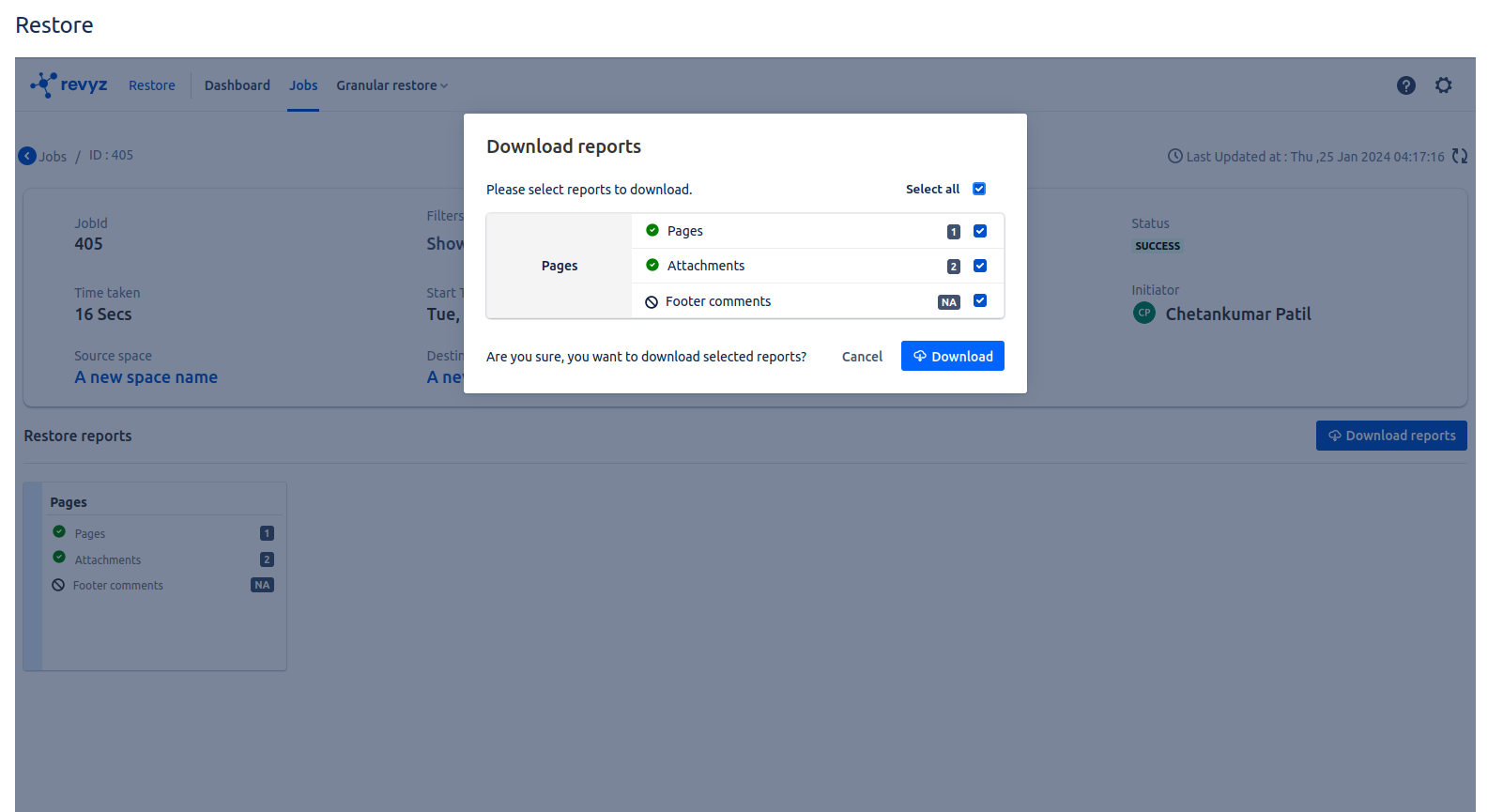
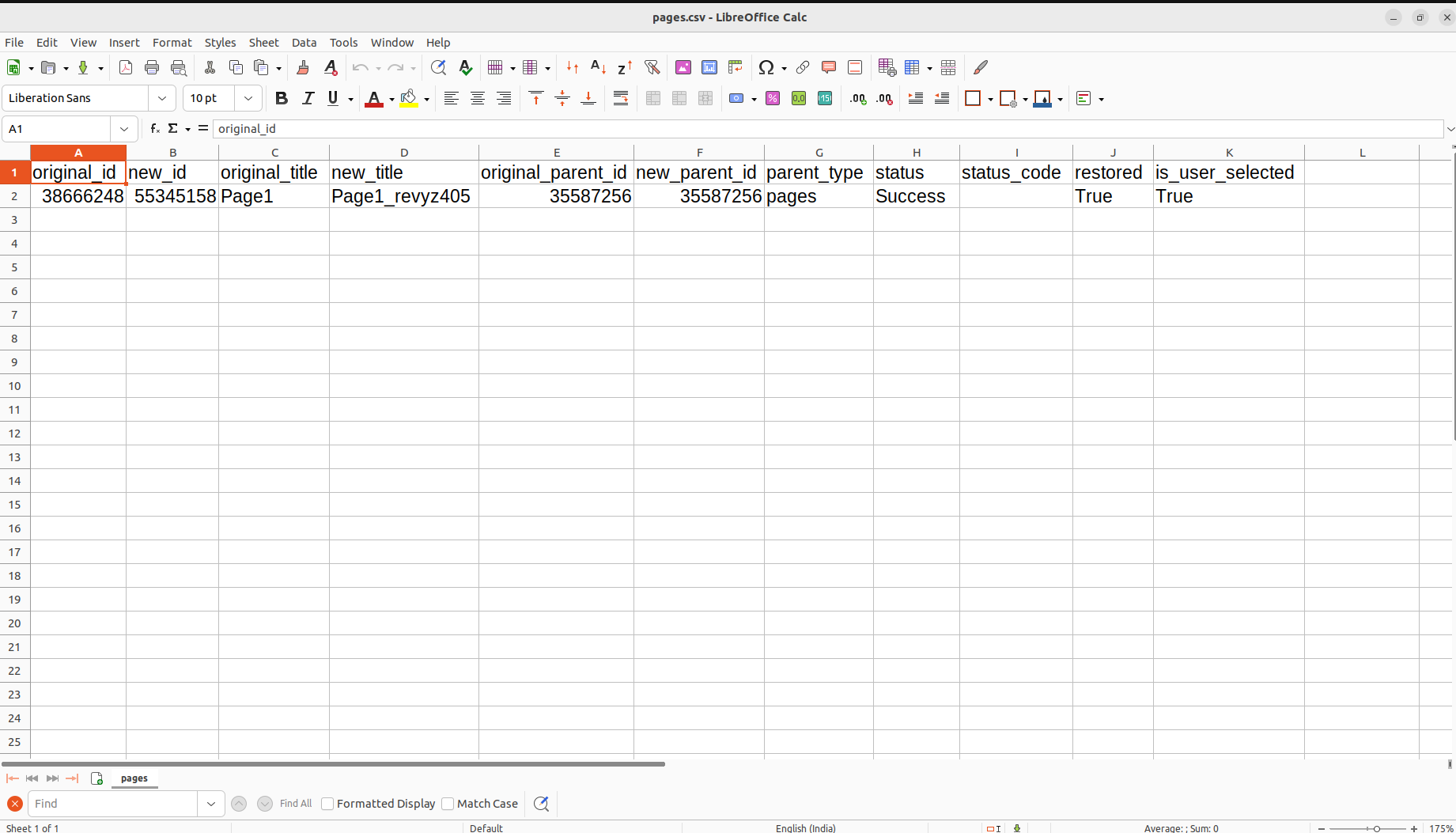
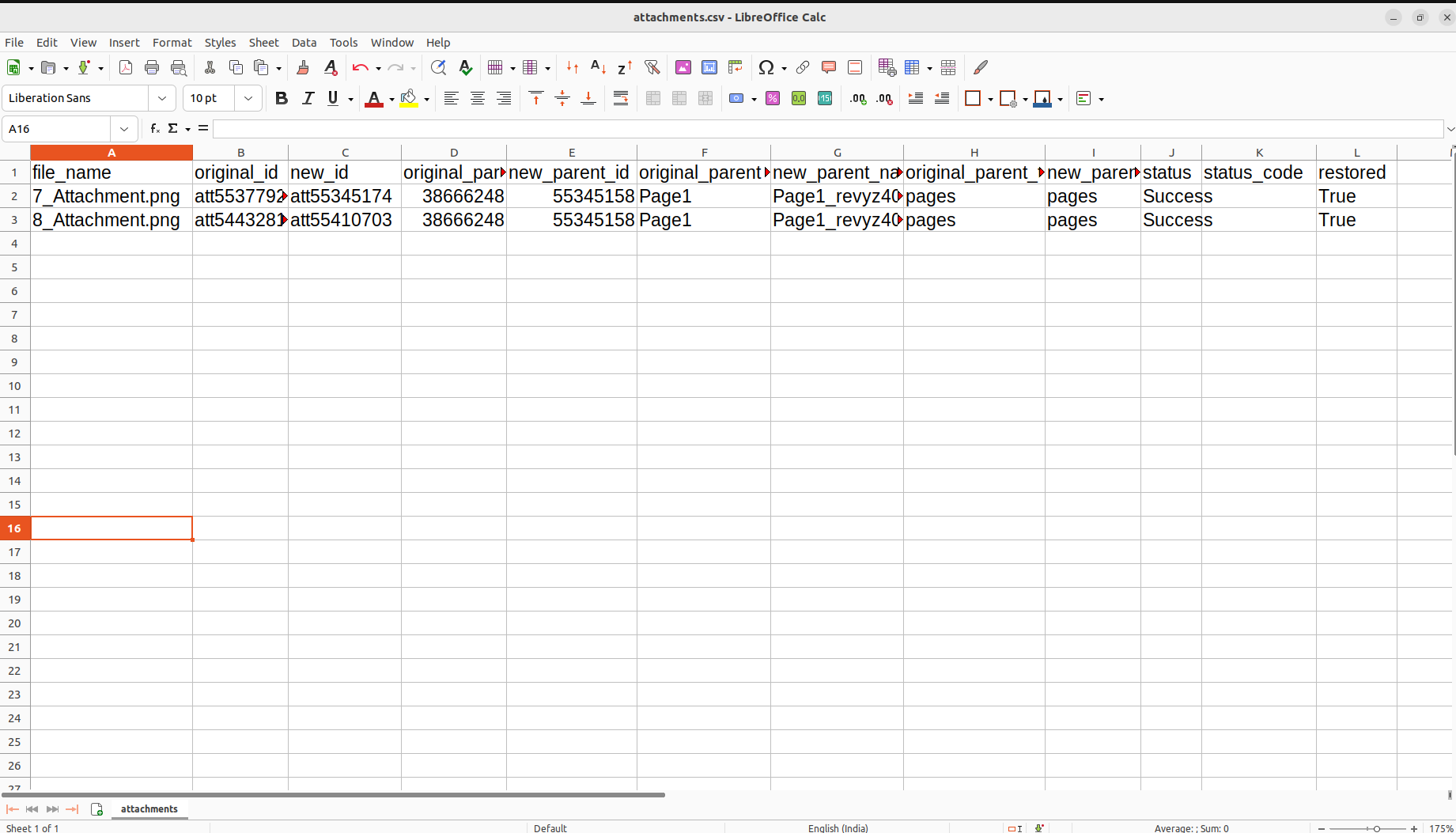
-
Job notes - You can put some notes while restoring the job. It will help in future to remember certain things by reading the job notes
-
Logs - It will give you timestamp and line by line description of restored page