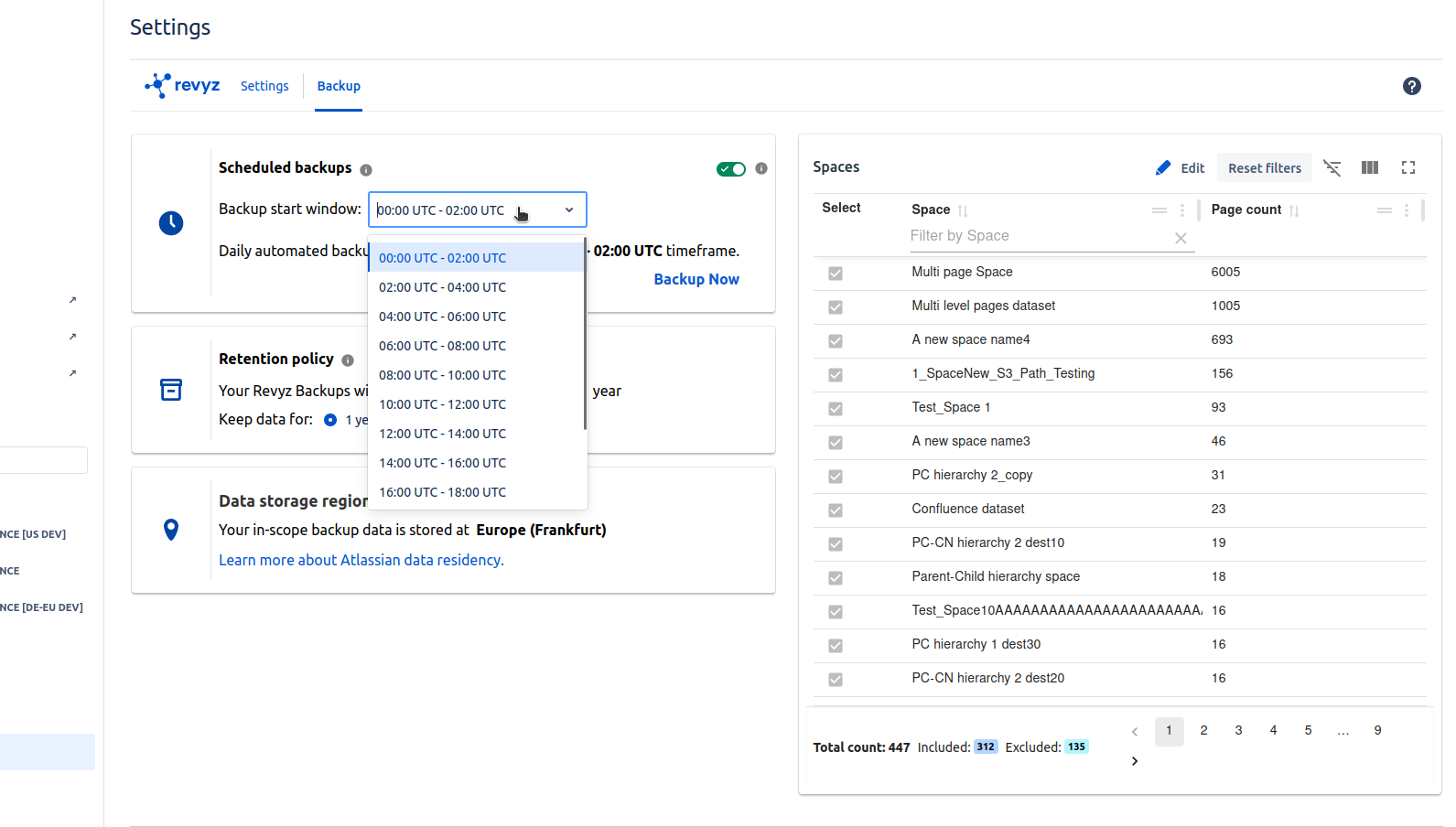-
After installing the app, you will see the welcome screen first which gives you clear picture about what Command Center for Confluence app is doing
-
Click on “Get started“
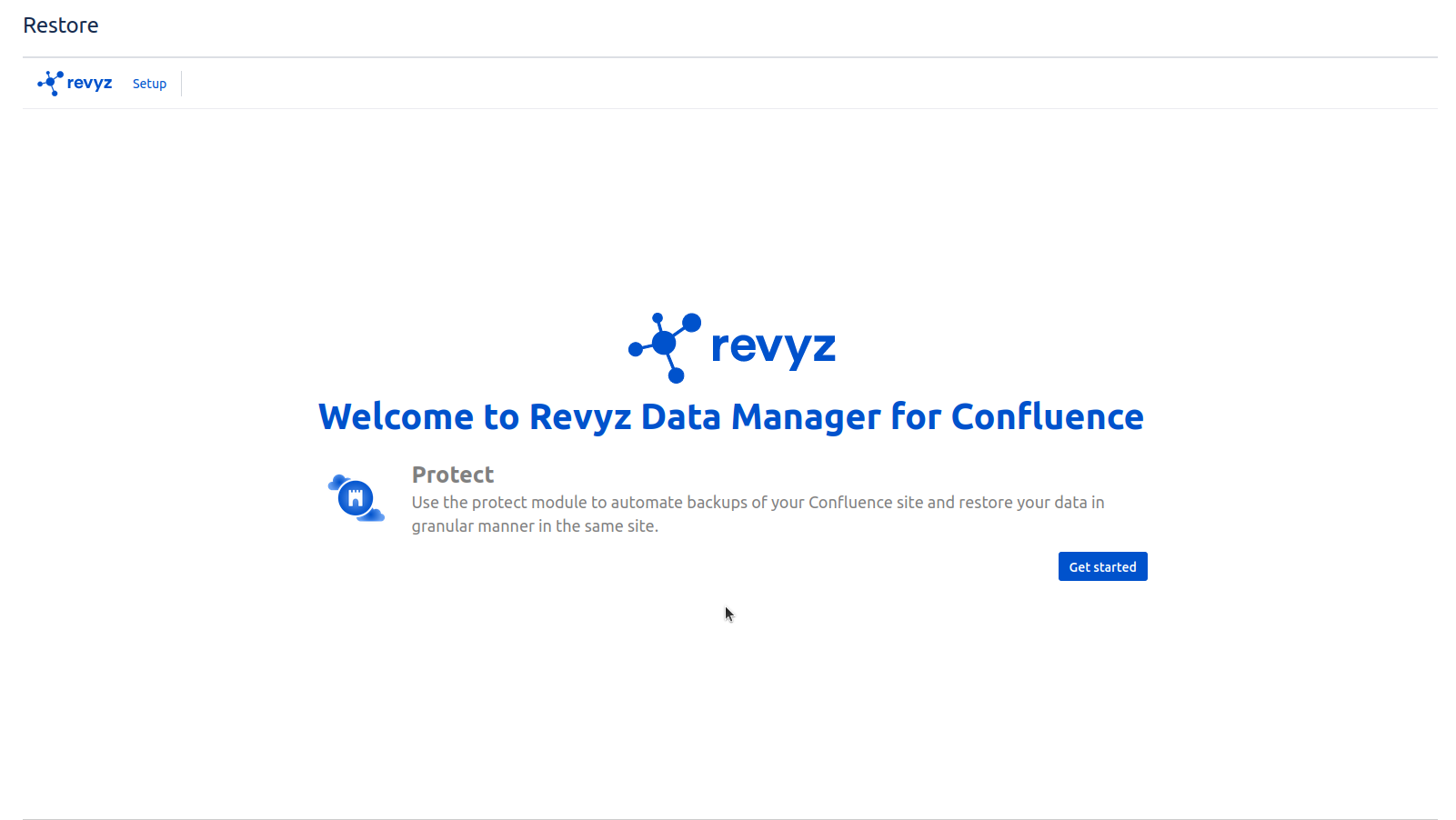
-
On second page, you will get information about region (where your data is stored), Backup frequency & Data retention period
-
Click on “Next“ button

-
On third page, you can see the list of spaces on your confluence site
-
You can include and exclude the spaces for backup & Click on “Finish“
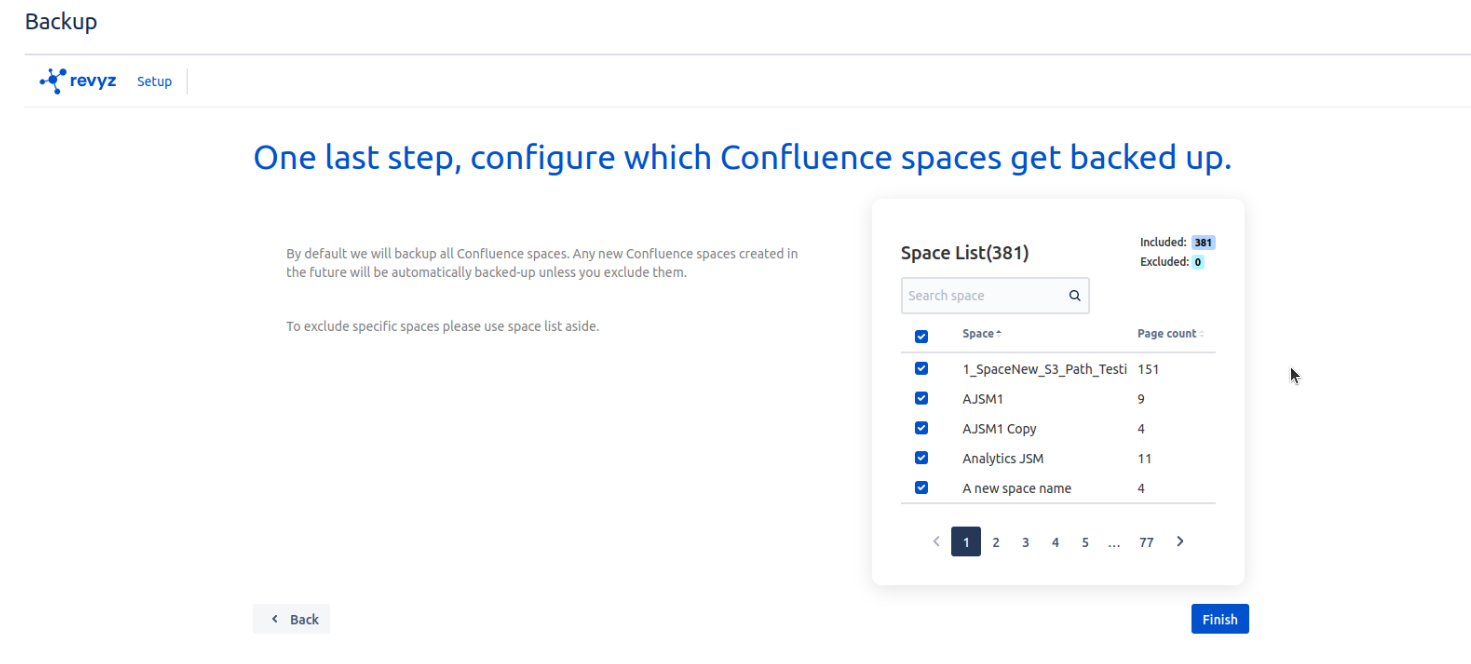
-
You will get prompt message with two messages
-
Run confluence backup immediately - System will start automatic backup immediately if you select this option
-
Agree to all the settings - Which is mandatory
-
-
After selecting, Click on “Confirm“
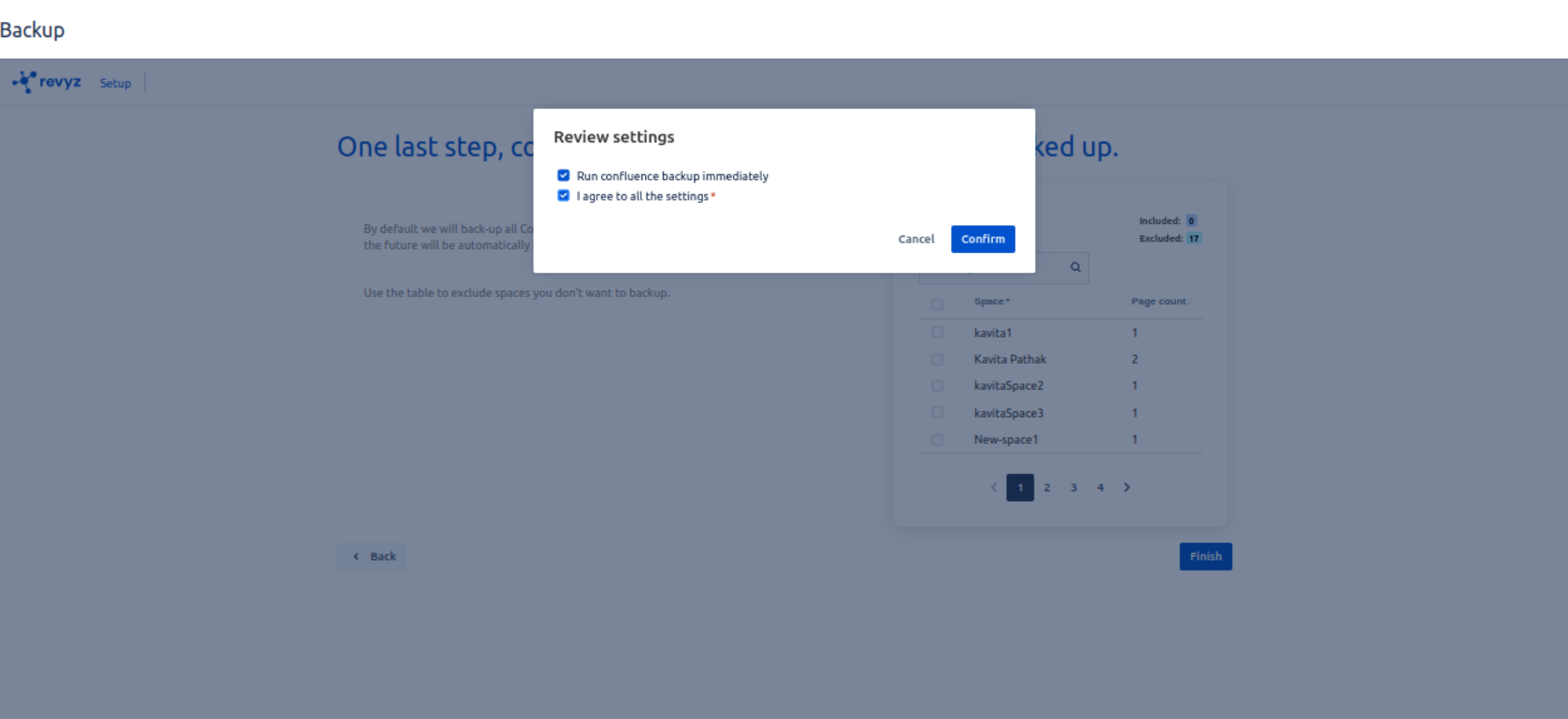
-
After installing the app you will see Backup Dashboard which will give information about Job stats, Storage stats, License, Job summary & Job history

In the “Job stats” card the backup job status is Queued this will change to running when the backup job begin.
Your first backup is typically the backup which takes a long period of time depending on the volume of Confluence data you have in your site.
In the “Jobs” page you will see one backup job that are automatically created for you, that job is to backup all the “Confluence Data” in your site.
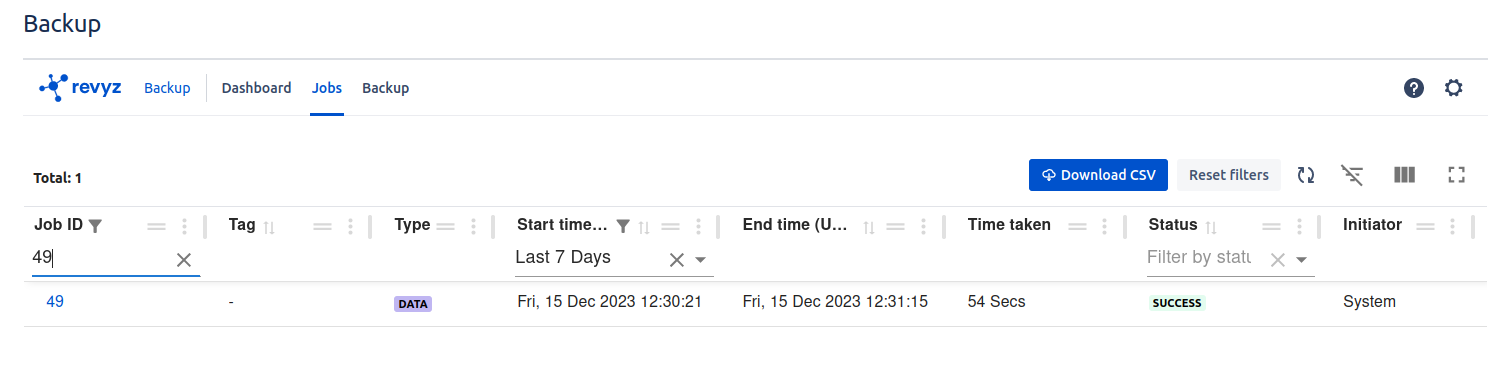
Once the first backup is complete the next backups are automatically scheduled for 12:00 AM UTC, you as the admin do not have to take any action.For automatic backups, Scheduled backups should be always enabled in “Settings” page