This topic explains the basics of navigation with in the Revyz Backup & Restore app.
Entry into the app is through the “Apps” menu in your Jira console
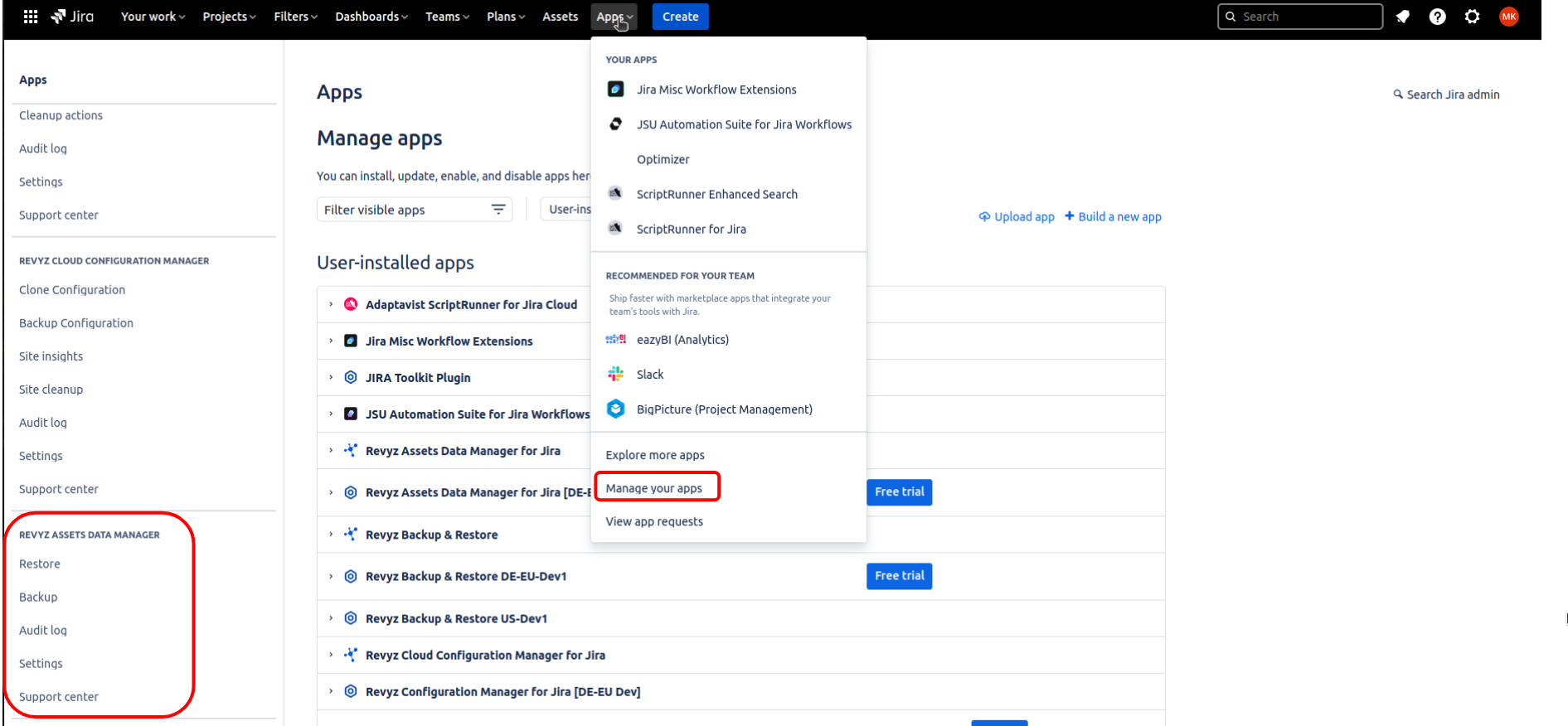
Log in to your Jira site as an admin
-
Click on “Apps”
-
“Manage your apps”
-
In the left navigation of the “Apps” page you will see the “REVYZ ASSETS DATA MANAGER” menu
-
You could also go into the “Settings” menu within the Revyz app by clicking on the button “Get started” or “Configure”
Depending on what you want to do in the Revyz app you can select from the top level menu listed on the left hand side navigation
Top level menu options include:
-
Restore
-
Backup
-
Audit log
-
Settings
-
Support center
Navigation within the “Restore” section of the app

The pages in the “Restore” section of the app are:
-
Dashboard - Shows you a quick status of all your scheduled & historical restore & clone jobs / operations, number of backup snapshots available for restore, and license status
-
Jobs - Gives you a more detailed information on the restore jobs that are queued, running, completed or failed
-
Asset configurations - The “Asset configurations” allows you to restore assets configurations i.e object schema, object types & statuses
-
Assets objects - The “Assets objects” allows you to restore assets objects
Navigation within the “Backup ” section of the app

The pages in the “Backup” section of the app are:
-
Dashboard - Shows you a quick status of all your scheduled & historical backup jobs / operations, number of backup snapshots available and license status
-
Jobs - Gives you a more detailed information on the backup jobs that are queued, running, completed or failed
-
Backup - This page gives you the ability to start a backup job on demand
Navigation within the “Audit log” section of the app

Each key function within the app has its own audit log key functions are:
-
Backup
-
Restore
-
Notifications
Any actions performed in these sections of app are logged and presented in the appropriate page
Navigation within the “Settings section of the app

Each key function within the app has its own settings page to configure that section accordingly:
-
Backup
-
Atlassian API token
-
Notifications
Navigation within the “Support center” section of the app
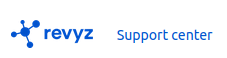
The support center page has detailed options for how to get help for the Revyz Assets Data Manager app.
