To install Revyz Assets Data Manager for Jira app, you must be a site admin.
1. Log in to your Jira site as an admin
-
Click on “Apps” in left navbar.
-
Click on Manage apps and then click on Explore apps.
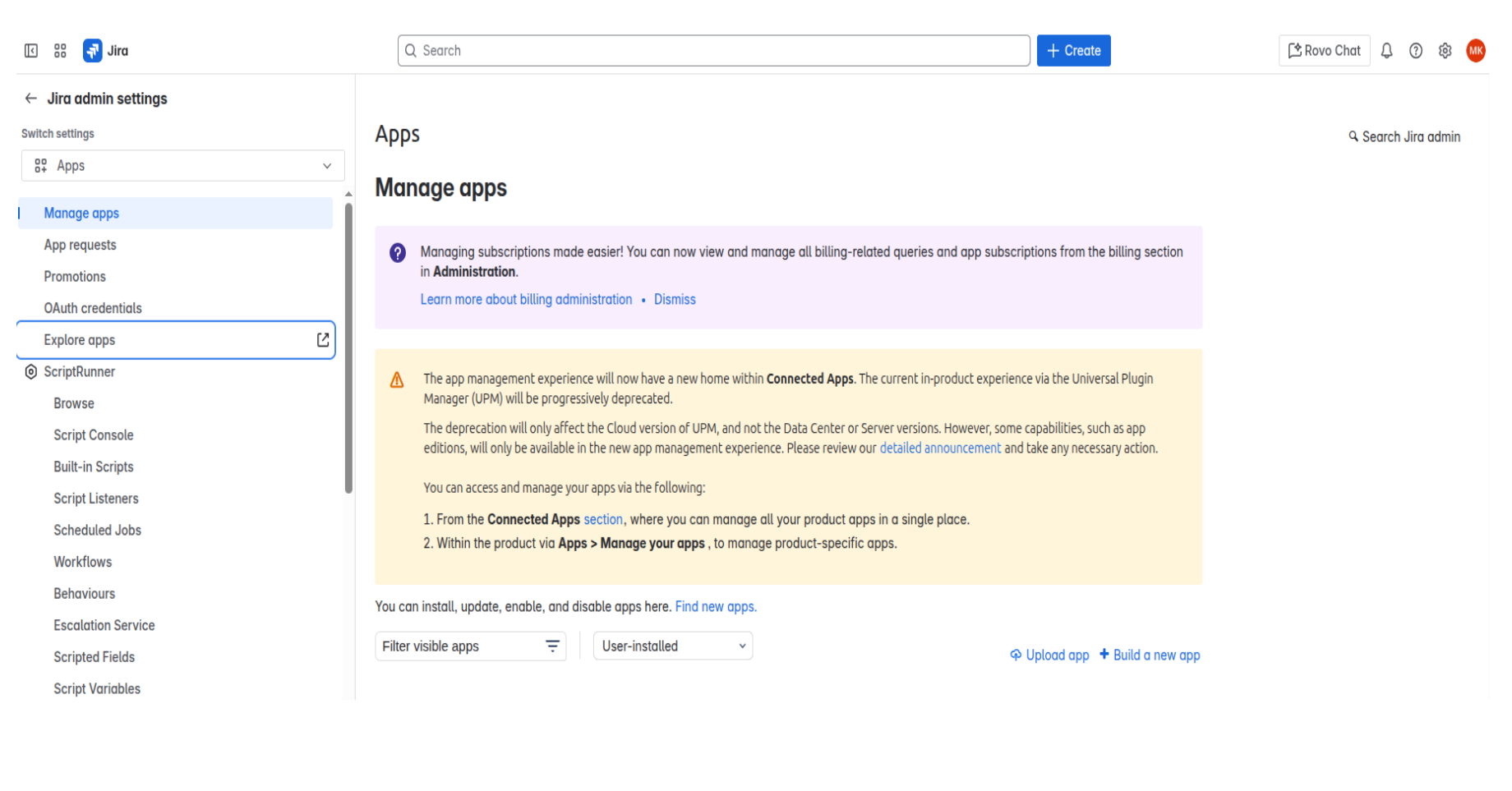
2. Search for “Revyz”
-
Search for the revyz app in the Atlassian marketplace
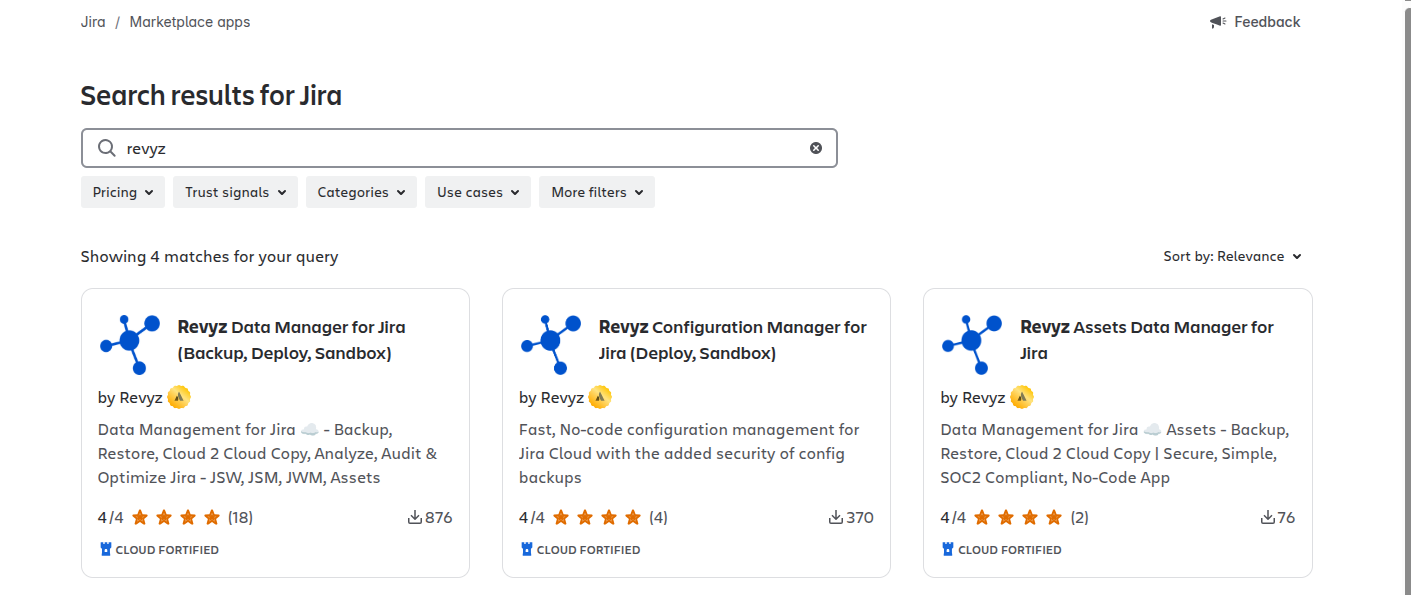
-
The app tile appears as the search results filter, click on Revyz Assets Data Manager for Jira tile
3. Install the app
-
Click on the “Revyz Assets Data Manager for Jira” app tile to start the install process
-
Click on “Try it free”
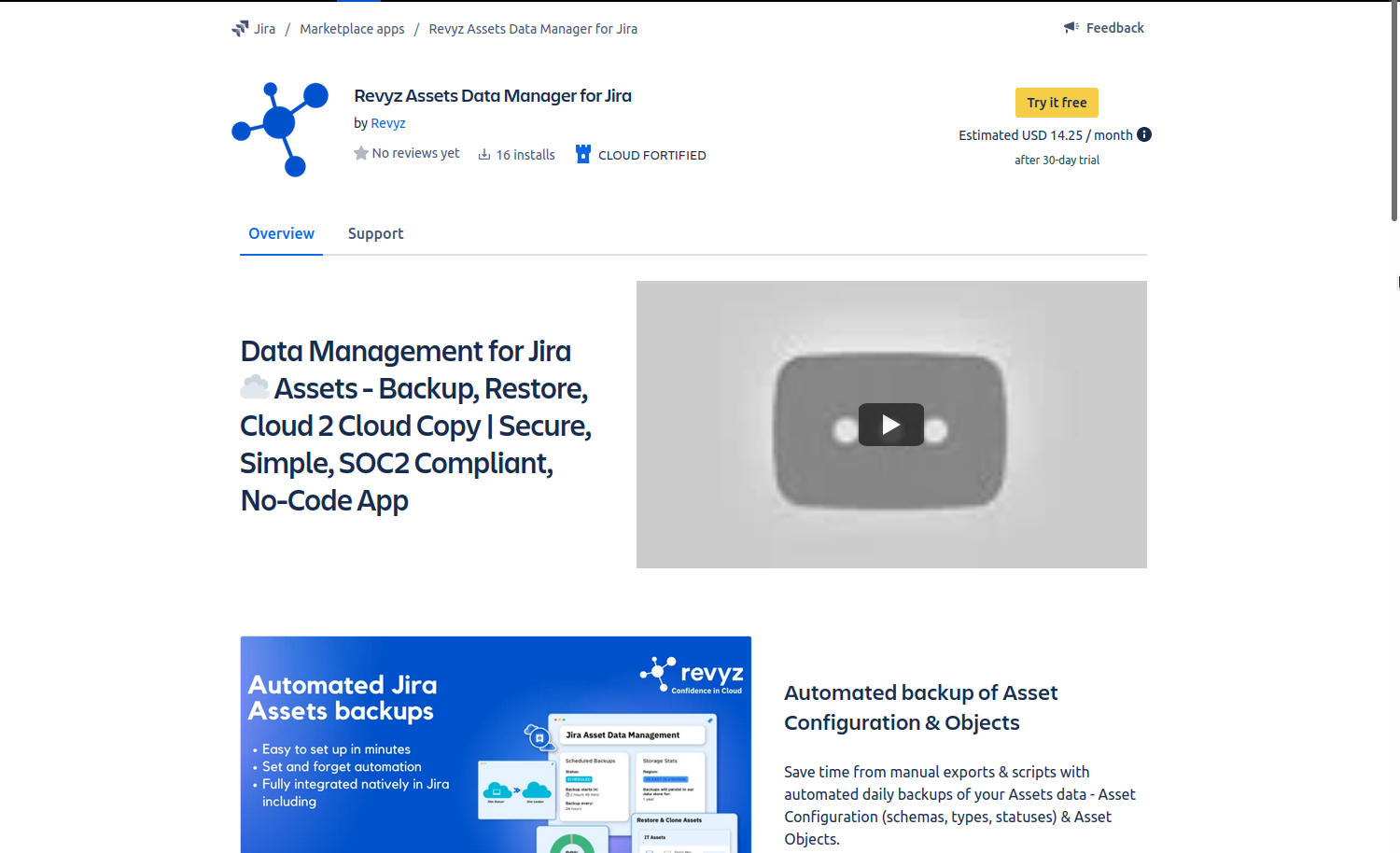
-
Click on “Start free trial”
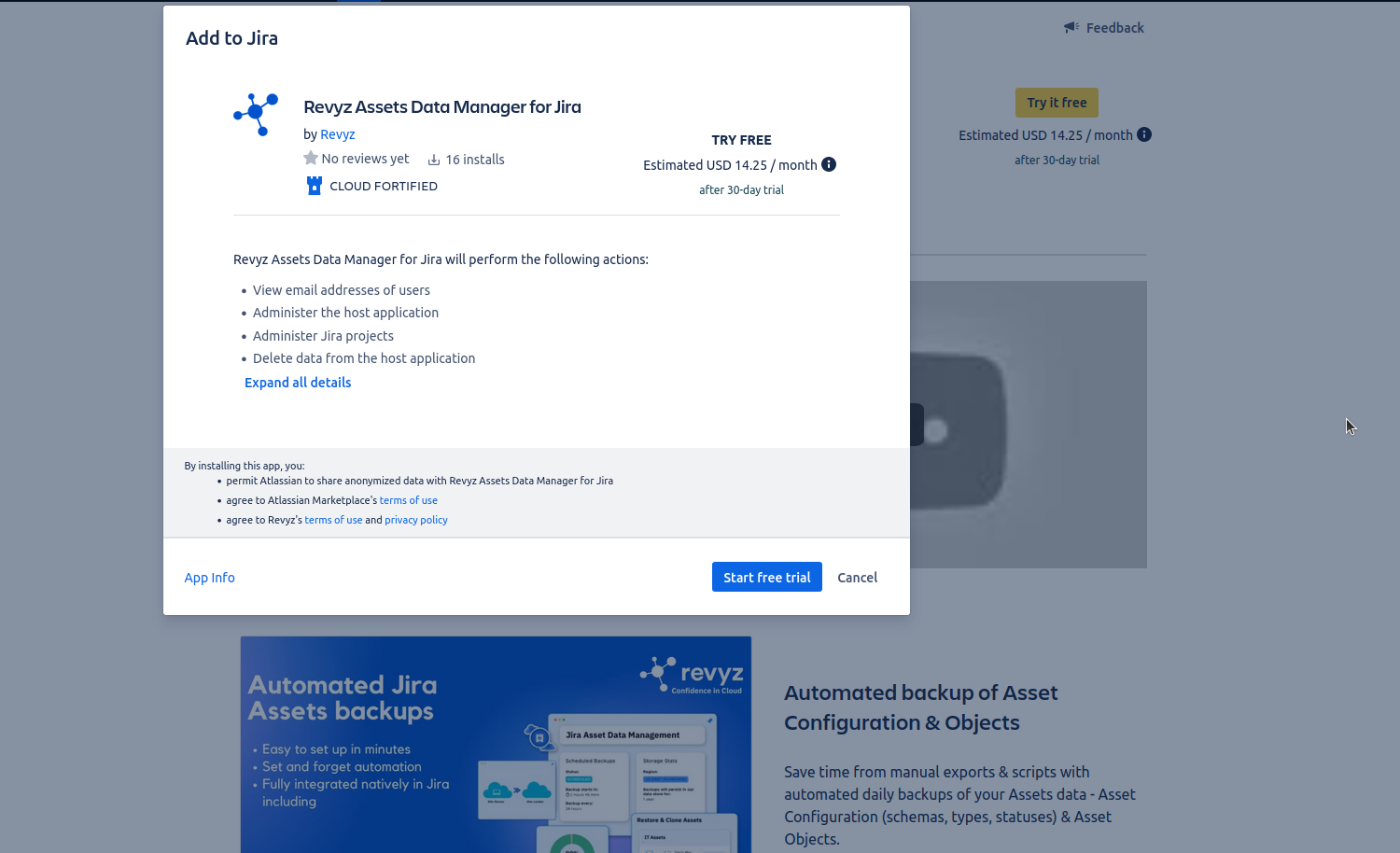
-
The app installation process starts and you will see two messages come up in the left bottom half of your screen. Installation starting message
-
On first screen , Click on “Get Started”

-
To Choose storage type click on: Revyz Managed Storage or Customer Managed Storage card.
-
Note: This storage type is permanent and cannot be changed later for the same Application instance. Please choose carefully.
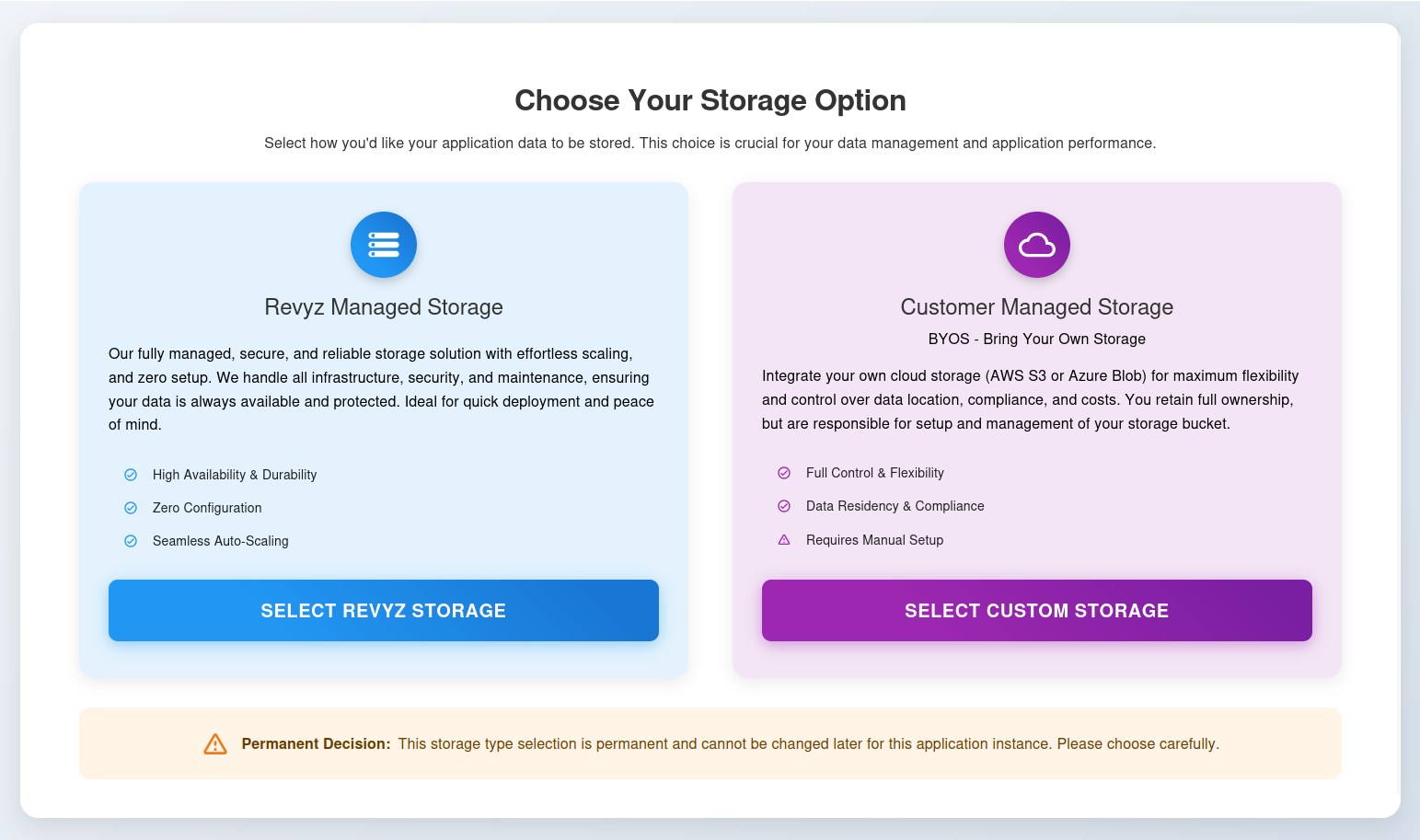
-
Confirm the message in the prompt and click on 'Confirm'.
-
If you select Revyz managed storage, then on the next page, you will have to add Atlassian API token to backup Assets configurations and Assets objects.
-
Click on 'Next'.
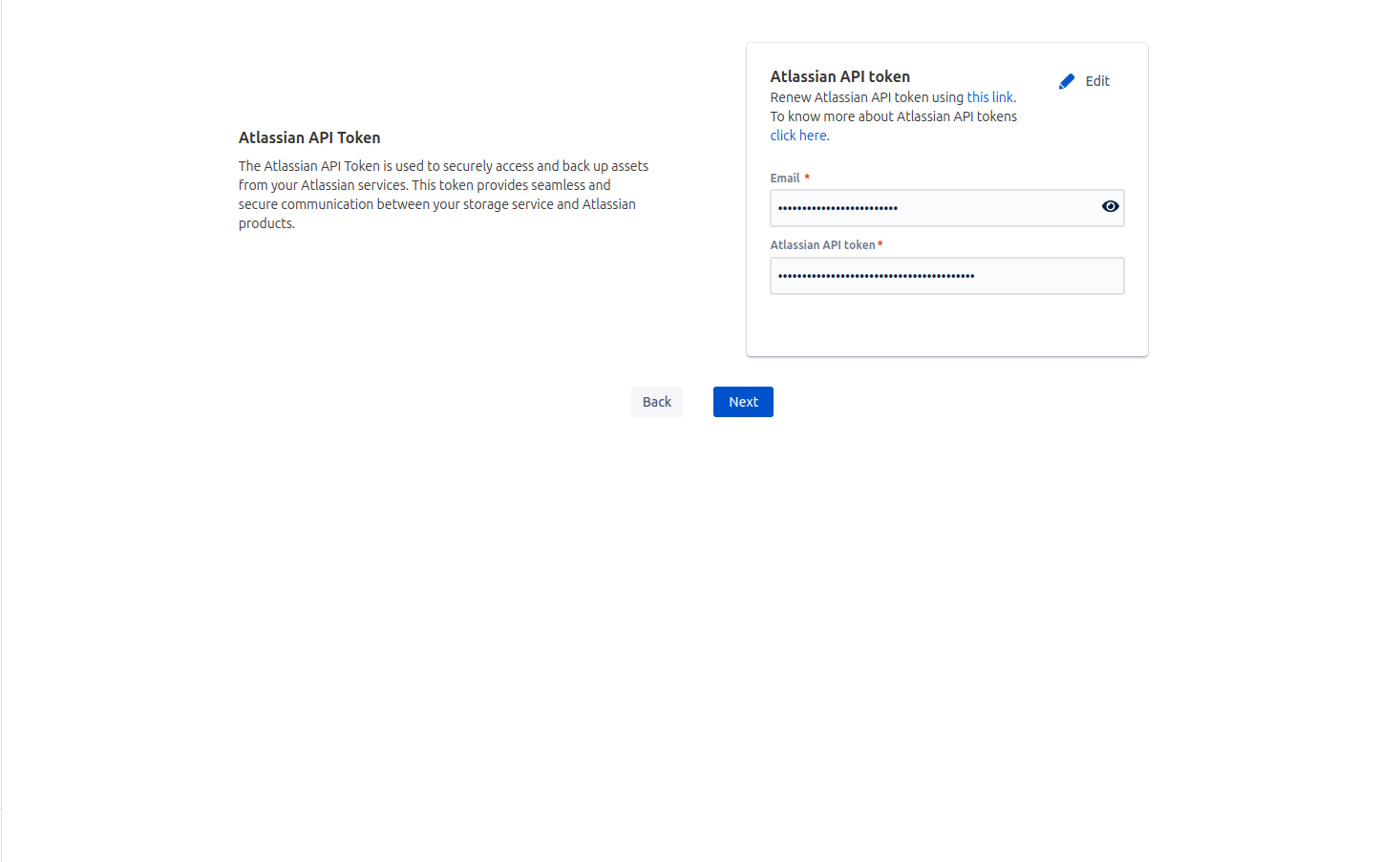
-
On Settings page, you will get information about Data backups, Scheduled backup window, storage region, Retention policy and Data storage region.
-
Click on 'Next'
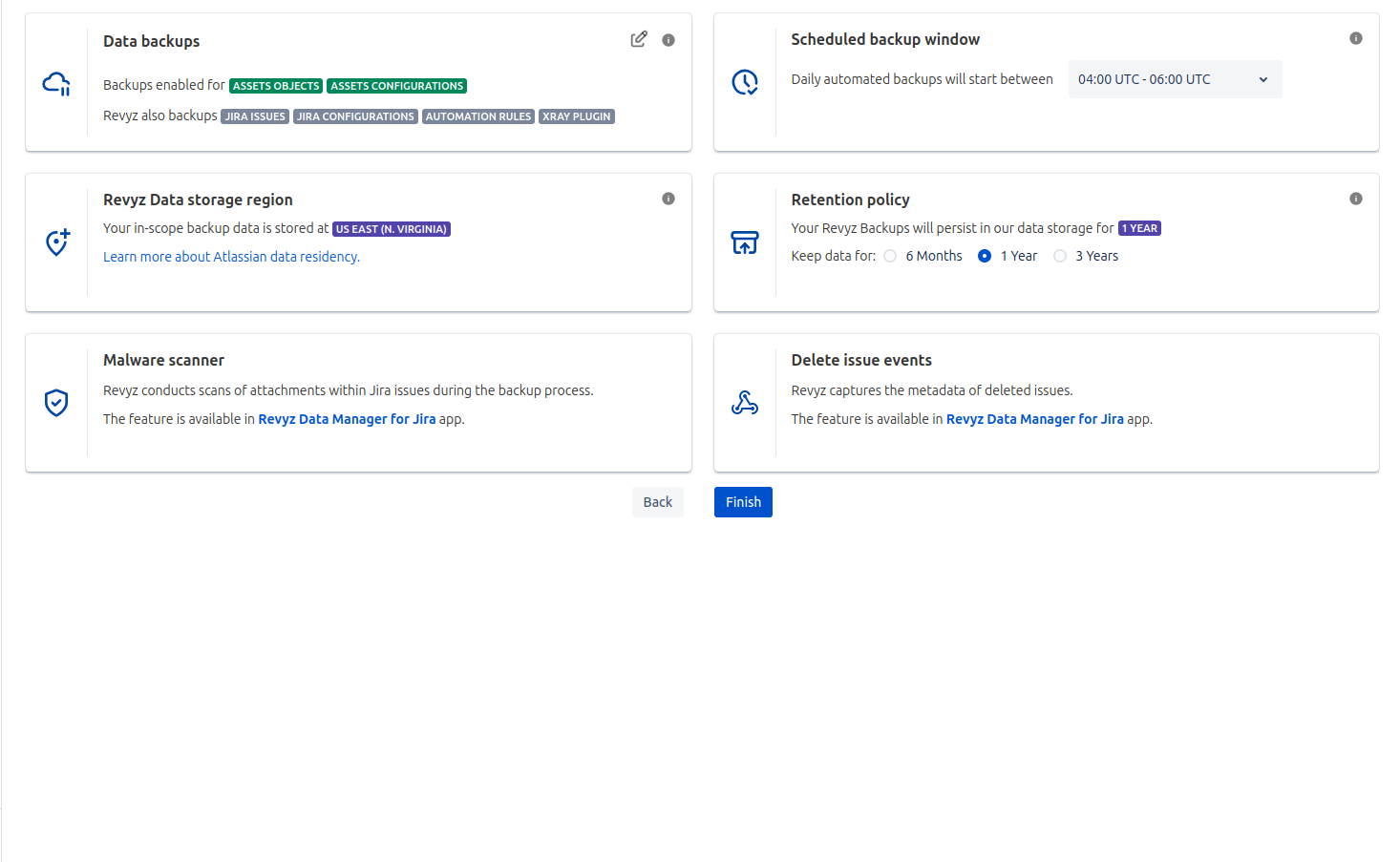
-
Click on 'Finish'.
-
If you want to run data backup immediately then select the checkbox.
-
Check ‘I agree to all the settings’. Click on 'Confirm'.
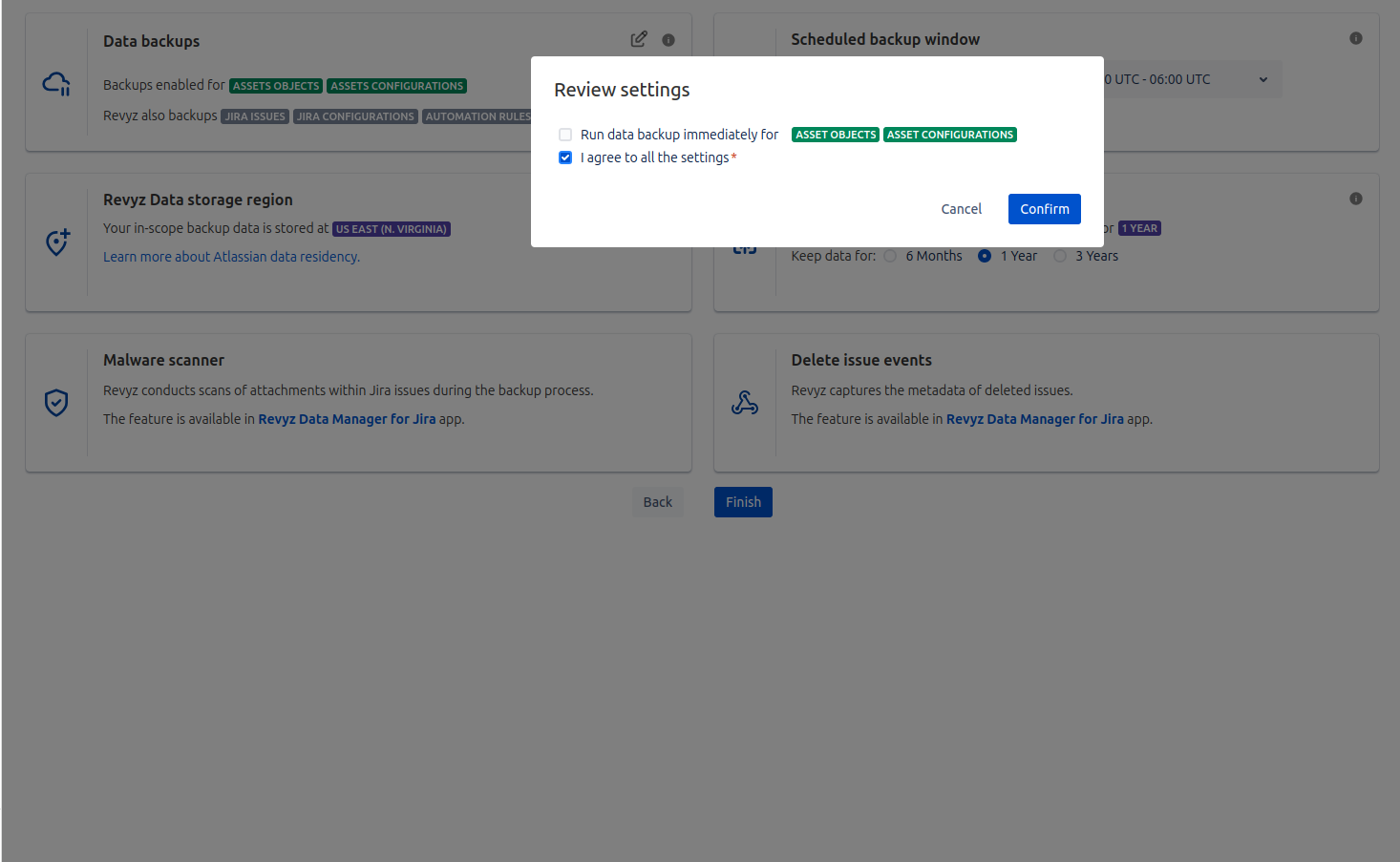
-
If you choose Custom Managed Storage, you will have two options.
-
AWS storage - AWS storage setup
-
Azure Blob storage - Azure Blob storage setup
-
